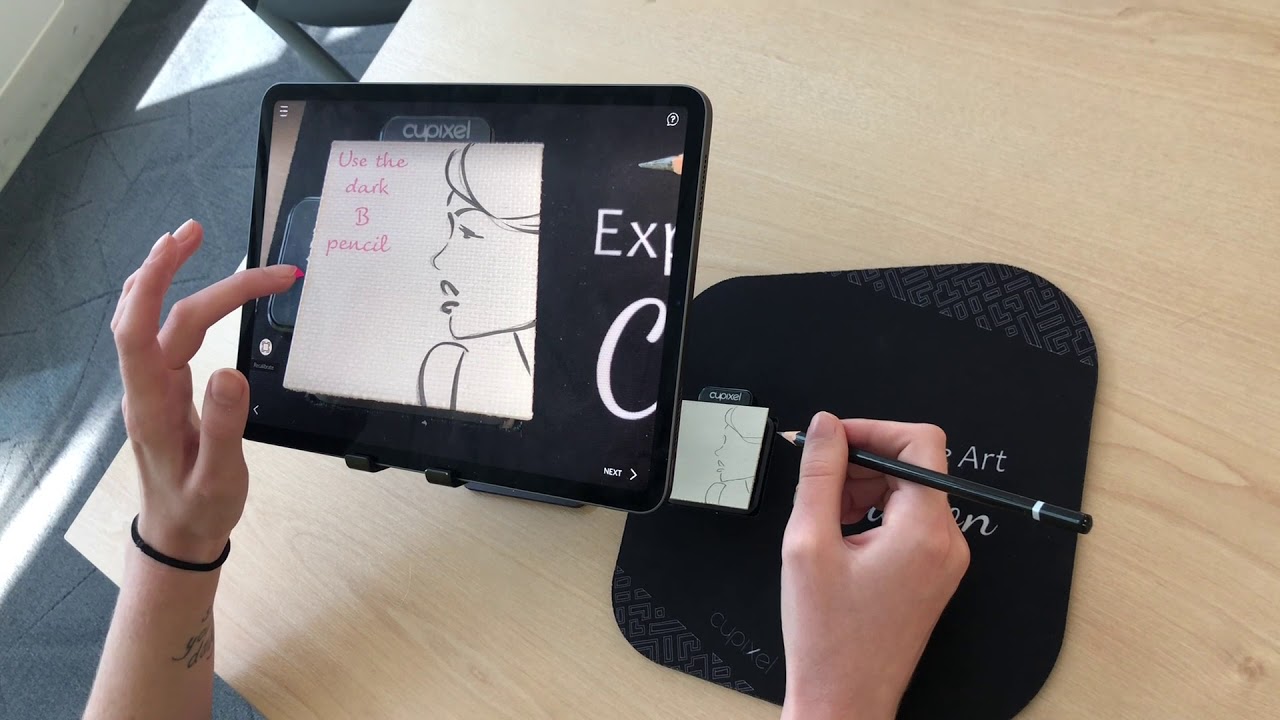
Do you ever find yourself wanting to show something on your phone to a group of people, but the small screen just doesn’t cut it? Well, fear not! There’s a simple solution that allows you to project an image from your phone onto paper, making it visible to everyone in the room.
With the technological advancements of smartphones, it’s become easier than ever to convert our phones into portable projectors. Whether you want to share a presentation, display a photo slideshow, or even watch a movie, projecting your phone’s screen onto paper can bring your content to life in a whole new way.
In this article, we’ll guide you through the process of projecting an image from your phone onto paper. We’ll explore the various methods available, the tools you’ll need, and provide step-by-step instructions to ensure a successful projection every time. So, grab your phone, gather your audience, and get ready to project!
Inside This Article
- The Basics of Image Projection- Selecting the Right Projection Method- Understanding the Equipment Needed
- Connecting Your Phone to the Projector
- Adjusting Image Settings – Resolving Aspect Ratio Issues – Optimizing Picture Quality
- Projecting Images onto Paper- Choosing the Right Type of Paper- Ensuring Proper Lighting and Focus
- Conclusion
- FAQs
The Basics of Image Projection- Selecting the Right Projection Method- Understanding the Equipment Needed
When it comes to projecting an image from your phone onto paper, it’s essential to understand the basics of image projection. This knowledge will help you select the right projection method and ensure you have the necessary equipment.
The first step is to choose the right projection method for your needs. There are several options available, including using a projector, a smartphone projector, or a portable LED projector. Each method has its advantages and disadvantages, so consider factors like image quality, portability, and ease of setup.
Once you’ve decided on the projection method, it’s crucial to understand the equipment needed. For traditional projectors, you’ll require a compatible cable to connect your phone to the projector. HDMI or MHL cables are commonly used for this purpose.
If you opt for a smartphone projector, it typically comes with a built-in dock or cradle where you can place your phone. This eliminates the need for cables and provides a hassle-free setup experience.
Portable LED projectors often offer wireless connectivity options, allowing you to connect your phone via Wi-Fi or Bluetooth. This convenience enables a cable-free projection and provides more flexibility in terms of device placement.
Before making a decision, consider your specific requirements and the available options. Some projection methods may be more suitable for business presentations, while others are ideal for casual home entertainment. Take into account factors like image quality, portability, and ease of use to ensure you make the right choice.
Connecting Your Phone to the Projector
When it comes to connecting your phone to a projector, there are two primary methods you can utilize – using an HDMI or MHL cable, or utilizing wireless projection methods. Each method has its own advantages and considerations that you need to take into account. Let’s explore these options further.
Using an HDMI or MHL Cable
One of the most straightforward ways to connect your phone to a projector is by using an HDMI or MHL cable. Most modern smartphones come equipped with a mini HDMI or MHL port that allows for a direct connection to the projector.
To begin, you’ll need to check if your phone supports HDMI or MHL connectivity. If it does, you can purchase an HDMI or MHL cable that’s compatible with your phone model. Connect one end of the cable to your phone and the other end to the HDMI or MHL input port on the projector.
Once connected, make sure to set the projector’s input source to the corresponding HDMI or MHL input. Your phone’s screen should then be mirrored on the projector, allowing you to project images, videos, or presentations with ease.
Utilizing Wireless Projection Methods
If you prefer a cable-free approach, you can opt for wireless projection methods. Many projectors nowadays offer built-in wireless capabilities, allowing for seamless connectivity with your phone via Wi-Fi or Bluetooth.
To use wireless projection, you will need to ensure that both your phone and the projector are connected to the same Wi-Fi network. Then, enable the screen mirroring or wireless projection feature on your phone, which can usually be found in the phone’s settings or quick access menu.
Once enabled, select the projector from the list of available devices and establish a connection. Depending on the projector’s settings, you may need to enter a PIN or verification code to complete the pairing process.
Once connected, you can easily project your phone’s screen onto the projector. This method is not only convenient but also allows for greater mobility during presentations or shared viewing experiences without the need for cables.
It’s worth noting that the availability and functionality of wireless projection methods may vary depending on your phone model and the projector you’re using. Make sure to consult the user manuals or online resources for specific instructions on wireless projection.
Regardless of the method you choose, connecting your phone to a projector opens up a world of possibilities for sharing and showcasing various forms of media. Whether you’re giving a presentation, watching a movie, or displaying photos, the ability to project your phone’s content offers a whole new level of convenience and engagement.
Adjusting Image Settings – Resolving Aspect Ratio Issues – Optimizing Picture Quality
When projecting an image from your phone onto paper, it is essential to adjust the image settings for optimal results. This includes resolving aspect ratio issues and optimizing picture quality. Let’s delve into these important considerations.
Resolving Aspect Ratio Issues: One common challenge when projecting images is dealing with aspect ratio differences. The aspect ratio is the proportion between the width and height of an image. In some cases, the aspect ratio of your phone’s screen may not match the aspect ratio of the paper you are projecting onto. This can result in distorted or cropped images.
To resolve aspect ratio issues, start by adjusting the display settings on your phone. Look for options such as “Screen Mirroring” or “Display Size” that allow you to change the aspect ratio to match the paper or the projector. If your phone does not have these settings, you can try adjusting the aspect ratio within the projection app or software you are using.
Optimizing Picture Quality: Another crucial aspect of projecting images is optimizing picture quality. You want the projected image to be clear and sharp with vibrant colors. Here are some tips to achieve that:
- Check the resolution: Make sure your phone’s resolution is set to the highest possible setting. This will ensure a crisper image when projected onto the paper.
- Adjust brightness and contrast: Experiment with the brightness and contrast settings on your phone to find the ideal balance. Too much brightness can wash out the colors, while insufficient brightness can make the image appear dull.
- Use a dark room: Projecting images onto paper works best in a dark environment. Ensure that there is minimal ambient light to help enhance the clarity and contrast of the projected image.
- Clean your phone’s screen: Make sure to clean your phone’s screen before projecting. Smudges and fingerprints can impact the picture quality.
- Consider using a projector app: There are various projector apps available that offer additional image adjustment options. These apps allow you to fine-tune parameters such as color saturation, sharpness, and keystone correction for a customized projection experience.
By resolving aspect ratio issues and optimizing picture quality, you can ensure that the image projected from your phone onto paper is clear, vibrant, and accurately displayed. Experiment with different settings and techniques to find what works best for your specific needs and enjoy the process of projecting your favorite images onto paper.
Projecting Images onto Paper- Choosing the Right Type of Paper- Ensuring Proper Lighting and Focus
When it comes to projecting images from your phone onto paper, choosing the right type of paper is essential for achieving the best results. Different types of paper have varying levels of opacity, texture, and color reproduction capabilities that can significantly impact the quality of the projected image.
To start, consider the opacity of the paper. Opt for a paper with high opacity to prevent the image from showing through to the other side. Transparent or thin papers may result in a distorted image, making it difficult to see the projected content clearly.
Texture is another important factor to consider. Smooth papers tend to provide the best surface for projecting images. Avoid papers with prominent textures or uneven surfaces, as they can cause distortions or interfere with the sharpness and clarity of the projected image.
Additionally, the color reproduction capabilities of the paper may affect the overall appearance of the projected image. Papers that offer high color accuracy and vibrancy will result in brighter and more vibrant projected images. Look for papers specifically designed for image projection or those with good color reproduction qualities.
Once you have chosen the right type of paper, ensuring proper lighting and focus is crucial for an optimal projection experience. Adequate lighting conditions are essential to clearly see the projected image. A well-lit room or using external lighting sources near the projection area can help to enhance visibility.
Adjusting the brightness and contrast settings on your phone and the projector can also help to improve image clarity. Make sure to experiment with different settings to find the optimal balance that suits your environment and preferences.
Moreover, achieving proper focus is vital to ensure that the projected image is sharp and well-defined. Many projectors and mobile apps offer the option to manually adjust the focus. By using this feature, you can fine-tune the focus until you obtain a clear and crisp image on the paper.
Regularly cleaning the projector lens and checking for any obstructions or dust particles can also contribute to achieving better image quality. A clean lens ensures better light transmission, resulting in a sharper and more detailed projection.
Conclusion
In conclusion, projecting an image from your phone onto paper is a simple and convenient way to share photos, presentations, or illustrations with others. By using a variety of methods such as using a projector app, a wireless adapter, or a Chromecast device, you can easily turn your phone into a portable projector.
This technology allows you to display pictures or videos on a larger screen, making them more visible and enjoyable for everyone. Whether you’re presenting a slideshow at work, sharing vacation photos with your friends, or teaching a class, projecting from your phone offers flexibility and convenience.
Remember to choose the method that best suits your needs, considering factors such as image quality, compatibility, and ease of use. With the right tools and a little know-how, you can easily project an image from your phone onto paper, creating a visually captivating and interactive experience for yourself and others.
FAQs
1. Can I project an image from my phone onto paper?
Yes, you can project an image from your phone onto paper. There are a few methods you can use to achieve this. One method is by using a smartphone projector, which is a small device that can amplify and project the image from your phone onto a larger surface, such as paper. Another method is by using a Cricut machine, which allows you to print and cut images directly from your phone onto paper. Additionally, you can also use a mobile printer to print images from your phone onto paper.
2. What are the benefits of projecting an image from my phone onto paper?
There are several benefits of projecting an image from your phone onto paper. First, it allows you to easily share and display your digital photos and artwork in a tangible format. This can be particularly useful for showcasing your work during presentations, art exhibitions, or DIY projects. Second, projecting images onto paper can be a fun and creative way to personalize your stationery, greeting cards, or scrapbooking projects. Lastly, it can be a convenient solution for printing documents or photos when you don’t have access to a traditional printer.
3. What do I need to project an image from my phone onto paper?
The requirements to project an image from your phone onto paper may vary depending on the method you choose. If you opt for a smartphone projector, you will need a compatible projector device and a surface to project onto, such as a blank sheet of paper or a wall. If you prefer using a Cricut machine, you will need a Cricut Explore or Maker model, a computer or mobile device with design software, and the necessary materials such as paper or cardstock. For mobile printing, you will need a mobile printer that supports wireless or Bluetooth connectivity and the appropriate printing app for your device.
4. How do I set up a smartphone projector to project images onto paper?
To set up a smartphone projector, you will need to follow the instructions provided by the specific projector device you are using. Generally, you would need to connect your phone to the projector via a cable or wirelessly using Bluetooth or Wi-Fi. Once connected, you can select the image you want to project from your phone’s gallery or media library and adjust the focus and position of the projected image to your liking. It’s important to ensure that the projector and paper are properly aligned for the best image quality.
5. Are there any limitations or considerations when projecting images from a phone onto paper?
While projecting images from your phone onto paper can be a convenient and creative method, there are some limitations and considerations to keep in mind. The image quality may not be as high as when using a professional printer. The size of the projected image may be limited by the capabilities of the projector or Cricut machine. It’s important to ensure that the surface you are projecting onto is suitable for the intended purpose, such as using archival paper for preserving important photographs. Additionally, some projector devices may have compatibility limitations with certain phone models or operating systems, so it’s advisable to check the specifications and requirements before making a purchase.
