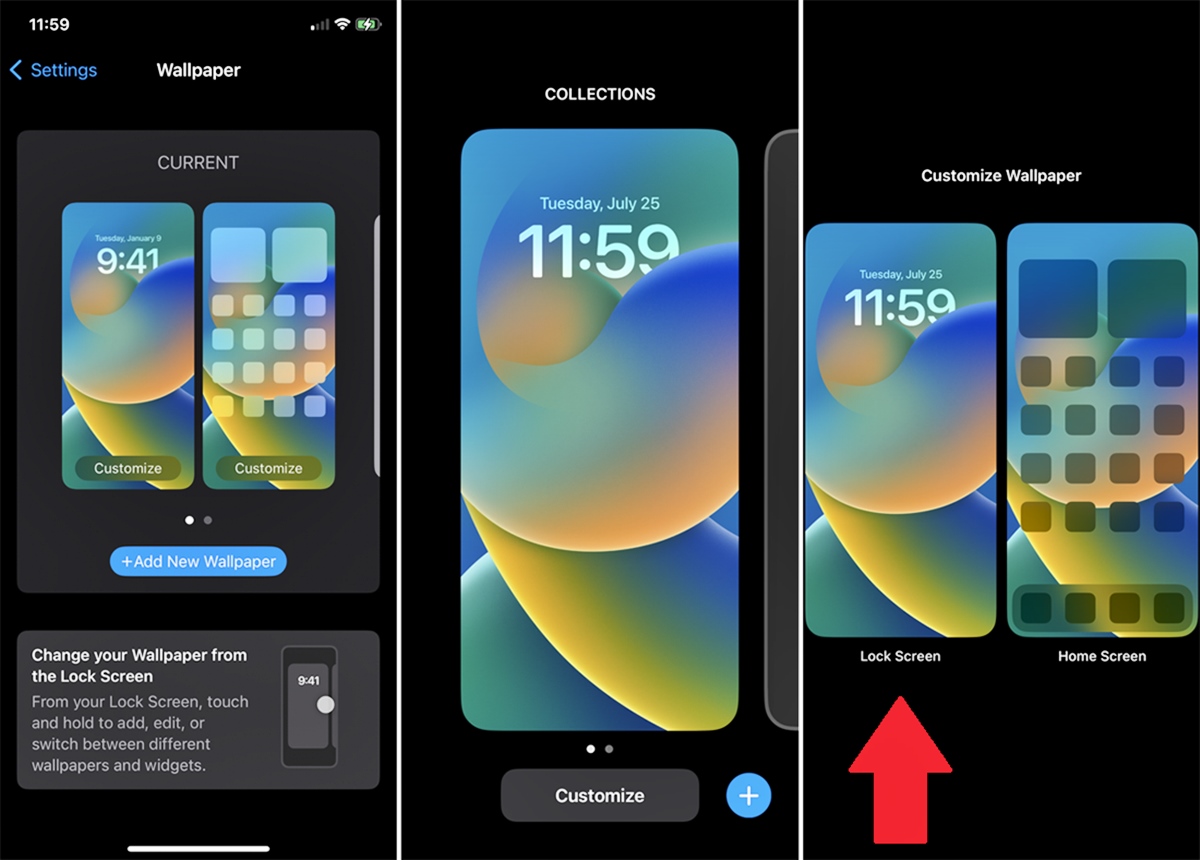
Gone are the days of plain and boring phone backgrounds. Personalizing your phone’s wallpaper is a great way to add a touch of your own style and personality to your device. Whether you want to showcase your favorite photo, a stunning landscape, or a cute and funky design, changing your phone’s wallpaper is a simple and fun process. In this article, we will guide you through the steps of putting a wallpaper on your phone, so you can enjoy a fresh and captivating home screen every day. With our easy-to-follow instructions, you’ll be able to switch up your wallpaper in no time and make your phone truly your own.
Inside This Article
- Choosing the Right Wallpaper
- Preparing Your Phone for Wallpaper Installation
- Setting a Wallpaper on an iPhone
- Setting a Wallpaper on an Android Phone
- Conclusion
- FAQs
Choosing the Right Wallpaper
When it comes to personalizing your phone, selecting the perfect wallpaper is essential. The right wallpaper can transform your device from a generic gadget to a reflection of your style and personality. But with countless options available, how do you choose the right one? Here are some tips to help you in the process:
1. Consider Your Tastes and Preferences: Start by considering your personal style and interests. Do you prefer bold and vibrant colors, or do you lean towards minimalistic and subtle designs? Are you a fan of nature or do you prefer abstract patterns? Understanding your own preferences will guide you in finding a wallpaper that truly resonates with you.
2. Think About the Purpose: Think about how you use your phone. If you use it primarily for work, a professional-looking wallpaper may be more appropriate. If it’s mostly for personal use, you can let your creativity shine with a fun and playful wallpaper. Consider the intended purpose of your device to help you narrow down your options.
3. Pay Attention to Resolution: Ensure that the wallpaper you choose has a resolution that matches your phone’s screen. Low-resolution wallpapers can appear blurry and pixelated, detracting from the overall aesthetic. Check your phone’s specifications and look for wallpapers that are specifically designed for your device’s screen size.
4. Test It Out: Before committing to a wallpaper, test it out on your phone’s screen. Most smartphones allow you to preview how the wallpaper will look before setting it. Take advantage of this feature to see how the colors, patterns, and details translate onto your device’s display. This will give you a better idea of how it will actually look on your phone.
5. Consider the Season and Occasion: Switching up your wallpaper based on the season or a special occasion can add a touch of freshness and excitement to your phone. Consider selecting wallpapers that align with the current season or upcoming holidays. This simple change can give your phone a new look and inject some seasonal spirit into your daily life.
By considering your preferences, purpose, resolution, and seasonal variations, you can ensure that you choose a wallpaper that not only looks great on your phone but also resonates with your personal style. So go ahead and start exploring the vast collection of wallpapers available to find the one that will make your phone truly yours!
Preparing Your Phone for Wallpaper Installation
Before you can start setting a wallpaper on your phone, it’s important to properly prepare your device. This will help ensure a smooth and successful wallpaper installation without any glitches or compatibility issues. Here are some essential steps to follow:
Step 1: Check your phone’s specifications:
Every phone has different specifications and requirements when it comes to wallpapers. Check your phone’s user manual or visit the manufacturer’s website to determine the ideal wallpaper dimensions and file format. This will ensure that the wallpaper you choose is compatible with your phone.
Step 2: Organize your wallpaper collection:
Before you start the installation process, it’s a good idea to organize your wallpaper collection. Delete any unwanted or outdated wallpapers to free up storage space on your phone. You can also categorize your wallpapers into different folders based on themes or styles for easy access during the installation.
Step 3: Resize or crop your chosen wallpaper:
If the wallpaper you want to use is not the right size or aspect ratio for your phone, you may need to resize or crop it. There are numerous online tools and mobile apps available that can help you easily adjust the dimensions of your wallpaper to match your phone’s screen size. Ensure that the final image fits perfectly and doesn’t appear distorted or stretched on your phone’s display.
Step 4: Clean your phone’s screen:
Before you apply a new wallpaper, it’s crucial to clean your phone’s screen thoroughly. Use a microfiber cloth or a screen cleaning solution to remove any fingerprints, dust, or smudges from the display. This will ensure that your wallpaper looks crisp and vibrant without any blemishes or distractions.
Step 5: Enable wallpaper settings:
Depending on your phone’s operating system, you may need to enable specific settings to allow for wallpaper customization. Navigate to your phone’s settings menu and look for the “Wallpaper” or “Display” options. Make sure the necessary permissions are granted to change the wallpaper and select options such as “Home Screen Only” or “Lock Screen Only” if desired.
By following these preparatory steps, you’ll have your phone ready to install and showcase your favorite wallpaper effortlessly. This ensures that you can enjoy a visually pleasing and personalized experience every time you use your phone.
Setting a Wallpaper on an iPhone
Changing the wallpaper on your iPhone is a simple yet effective way to personalize your device and give it a fresh new look. Whether you want to use a photo from your camera roll or choose from Apple’s collection of wallpapers, the process is straightforward. Here’s a step-by-step guide on how to set a wallpaper on your iPhone.
1. Open the “Settings” app on your iPhone and tap on “Wallpaper.”
2. Tap on “Choose a New Wallpaper.” You will have the option to choose from “Dynamic,” “Stills,” or your “Photos” library.
3. If you want to use a dynamic wallpaper that moves, select the “Dynamic” option. If you prefer a still image, tap on “Stills.” To use a photo from your camera roll, tap on “Photos.”
4. Browse through the available options or your photo library and select the image you want to set as your wallpaper.
5. Once you’ve chosen the wallpaper, you can customize how it will appear on your home screen or lock screen. You can pinch to zoom in or out, drag the image to position it, or use the slider at the bottom to adjust the brightness level.
6. After making your adjustments, tap on “Set.” You will be presented with three options: “Set Lock Screen,” “Set Home Screen,” or “Set Both.” Choose the option that suits your preference.
7. That’s it! Your new wallpaper is now set on your iPhone. You can view it by unlocking your device or navigating to the home screen or lock screen, depending on where you chose to apply the wallpaper.
Changing your iPhone’s wallpaper is a fun and easy way to give your device a personal touch. Whether you go for a stunning landscape, a cherished photo, or an animated wallpaper, you can switch it up anytime to suit your mood. Enjoy exploring the various options and make your iPhone truly yours!
Setting a Wallpaper on an Android Phone
Customizing your Android phone with a personal wallpaper can add a touch of personality and make your device feel truly yours. Setting a wallpaper on an Android phone is a simple and straightforward process. Follow these steps to give your phone a fresh and eye-catching look:
Step 1: Open the “Settings” app on your Android phone. You can usually find the Settings app in your app drawer or by swiping down from the top of your screen and tapping on the gear icon.
Step 2: In the Settings menu, scroll down and locate the “Display” or “Wallpaper” option. The exact name may vary depending on your phone model and Android version.
Step 3: Tap on the “Wallpaper” option to access the wallpaper settings. Here, you will find different options for setting your wallpaper.
Step 4: Select “Gallery” or “Photos” to choose a wallpaper from your own photos. You can also choose from pre-installed wallpapers or download wallpapers from the internet.
Step 5: Browse through your photo gallery or the available wallpapers and select the one you want to set as your wallpaper. You can preview the wallpaper by tapping on it.
Step 6: Adjust the positioning of the wallpaper if necessary. You may have the option to crop or resize the image to fit your screen perfectly.
Step 7: Once you are satisfied with the wallpaper selection and positioning, tap on the “Set wallpaper” or “Apply” button to make it your new wallpaper.
Your Android phone will now display the chosen wallpaper as the background on your home screen and lock screen. Enjoy the new look of your device!
Remember, you can always change the wallpaper whenever you feel like updating the look of your phone. Simply follow the same steps and select a new wallpaper to refresh your device’s appearance.
Conclusion
In conclusion, putting a wallpaper on your phone is a simple yet effective way to personalize and enhance your mobile experience. Whether you want to showcase your favorite photos, express your creativity, or simply give your phone a fresh look, there are various options available to you. From using pre-installed wallpapers to downloading from online sources or even creating your own, the possibilities are vast.
Remember to consider the resolution and aspect ratio of your phone’s screen to ensure the wallpaper looks its best. Additionally, taking note of any specific instructions or guidelines provided by your phone’s manufacturer can help you avoid any compatibility issues or unexpected results.
So go ahead, explore the vast collection of wallpapers out there, and choose one that reflects your personality and style. With just a few taps, you can transform your phone’s home screen and enjoy a more visually captivating mobile experience.
FAQs
-
How do I change the wallpaper on my phone?
To change the wallpaper on your phone, follow these steps:
- Go to the “Settings” menu on your phone.
- Look for the “Display” or “Wallpaper” option and tap on it.
- Choose whether you want to set a wallpaper from your gallery or from pre-installed wallpapers.
- Select the desired image or browse through the available options.
- Once you’ve selected the image, tap on “Set as Wallpaper” or a similar option.
- Adjust the positioning or cropping of the image if needed.
- Confirm your selection, and the new wallpaper will be applied to your phone’s home screen and/or lock screen.
-
Can I use any image as a wallpaper on my phone?
Yes, you can use any image as a wallpaper on your phone. However, it’s important to consider the resolution and aspect ratio of the image to ensure optimal display quality. High-resolution images are recommended to prevent pixelation or stretching. Additionally, be mindful of the subject matter and colors of the image, as they may affect readability or clash with app icons and widgets on your home screen.
-
What are live wallpapers?
Live wallpapers are dynamic wallpapers that can display animations, visuals, or interactive elements on your phone’s home screen. Unlike static wallpapers, live wallpapers can add an element of movement and interactivity to your device. They can range from simple animations to more complex and immersive visual effects. Live wallpapers can be found in the wallpaper settings of your phone, usually categorized separately from static wallpapers.
-
Can I use a GIF as a wallpaper on my phone?
Yes, some phone models and operating systems allow you to use GIFs as wallpapers. However, this feature may not be available on all devices. To use a GIF as a wallpaper, you can either choose from pre-installed GIF wallpapers or set a GIF from your gallery as the wallpaper. Keep in mind that using a GIF as a wallpaper may impact battery life and performance, depending on the complexity of the animation.
-
Is there an app I can use to find and set wallpapers on my phone?
Yes, there are numerous apps available on app stores that specialize in providing wallpapers for phones. These apps offer a wide variety of wallpapers in different categories, styles, and resolutions. Some popular wallpaper apps include Zedge, Wallpaper Abyss, and Backgrounds HD. These apps often allow you to browse and download wallpapers directly to your phone’s gallery, making it convenient to change your wallpaper whenever you like.
