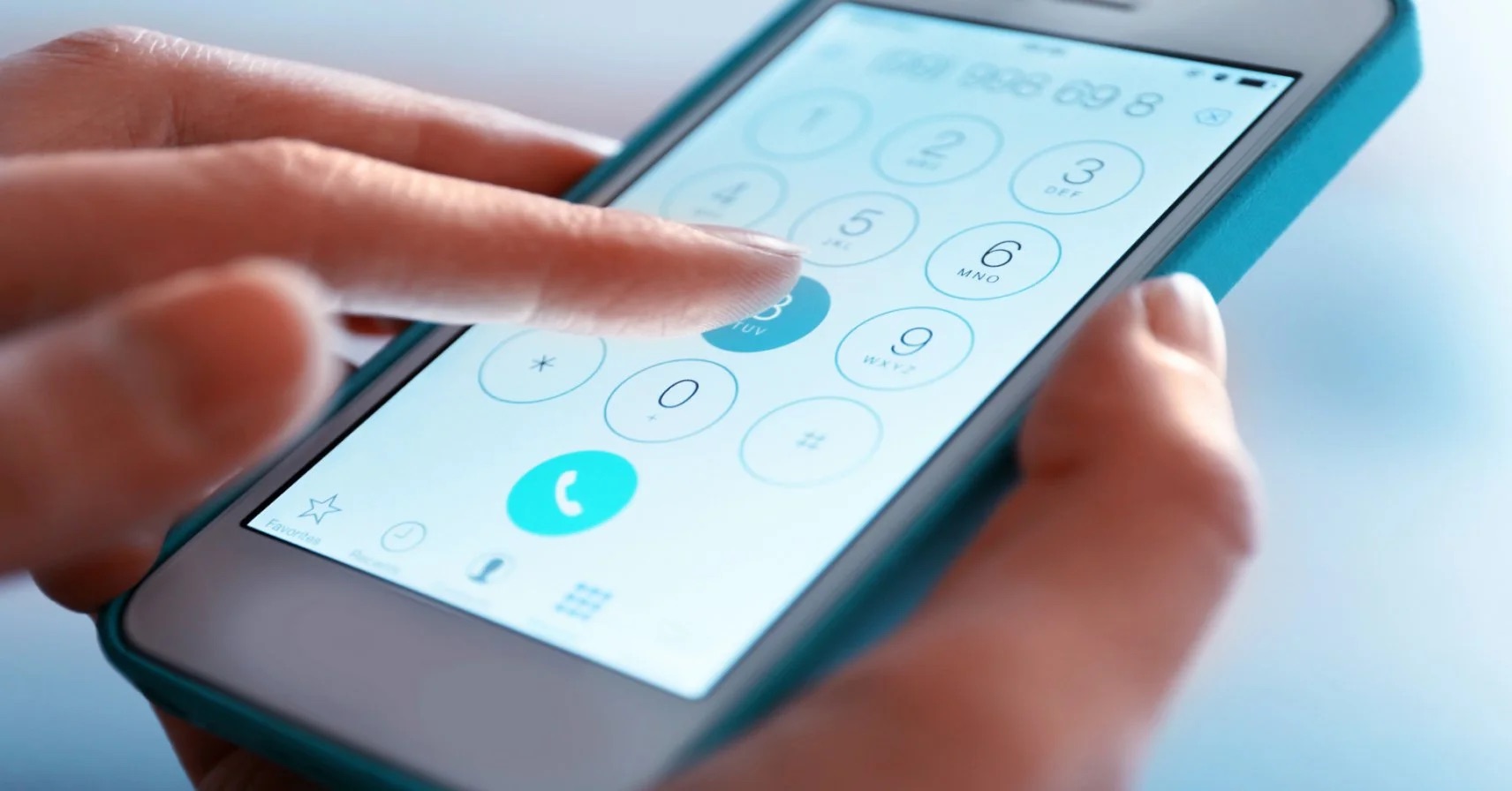
In today’s digital age, knowing how to put in a phone number is a fundamental skill that we all need. Whether you’re setting up a new phone, updating your contact list, or simply dialing a number, understanding the correct format and steps involved can save you time and frustration. In this article, we will guide you through the process of putting in a phone number and explore different scenarios that may arise, such as dealing with international numbers or changing phone carriers. By following our expert tips and techniques, you’ll be able to effortlessly enter phone numbers and stay connected with your friends, family, and business contacts. So, let’s dive in and learn the art of entering phone numbers!
Inside This Article
- How To Put In A Phone Number
- – Dialing a Phone Number Manually
- – Saving a Phone Number in Contacts
- – Using Copy-Paste Feature to Enter a Phone Number
- – Dialing International Phone Numbers
- Conclusion
- FAQs
How To Put In A Phone Number
Putting in a phone number is a basic task that we perform daily, but for those who are new to cell phones or are unsure of the process, it can seem a bit confusing. In this article, we will guide you through the different methods of entering a phone number on your mobile device. Whether you need to dial a number manually, save it in your contacts, or use the copy-paste feature, we’ve got you covered! Keep reading to learn the step-by-step instructions.
Dialing a Phone Number Manually
When it comes to dialing a phone number manually, it’s as easy as 1-2-3. Follow these simple steps:
- Open the keypad or phone app on your mobile device.
- Using the numeric keypad, start entering the desired phone number from left to right.
- Once you have entered the complete phone number, press the call button to initiate the call.
That’s all there is to it! Now you can quickly and easily dial any phone number by following these steps.
Saving a Phone Number in Contacts
If you frequently call a particular contact, it makes sense to save their phone number in your device’s contacts. Here’s how you can do it:
- Open the contacts app on your mobile device.
- Select the option to add a new contact.
- Enter the name of the contact.
- Enter the phone number in the designated field.
- Save the contact.
Now, whenever you want to call that contact, simply open your contacts list, find the contact, and tap on their phone number to initiate the call.
Using Copy-Paste Feature to Enter a Phone Number
If you have a phone number saved in a text message, email, website, or any other digital source, you can use the copy-paste feature to quickly enter it into your phone app. Here’s how:
- Long press on the phone number until the copy-paste menu appears.
- Select the option to copy the phone number.
- Open the phone app or keypad.
- Long press in the text input field until the copy-paste menu appears.
- Select the option to paste the phone number.
- Press the call button to initiate the call.
By using the copy-paste feature, you can save time and avoid the risk of making errors when typing in a phone number manually.
Dialing International Phone Numbers
Dialing international phone numbers may require the use of special codes, such as country codes or exit codes, depending on your country. Here’s a general guide on how to dial international phone numbers:
- Start by dialing the exit code for your country. This code allows you to make an international call.
- Next, dial the country code of the country you are trying to reach. This code identifies the specific country you are calling.
- After dialing the country code, enter the local phone number of the person or business you are calling.
- Finally, press the call button to initiate the international call.
Make sure to research the specific exit and country codes for the country you wish to call to ensure a successful connection. International calling rates may also apply, so be aware of any potential charges.
That’s it! You now have a clear understanding of how to put in a phone number on your mobile device. Whether you prefer to dial manually, save contacts, use copy-paste, or dial international numbers, the process is straightforward and user-friendly. So go ahead and confidently dial those phone numbers, knowing that you’ve got it all figured out!
– Dialing a Phone Number Manually
Dialing a phone number manually is the most basic and traditional way to make a call on your mobile phone. Whether you are using a flip phone or a smartphone, the process is relatively the same. Here’s how you can manually dial a phone number:
1. Unlock your phone and navigate to the home screen or the dialing screen. This might vary depending on the make and model of your phone.
2. Take a look at the keypad on your screen. It will display the numbers from 0 to 9, along with other symbols like the star (*) and the pound (#) sign.
3. Using your finger or a stylus, tap on the corresponding numbers to input the phone number you want to dial. Start with the area code, followed by the local number.
4. Double-check the number for accuracy before initiating the call. Making a mistake while dialing manually can lead to the wrong person answering your call or no one answering at all.
5. Once you are confident that the number is correct, press the “Call” or “Dial” button on your screen. Your phone will initiate the call, and you will hear the dial tones and ringing as the call is connected.
6. During the call, you will have options to mute the call, put the call on speaker, or access other features depending on your phone’s capabilities.
Dialing a phone number manually is a straightforward process that allows you to quickly connect with the person you want to reach. It is useful when you have a specific number in mind or when you don’t have the option to save the number in your contacts.
– Saving a Phone Number in Contacts
One of the most convenient ways to store a phone number for future use is by saving it in your contacts. Whether you want to keep the number of a close friend, a family member, or a business contact, adding it to your phone’s contacts allows for easy access and quick dialing. Follow these simple steps to save a phone number in your contacts:
- Open the Contacts app on your mobile phone. This app is usually represented by an icon that looks like a person or a address book.
- Click on the “Add Contact” or “+” button. This button is typically located at the bottom of the screen or in the top right corner.
- Enter the name of the contact. You can use the first name, last name, or both, depending on your preference. Some contacts apps also allow you to add additional information such as a company name or job title.
- Enter the phone number. Tap on the designated field and type in the phone number you wish to save. Make sure to include the country code if it’s an international number.
- Assign a label to the phone number. This step is optional but can be useful if you have multiple numbers for the same contact. Common labels include “mobile,” “work,” “home,” or “other.”
- Save the contact. Once you’ve entered all the necessary information, tap on the “Save,” “Done,” or “Ok” button to save the contact with the phone number.
Now, whenever you need to call or message that contact, you can simply open your Contacts app, search for the name of the person you want to reach, and tap on their phone number to initiate the call. Saving a phone number in your contacts streamlines the dialing process and saves you the hassle of memorizing or searching for phone numbers every time you need to make contact.
– Using Copy-Paste Feature to Enter a Phone Number
Manually entering long phone numbers can be time-consuming, especially when dealing with complex or international numbers. Luckily, most smartphones provide users with the convenient option of using the copy-paste feature to enter phone numbers effortlessly.
The copy-paste feature allows you to simply copy a phone number from a text message, email, or any other source and paste it directly into the phone’s dialer or contacts app.
Here’s how you can use the copy-paste feature to enter a phone number:
- Copy the phone number you wish to enter by pressing and holding the number until the copy option appears. Alternatively, you can select the entire number by double-tapping it.
- Open the phone’s dialer or contacts app.
- In the dialer, long-press on the input area, and an option to paste the copied number will appear. If you’re using the contacts app, navigate to the relevant contact and find the phone number field where you can paste the copied number.
- Tap on the paste option to enter the copied phone number into the desired field.
- Double-check the entered phone number to ensure its accuracy, and make any necessary corrections if needed.
Using the copy-paste feature eliminates the risk of making mistakes while manually typing in the phone number. It is particularly useful when dealing with lengthy or complex numbers, such as those with country codes or extension numbers.
This feature also comes in handy when you need to save multiple phone numbers for the same contact. Instead of typing each number individually, you can simply copy and paste them into the appropriate fields in the contacts app.
Overall, the copy-paste feature is a time-saving tool that makes entering phone numbers more efficient and accurate. It streamlines the process, particularly when dealing with long or complicated numbers, and helps ensure that the entered information is error-free.
– Dialing International Phone Numbers
When it comes to dialing international phone numbers, there are a few additional steps you need to follow. Here is a step-by-step guide to help you make international calls:
Step 1: Dial the Exit Code
The exit code or international access code is the first number you need to dial to make an international call. This code varies from country to country. For example, in the United States, the exit code is 011, while in the United Kingdom, it is 00. Make sure to look up the specific exit code for your country before making an international call.
Step 2: Dial the Country Code
After dialing the exit code, you need to enter the country code for the country you wish to call. This code identifies the country you are trying to reach. Each country has its own unique country code. For example, the country code for the United States is 1, while the country code for the United Kingdom is 44.
Step 3: Dial the Area Code (If Applicable)
In some countries, you may need to dial an additional area code before dialing the actual phone number. This is especially necessary when calling landline numbers. This area code helps narrow down the specific region or city you are trying to reach. Check online directories or consult local resources to find the correct area code for the destination you are calling.
Step 4: Dial the Local Phone Number
Once you have entered the exit code, country code, and (if necessary) area code, you can finally dial the local phone number. This is the unique number assigned to the person or business you are trying to contact. Make sure to enter the number accurately to avoid any connection or communication issues.
Step 5: Check the Call Charges and Restrictions
It’s essential to be aware of potential call charges and any restrictions that may apply when making international calls. International calling rates may vary depending on your phone service provider, so it’s a good idea to check with your provider beforehand. Additionally, some countries have specific rules or regulations regarding international calls that you should be aware of to avoid any legal issues.
By following these steps, you can confidently dial international phone numbers and stay connected with friends, family, or business contacts around the world.
Conclusion
Having a comprehensive understanding of how to put in a phone number is crucial in today’s digital age. Whether you are inserting a contact into your mobile phone, registering a number for a new account, or dialing a call, knowing the correct format and protocols is essential. By following the steps outlined in this article, you can ensure that you input phone numbers accurately and efficiently.
Remember to consider the country code and local area code when dialing international or long-distance calls. Additionally, take advantage of the various features and functionalities provided by your mobile phone to streamline the process of entering and managing phone numbers.
By mastering the art of putting in a phone number, you can communicate effectively and stay connected with friends, family, and colleagues. So, what are you waiting for? Start applying these tips and tricks to elevate your phone number input skills and make the most out of your mobile device!
FAQs
1. How do I put in a phone number?
To put in a phone number, simply open your phone’s dialer app. Once the dialer is open, you will see a keypad with numbers from 0 to 9. Use this keypad to input the phone number you want to call or save. If you are saving the phone number to your contacts, be sure to include the country code, area code, and the actual phone number.
2. Can I put in a phone number without using the dialer app?
Yes, there are multiple ways to put in a phone number without using the dialer app. One way is by accessing your contacts app and manually entering the phone number there. You can also use messaging apps or other communication platforms that allow you to input phone numbers.
3. Are there any shortcuts to put in a phone number quickly?
Yes, many smartphones have shortcuts or features that allow you to quickly put in a phone number. Some devices have a quick dial or speed dial feature that lets you assign specific numbers to contacts for easy access. Additionally, some phones have voice assistants like Siri or Google Assistant, which can input the phone number for you when you speak it aloud.
4. What should I do if I make a mistake while putting in a phone number?
If you make a mistake while inputting a phone number, most dialer apps allow you to delete or edit the digits. You can simply tap the backspace key or use the delete button to remove incorrect digits. In some dialer apps, you may also have the option to shake your phone to undo the last digit you entered.
5. Is it necessary to remember every phone number I put in?
It is not necessary to remember every phone number you put in, especially if you save them in your contacts. Saving phone numbers in your contacts allows you to easily find and dial the desired number whenever needed. However, it is always a good idea to have a few important phone numbers memorized, like emergency contacts or frequently dialed numbers.
