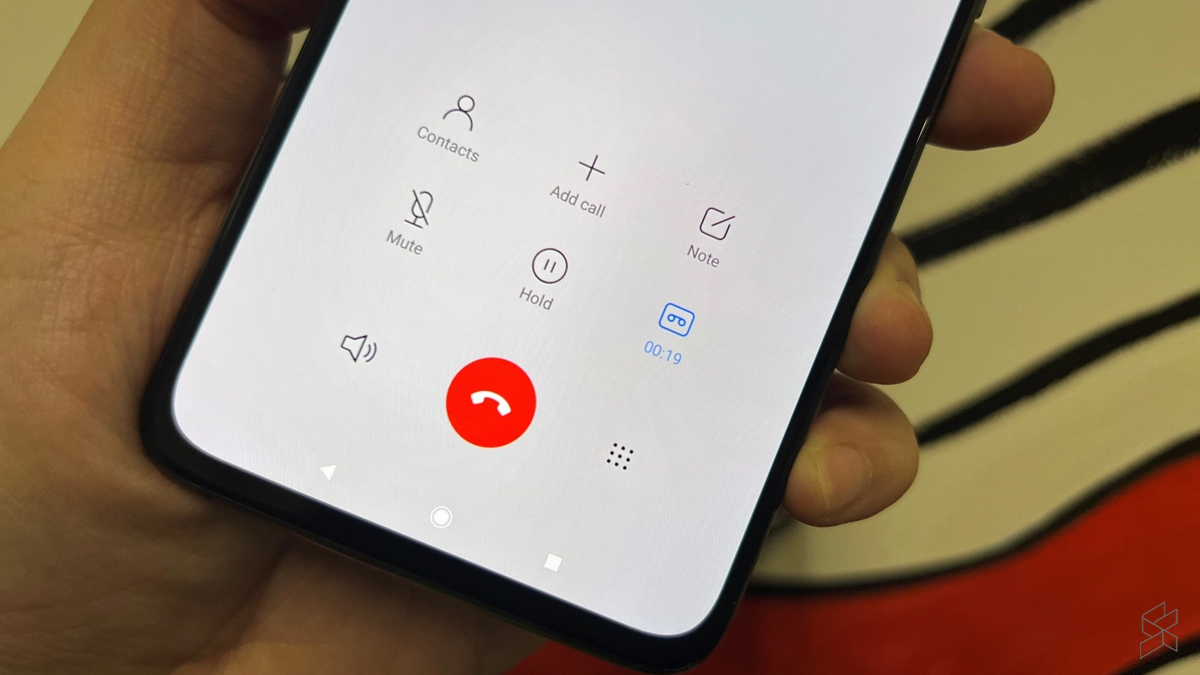
Are you wondering how to record a phone call on your Pixel 4A? Look no further – we have got you covered! The Pixel 4A is an excellent smartphone that offers a range of powerful features, including the ability to record phone calls. Whether you need to record an important conversation for legal purposes or simply want to save a memorable conversation with a loved one, the Pixel 4A’s call recording function can come in handy. In this article, we will guide you through the step-by-step process of recording a phone call on your Pixel 4A, ensuring that you never miss important moments or lose valuable information. So, let’s get started and unlock the call recording capabilities of your Pixel 4A!
Inside This Article
- Factors to Consider Before Recording a Phone Call
- Methods to Record a Phone Call on Pixel 4A
- Ensuring Legal Compliance when Recording Phone Calls
- Potential Challenges and Troubleshooting Tips
- Conclusion
- FAQs
Factors to Consider Before Recording a Phone Call
Recording a phone call can be a useful tool for various purposes, such as keeping track of important conversations or capturing valuable information. However, it is crucial to consider certain factors before proceeding with call recording to ensure you stay within legal boundaries and maintain ethical practices. Here are some key factors to consider:
1. Legal Requirements: Before recording any phone call, it is essential to understand the legal regulations regarding call recording in your jurisdiction. Different countries or regions have different laws regarding consent and notification requirements. Make sure to familiarize yourself with the laws in your area to avoid any legal complications.
2. Consent: In most jurisdictions, it is generally required to obtain consent from all parties involved in the phone call before recording it. This means that you must inform the other person that you are recording the conversation and seek their explicit permission. Failing to obtain consent can lead to legal consequences and may breach privacy laws.
3. Purpose of Recording: Clearly define the purpose of recording the phone call. Ensure that there is a legitimate reason to record the conversation, such as for documentation, evidence, or personal reference. Avoid recording phone calls for malicious intents or to invade someone’s privacy.
4. Confidentiality: Ensure that the contents of the recorded phone call remain confidential and are not shared with unauthorized individuals. Protecting the privacy and confidentiality of the recorded conversation is essential to maintain trust and avoid potential legal issues.
5. Notification: Even if you have obtained consent to record the phone call, it is a good practice to notify the other party that the conversation is being recorded at the beginning of the call. This ensures transparency and allows them to make an informed decision about continuing with the conversation.
6. Storage and Security: Take necessary precautions to secure and store the recorded phone call. Store it in a secure location, preferably encrypted, to prevent unauthorized access. Additionally, be mindful of any applicable retention periods for recorded calls and ensure they are deleted when no longer needed.
7. Professional Ethical Considerations: If you are recording phone calls in a professional capacity, such as in a business setting, adhere to ethical guidelines. Respect the privacy of individuals and use the recorded information responsibly and in accordance with relevant policies and regulations.
By considering these factors, you can ensure that you are recording phone calls responsibly, respecting legal requirements, and maintaining ethical practices. Always remember to stay updated with the laws in your jurisdiction as they may change over time.
Methods to Record a Phone Call on Pixel 4A
If you own a Pixel 4A and would like to record your phone conversations, you’re in luck. The Pixel 4A comes with built-in features that allow you to easily record calls without the need for third-party apps or complex settings. In this article, we’ll explore two methods you can use to record phone calls on your Pixel 4A.
Method 1: Using the Call Screen Feature
The Call Screen feature on the Pixel 4A not only blocks spam calls but also allows you to record incoming calls. To enable this feature, go to the “Phone” app on your Pixel 4A and follow these steps:
- Open the Phone app and tap on the three-dot menu icon in the top-right corner.
- Select “Settings” from the drop-down menu.
- Scroll down and tap on “Spam and Call Screen.”
- Toggle on the “Call Screen” option.
- Now, when you receive an incoming call, you’ll see the option to “Screen call” on your screen. Tap on it.
- The Google Assistant will answer the call and provide a real-time transcript of the conversation.
- If you wish to record the call, simply tap on the “Record” button.
Method 2: Using a Call Recording App
If you prefer a more traditional approach to call recording, you can use a third-party app from the Google Play Store. Follow these steps:
- Open the Google Play Store on your Pixel 4A.
- Search for “call recording app” and choose a reputable app from the list.
- Download and install the app on your phone.
- Open the app and follow the on-screen instructions to set it up.
- Once the app is set up, it will automatically record your phone calls.
- You can usually access your recorded calls within the app itself or in the app’s designated folder in your phone’s storage.
Remember to check your local laws and regulations regarding phone call recording to ensure you are in compliance. Some jurisdictions require both parties to consent to the recording, while others may have stricter rules.
Now that you know how to record phone calls on your Pixel 4A using the built-in Call Screen feature or a third-party app, you can easily capture important conversations or keep a record of interviews, business calls, or personal conversations. Happy call recording!
Ensuring Legal Compliance when Recording Phone Calls
Recording phone calls can be a useful tool for various purposes, such as keeping a record of important conversations or gathering evidence. However, it is crucial to ensure that you are in compliance with the applicable laws and regulations regarding phone call recording. Here are some key considerations to keep in mind:
1. Consent: In many jurisdictions, it is legally required to obtain the consent of all parties involved before recording a phone call. This means that you should inform the other person(s) on the call that you are recording the conversation and obtain their explicit consent to do so. Failure to obtain consent can lead to legal consequences.
2. Notification: Even if consent is not legally required in your jurisdiction, it is still good practice to notify all parties involved that the call is being recorded. This helps establish transparency and maintains trust between the parties. It is recommended to state at the beginning of the call that the conversation will be recorded.
3. Personal Use: It’s important to note that laws regarding phone call recording may vary depending on the intended use of the recorded call. In some jurisdictions, recording calls for personal use, such as taking notes or reminders, may be allowed without the need for consent. However, using the recorded call for any other purpose, such as sharing it publicly or using it for legal proceedings, may require consent.
4. Statement of Purpose: If you are recording a phone call for a specific purpose, it is advisable to clearly state the purpose of the recording. For example, if you are recording a call for business-related reasons, let the other party know that the recording will be used for training or quality assurance purposes.
5. Legal Advice: It is always a good idea to consult with a legal professional to understand the specific laws and regulations governing phone call recording in your jurisdiction. They can provide guidance on the legal requirements and help ensure that you are in compliance with the applicable rules.
Remember, laws regarding phone call recording may vary across different countries and even within different states or regions. It is your responsibility to familiarize yourself with the legal requirements in your area to avoid any potential legal issues.
By following these guidelines and ensuring legal compliance when recording phone calls on your Pixel 4A, you can protect yourself and others while making the most of this useful feature.
Potential Challenges and Troubleshooting Tips
While recording a phone call on your Pixel 4A can be a useful feature, there may be some potential challenges that you might encounter. However, with the right troubleshooting tips, you can overcome these obstacles and continue recording your phone calls seamlessly.
1. Low Call Volume: One common challenge you may face is low call volume during the recording. This can make it difficult to hear the conversation clearly. To troubleshoot this issue, try adjusting the call volume on your Pixel 4A. You can do this by using the volume up/down buttons during the call or accessing the volume settings in your phone’s settings menu.
2. Call Recording App Compatibility: Another challenge you may come across is compatibility issues with call recording apps. Not all apps are optimized for every smartphone model, including the Pixel 4A. If you are experiencing problems with a particular app, try using a different call recording app that is known to work well with your smartphone.
3. Recording Quality: Sometimes, the recorded phone calls may not have the desired audio quality. This can occur due to various factors such as network connectivity issues or background noise. To improve recording quality, ensure that you are in a quiet environment and have a stable network connection. If the problem persists, consider using an external microphone for better audio capture.
4. Storage Space: Recording phone calls can consume a significant amount of storage space on your device, especially if you engage in frequent or lengthy recordings. If you receive a notification indicating low storage space, you may need to free up some space on your Pixel 4A. Delete unnecessary files or transfer them to external storage to make room for new recordings.
5. Legal Compliance: It’s crucial to ensure that you are recording phone calls in accordance with applicable laws and regulations. Familiarize yourself with the laws governing call recording in your country or region. If you are unsure about the legality of recording phone calls, consult a legal professional to avoid any potential legal issues.
6. Call Recording Not Supported: Some smartphones, including the Pixel 4A, may not have built-in call recording functionality. If you are unable to find an appropriate call recording app or the app is not compatible with your device, you may need to consider alternative methods such as using an external call recording device or a dedicated call recording service.
7. Call Recording Interruptions: It is not uncommon to experience call recording interruptions, such as the app unexpectedly closing or the call getting disconnected. To minimize these interruptions, ensure that all relevant apps are updated to the latest version. Additionally, keep your smartphone and its operating system up to date to avoid any compatibility issues.
By being aware of these potential challenges and applying the troubleshooting tips provided, you can overcome any obstacles that may arise while recording phone calls on your Pixel 4A. With a little patience and persistence, you can ensure smooth and successful call recording experiences.
Conclusion
In conclusion, learning how to record a phone call on your Pixel 4A can be a game-changer. Whether you need to keep track of important conversations, conduct interviews, or have a record of important information, having the ability to record calls can prove to be invaluable. With the built-in call recording feature on the Pixel 4A, you have a simple and convenient way to capture and save phone conversations. Additionally, with the variety of third-party call recording apps available, you can further enhance your recording capabilities and customize your experience. As technology continues to advance, it’s important to leverage these features and make the most out of your smartphone. So go ahead, explore the options, and start recording those important phone calls on your Pixel 4A today!
FAQs
1. Can I record phone calls on my Pixel 4A?
Absolutely! The Pixel 4A comes with a built-in call recording feature that allows you to easily record your phone conversations.
2. How do I enable call recording on my Pixel 4A?
Enabling call recording on the Pixel 4A is simple. Just follow these steps:
– Open the Phone app on your Pixel 4A
– Tap on the three-dot menu icon in the top-right corner
– Go to “Settings”
– Scroll down and select “Call recording”
– Toggle the switch to enable call recording
Now you’re all set to record your phone calls!
3. Where can I find my recorded phone calls on the Pixel 4A?
Once you’ve recorded a phone call on your Pixel 4A, you can access the recordings in the Phone app itself. Simply follow these steps:
– Open the Phone app
– Tap on the three-dot menu icon in the top-right corner
– Go to “Call recordings”
– Here, you’ll find a list of all your recorded phone calls
You can tap on a recording to play or delete it as needed.
4. Are there any legal considerations to be aware of when recording phone calls on the Pixel 4A?
Recording phone calls may be subject to legal regulations depending on your jurisdiction. It’s crucial to familiarize yourself with the laws regarding call recording in your area. In some places, both parties need to consent to the recording, while in others, only one party needs to be informed. Always ensure that you comply with the applicable laws and respect the privacy of others.
5. Can I use third-party apps to record phone calls on my Pixel 4A?
While the Pixel 4A offers a built-in call recording feature, there are also third-party apps available on the Google Play Store that can provide additional functionality for recording phone calls. These apps might offer advanced features like automatic call recording, transcription services, and cloud storage. Explore the options available and choose the one that best suits your needs and preferences.
