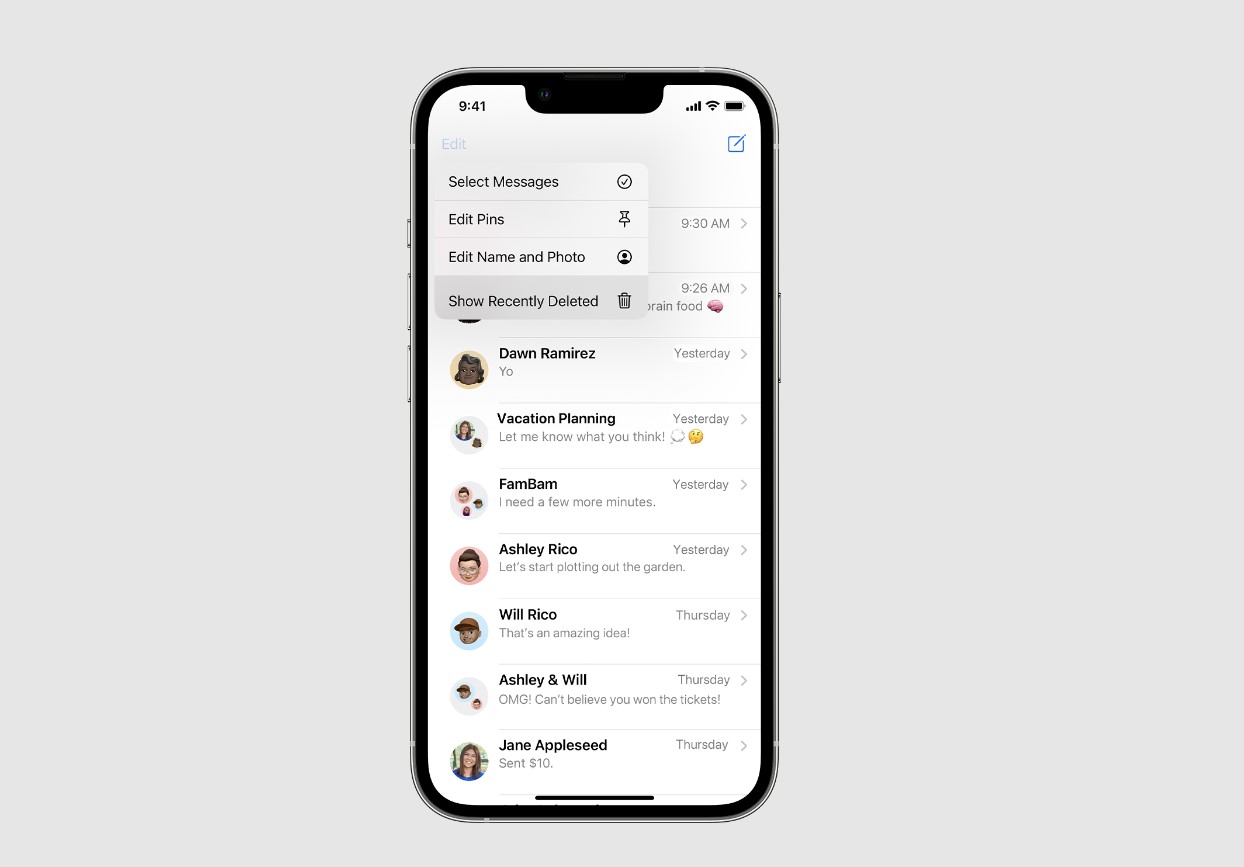
Have you ever found yourself in a situation where you accidentally deleted important messages on your iPhone 14? Don’t worry, you’re not alone. It can be distressing to realize that important conversations or sentimental messages have been deleted. But fear not! In this article, we will guide you through the process of finding deleted messages on your iPhone 14. Whether you accidentally deleted them or they were lost due to a software update or other technical issue, there’s still hope to recover them. With the right steps and tools, you can retrieve those precious messages and alleviate the stress and frustration that comes with their loss. So let’s get started on the journey to recover your deleted iPhone 14 messages!
Inside This Article
- Methods to Recover Deleted Messages on iPhone 14
- Tips to Prevent Message Deletion on iPhone 14
- Conclusion
- FAQs
Methods to Recover Deleted Messages on iPhone 14
Accidentally deleting important messages from your iPhone 14 can be a frustrating experience. However, there are several methods you can try to recover those deleted messages. In this article, we will explore three effective approaches: using iCloud Backup, restoring from iTunes Backup, and utilizing third-party data recovery software.
Using iCloud Backup
If you have enabled iCloud Backup on your iPhone 14, you are in luck. iCloud Backup automatically creates backups of your device, including your messages. To recover deleted messages using iCloud Backup, follow these steps:
- Ensure that your iPhone 14 is connected to a stable Wi-Fi network.
- Open the Settings app and tap on your name at the top of the screen.
- Select iCloud and then choose iCloud Backup.
- Make sure the iCloud Backup toggle is turned on.
- Tap on Back Up Now to manually initiate a backup of your device.
- If your messages were deleted recently, you can restore your iPhone 14 from the most recent backup. Go to Settings, tap on General, select Reset, and then choose Erase All Content and Settings. During the setup process, choose “Restore from iCloud Backup,” and select the most relevant backup to restore your messages.
- If the deleted messages were not in the latest backup, you can erase your device again and choose a different backup to restore from.
Restoring from iTunes Backup
If you regularly back up your iPhone 14 using iTunes, you can recover deleted messages through the iTunes backup. Follow these steps:
- Connect your iPhone 14 to your computer and launch iTunes.
- Select your iPhone 14 when it appears in iTunes.
- Click on the “Restore Backup” button.
- Choose the most relevant backup that contains the deleted messages.
- Click “Restore” and wait for the process to complete.
Using Third-Party Data Recovery Software
If you don’t have an iCloud or iTunes backup, don’t worry. There are third-party data recovery software programs available that can help you retrieve deleted messages from your iPhone 14. These programs scan your device for any recoverable data, including messages, and allow you to selectively recover them. Some popular options include Dr.Fone, PhoneRescue, and iMobie PhoneRescue.
Before using third-party software, make sure to research and choose a reputable program, ensuring compatibility with iPhone 14 and having positive user reviews. Follow the instructions provided by the software to recover your deleted messages.
Remember, the success of message recovery depends on various factors such as the timing of the backup, the availability of the deleted data in the backup, and the software used.
By following these methods, you increase your chances of recovering those important messages that you thought were lost forever. Remember to regularly back up your iPhone 14 to prevent any future data loss.
Tips to Prevent Message Deletion on iPhone 14
If you are an iPhone 14 user, you probably rely heavily on your device for communication. Losing important messages can be a daunting experience, but fortunately, there are measures you can take to prevent message deletion and ensure that your conversations are safeguarded. Here are a few valuable tips:
1. Enabling iCloud Backup: One of the most effective ways to prevent message deletion on your iPhone 14 is by enabling iCloud Backup. By doing so, your device will automatically back up its data, including messages, to your iCloud account. This ensures that even if you accidentally delete a message, you can restore it easily from your backup.
2. Regularly Backing Up iPhone 14: In addition to enabling iCloud Backup, it’s essential to regularly back up your iPhone 14 using iTunes or Finder on a computer. This creates an extra layer of protection for your messages, ensuring that you have a recent backup to rely on if needed.
3. Disabling Auto-Deletion of Messages: By default, your iPhone 14 automatically deletes messages after a certain period of time. To prevent this, you can disable the auto-deletion feature. To do this, go to Settings, tap on Messages, scroll down to Message History, and select Keep Messages. Here, you can choose to keep messages forever or for a specific period of time.
By following these tips, you can significantly reduce the risk of accidentally losing important messages on your iPhone 14. Enabling iCloud Backup and regularly backing up your device ensures that you have a backup to restore from, while disabling auto-deletion gives you more control over message retention.
Remember, prevention is always better than trying to recover deleted messages. Taking these proactive measures will give you peace of mind and save you from potential frustration in the future.
In conclusion, finding deleted messages on an iPhone 14 is a relatively simple process. By utilizing the built-in features like the “Recently Deleted” folder and the iCloud backup, users have a good chance of recovering their deleted messages. It is important to act quickly and follow the recommended steps to increase the chances of successful retrieval.
However, prevention is always better than cure. To avoid accidental deletion of important messages, it is advisable to regularly back up your iPhone and enable the iCloud syncing feature. Additionally, practicing good digital hygiene, such as organizing messages into appropriate folders and avoiding unnecessary deletion, can also help in safeguarding important conversations.
With the ever-increasing reliance on smartphones for communication, it is essential to know how to retrieve deleted messages effectively. By following the techniques outlined in this article, iPhone 14 users can save themselves from the stress and frustration of losing important text conversations. Happy texting and remember to always keep your messages backed up!
FAQs
1. Can I recover deleted messages on iPhone 14?
Yes, you can recover deleted messages on iPhone 14 using various methods and tools. There are several options available, including using iCloud or iTunes backups, using third-party data recovery software, or contacting your service provider for assistance. It’s important to note that the chances of successful recovery may vary depending on the circumstances and the length of time since the messages were deleted.
2. How do I restore messages from iCloud backup on iPhone 14?
To restore messages from an iCloud backup on iPhone 14, follow these steps:
- Go to the Settings app on your iPhone 14 and tap on your name at the top.
- Select “iCloud” and then “iCloud Backup.”
- Ensure that your iPhone is connected to a stable Wi-Fi network.
- Tap on “Restore from iCloud Backup” and sign in to your Apple ID.
- Select the most recent backup that contains the messages you want to restore.
- Wait for the restore process to complete, and your deleted messages should be restored to your iPhone 14.
3. Is it possible to recover deleted messages without a backup on iPhone 14?
Recovering deleted messages without a backup on iPhone 14 can be challenging but not impossible. One option is to use third-party data recovery software specifically designed for iOS devices. These tools scan your iPhone’s storage and attempt to recover deleted data, including messages. However, keep in mind that the success rate may vary, and there is no guarantee that all messages can be recovered.
4. Can I retrieve messages deleted a long time ago on iPhone 14?
The likelihood of retrieving messages that were deleted a long time ago on iPhone 14 depends on several factors such as the length of time since the deletion, the amount of storage activity on your iPhone, and whether you have made any backups. Generally, the sooner you try to recover the messages and the more recent the backup, the higher the chances of successful recovery. It’s recommended to act promptly and utilize available backup options or professional data recovery services if necessary.
5. Are there any professional data recovery services available for iPhone 14?
Yes, there are professional data recovery services available for iPhone 14. These services specialize in recovering lost or deleted data from iPhones, including messages. They often have advanced tools and techniques to retrieve data even in complex situations. However, they can be expensive and may require you to send your iPhone to their facility for the recovery process. It’s essential to research and choose a reputable and trusted service provider if you decide to explore this option.
