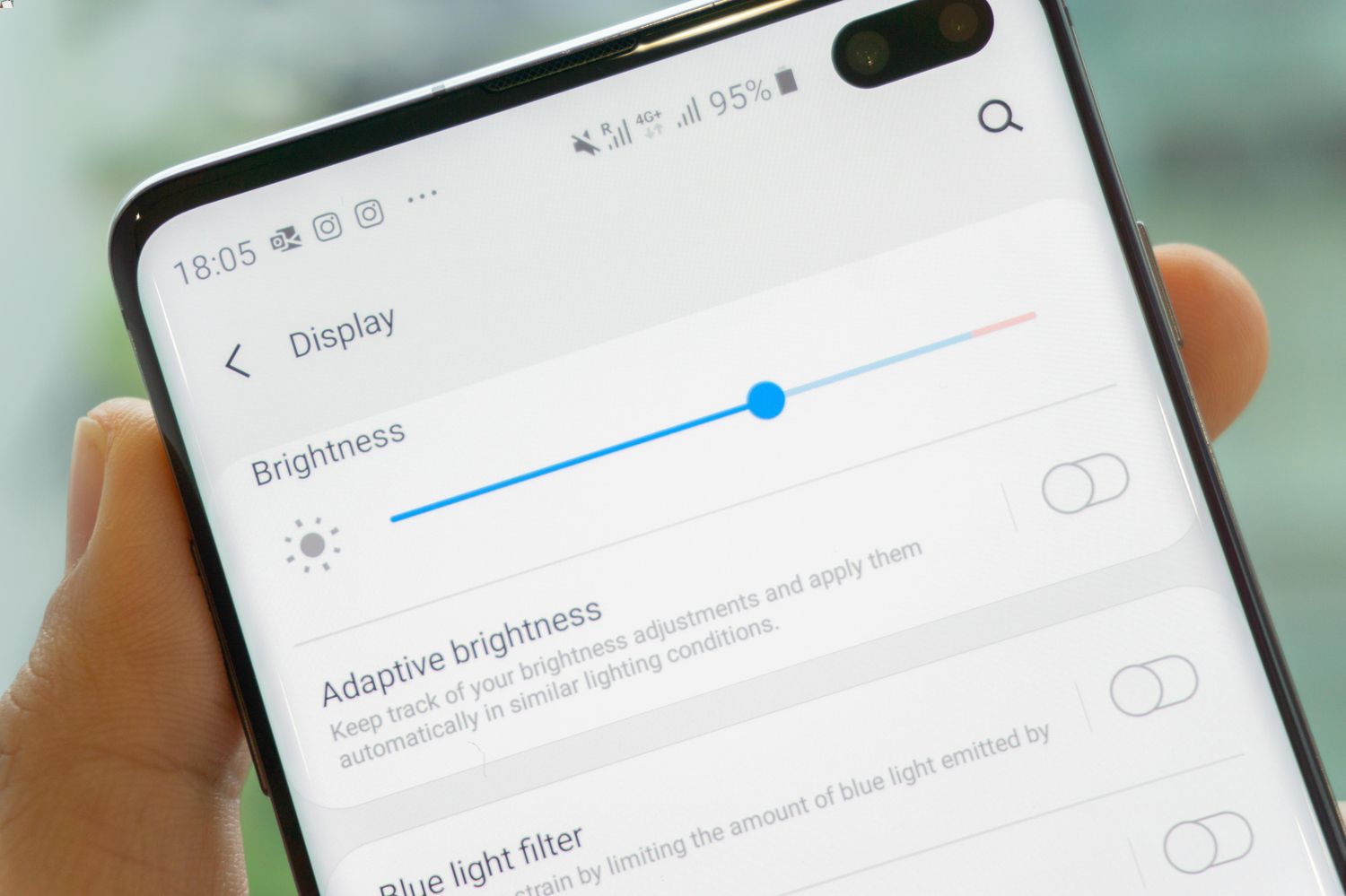
In today’s digital age, our smartphones have become an extension of ourselves. From checking emails to scrolling through social media feeds, our phones are constantly within arm’s reach. However, one aspect that often goes unnoticed is the brightness of our phone screens. While most people are aware of the option to adjust the brightness, did you know that you can actually turn it down even more? Whether it’s to save battery life, reduce eye strain, or simply to have a dimmer screen in low-light situations, knowing how to further decrease the brightness of your phone can be incredibly useful. In this article, we will explore various methods and settings for turning down the brightness on your mobile device, allowing you to customize the screen to your liking and enhance your overall smartphone experience.
Inside This Article
- Tips for Turning Phone Brightness Down Even More
- Enable Dark Mode
- Use a Blue Light Filter
- Adjust Brightness Settings
- Utilize Power Saving Mode
- Conclusion
- FAQs
Tips for Turning Phone Brightness Down Even More
If you’re looking to reduce the brightness of your phone even further, here are some tips that can help you achieve a more comfortable viewing experience:
- Adjust the brightness slider: Start by adjusting the brightness slider in your phone’s settings. Lowering the brightness to the lowest comfortable level can significantly reduce eye strain and save battery life.
- Enable dark mode: Many phones now offer a dark mode feature that changes the color scheme of your device to darker tones. By enabling dark mode, you can further reduce the amount of light emitted by your phone’s screen, making it easier on your eyes.
- Use a blue light filter: Blue light emitted by phone screens can disrupt sleep patterns and cause eye strain. To counter this, consider using a blue light filter app or enabling the built-in blue light filter on your phone. This will reduce the amount of blue light emitted by the screen, making it more comfortable to use in low light environments.
- Disable auto-brightness: Auto-brightness adjusts the screen brightness based on the ambient light conditions. While this can be convenient, it may not always result in the lowest possible brightness. Disabling auto-brightness and manually setting the brightness to the lowest level can give you more control over the screen’s brightness.
- Turn off unnecessary features: Certain features like auto-sync, push notifications, and background app refresh can constantly access the screen, causing it to remain lit up. By disabling these features when you don’t need them, you can minimize screen activity and reduce brightness even further.
- Keep your phone’s software up to date: Regular software updates often include optimizations that can help improve battery life and overall device performance. By keeping your phone’s software up to date, you may benefit from enhancements that indirectly contribute to lowering screen brightness.
By implementing these tips, you can further reduce the brightness of your phone’s screen, making it more comfortable to use in various lighting conditions while also saving battery life. Experiment with different settings and find the optimal brightness level that suits your needs.
Enable Dark Mode
In today’s tech-centered world, smartphones have become an extension of ourselves. We rely on them for communication, entertainment, and productivity. However, constantly staring at bright screens can cause eye strain, fatigue, and even affect our sleep patterns. To alleviate these issues, one effective solution is to enable Dark Mode on your phone.
Dark Mode, also known as Night Mode or Dark Theme, inverts the color scheme of your device’s user interface, making the background predominantly black or dark gray. This reduces the amount of bright light emitted by the screen, resulting in a more comfortable viewing experience, particularly in low-light environments.
Enabling Dark Mode not only helps protect your eyes, but it also has the added benefit of conserving battery life. Dark pixels require less power to illuminate compared to bright pixels. Therefore, by switching to Dark Mode, you can extend the battery life of your phone, allowing you to use it for a longer period before needing to recharge.
Most modern smartphones offer a built-in Dark Mode feature that can be easily enabled. To turn on Dark Mode, follow these simple steps:
- Open the Settings app on your phone.
- Scroll down and tap on Display or Display & Brightness (the exact name may vary depending on your device).
- Look for the option to enable Dark Mode and toggle the switch to the “On” position.
Once Dark Mode is enabled, you will immediately notice a change in the appearance of your device’s user interface. The predominantly dark background will make it easier on your eyes, especially when using your phone in dimly lit environments.
In addition to the built-in Dark Mode, many popular apps also offer their own dark themes, allowing you to customize the appearance of individual apps. Simply explore the settings within the respective apps and look for options related to Dark Mode or themes.
To sum up, enabling Dark Mode on your phone can significantly reduce eye strain, extend battery life, and enhance your overall smartphone experience. So, take a moment to delve into your phone’s settings and enjoy a more visually comfortable and efficient usage of your beloved device.
Use a Blue Light Filter
One effective way to turn your phone’s brightness down even more is by using a blue light filter. These filters can help reduce eye strain and improve sleep quality by reducing the amount of blue light emitted from your phone’s screen.
Blue light is a high-energy light that is emitted by electronic devices like smartphones, tablets, and computers. It can interfere with our body’s natural sleep-wake cycle and cause eye fatigue and strain when exposed to it for prolonged periods.
By applying a blue light filter, you can reduce the intensity of blue light emitted by your phone’s screen. This can make it easier on your eyes, especially when using your phone in low light environments, such as before bedtime.
Many smartphones now come with built-in blue light filter options in their display settings. These filters can be activated manually or scheduled to turn on automatically during specific times of the day, like evening or nighttime.
Alternatively, if your phone doesn’t have a built-in blue light filter, you can download various apps from app stores that offer this feature. These apps often give you more customization options, allowing you to adjust the intensity and color temperature of the display according to your preference.
Using a blue light filter not only helps reduce eye strain but also has the added benefit of improving your sleep quality. By minimizing the exposure to blue light, especially in the evening, your body can naturally produce melatonin, the hormone responsible for regulating sleep. This can lead to a more restful night’s sleep and a better overall sleep routine.
So, consider using a blue light filter on your phone to further reduce the brightness and protect your eyes from strain. Your eyes and sleep patterns will thank you!
Adjust Brightness Settings
One of the most effective ways to turn phone brightness down even more is by adjusting the brightness settings on your device. Most smartphones offer a range of brightness levels that you can easily customize according to your preference and lighting conditions. By decreasing the brightness, you can reduce eye strain, save battery life, and enhance your overall phone experience.
To access the brightness settings on your mobile phone, follow these simple steps:
- Open the settings menu on your device. This can typically be done by swiping down from the top of the screen and tapping on the gear icon or by locating the settings app in your app drawer.
- Scroll down and look for the “Display” or “Brightness” option. The exact location may vary depending on the make and model of your phone.
- Tap on the “Display” or “Brightness” option to access the brightness settings.
- Adjust the brightness slider to your desired level. Dragging the slider towards the left will decrease the brightness, while dragging it towards the right will increase it. Find the sweet spot that is comfortable for your eyes and suits the lighting conditions.
- Some phones also offer an automatic brightness option, where the device automatically adjusts the brightness based on the ambient light. This can be a convenient feature as it adapts to different lighting environments without manual intervention.
Remember that reducing the brightness too much in bright environments might make it difficult to read content on your phone. Likewise, setting the brightness too high in low light environments can strain your eyes. Therefore, it’s important to find the right balance that works for you.
Adjusting the brightness settings on your phone not only helps minimize eye strain but also contributes to a longer battery life. By decreasing the brightness, you reduce the energy consumption of your device’s display, which can have a significant impact on prolonging battery longevity. So not only do you protect your eyes, but you also ensure that your phone stays powered for longer periods throughout the day.
Furthermore, by turning the phone brightness down even more, you create an optimal viewing experience in low light environments. Whether you’re using your phone before bed or in a dark room, lowering the brightness allows you to comfortably view the screen without straining your eyes or disrupting your sleep cycle.
Lastly, minimizing distractions is another advantage of reducing your phone brightness. When you’re in a low light environment, bright phone screens can be extremely distracting to yourself and those around you. By toning down the brightness, you can maintain a more focused and undisturbed atmosphere, whether you’re in a meeting, at the cinema, or simply trying to wind down at night.
So don’t underestimate the power of adjusting the brightness settings on your mobile phone. It’s a simple yet effective way to optimize your viewing experience, save battery life, reduce eye strain, and create a more enjoyable phone usage. Take a moment to tweak your brightness settings and discover the difference it can make.
Utilize Power Saving Mode
One effective way to further decrease the brightness on your phone is to utilize the power-saving mode feature. Power-saving mode is a setting available on most smartphones that helps conserve battery life by reducing power consumption.
When you enable power-saving mode, it not only adjusts various system settings but also reduces the screen brightness to a lower level. This can be particularly useful when you are in low-light environments or when you want to extend your battery life even more.
To activate power-saving mode, navigate to your phone’s settings and look for the “Battery” or “Power” section. From there, you should find an option for power-saving mode. Simply toggle it on to activate the feature.
Depending on your device, you may have different power-saving modes available. Some phones offer multiple levels of power-saving, allowing you to choose a more aggressive mode that significantly reduces screen brightness.
Keep in mind that using power-saving mode might affect the overall performance of your phone. It may limit certain functionalities or slow down the device to conserve power. However, if you mainly use your phone for basic tasks like texting or making calls, these limitations should not pose a significant drawback.
Power-saving mode can be a practical solution if you want to reduce the brightness on your phone even further, making it suitable for dark or dimly lit environments.
Conclusion
Reducing the brightness of your phone’s display can greatly improve battery life, reduce eye strain, and enhance your overall mobile experience. Whether you want to conserve battery throughout the day or use your phone in a dimly lit environment without straining your eyes, there are several methods to turn down the brightness even further.
By making use of the built-in brightness settings on your phone, using a screen filter app, or adjusting the accessibility settings, you can customize your phone’s brightness to suit your needs. Remember to find a balance that works for you, ensuring that the screen is still visible but not overly bright.
Experiment with different methods and settings to find the perfect brightness level that provides the optimal viewing experience while maximizing battery life. Take care of your eyes and prolong your phone’s battery by making conscious efforts to turn down the brightness and enjoy a more comfortable and efficient smartphone usage.
FAQs
1. How can I further reduce the brightness of my mobile phone?
To turn down the brightness of your mobile phone even more, you can follow these steps:
- Go to your phone’s settings
- Select “Display”
- Look for “Brightness” or “Brightness level”
- Adjust the slider or toggle to decrease the brightness to your desired level
2. Why would I want to reduce the brightness of my phone even more?
There are several reasons why you might want to further reduce the brightness of your phone. Lower brightness levels can help conserve battery life, especially in situations where you need your phone to last longer without access to a charger. Additionally, reducing brightness in low-light environments can help reduce eye strain and make viewing more comfortable.
3. Does reducing phone brightness affect screen visibility?
Yes, reducing the brightness of your phone may make the screen less visible in bright environments. However, it can also help prevent the screen from being too harsh on the eyes in dimly lit settings. It’s important to find a balance that suits your needs and the specific lighting conditions you are in.
4. Are there any other ways to save battery power on my mobile phone?
Yes, there are several other methods to conserve battery power on your mobile phone:
- Close unused applications running in the background
- Reduce screen timeout duration
- Turn off or limit push notifications
- Disable unnecessary features like GPS, Bluetooth, and Wi-Fi when not in use
5. Will reducing phone brightness affect the quality of the display?
Lowering the brightness of your phone may affect the perceived quality of the display to some extent. Colors may appear slightly dimmer or less vibrant. However, modern smartphones generally have high-quality displays that can still offer good visibility and sharpness even at lower brightness levels. It’s recommended to find the right balance between brightness and display quality based on your personal preferences and needs.
