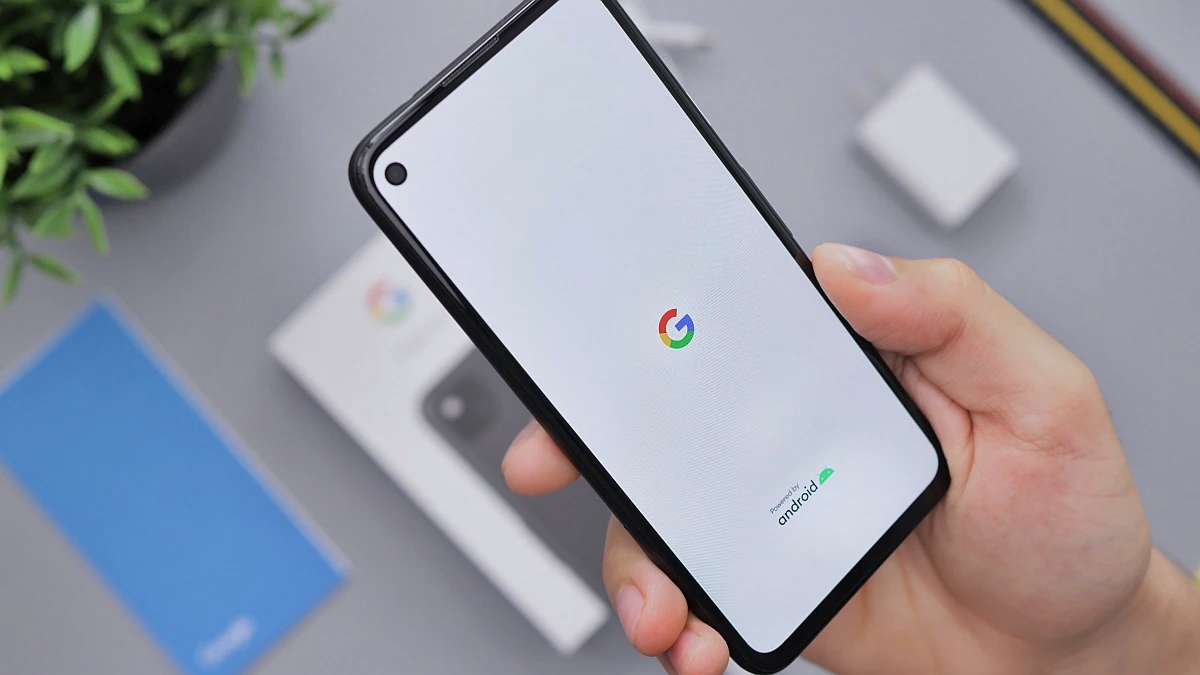
Are you struggling with a slow or malfunctioning smartphone, and wondering how to fix it? One effective solution is to reformat your smartphone. Reformatting, also known as resetting or restoring, essentially erases all the data and settings on your phone and returns it to its original factory state. This can help resolve software issues, improve performance, and eliminate troublesome glitches.
In this article, we will guide you on how to reformat your smartphone, step by step. Whether you are using an Android device or an iPhone, we will provide you with clear instructions on how to back up your important data, initiate the reformatting process, and restore your phone to its optimal condition. So, let’s dive in and learn how to give new life to your smartphone through reformatting.
Inside This Article
- Step 1: Backup Your Data
- Step 2: Reset to Factory Settings
- Step 3: Update Operating System
- Step 4: Reinstall Apps and Restore Data
- Troubleshooting Tips
- Conclusion
- FAQs
Step 1: Backup Your Data
Before you proceed with reformatting your smartphone, it’s crucial to backup all of your data to ensure you don’t lose any important information. Backing up your data will allow you to restore it later on, once the reformatting process is complete. Here’s how you can backup your data:
1. Use Cloud Storage: One of the easiest ways to backup your data is to utilize cloud storage services. Popular platforms like Google Drive, Dropbox, and iCloud offer free storage options that you can take advantage of. Simply upload your files, photos, and documents to the cloud and they’ll be safely stored online.
2. Transfer to a Computer: Connect your smartphone to a computer using a USB cable and transfer your files to the computer’s hard drive. This method allows you to create a copy of your data on your computer, safeguarding it from any potential loss during reformatting.
3. External Storage Device: Another option is to use an external storage device such as an SD card or an external hard drive. Simply connect the storage device to your smartphone and transfer your data onto it. Make sure to safely eject the device before removing it from your smartphone.
4. Backup Apps and Settings: If you want to preserve your app settings, preferences, and installed apps, consider using a backup and restore app. These apps allow you to create a complete backup of your smartphone, including all apps, contacts, messages, and settings. Examples of popular backup apps include Titanium Backup for Android and iCloud Backup for iOS devices.
Once you have successfully backed up your data, you can proceed with reformatting your smartphone without worrying about losing any valuable information. Remember, it’s always better to be safe than sorry when it comes to safeguarding your data!
Step 2: Reset to Factory Settings
Resetting your smartphone to factory settings is an essential step in reformatting your device. This process will erase all the data and settings on your phone, returning it to its original state when you first bought it. It’s important to note that this action is irreversible, so make sure you have backed up all your important data before proceeding.
To reset your smartphone to factory settings, follow these steps:
- Open the Settings app on your phone. This can usually be found in the app drawer or by swiping down from the top of the screen and accessing the quick settings menu.
- Scroll down and tap on the “System” or “System and Updates” option.
- Look for the “Reset” or “Backup & Reset” option and tap on it.
- Choose the “Factory Data Reset” or “Reset Phone” option.
- You may be prompted to enter your device passcode or confirm your selection. Follow the on-screen instructions to proceed with the reset.
- Wait for the device to erase all data and reset to its factory settings. This process may take a few minutes.
After the reset is complete, your smartphone will be like it was when you first took it out of the box. All your personal data, including contacts, photos, and apps, will be erased. This is why it’s crucial to have a backup of all your important information.
Once the reset is done, you can go ahead and start setting up your phone from scratch. You will need to sign in to your Google or Apple account and reinstall your apps. Remember to restore any data you backed up earlier if applicable.
Resetting your smartphone to factory settings can be a bit daunting, but it’s a necessary step to ensure a fresh start for your device. It helps resolve software issues, improves performance, and removes any unwanted data or settings that may be causing problems.
Keep in mind that the process may vary slightly depending on the make and model of your smartphone. If you encounter any difficulties or have questions about resetting your specific device, consult the manufacturer’s guide or support website for detailed instructions.
Step 3: Update Operating System
Updating the operating system of your smartphone is crucial for ensuring optimal performance, security, and access to the latest features. Manufacturers regularly release OS updates to address bugs, enhance functionality, and protect against potential vulnerabilities. Follow the step-by-step guide below to effortlessly update your smartphone’s operating system.
1. Check for Updates: Start by navigating to the settings menu on your smartphone. Look for the “System” or “Software Update” section. Tap on it to check for available updates. Your phone will connect to the server and display any available updates for your operating system.
2. Download and Install: If an update is available, tap on the “Download” button. The size of the update file may vary depending on the specific OS and the changes it brings. Ensure that you have a stable internet connection and sufficient battery life to prevent any interruptions during the download and installation process.
3. Perform the Update: Once the download is complete, tap on the “Install” button. Your smartphone will restart to apply the update. This process may take several minutes, so be patient and avoid interrupting the installation. Your phone may also display a progress bar to keep you informed about the update’s status.
4. Set Up and Customize: After the update is successfully installed, your phone will restart, and you’ll be prompted to complete the setup process. This may include re-entering your Wi-Fi password, signing in to your Google or Apple account, and customizing preferences like wallpapers and ringtones.
5. Check for App Updates: Once your operating system is up to date, it’s essential to ensure that your apps are also updated. Open the app store on your smartphone, and navigate to the “Updates” tab. Tap on “Update All” to update your apps in one go, or manually select specific apps to update.
6. Enjoy the Latest Features: With your smartphone’s operating system updated, you can now enjoy the benefits of the latest features, improved performance, and enhanced security. Take some time to explore the new functionalities and settings that the update has introduced.
Remember, regularly updating your operating system is essential for the smooth functioning of your smartphone. It not only enhances performance but also ensures that your device is protected against potential security risks. By following the simple steps outlined above, you can effortlessly update your smartphone’s operating system and stay up to date with the latest advancements.
Step 4: Reinstall Apps and Restore Data
Now that you have successfully reset your smartphone to its factory settings and updated the operating system, it’s time to reinstall your apps and restore your data. This step is crucial as it allows you to get back all your favorite apps and important files that were previously stored on your phone.
The first thing you should do is head to the app store specific to your device, whether it’s Google Play for Android or the App Store for Apple devices. Here, you can browse through the extensive collection of apps and choose the ones you want to reinstall.
Start by reinstalling essential apps like messaging apps, social media platforms, and productivity tools. Look for the latest versions of these apps to ensure you have the most up-to-date features and security patches. Once you have downloaded and installed the apps, sign in with your account credentials to regain access to all your previous settings and data.
Next, you can move on to reinstalling other apps that are not as critical but are still important to you. This could include games, entertainment apps, fitness trackers, photography tools, or any other app that enhances your smartphone experience. Take your time to explore the app store and discover new apps that pique your interest.
After reinstalling your desired apps, it’s time to restore your data. If you have previously backed up your data using cloud services like Google Drive or iCloud, the process for restoring your data will be relatively straightforward.
For Android devices, go to the settings menu, select “Backup and Restore,” and enable the “Restore from Backup” option. This will allow you to select the backup file and restore your contacts, photos, documents, and other data. If you have backed up your data to an SD card, insert it into your device and choose the option to restore data from the SD card.
For Apple devices, go to the settings menu, select your Apple ID, and navigate to the “iCloud” section. Here, you can enable the option to restore your data from your iCloud backup. Make sure you are connected to a stable Wi-Fi network during the restoration process to ensure a smooth transfer of your data.
If you have not previously backed up your data, you may still be able to recover some of it through third-party data recovery software. These software solutions can scan your device and retrieve deleted or lost files. However, the success of data recovery largely depends on factors like the length of time since the data was deleted and the extent of data overwritten on the device.
Once you have reinstalled your apps and restored your data, take some time to organize your home screen and adjust app settings according to your preferences. You can create folders, rearrange icons, and customize widgets to optimize your smartphone experience.
Remember to regularly back up your device to prevent data loss in the future. Set up automated backups or manually initiate backups on a regular basis so that you always have a recent copy of your data.
With your apps installed and data restored, your smartphone is now ready to use and fully functional once again. Take the time to explore the features and capabilities of your device, and enjoy the seamless experience that comes with a freshly formatted smartphone.
Troubleshooting Tips
Even with careful reformatting, there can be unexpected issues that arise. Here are some troubleshooting tips to help you navigate any challenges you may encounter.
1. Check for Software Updates: After reformatting your smartphone, it’s essential to check for any available software updates. These updates often include bug fixes and performance improvements that can address any issues you may be experiencing.
2. Clear Cached Data: Over time, cached data can accumulate and cause performance problems. Clearing the cache can help resolve issues like slow loading times and app crashes. Go to the settings menu, find the storage option, and select clear cache to free up space.
3. Restart Your Smartphone: Sometimes, a simple restart can fix minor issues. Turn off your device for a few seconds and then power it back on. This action can help refresh the system and resolve any temporary glitches.
4. Remove Unnecessary Apps: If you notice your smartphone is still performing poorly after reformatting, consider removing unnecessary apps. These apps could be consuming valuable system resources and causing device slowdowns.
5. Perform a Hard Reset: If all else fails and you are still experiencing persistent issues, you may need to perform a hard reset. Please note that a hard reset will erase all data on your device, so be sure to back up important information beforehand. Consult your device’s user manual or manufacturer’s website for instructions on how to perform a hard reset specific to your smartphone model.
6. Seek Professional Help: If you have tried all the troubleshooting tips and are still encountering problems, it may be time to seek professional help. Reach out to your device manufacturer’s customer support or a reputable smartphone repair service for assistance.
Remember, troubleshooting can require patience and persistence. By following these tips, you can solve common smartphone issues and enjoy a smoother and more optimized device experience.
Conclusion
Reformatting your smartphone can be a daunting task, but with the right knowledge and tools, it becomes a straightforward process. Whether you need to solve software issues, boost performance, or simply start fresh, reformatting can help restore your smartphone to its optimal state.
Remember to back up your important data before initiating the reformatting process, as it will erase all data on your device. Follow the step-by-step instructions provided by the manufacturer or utilize third-party software for a guided approach.
By reformatting your smartphone, you can enjoy a smoother, more efficient mobile experience. Say goodbye to sluggishness and pesky software glitches, and hello to a device that feels like new again.
So, don’t hesitate to explore the option of reformatting if you find yourself facing persistent issues with your smartphone. It could be the solution you’ve been searching for to optimize your device’s performance and reclaim its full potential.
FAQs
1. Why should I reformat my smartphone?
Reformatting your smartphone can be beneficial for several reasons. It helps to refresh the device’s operating system, removes unnecessary files and apps, improves performance, and can fix software issues that may be causing problems.
2. How often should I reformat my smartphone?
The frequency of reformatting your smartphone will depend on your usage and the specific device. As a general guideline, it is recommended to reformat your smartphone once every 6-12 months to optimize performance and clear out any accumulated clutter.
3. Will reformatting my smartphone delete all my data?
Yes, reformatting will erase all data on your smartphone, including photos, videos, contacts, and apps. Therefore, it is crucial to create a backup of your important files before proceeding with the reformatting process. You can save your data on an external storage device or use cloud services to ensure everything is safely stored.
4. What is the difference between a factory reset and reformatting?
A factory reset and reformatting essentially perform the same task of wiping your smartphone’s data. However, a factory reset is usually done from the device’s settings menu and restores it to its original factory settings. On the other hand, reformatting involves manually reinstalling the operating system to start afresh.
5. How do I reformat my smartphone?
The process of reformatting your smartphone can vary depending on the operating system. For Android devices, you can usually find the option to reformat in the settings menu, under the “Backup & Reset” or “System” section. For iOS devices, you will need to connect your device to a computer and use iTunes or Finder to perform the reformatting process.
