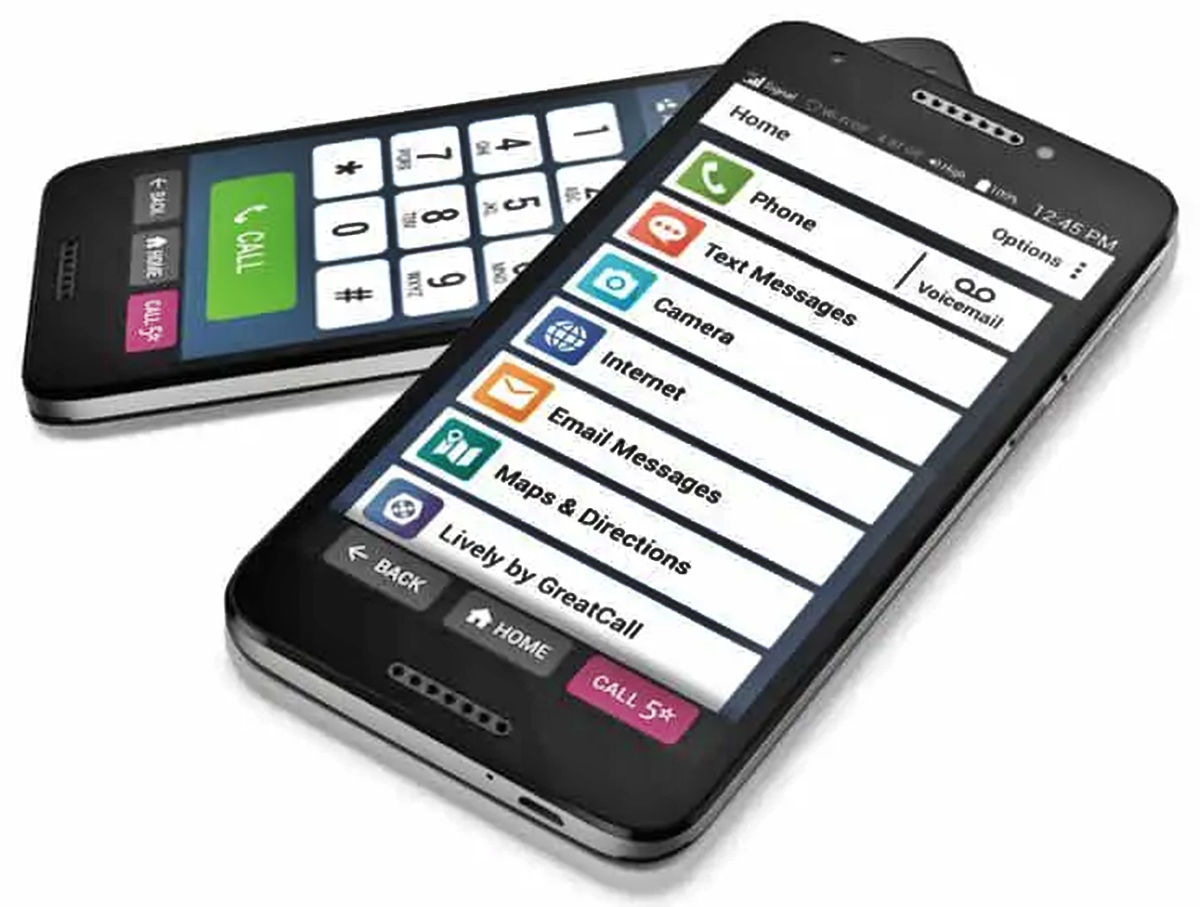
Are you struggling with removing apps from your Jitterbug smartphone? Look no further, as we have the solution for you. In this article, we will guide you through the process of removing apps from your Jitterbug smartphone, ensuring that you have a clutter-free device and optimal performance. Whether you want to uninstall pre-installed apps or get rid of apps you no longer use, we have you covered. With our step-by-step instructions and helpful tips, you will be able to remove unwanted apps in no time. Say goodbye to unnecessary applications and enjoy a streamlined and efficient smartphone experience. Let’s jump right in and learn how to remove apps from your beloved Jitterbug smartphone.
Inside This Article
Title: How To Remove Apps From Jitterbug Smartphone
Do you own a Jitterbug smartphone and want to free up some space on your device by removing unnecessary apps? You’re in luck! In this article, we will guide you through the process of removing apps from your Jitterbug smartphone, giving you a cleaner and more organized device.
Option 1: Uninstalling Apps from the Home Screen
The simplest way to remove apps from your Jitterbug smartphone is by uninstalling them directly from the home screen. Here’s how you can do it:
- Go to the home screen of your Jitterbug smartphone.
- Find the app you want to remove. It may be located on the main screen or within a folder.
- Press and hold the app icon until you see a pop-up menu.
- Tap on the “Uninstall” option or a similar option that appears.
- Confirm the uninstallation by tapping “OK” or “Yes” when prompted.
Option 2: Removing Apps from the Settings Menu
If you can’t find the app you want to remove on your home screen, you can try removing it from the settings menu. Follow these steps:
- Open the settings menu on your Jitterbug smartphone. You can usually find it in the app drawer or by swiping down and tapping on the gear icon in the notification panel.
- Scroll down and tap on the “Apps” or “Applications” option.
- Find the app you want to remove and tap on it.
- In the app settings, you should see an option to uninstall or remove the app. Tap on it.
- Confirm the uninstallation by tapping “OK” or “Yes” when prompted.
Option 3: Disabling Preinstalled Apps
Some apps on your Jitterbug smartphone may be preinstalled by the manufacturer and cannot be completely removed. In such cases, you can disable these apps to hide them from your device. Here’s how:
- Go to the settings menu on your Jitterbug smartphone.
- Tap on the “Apps” or “Applications” option.
- Scroll down and find the preinstalled app that you want to disable.
- Tap on the app and then tap on the “Disable” button.
- Confirm the disabling of the app by tapping “OK” or “Yes” when prompted.
By following these methods, you can easily remove or disable apps from your Jitterbug smartphone, reclaiming valuable storage space and optimizing your device’s performance. Keep in mind that system apps and essential apps should not be removed or disabled unless you are absolutely sure about their functionality and consequences. Take care to only remove or disable apps that you are confident are unnecessary or unwanted.
So go ahead, clean up your Jitterbug smartphone, and enjoy a clutter-free experience!
Conclusion
Removing apps from your Jitterbug Smartphone is a simple process that allows you to free up space and customize your device to your preferences. By following the steps outlined in this guide, you can easily uninstall unwanted apps and optimize the performance of your Jitterbug Smartphone.
Remember, it’s important to regularly review your installed apps and remove any that you no longer use or need. This not only helps declutter your device but also ensures that you have enough storage space for the apps you do use.
With the ability to remove apps, you can tailor your Jitterbug Smartphone to your specific needs and make the most out of its features and capabilities. Enjoy the freedom and flexibility that comes with managing your apps on your Jitterbug Smartphone!
FAQs
-
How do I remove apps from my Jitterbug smartphone?
Removing apps from your Jitterbug smartphone is a simple process. Follow these steps:
- Tap and hold the app icon you want to remove on the home screen.
- A menu will appear. Tap on “Uninstall” or “Remove” depending on the options available.
- Confirm the removal by tapping “OK” when prompted.
- The app will be uninstalled from your Jitterbug smartphone.
-
Can I reinstall a removed app on my Jitterbug smartphone?
Yes, you can reinstall a removed app on your Jitterbug smartphone. Here’s how:
- Open the Google Play Store on your Jitterbug smartphone.
- Search for the app you want to reinstall.
- Once you find the app, tap on it to open its download page.
- Tap on the “Install” button to reinstall the app.
- Wait for the app to download and install, then you can use it again on your Jitterbug smartphone.
-
How do I manage my apps on my Jitterbug smartphone?
To manage your apps on your Jitterbug smartphone:
- Go to the settings menu by swiping down from the top of the screen and tapping on the gear icon.
- Scroll down and tap on “Apps” or “Applications”.
- Here, you can view all the installed apps on your Jitterbug smartphone.
- To uninstall an app, tap on it and then tap on the “Uninstall” button.
- You can also disable or force stop an app from this menu if needed.
-
What happens if I remove a pre-installed app on my Jitterbug smartphone?
If you remove a pre-installed app on your Jitterbug smartphone, it will no longer be available for use. However, keep in mind that some pre-installed apps are essential for the proper functioning of your device. If you are unsure about whether or not to remove a pre-installed app, it is recommended to consult the Jitterbug smartphone’s user manual or reach out to Jitterbug’s customer support for guidance.
-
Is it safe to remove apps from my Jitterbug smartphone?
It is generally safe to remove apps from your Jitterbug smartphone, as long as you are removing apps that you are certain you no longer need or want. However, it is important to exercise caution when removing system apps or apps that are critical for the device’s functionality. If you are unsure about the nature of an app or its importance, it is advisable to research it or seek assistance before proceeding with the removal.
