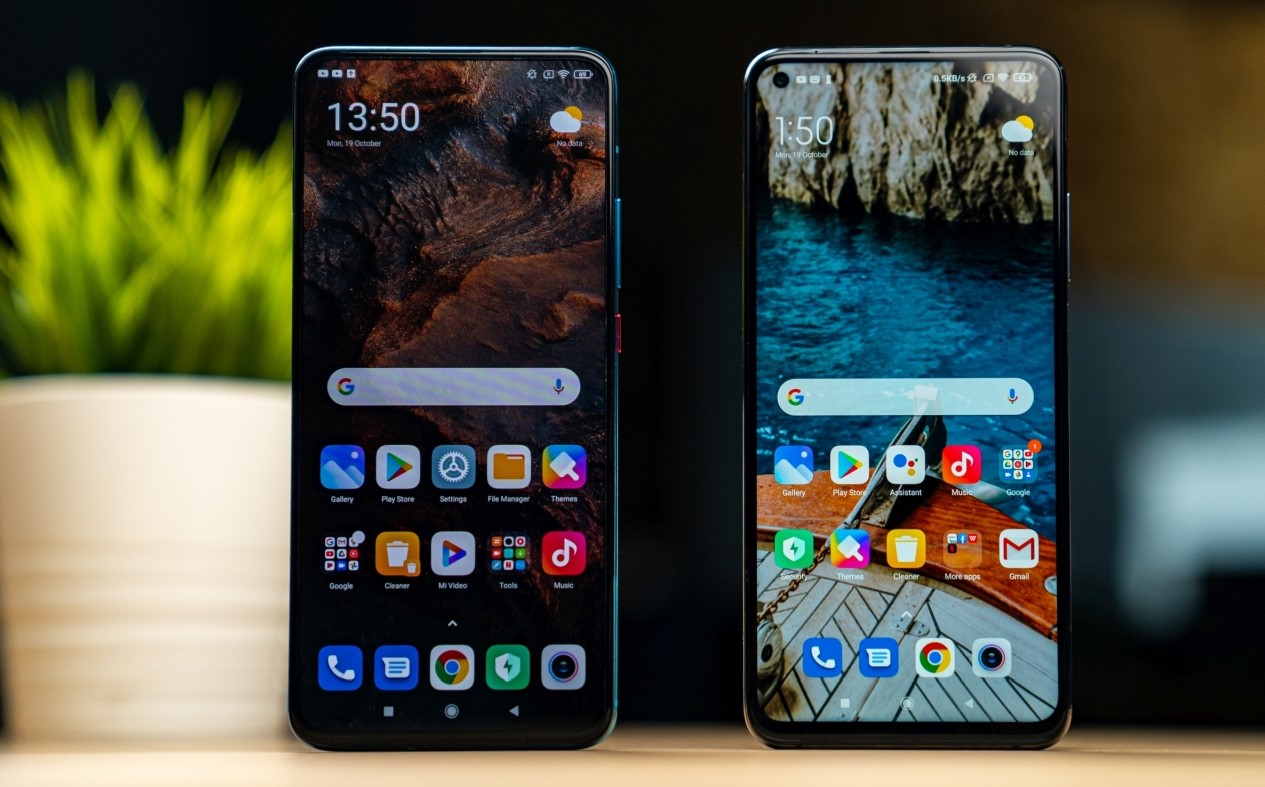
In today’s digital age, the use of mobile phones has become an essential part of our daily lives. From staying connected with friends and family, to managing work emails on the go, smartphones have revolutionized the way we communicate and access information. One popular smartphone brand is Redmi, known for its powerful features and user-friendly interface. However, as we accumulate multiple email accounts on our phones, it becomes necessary to know how to remove these accounts when needed. In this article, we will guide you through the steps to remove a Gmail account from your Redmi phone. Whether you are switching to a new phone or simply want to declutter your device, we’ve got you covered. Let’s dive in and learn how to remove a Gmail account from your Redmi phone.
Inside This Article
- Overview
- Method 1: Remove Gmail Account through Settings
- Method 2: Remove Gmail Account through Email App
- Method 3: Remove Gmail Account through Google Account Settings
- Conclusion
- FAQs
Overview
If you own a Redmi phone and want to remove your Gmail account, you’re in the right place. Whether you’re switching to a new email provider or simply want to declutter your device, removing a Gmail account from your Redmi phone is a straightforward process. In this article, we will guide you through three different methods for removing your Gmail account.
Whether you own a Redmi Note, Redmi K series, or any other model, these methods are applicable across the Redmi phone range. So, let’s dive in and explore the various options you have to remove your Gmail account from your Redmi phone.
Before we proceed, it’s important to note that removing your Gmail account will unlink your Google services and may result in the loss of certain data, such as contacts, calendar, and app data associated with that account. Therefore, it is recommended to back up any important data before removing your Gmail account.
Method 1: Remove Gmail Account through Settings
If you want to remove a Gmail account from your Redmi phone, you can do it easily through the device settings. Follow the step-by-step instructions below to remove your Gmail account:
Step 1: Open the “Settings” app on your Redmi phone. You can usually find this app in your device’s app drawer or by swiping down from the top of the screen and tapping the gear icon.
Step 2: Scroll down and tap on “Accounts & Sync” or “Users & Accounts” option. The exact name may vary depending on the version of the Redmi software you are using.
Step 3: In the “Accounts & Sync” or “Users & Accounts” menu, you will see a list of accounts associated with your Redmi phone. Look for the Gmail account you want to remove and tap on it.
Step 4: Tap on the three-dot menu icon in the top-right corner of the screen, or look for the “More” option, and select “Remove account” from the dropdown menu.
Step 5: A confirmation dialog box will appear, asking you to confirm the removal of the Gmail account. Read the warning message carefully and tap on “Remove account” to proceed.
Step 6: Once you confirm the removal, your Gmail account will be removed from your Redmi phone, and you will no longer have access to its emails, contacts, and other associated data.
Note: Removing your Gmail account from your Redmi phone will not delete it permanently. You can still access your Gmail account on other devices or add it back to your Redmi phone if needed.
Method 2: Remove Gmail Account through Email App
If you’re using a Redmi phone and want to remove your Gmail account through the email app, follow the steps below:
1. Open the Email app on your Redmi phone.
2. Tap on the menu icon (three horizontal lines) located at the top left corner of the screen.
3. Scroll down the menu and tap on “Settings”.
4. In the Settings menu, scroll down and locate the “Accounts” section. Tap on it.
5. Here, you will see a list of all the email accounts added to your Redmi phone. Look for the Gmail account that you want to remove and tap on it.
6. Once you select the Gmail account, you will be taken to a screen with the account details. Look for the option to remove the account and tap on it.
7. A confirmation dialog will appear asking if you want to remove the Gmail account. Confirm your decision by tapping on “Remove Account”.
8. Your Redmi phone will now remove the Gmail account from the email app.
It’s worth mentioning that removing your Gmail account from the email app will not delete the account itself. You will still be able to access your Gmail account through other devices or web browsers.
If you want to completely delete your Gmail account, you will need to do so through your Google Account settings. Refer to “Method 3″ for the steps on how to remove a Gmail account through Google Account settings.
Method 3: Remove Gmail Account through Google Account Settings
If you want to remove your Gmail account from your Redmi phone, you can do so through the Google Account settings. This method allows you to remove your account directly from your Google Account, ensuring that it is no longer linked to your device.
Here are the steps to remove your Gmail account through Google Account settings:
- Open the Settings app on your Redmi phone.
- Scroll down and tap on the “Accounts” option.
- Select “Google” from the list of accounts.
- Tap on the Gmail account you want to remove.
- On the next screen, tap the three-dot menu icon in the top-right corner.
- From the options presented, choose “Remove account.”
- Confirm your decision by tapping “Remove account” again on the pop-up window.
Once you complete these steps, your Gmail account will be removed from your Redmi phone. It’s important to note that removing your Gmail account will also remove your associated Google services and data from your device.
Please keep in mind that removing your Gmail account may affect the functionality of certain apps and services that rely on it for authentication or data syncing. Make sure to review which apps and services are linked to your Gmail account and consider unlinking them before removing the account.
Removing your Gmail account through Google Account settings is a straightforward process that allows you to disconnect your Gmail account from your Redmi phone. This can be useful if you no longer use the account or want to change to a different email provider. Remember to backup any important data from your Gmail account before removing it to avoid losing valuable information.
Removing a Gmail account from a Redmi phone is a straightforward process that can be done in just a few simple steps. By following the instructions outlined in this guide, you can easily remove your Gmail account from your Redmi phone and ensure that all your personal data and information are securely removed from the device. Remember to back up any important data before removing the account to avoid any loss. Redmi phones offer a user-friendly interface and intuitive settings, making it easy for anyone to manage their accounts and personalize their device. Take control of your Gmail account and Redmi phone by removing the account when needed and enjoy a seamless user experience!
FAQs
1. How do I remove a Gmail account from my Redmi phone?
To remove a Gmail account from your Redmi phone, follow these steps:
– Go to your phone’s “Settings” menu.
– Scroll down and tap on “Accounts & Sync”.
– Tap on the Gmail account you want to remove.
– Tap on the “Remove Account” button and confirm your action when prompted.
This will remove the Gmail account from your Redmi phone.
2. Will removing my Gmail account from my Redmi phone delete my emails?
No, removing your Gmail account from your Redmi phone will not delete your emails. All your emails are stored on Gmail’s servers and will remain accessible through other devices or by logging into your Gmail account via a web browser.
3. Can I remove a Gmail account from my Redmi phone without resetting the whole phone?
Yes, you can remove a Gmail account from your Redmi phone without resetting the whole phone. The process mentioned in the first question will only remove the Gmail account associated with the phone, and your data and apps will remain intact.
4. Can I add the same Gmail account back to my Redmi phone after removing it?
Yes, you can add the same Gmail account back to your Redmi phone after removing it. Simply go to the “Settings” menu, tap on “Accounts & Sync,” then tap on “Add Account”, select “Google”, and sign in with your Gmail account credentials.
5. Will removing a Gmail account from my Redmi phone affect other Google services?
Yes, removing a Gmail account from your Redmi phone will disconnect all Google services associated with that account on the phone. This includes services like Google Maps, Google Drive, and Google Photos. However, you can always add the account back to regain access to these services.
