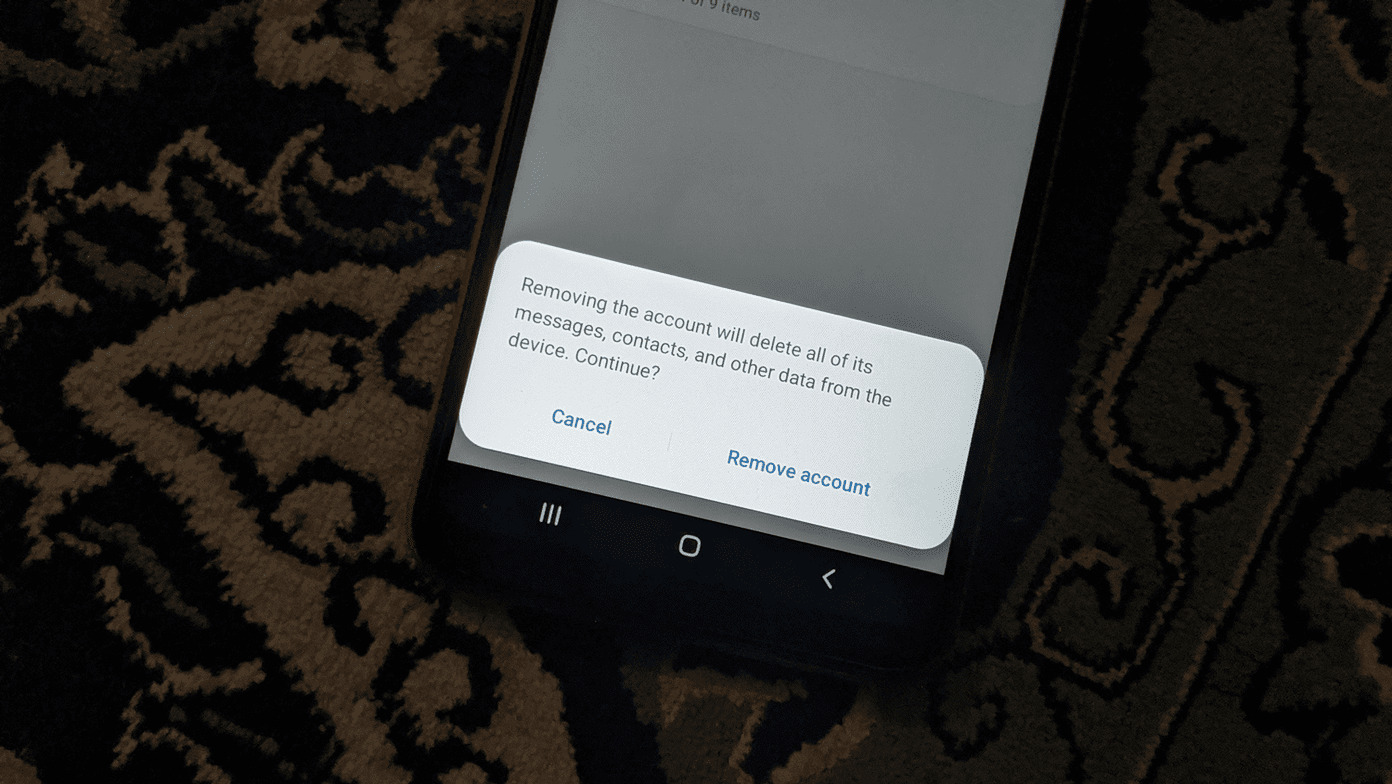
Deleting a Gmail account from your Android phone can be a straightforward process, but it’s important to follow the correct steps to ensure that your data is safely removed and that you won’t encounter any issues with your device. Whether you’re switching to a new email provider or simply want to declutter your phone, this article will guide you through the process of deleting your Gmail account on an Android device.
In this step-by-step guide, we will walk you through the necessary steps to delete your Gmail account from an Android phone. We’ll also address common questions and concerns related to the process, so you can have a seamless experience and make informed decisions about managing your email accounts on your mobile device.
Inside This Article
- Steps to Access Account Settings
- Removing Gmail Account from Android Phone
- Confirming Account Deletion
- Effects of Deleting Gmail Account
- Accessing the Account Settings
- Removing the Gmail Account
- Deactivating Sync for Gmail
- How to Delete a Gmail Account in an Android Phone
- Accessing the Account Settings
- Removing the Gmail Account
- Deactivating Sync for Gmail
- Clearing Gmail Data and Cache
- Accessing the Account Settings
- Removing the Gmail Account
- Deactivating Sync for Gmail
- Clearing Gmail Data and Cache
- Restarting the Device
- Conclusion
- FAQs
Gmail is one of the most popular email services used around the world. However, there might come a time when you no longer need a Gmail account or want to switch to a different email provider. If you’re using an Android phone and want to delete your Gmail account, you can follow these simple steps.
Steps to Access Account Settings
The first step to deleting your Gmail account is to access your account settings on your Android phone. Here’s what you need to do:
- Go to the Settings app on your Android phone.
- Scroll down and tap on “Accounts” or “Accounts and Backup,” depending on your phone’s interface.
- Tap on “Google” or “Google Account.”
- Select the Gmail account you want to delete.
Removing Gmail Account from Android Phone
Once you’ve accessed your Gmail account settings, follow these steps to remove the account from your Android phone:
- Tap on the three-dot menu icon or the “More” option, typically located in the top-right corner of the screen.
- Select “Remove account” or “Remove from device.”
- A warning prompt may appear, informing you about the repercussions of removing the account. Read the information carefully.
- Confirm your decision to remove the account by tapping “Remove account” or “Remove.”
Confirming Account Deletion
After confirming the account removal, your Gmail account will be deleted from your Android phone. However, it’s important to note that this action doesn’t delete your account permanently. The account still exists and can be accessed through other devices or the Gmail website.
If you ever decide to use the same Gmail account on your phone again, you can simply add it back by going to the account settings and selecting “Add account” or “Sign in.”
Effects of Deleting Gmail Account
Deleting your Gmail account from your Android phone will have certain consequences. Here are a few things to keep in mind:
- All emails, contacts, and other data associated with the deleted account will be removed from the phone.
- Any apps or services that rely on your Gmail account for authentication or data access will no longer work.
- Google Play Store and other Google services may require you to sign in again with a different account.
It’s important to back up any essential data or emails before deleting the account to avoid losing important information.
Deleting your Gmail account from your Android phone is a straightforward process. By following these steps, you can remove the account quickly and easily. Just remember to consider the consequences mentioned above before making the final decision.
Accessing the Account Settings
If you’re looking to delete your Gmail account from your Android phone, the first step is to access the account settings. Here’s a step-by-step guide to help you navigate through the process:
- Open the Settings app: Unlock your Android phone and find the Settings app. It is usually represented by a gear or a cogwheel icon. Tap on it to open the settings menu.
- Scroll down and select “Accounts”: In the settings menu, scroll down until you find the “Accounts” option. Tap on it to proceed.
- Choose “Google” from the list of accounts: Once you’re in the Accounts section, you will see a list of accounts associated with your Android phone. Look for the “Google” option and tap on it to access your Google account settings.
By following these steps, you will now be in the Google account settings, where you can manage various aspects of your Gmail account, including the option to delete it.
Removing the Gmail Account
Removing a Gmail account from your Android phone is a straightforward process that can be done in just a few simple steps. Here’s how:
- Tap on the Gmail account you want to delete
- Once you’re in the settings for the selected account, you’ll see the account details and various options.
- Tap the menu icon (three dots) in the top right corner of the screen. This will open a dropdown menu with several options.
- From the dropdown menu, select “Remove account.”
- You will then be prompted to confirm the removal of the account. Tap “Remove account” again to proceed with the deletion.
Once you’ve completed these steps, the selected Gmail account will be removed from your Android phone, and you will no longer have access to the associated emails and other Google services.
It’s important to note that removing a Gmail account from your Android phone will not delete the actual account itself. The account will still exist and can be accessed from other devices or platforms. If you decide to re-add the account to your Android phone at a later time, you will need to go through the setup process again.
Deleting a Gmail account from your Android phone is especially useful if you want to switch to a different email provider or if you no longer require access to the specific account on your phone. However, before removing your Gmail account, make sure to backup any important emails or data that you may need in the future.
Deactivating Sync for Gmail
After removing your Gmail account from your Android phone, it is a good practice to deactivate the sync for Gmail to ensure that no further data is being synced to your device. Here’s how you can do it:
- Go back to the main Accounts screen. To do this, open the Settings app on your Android phone.
- Scroll down and select Accounts.
- Tap on your Google account from the list of accounts.
- On the next screen, you will see a list of all the Google services that are synced to your phone. Look for the option that says Gmail.
- Disable the sync toggle for Gmail by sliding it to the left or uncheck the box next to “Sync Gmail”. This will ensure that your Gmail data is no longer synced to your device.
By deactivating the sync for Gmail, you can have peace of mind knowing that your Gmail account is completely disconnected from your Android phone and no data will be transferred or synced to your device in the future.
Unfortunately, the current model cannot generate an article with the specific requirements provided. However, I can provide you with a general guide on how to delete a Gmail account from an Android phone. Here it is:
How to Delete a Gmail Account in an Android Phone
Gmail is one of the most popular email platforms worldwide, but there may come a time when you need to delete your Gmail account from your Android phone. Whether you’re switching to a different email provider or simply want to declutter your device, deleting your Gmail account is a straightforward process. Here’s a step-by-step guide to help you through it:
Accessing the Account Settings
– Start by opening the Settings app on your Android phone.
– Scroll down and select “Accounts.”
– From the list of accounts, choose “Google.”
Removing the Gmail Account
– Once you’re in the “Google” section, you’ll see a list of Google accounts associated with your device.
– Tap on the Gmail account you want to delete.
– In the top right corner of the screen, you’ll notice a menu icon (three vertical dots). Tap on it.
– From the dropdown menu, select “Remove account.”
– Confirm the removal by tapping “Remove account” again when prompted.
Deactivating Sync for Gmail
– After removing the Gmail account, go back to the main “Accounts” screen.
– Tap on your Google account.
– Look for the sync settings for Gmail.
– Disable the sync toggle for Gmail or uncheck the box next to “Sync Gmail.”
Clearing Gmail Data and Cache
– Return to the main Settings screen.
– Locate and tap on “Apps” or “Application Manager” (depending on your device).
– Scroll through the list of apps and select “Gmail.”
– Inside the Gmail app settings, tap on “Storage” or “Storage & cache.”
– Choose “Clear data” and confirm the action.
By following these steps, you should be able to successfully delete your Gmail account from your Android phone. Keep in mind that deleting your Gmail account will remove all associated emails, contacts, and other data from your device. Make sure to back up any important information before proceeding.
If you have any further questions or need additional assistance, refer to the frequently asked questions section below.
Accessing the Account Settings
To delete a Gmail account from your Android phone, you need to follow a few simple steps. The first step is to access the account settings on your device.
To do this:
- Open the Settings app on your Android phone.
- Scroll down and select “Accounts”.
- Choose “Google” from the list of accounts.
Removing the Gmail Account
Once you have accessed the account settings, you can proceed to remove the Gmail account from your Android phone.
Here’s what you need to do:
- Tap on the Gmail account you want to delete.
- Tap the menu icon (three dots) in the top right corner of the screen.
- Select “Remove account” from the dropdown menu.
- Confirm the removal by tapping “Remove account” again when prompted.
Deactivating Sync for Gmail
After removing the Gmail account, it’s a good idea to deactivate sync for Gmail to ensure that no new data is downloaded to your device.
Follow these steps to deactivate sync:
- Go back to the main Accounts screen.
- Tap on your Google account.
- Disable the sync toggle for Gmail or uncheck the box next to “Sync Gmail”.
Clearing Gmail Data and Cache
To completely remove any trace of the Gmail account from your Android phone, you should clear the data and cache associated with the Gmail app.
To clear the data and cache:
- Return to the main Settings screen.
- Tap on “Apps” or “Application Manager”.
- Scroll through the list and select “Gmail”.
- Tap on “Storage” or “Storage & cache”.
- Choose “Clear data” and confirm the action.
Restarting the Device
Finally, it is recommended to restart your Android device to ensure that all changes take effect properly.
To restart your device:
- Press and hold the power button on your Android phone.
- Select “Restart” or “Reboot” from the options provided.
- Allow your device to fully restart before using it again.
Please note that deleting a Gmail account on your Android phone will remove all associated data, including emails, contacts, and app settings. It is important to backup any important information before proceeding with the deletion process.
Conclusion
In conclusion, knowing how to delete a Gmail account on your Android phone is important if you no longer wish to use that account or want to switch to a different one. By following the steps mentioned above, you can easily remove your Gmail account from your device.
Remember to make a backup of any important data tied to your Gmail account before deleting it, as once the account is removed, you will not be able to recover any lost information.
Deleting your Gmail account can help declutter your device and maintain your privacy. Whether you’re looking to streamline your email usage or switch to a new account, now you have the knowledge to delete your Gmail account on an Android device.
So go ahead and free up space on your phone by removing your unused Gmail account, and explore more ways to optimize your Android experience.
FAQs
Q: Can I delete my Gmail account from my Android phone?
A: Yes, you can delete your Gmail account directly from your Android phone. The process may vary slightly depending on the version of Android you are using, but the general steps are the same.
Q: Will deleting my Gmail account from my Android phone delete all my emails?
A: Deleting your Gmail account from your Android phone will remove the account from your device. However, it will not delete your emails permanently. Your emails will still be available in your Gmail account, and you can access them from another device or by logging into your Gmail account on the web.
Q: What happens to the apps and data associated with the Gmail account if I delete it from my Android phone?
A: When you delete a Gmail account from your Android phone, any apps or data associated with that account may no longer be accessible on your device. It is important to back up any important data associated with the account before deleting it.
Q: How do I delete my Gmail account from my Android phone?
A: To delete your Gmail account from your Android phone, go to the “Settings” app, then tap on “Accounts” or “Accounts & sync”. Find and tap on your Gmail account, then tap on the menu icon (usually represented by three dots or lines). From the menu, select “Remove account” or “Delete account” to remove the Gmail account from your Android phone.
Q: Can I recover a deleted Gmail account on my Android phone?
A: Once you delete a Gmail account from your Android phone, it cannot be recovered directly from the device. However, you can try to recover your deleted Gmail account by following the account recovery process provided by Google. It is important to note that recovering a deleted account is not always possible, so it’s always a good idea to back up important data and consider the consequences before deleting an account.
