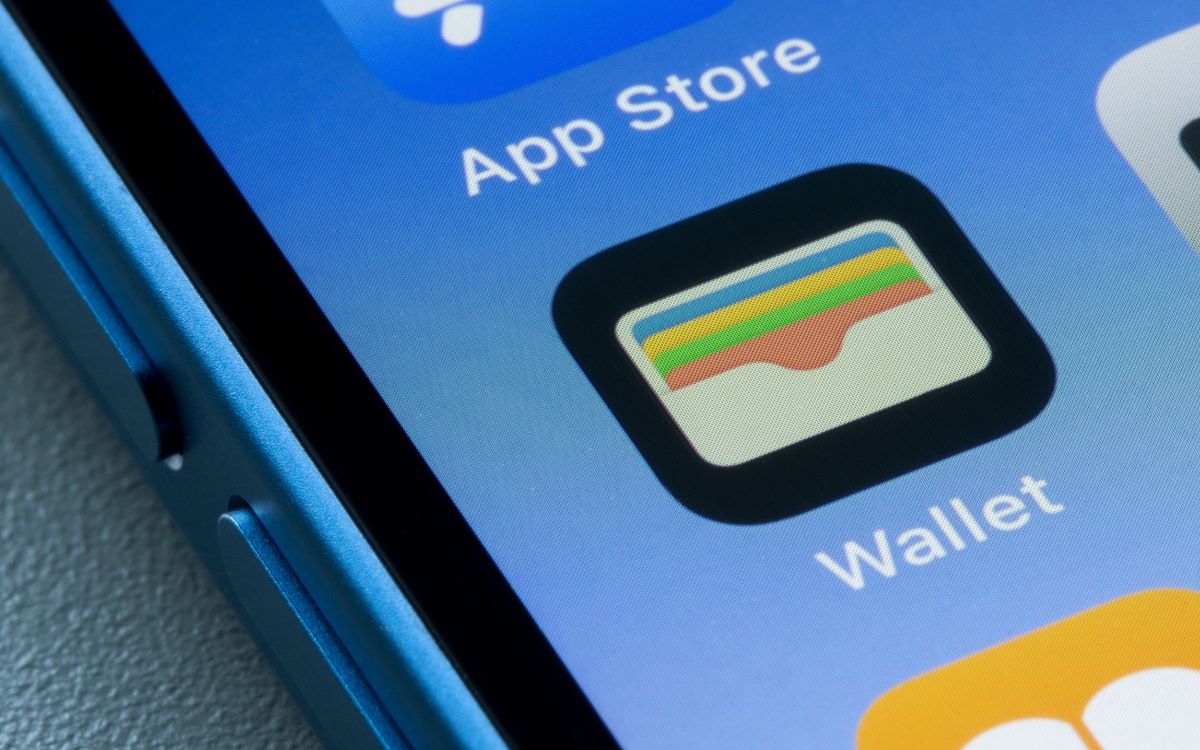
In today’s digital age, smartphones have become an integral part of our lives, serving as a hub for communication, entertainment, and even financial transactions. One of the convenient features that smartphones offer is the digital wallet, a virtual repository for storing payment cards, loyalty cards, and tickets. However, just like a physical wallet, it’s important to keep your digital wallet organized and clutter-free.
But what if you want to delete items from your iPhone wallet? Whether you no longer need certain cards or want to declutter your digital wallet, this article will guide you through the process of removing items from your iPhone wallet. We will explore the steps to delete unwanted cards, tickets, and loyalty cards, ensuring that you have a streamlined and efficient digital wallet experience. So, let’s dive in and learn how to declutter your iPhone wallet!
Inside This Article
- Accessing Your iPhone Wallet
- Deleting Individual Items
- Removing Payment Cards
- Clearing All Wallet Data
- Conclusion
- FAQs
Accessing Your iPhone Wallet
Accessing your iPhone Wallet is quick and simple. Your iPhone Wallet is a convenient tool that allows you to store and access your digital cards, such as credit cards, debit cards, loyalty cards, and more, all in one place.
To access your iPhone Wallet, follow these steps:
- Locate and open the Wallet app on your iPhone. The Wallet app icon looks like a white wallet on a blue background and can usually be found on your home screen.
- Once you open the Wallet app, you will see all your stored cards, tickets, and passes displayed.
- You can tap on any card to expand it and view more details, such as the card number, expiration date, and the digital representation of the card.
With just a few taps, you can easily access and manage your digital cards using the Wallet app on your iPhone. Now that you know how to access your iPhone Wallet, let’s learn how to delete items from it.
Deleting Individual Items
Deleting individual items from your iPhone Wallet is a straightforward process that can help you declutter your digital wallet and remove any unnecessary or outdated information. Here’s how you can delete individual items:
- Open the Wallet app on your iPhone by tapping on its icon. The Wallet app usually comes pre-installed on your device.
- Once inside the app, you will see a list of your stored items, such as credit cards, loyalty cards, boarding passes, and more. Scroll through the list and find the item you want to remove.
- Tap and hold the item you wish to delete. After a moment, a context menu will appear.
- In the context menu, you will see an option to delete or remove the item. Tap on it.
- A confirmation prompt will appear, asking you to confirm the deletion. Tap on “Delete” or “Remove” to proceed.
- Once you confirm the deletion, the item will be permanently removed from your iPhone Wallet, and you will no longer see it in your list of stored items.
It’s important to note that deleting an item from your iPhone Wallet will only remove it from your device. It does not affect your actual physical cards or memberships. If you want to add the item back to your wallet in the future, you’ll need to go through the process of adding it again.
Deleting individual items from your iPhone Wallet is a quick and easy way to keep your digital wallet organized and clutter-free. It allows you to remove items you no longer need, making it easier to find and access the ones that are important to you. So take a moment to declutter your wallet and remove any unnecessary items today!
Removing Payment Cards
If you have added payment cards to your iPhone Wallet, you may occasionally need to remove them. Whether you no longer use a certain card, or you simply want to declutter your digital wallet, the process of removing payment cards is quick and easy.
To remove a payment card from your iPhone Wallet, follow these steps:
- Open the Wallet app on your iPhone.
- Select the payment card you want to remove.
- Tap on the “…” (more) button located at the top right corner of the card.
- Scroll down and choose “Remove This Card” from the options.
- Confirm your choice by tapping on “Remove” in the confirmation pop-up.
By following these steps, the selected payment card will be successfully removed from your iPhone Wallet. It’s important to note that removing a payment card from your digital wallet will not affect your physical card, and you can always re-add it to your wallet if needed.
Deleting payment cards from your iPhone Wallet is particularly useful in situations where you have lost or replaced a card. By removing the old card, you can ensure that you only have valid and up-to-date payment options saved in your digital wallet.
Furthermore, removing unnecessary payment cards from your iPhone Wallet can provide an added layer of security. By decluttering your wallet and only keeping the cards you regularly use, you reduce the risk of accidental transactions or potential fraud if your phone falls into the wrong hands.
It’s worth mentioning that removing a payment card from your iPhone Wallet does not cancel your card or terminate any associated accounts or services. If you wish to close an account or cancel a card, you will need to contact the respective financial institution directly.
Now that you know how to remove payment cards from your iPhone Wallet, you can easily manage your digital wallet and ensure that it only contains the cards you genuinely need and actively use.
Clearing All Wallet Data
If you want to remove all the data from your iPhone Wallet, you can easily do so by following these steps:
- Open the “Settings” app on your iPhone. It’s the gear-shaped icon usually found on your home screen.
- Scroll down and tap on “Wallet & Apple Pay”.
- Next, tap on “Wallet” under the “Transaction Defaults” section.
- You will see an option called “Clear All”. Tap on it.
- A confirmation message will appear asking if you want to remove all cards and passes from your Wallet. If you’re sure about clearing all the data, tap on “Clear All” again.
- Once you confirm, all your cards, passes, and payment information will be permanently removed from your iPhone Wallet.
Note that clearing all wallet data will remove all your stored credit cards, debit cards, loyalty cards, boarding passes, coupons, and any other items you had in your wallet. It is a way to start fresh with an empty wallet.
However, keep in mind that removing your payment cards from your Wallet doesn’t cancel or deactivate them. You will need to contact your bank or card issuer to do that separately.
It’s important to ensure that you want to delete all wallet data before proceeding, as this action cannot be undone. Make sure to backup any important information or cards before clearing all the data.
Once you have cleared all wallet data, you can start adding your cards and passes back into your Wallet as needed.
By following these simple steps, you can easily clear all the data from your iPhone Wallet and start fresh with a clean slate.
Conclusion
In conclusion, deleting items from your iPhone Wallet is a straightforward process that can help you keep your digital wallet organized and clutter-free. Whether you want to remove old payment cards, loyalty cards, or passes, the steps outlined in this article will guide you through the process.
By following these simple instructions, you can ensure that the items in your iPhone Wallet are relevant and up-to-date, making it easier for you to access and use them when needed. Remember to regularly review and delete any unnecessary items to maintain a streamlined and efficient digital wallet experience.
With the ever-growing popularity of digital wallets, being able to properly manage and delete items is essential. So take the time to declutter your iPhone Wallet and enjoy the convenience and peace of mind that a well-organized digital wallet brings.
FAQs
Q: How do I delete items from iPhone Wallet?
A: To delete items from iPhone Wallet, follow these steps:
1. Open the Wallet app on your iPhone.
2. Tap on the item you want to delete.
3. Tap the three dots (…) in the upper-right corner of the screen.
4. Choose “Delete” to remove the item from your Wallet.
Q: Can I recover deleted items from iPhone Wallet?
A: Unfortunately, once you delete an item from your iPhone Wallet, it cannot be recovered. Make sure to double-check before deleting any important cards or passes.
Q: How do I organize my items in iPhone Wallet?
A: To organize your items in iPhone Wallet, simply press and hold the item you want to move until it starts to wiggle. Then, drag and drop the item to the desired position within your Wallet. This allows you to rearrange your cards and passes according to your preference.
Q: Can I add non-supported cards to iPhone Wallet?
A: The ability to add cards to iPhone Wallet depends on the supported cards by Apple. Generally, Apple Wallet supports credit cards, debit cards, transit cards, loyalty cards, and gift cards from participating banks, merchants, and organizations. In some cases, third-party apps may allow you to store non-supported cards within their own wallet app.
Q: How do I remove my credit card information from iPhone Wallet?
A: To remove your credit card information from iPhone Wallet, follow these steps:
1. Open the Wallet app on your iPhone.
2. Tap on the credit card you want to remove.
3. Tap the three dots (…) in the upper-right corner of the screen.
4. Choose “Remove Card” to delete the credit card from your Wallet.
