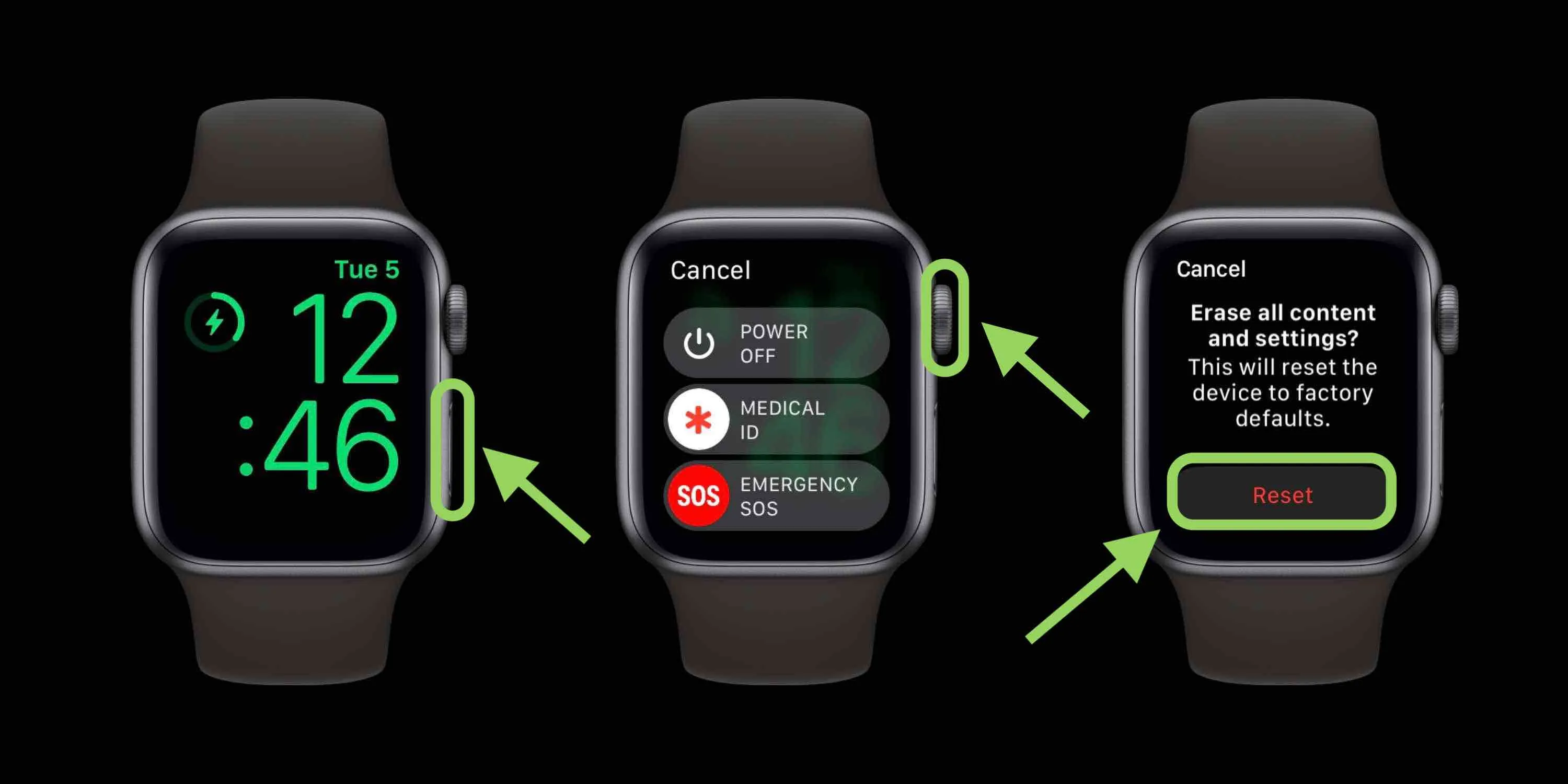
In our digital world, mobile phones have become an integral part of our daily lives. From communication and entertainment to productivity and organization, these devices have revolutionized the way we navigate the world around us. However, there are times when we need to unpair our iWatch from our phone, whether it’s to switch to a new device or resolve connectivity issues.
Unpairing your iWatch from your phone may seem like a daunting task, but it is actually a simple process that anyone can do. In this article, we will guide you through the step-by-step process of unpairing your iWatch without using your phone. Whether you own an Apple Watch Series 6, SE, or any previous model, we have got you covered with our comprehensive instructions and tips.
Inside This Article
- Methods to Unpair iWatch Without Phone
- Using the iWatch settings
- Using the Apple Watch app on another device
- Resetting the iWatch manually
- Seeking assistance from Apple Support
- Conclusion
- FAQs
Methods to Unpair iWatch Without Phone
Unpairing your iWatch from your phone is a common requirement, whether you’re switching to a new device or experiencing connectivity issues. While the conventional method involves using your phone to unpair the iWatch, there are alternative methods available. In this article, we will explore four different methods to unpair an iWatch without the need for a phone.
1. Using the iWatch settings
If you have access to the iWatch itself and want to unpair it without your phone, this method is perfect for you. Here’s how you can unpair your iWatch from its settings:
- On the iWatch, go to the home screen by pressing the digital crown.
- Select the “Settings” app.
- Scroll down and tap on “General”.
- Tap on “Reset”.
- Select “Erase All Content and Settings”.
- Enter your passcode if prompted.
- Confirm the action by tapping “Erase All” when prompted.
By following these steps, your iWatch will be unpaired from your phone and all data on the iWatch will be erased.
2. Using the Apple Watch app on another device
If you have another iOS device with the Apple Watch app installed, you can use it to unpair your iWatch. Here’s how:
- Open the Apple Watch app on your other iOS device.
- Tap on the “My Watch” tab at the bottom of the screen.
- Select your iWatch from the list of available devices.
- Tap on the “i” icon next to your iWatch.
- Select “Unpair Apple Watch.
- Confirm the action by tapping “Unpair [Your iWatch name]”.
This method allows you to unpair your iWatch without having direct access to your phone.
3. Resetting the iWatch manually
If you’re unable to use the iWatch settings or the Apple Watch app, you can manually reset the iWatch to unpair it. Follow these steps:
- On the iWatch, press and hold the side button until the power off option appears.
- Swipe right on the “Power Off” slider to reveal the “Erase all content and settings” option.
- Tap on “Erase all content and settings”.
- Confirm the action by tapping “Erase All” when prompted.
By performing a manual reset, your iWatch will be unpaired from your phone and all data on the iWatch will be erased.
4. Seeking assistance from Apple Support
If you’re facing difficulties unpairing your iWatch without a phone using the previous methods, it is recommended to contact Apple Support for further assistance. They have a team of experts who can guide you through the process and provide personalized solutions to your unpairing issues.
Using the iWatch settings
One method to unpair your iWatch from your phone is by using the iWatch settings. This method is straightforward and can be done directly on your iWatch.
To start, make sure your iWatch is powered on and connected to your phone. Then, navigate to the home screen of your iWatch by pressing the digital crown. From there, find and tap on the “Settings” app, which resembles a gear icon.
Within the settings menu, you will find various options for customizing your iWatch’s preferences. Scroll down and look for the “General” option. Tap on it to access the general settings.
Next, locate and tap on the “Reset” option. This will open a submenu containing different reset options for your iWatch. To unpair your iWatch from your phone, select the “Erase All Content and Settings” option.
A warning message will be displayed, informing you that this action will delete all data from your iWatch and remove it from your iCloud account. Confirm your decision by tapping on “Erase All” and enter your passcode if prompted.
Once you have confirmed the erase, your iWatch will start the unpairing process. It may take a few minutes for the process to complete. Once done, your iWatch will restart and display the Apple logo.
After the restart, your iWatch will be unpaired from your phone, and you can proceed to pair it with a new device or reset it to its factory settings. Keep in mind that unpairing your iWatch will disconnect it from your phone and remove all data associated with it.
Using the Apple Watch app on another device
If you find yourself without your phone, but have access to another iOS device like an iPhone or iPad, you can still unpair your iWatch using the Apple Watch app. The Apple Watch app allows you to manage various settings and functionalities of your iWatch, including the ability to unpair it from your phone.
To begin, ensure that the Apple Watch app is downloaded and installed on the alternate device. Once you have the app, follow the steps below:
- Open the Apple Watch app on the alternate device.
- Tap on the “My Watch” tab located at the bottom of the screen.
- Scroll down and tap on “All Watches” to view a list of connected watches.
- Choose the iWatch that you want to unpair.
- Tap on the information (i) icon next to your iWatch’s name.
- Scroll to the bottom of the screen and tap on “Unpair Apple Watch”.
- Confirm the unpairing process by tapping on “Unpair [Your iWatch Name]”.
Once the unpairing process is complete, your iWatch will no longer be connected to the alternate device and will be ready to pair with another device or set up as new. Keep in mind that unpairing your iWatch from an alternate device doesn’t delete any data from the iWatch itself.
Please note that in order to successfully unpair your iWatch using the Apple Watch app on another device, both devices must be signed in to the same iCloud account. Additionally, the alternate device should have a stable internet connection to ensure a smooth unpairing process.
Resetting the iWatch manually
If you are unable to unpair your iWatch from your phone through the device settings or the Apple Watch app, another option is to manually reset the iWatch. This process will erase all data and settings on the iWatch, returning it to factory settings. Here’s how you can reset your iWatch manually:
1. Make sure your iWatch is charged, as the reset process can take some time.
2. Press and hold the side button on your iWatch until the power off slider appears.
3. Swipe right on the power off slider to reveal the “Erase All Content and Settings” option.
4. Tap on “Erase All Content and Settings”, and then confirm your selection by tapping on the confirmation pop-up.
5. Enter your passcode if prompted, and the reset process will begin.
6. Wait for the iWatch to restart and go through the initial setup process.
It’s important to note that manually resetting the iWatch will erase all data and settings, including your paired iPhone information, apps, and personalizations. Therefore, it’s recommended to create a backup of your iWatch data before proceeding with the reset.
Once the iWatch has been reset, you can pair it with another iPhone or set it up as a new device if you wish.
If you encounter any issues during the reset process, or if the iWatch fails to reset properly, it’s advisable to contact Apple Support for further assistance. Their expert team will be able to guide you through the troubleshooting steps or offer alternative solutions.
Now that you know how to manually reset your iWatch, you have another method to unpair your iWatch from your phone when the traditional methods are not working. Remember to exercise caution while resetting the iWatch, as it will remove all data and settings permanently.
Seeking assistance from Apple Support
If you’ve tried the methods mentioned above and are still unable to unpair your iWatch without a phone, it may be time to seek assistance from Apple Support. The Apple Support team is equipped with the knowledge and expertise to help you resolve any issues you may be facing with your iWatch.
You can contact Apple Support through various channels, including phone, email, or even live chat. Before reaching out, it’s a good idea to have your iWatch serial number, purchase details, and any relevant information on hand. This will help the support team better understand your situation and provide you with an efficient solution.
When contacting Apple Support, make sure to explain your situation clearly and provide any troubleshooting steps you have already taken. This will help expedite the troubleshooting process and enable the Apple Support team to provide you with the most appropriate solution for unpairing your iWatch.
The Apple Support team may guide you through additional steps or troubleshoot the issue remotely. They may also recommend visiting an Apple Store or authorized service provider for further assistance if required. In some cases, they may advise you to send in your iWatch for repair or replacement.
Remember, seeking assistance from Apple Support is always a reliable option when you encounter difficulties with your iWatch. Their dedicated team is there to ensure you have the best possible experience with your Apple devices.
Overall, the process of unpairing an Apple Watch without a phone is relatively straightforward and convenient. By following the steps outlined in this guide, you can easily detach your Apple Watch from your iPhone and restore it to its original settings.
Whether you’re selling your watch, upgrading to a new one, or simply want to disconnect it temporarily, unpairing your Apple Watch allows you to regain full control over its settings and functionality.
Remember to backup your Apple Watch data before unpairing, and keep in mind that unpairing will erase all content and settings on your watch. So be sure to take the necessary precautions and follow the instructions carefully.
With the information provided in this article, you should now be equipped with the knowledge to confidently unpair your Apple Watch without the need for a phone. Enjoy the freedom and flexibility that comes with managing your Apple Watch on its own!
FAQs
1. Can I unpair my Apple Watch without my iPhone?
Yes, you can unpair your Apple Watch without needing your iPhone. Simply follow these steps:
- On your Apple Watch, go to the Home screen.
- Tap on “Settings”.
- Scroll down and tap on “General”.
- Swipe down and tap on “Reset”.
- Tap on “Erase All Content and Settings”.
- Enter your passcode if prompted.
- Tap on “Erase All” to confirm.
Your Apple Watch will now begin the unpairing process. Please note that this will erase all data on your watch and reset it to factory settings.
2. What should I do before unpairing my Apple Watch?
Before unpairing your Apple Watch, it is important to back up your data. You can do this by creating a backup with your paired iPhone. Follow these steps:
- Open the Apple Watch app on your iPhone.
- Tap on the “My Watch” tab at the bottom.
- Tap on your Apple Watch at the top of the screen.
- Tap on the “i” icon next to your watch.
- Select “Unpair Apple Watch”.
Make sure to select the option “Create a New Backup” when prompted. This will allow you to restore your data to a new or paired watch in the future.
3. What happens when I unpair my Apple Watch?
When you unpair your Apple Watch, it will disconnect from your iPhone and erase all data on the watch. This includes any settings, apps, and data stored on the watch. After unpairing, you will need to set up your Apple Watch as if it were new.
4. Can I pair my Apple Watch to a new iPhone after unpairing it?
Yes, after unpairing your Apple Watch, you can pair it with a new iPhone. Simply follow these steps to pair your Apple Watch to a new device:
- Open the Apple Watch app on your new iPhone.
- Tap on “Start Pairing” and bring your watch near the new phone.
- Follow the on-screen instructions to set up your Apple Watch.
- If prompted, choose to restore from a backup or set up as new.
Once the pairing process is complete, your Apple Watch will be connected to the new iPhone.
5. Will unpairing my Apple Watch affect my iCloud and Apple ID?
Unpairing your Apple Watch will not affect your iCloud or Apple ID. Your iCloud account and Apple ID will remain intact and can be used to set up your Apple Watch with a new iPhone or restore your data to a new or paired watch.
