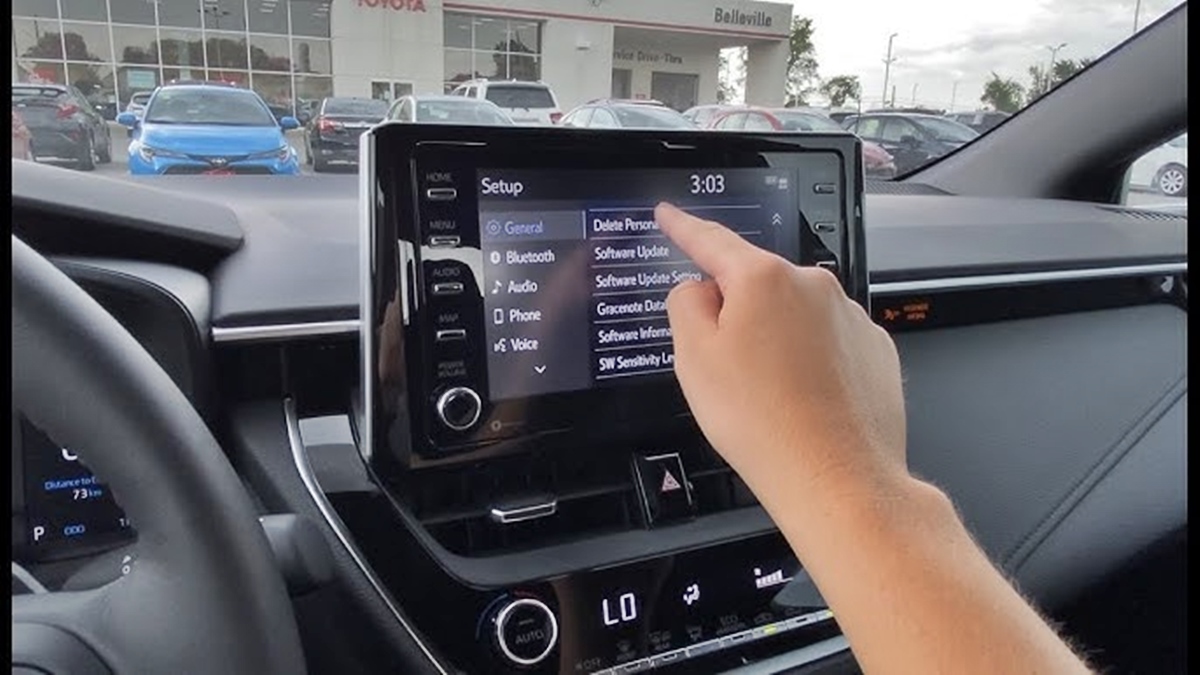
Welcome to our comprehensive guide on how to remove a phone from the Toyota Bluetooth system. When it comes to using Bluetooth in your Toyota vehicle, it provides a seamless way to connect your phone and enjoy hands-free calling, music streaming, and more. However, there may be instances where you need to remove a phone from the Bluetooth system, such as when selling or giving away your vehicle. In this article, we will walk you through the step-by-step process of removing a phone from the Toyota Bluetooth system. Whether you own a Toyota Corolla, Camry, Highlander, or any other model, this guide will help you easily disconnect your phone and ensure a smooth transition. Let’s dive in and learn how to remove a phone from your Toyota Bluetooth system!
Inside This Article
- Common Bluetooth Issues in Toyota Cars
- Steps to Remove Phone from Toyota Bluetooth
- Troubleshooting Tips for Bluetooth Connectivity Problems
- Resetting the Bluetooth System in Your Toyota Car
- Conclusion
- FAQs
Common Bluetooth Issues in Toyota Cars
Bluetooth technology has become an essential feature in modern vehicles, allowing drivers to connect their smartphones to their car’s audio system, make hands-free calls, and stream music wirelessly. While Toyota cars are known for their reliability and advanced features, there can be occasional issues with the Bluetooth functionality. Here are some common Bluetooth issues drivers may encounter in Toyota cars:
- Connection failure: One of the most common Bluetooth issues is difficulty in establishing a stable connection between the smartphone and the car’s audio system. This can result in frequent disconnections or failure to connect at all.
- Poor audio quality: Another issue that users may experience is poor audio quality during phone calls or while streaming music. This can include static or distortion, making it difficult to have a clear conversation or enjoy music.
- Phone pairing problems: Sometimes, users may encounter difficulties in pairing their smartphones with the car’s Bluetooth system. This can be due to compatibility issues or incorrect pairing procedures.
- Noise interference: In certain cases, Bluetooth connectivity issues can be caused by external factors such as electromagnetic interference from other electronic devices or physical obstructions in the car.
- Outdated firmware: Outdated firmware in either the smartphone or the car’s Bluetooth system can lead to compatibility issues and connectivity problems. Regularly updating both devices can help resolve these issues.
- Network congestion: In areas with high network congestion, Bluetooth connectivity may suffer as multiple devices attempt to connect to the same network. This can lead to slower connection speeds or intermittent connections.
It is essential to understand that these issues are not limited to Toyota cars alone, as they can occur with Bluetooth systems in any vehicle. However, addressing these problems in a Toyota car requires specific troubleshooting steps and techniques.
Steps to Remove Phone from Toyota Bluetooth
Having trouble with your phone connected to your Toyota car’s Bluetooth system? Perhaps you want to remove your phone from the Bluetooth setting and start fresh. In this guide, we will walk you through the simple steps to remove your phone from Toyota Bluetooth.
Before we get started, it’s important to note that the process may vary slightly depending on the model and year of your Toyota car. However, the overall principle remains the same. Let’s dive in:
- Start by turning on your car’s ignition and activating the multimedia system. You should see the display screen or infotainment system that controls the Bluetooth settings.
- Navigate to the “Settings” or “Setup” menu on the display screen. Look for an icon that resembles a gear or wrench.
- Within the “Settings” or “Setup” menu, locate and select the “Bluetooth” option. This will take you to the Bluetooth settings page where you can manage the connected devices.
- You will see a list of paired devices. Look for your phone in the list and select it.
- Once you have selected your phone, you should see an option to “Delete” or “Remove” the device. Click on the option to proceed.
- A confirmation message may appear asking if you are sure you want to remove the device. Confirm your selection by clicking “Yes” or “OK”.
- After confirming the removal, the Bluetooth system will disconnect your phone and remove it from the list of paired devices.
That’s it! Your phone is now successfully removed from the Toyota Bluetooth system. If you ever want to reconnect your phone, simply follow the pairing process from scratch.
If you encounter any issues during the process, it’s worth trying a few troubleshooting tips to get your Bluetooth connectivity back on track.
Remember, the steps provided here are general guidelines and may differ slightly depending on the specific Toyota model you own. Consulting your car’s user manual can provide more detailed instructions tailored to your vehicle.
Troubleshooting Tips for Bluetooth Connectivity Problems
Having trouble connecting your phone to the Bluetooth system in your Toyota car? Don’t worry, we’ve got you covered. Bluetooth connectivity issues can be frustrating, but with a few troubleshooting tips, you can get your phone connected and enjoy a seamless hands-free experience during your drives.
Here are some troubleshooting tips to help you resolve Bluetooth connectivity problems:
- Check Bluetooth Compatibility: Ensure that your phone is compatible with your Toyota car’s Bluetooth system. Consult the user manual or visit the official Toyota website to check the compatibility list.
- Turn Bluetooth On and Off: Toggle the Bluetooth setting on your phone off and on again. This simple step can sometimes resolve minor connectivity issues and establish a new connection.
- Restart Your Phone and Car: Restarting both your phone and car can help refresh the Bluetooth connections. Turn off your phone, wait for a few seconds, and then turn it back on. Similarly, turn off your car’s ignition, wait for a few moments, and then start it again.
- Ensure Proper Pairing: Make sure that you have properly paired your phone with the car’s Bluetooth system. Delete the existing pairing on both the phone and the car and then re-establish the connection following the pairing instructions in your car’s manual.
- Check Distance and Battery Levels: Bluetooth connections work best within a certain range. Make sure you are within the range specified by your car’s Bluetooth system. Additionally, ensure that both your phone and car have sufficient battery levels to maintain a stable connection. Low battery levels can sometimes cause connectivity problems.
- Delete Unused Devices: If you have previously paired multiple devices with your car, delete the unused ones. Sometimes, having too many paired devices can interfere with the Bluetooth connection. Removing the unused devices can improve the stability of the connection.
- Update Phone and Car Software: Outdated software can lead to compatibility issues. Check for software updates on both your phone and car. Install any available updates to ensure optimal Bluetooth performance.
- Clear Bluetooth Cache: If you are experiencing persistent Bluetooth connectivity problems, try clearing the Bluetooth cache on your phone. This can help remove any temporary glitches or conflicts that might be affecting the connection.
- Contact Toyota Customer Support: If you have tried all the troubleshooting steps and are still unable to resolve the Bluetooth connectivity issues, reach out to Toyota customer support. They can provide further assistance and guidance specific to your car model.
By following these troubleshooting tips, you can overcome common Bluetooth connectivity problems in your Toyota car. Remember, every Bluetooth system may have slight variations, so consulting your car’s manual and contacting customer support when needed can help in resolving any unique issues you might encounter.
Resetting the Bluetooth System in Your Toyota Car
If you’re experiencing issues with the Bluetooth connectivity in your Toyota car, resetting the Bluetooth system is often the first step towards resolving the problem. Resetting the system can help clear any temporary glitches or conflicts and restore the Bluetooth functionality to its proper working condition. Here’s a guide on how to reset the Bluetooth system in your Toyota car.
1. Start by turning on the ignition of your Toyota car. Make sure the car is in Park or Neutral and the parking brake is engaged for safety.
2. Locate the “Menu” button on your car’s multimedia display screen. Press the button to access the menu options.
3. Navigate through the menu options using the touchscreen or the physical control buttons, depending on the model of your Toyota car. Look for the “Setup” or “System Settings” option and select it.
4. Within the system settings menu, find the “Bluetooth” or “Bluetooth Connectivity” option. Select it to access the Bluetooth settings.
5. Once in the Bluetooth settings, you should see an option to “Disconnect” or “Remove” paired devices. Select this option to remove all the devices currently connected to the Bluetooth system.
6. Confirm your selection when prompted. This will remove all the paired devices from the Bluetooth system in your Toyota car.
7. After removing the paired devices, exit the Bluetooth settings menu and return to the main menu of the multimedia display screen.
8. Restart your Toyota car by turning off the ignition and then turning it back on.
9. Once the car restarts, go back to the Bluetooth settings menu and select the option to “Pair” or “Connect” a new device.
10. Follow the on-screen prompts to put your Bluetooth device into pairing mode and establish a connection with your Toyota car’s Bluetooth system.
After completing these steps, your Toyota car’s Bluetooth system should be reset, and you can try reconnecting your phone or other Bluetooth devices. Remember to refer to the specific instructions provided by Toyota for your car model, as the steps may vary slightly.
It’s worth noting that resetting the Bluetooth system may not always resolve connectivity issues. If you’re still experiencing problems after resetting, it’s recommended to consult your Toyota car’s user manual or reach out to the manufacturer’s customer support for further assistance.
“`html
Conclusion
Removing a phone from the Toyota Bluetooth system is a simple process that can be done in a few easy steps. Whether you’re selling your car, upgrading to a new device, or just want to start fresh, following these instructions will help you disconnect your phone and ensure your privacy and security.
By removing your phone from the Bluetooth system, you make way for new connections and ensure that your personal information is not accessible to others. Whether you’re using Bluetooth for hands-free calling or media streaming, disconnecting your phone is a crucial step.
Remember, the specific steps for removing a phone from the Toyota Bluetooth system may vary slightly depending on the make and model of your vehicle. It’s always best to refer to your owner’s manual or contact the dealership for guidance if you’re unsure.
With these instructions, you can easily remove your phone from the Toyota Bluetooth system and use the interface for other devices or set up a new connection. Take control of your connectivity and enjoy a seamless and personalized driving experience with your Toyota vehicle.
“`
FAQs
1. Can I remove my phone from the Toyota Bluetooth system?
Yes, you can remove your phone from the Toyota Bluetooth system. To do this, navigate to the Bluetooth settings on your phone and look for the paired devices list. Find the name of your Toyota vehicle in the list and select it. Then, choose the option to unpair or forget the device. This will remove your phone from the Toyota Bluetooth system.
2. Will removing my phone from the Toyota Bluetooth system delete all my contacts and settings?
No, removing your phone from the Toyota Bluetooth system will not delete your contacts or settings on your phone. Unpairing your phone only disconnects it from the Bluetooth system in your Toyota vehicle. Your personal data and settings will remain intact on your phone.
3. How do I re-pair my phone with the Toyota Bluetooth system?
To re-pair your phone with the Toyota Bluetooth system, make sure Bluetooth is enabled on your phone. Enter the Bluetooth settings on your Toyota vehicle and select the option to pair a new device. On your phone, scan for available Bluetooth devices and select your Toyota vehicle from the list. Follow any on-screen prompts or enter a PIN code if necessary to complete the pairing process.
4. Why would I want to remove my phone from the Toyota Bluetooth system?
There could be several reasons why you might want to remove your phone from the Toyota Bluetooth system. One common reason is if you no longer use the vehicle and want to free up space in the Bluetooth device list. Additionally, if you encounter connection issues or want to connect a different phone, removing your current device can help troubleshoot the problem or make way for a new device.
5. Will removing my phone from the Toyota Bluetooth system affect other paired devices?
No, removing your phone from the Toyota Bluetooth system will only disconnect and remove your phone’s connection. It will not affect other paired devices. Each device is paired individually, and removing one device will not impact the connections of other devices in the vehicle.
