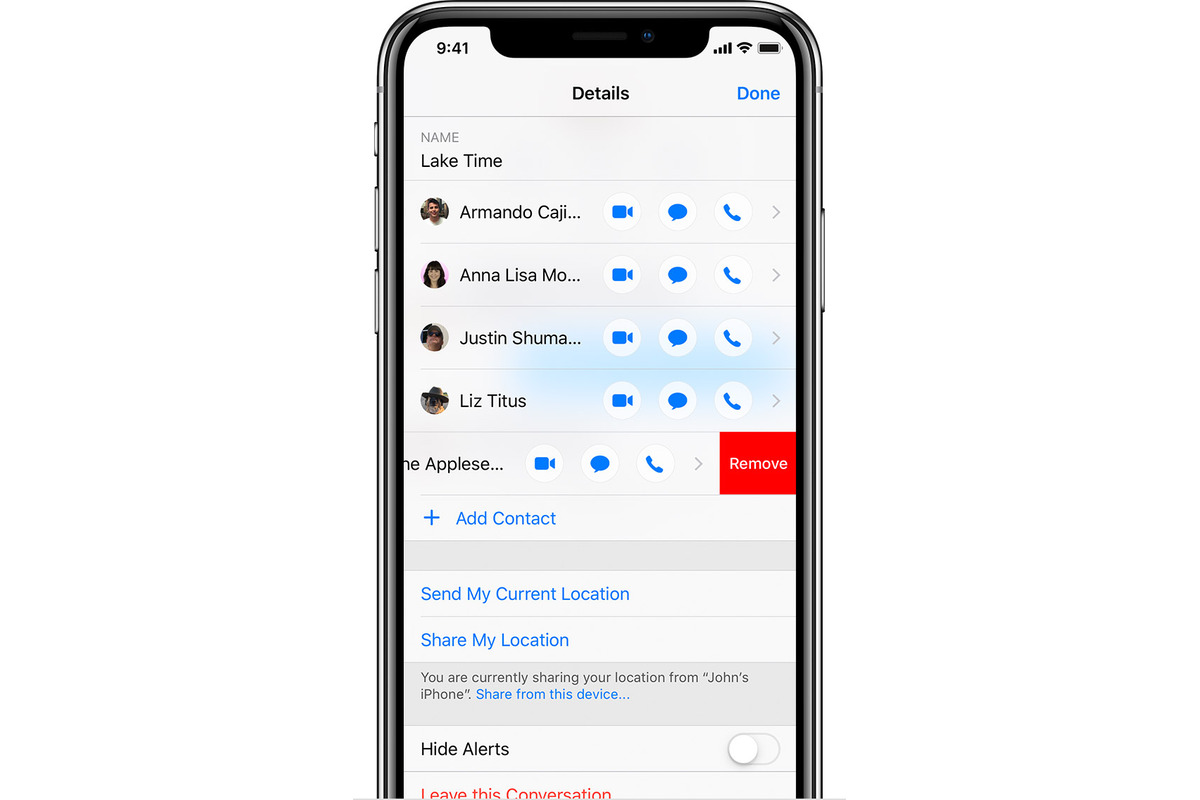
Have you ever been a part of a group text on your iPhone that includes someone you no longer want to interact with? Whether it’s a former friend, an ex-partner, or simply someone who is causing a disturbance in the group, it can be frustrating and uncomfortable to have them included in the conversation. Fortunately, removing someone from a group text on your iPhone is a simple process that can be done in just a few steps. In this article, we will guide you through the process of removing someone from a group text on your iPhone, ensuring a smoother and more enjoyable texting experience for everyone involved. Say goodbye to unnecessary drama and hassle by following these easy steps!
Inside This Article
How To Remove Someone From Group Text iPhone
Group texts can be a great way to communicate with multiple people at once on your iPhone. However, there may come a time when you need to remove someone from a group text. Whether it’s a friend who no longer wants to be part of the conversation or someone who is causing disruptions, you have several options to remove someone from a group text on your iPhone.
Here are four methods you can use to remove someone from a group text on your iPhone:
Method 1: Removing Participants Through Group Text Settings
If you are the creator of the group text, you have the ability to remove participants through the group text settings. Follow these steps:
- Open the Messages app on your iPhone.
- Find and open the group text conversation that you want to remove someone from.
- Tap on the group’s name at the top of the screen to access the group text settings.
- Scroll down and find the “Members” section.
- Swipe left on the participant you want to remove.
- Tap on “Remove” to confirm the removal of the participant.
Method 2: Removing Participants Using the Messages App
If you are not the creator of the group text, you can still remove a participant using the Messages app. Here’s how:
- Open the Messages app on your iPhone.
- Find and open the group text conversation that includes the participant you want to remove.
- Tap on the participant’s name or phone number at the top of the screen.
- In the participant’s details, tap on “Info”.
- Scroll down and tap on “Remove From Chat”.
Method 3: Creating a New Group Text Without the Unwanted Participant
If you prefer to start fresh without the unwanted participant, you can create a new group text. Follow these steps:
- Open the Messages app on your iPhone.
- Create a new message by tapping on the pencil icon in the top right corner.
- Add the desired participants from your contacts.
- Compose your message and send it.
Method 4: Muting Notifications from Specific Group Texts
If removing a participant is not necessary, but you want to silence notifications from a specific group text, you can mute the conversation. Here’s how:
- Open the Messages app on your iPhone.
- Find and open the group text conversation you want to mute.
- Tap on the group’s name at the top of the screen to access the group text settings.
- Toggle on the “Hide Alerts” option.
By following these methods, you can easily remove someone from a group text on your iPhone and manage your conversations more effectively. Choose the method that best suits your needs and enjoy hassle-free group messaging on your iPhone.
Remember, removing someone from a group text will only remove them from that specific conversation, not block or delete them from your contacts altogether.
Conclusion
In conclusion, removing someone from a group text on an iPhone is a simple process that can help you better manage your conversations and communication. Whether you want to remove someone due to personal reasons or to ensure a more focused and efficient exchange of messages, the steps outlined in this article can guide you through the process. By accessing the “Details” section of the group text and selecting the participant you wish to remove, you can easily remove them from the conversation.
Remember that removing someone from a group text will only prevent them from receiving further messages in that specific conversation. They will still be able to interact with you individually, and it will not affect their ability to access the conversation history or any messages they have already received.
By following these instructions, you can take control of your group texts and ensure that your conversations remain relevant, focused, and enjoyable.
FAQs
1. Can I remove someone from a group text on an iPhone?
Yes, you can remove someone from a group text on your iPhone. Apple devices offer the option to add or remove participants in group messages. This feature allows you to manage the group text and keep it streamlined.
2. How do I remove someone from a group text on my iPhone?
To remove someone from a group text on your iPhone, follow these steps:
- Open the Messages app on your iPhone.
- Select the group text conversation you want to remove someone from.
- Tap on the group conversation name at the top of the screen.
- Scroll down and find the person you want to remove.
- Swipe left on their name.
- Tap “Remove.”
This will remove the selected person from the group text.
3. Will the person I remove be notified?
No, the person you remove from a group text on your iPhone will not be notified specifically that they have been removed. However, they will no longer receive any messages sent to the group text and will not be able to participate in the conversation.
4. Can I remove myself from a group text on my iPhone?
Yes, you can remove yourself from a group text on your iPhone. To do so:
- Open the Messages app on your iPhone.
- Select the group text conversation you want to remove yourself from.
- Tap on the group conversation name at the top of the screen.
- Scroll down and find your own name.
- Swipe left on your name.
- Tap “Remove.”
This will remove you from the group text, and you will no longer receive any messages sent to that group.
5. Can I add someone back to a group text after removing them?
Yes, you can add someone back to a group text on your iPhone even after removing them. To add someone back:
- Open the Messages app on your iPhone.
- Select the group text conversation you want to add the person back to.
- Tap on the group conversation name at the top of the screen.
- Tap “Add Contact.”
- Select the person you want to add back to the group text.
- Tap “Done.”
Once added back, the person will be able to receive messages sent to the group text and participate in the conversation.
