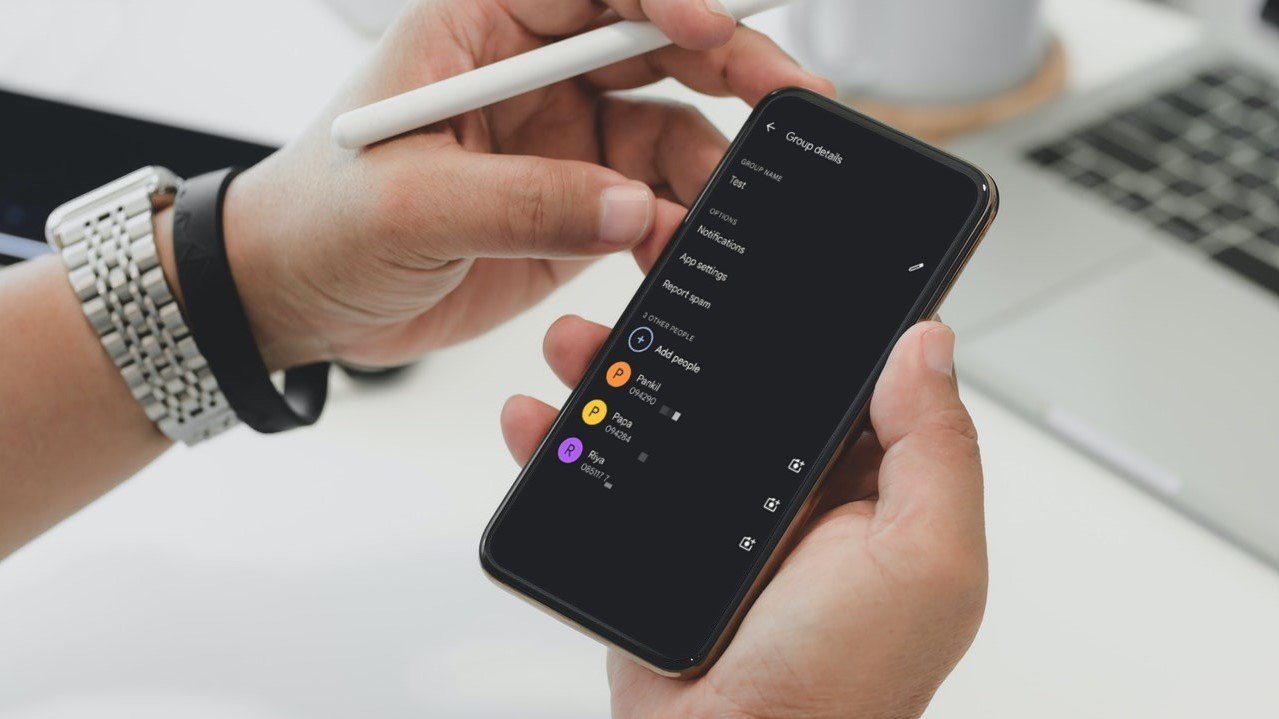
Welcome to our comprehensive guide on how to add someone to a group text on the iPhone 13! Group texting has revolutionized the way we communicate, allowing us to easily connect and share information with multiple people simultaneously. Whether you want to include a new contact in an ongoing group conversation or create a brand new group chat, we’ve got you covered. The iPhone 13 offers a user-friendly interface and intuitive controls that make adding someone to a group text a breeze. In this article, we will walk you through the step-by-step process, providing detailed instructions and helpful tips along the way. So, if you’re ready to expand your circle of communication and make group texting even more convenient, let’s dive right in!
Inside This Article
Title: How to Add Someone to a Group Text on iPhone 13
Are you looking to add someone to a group text on your iPhone 13? You’re in luck! With the Messages app and a few simple steps, you can easily include more participants in your group conversation. Whether you want to bring in a new contact or include an existing member, we’ve got you covered.
There are multiple methods you can use to add someone to a group text on your iPhone 13. Let’s explore them one by one:
Method 1: Adding someone to a group text on iPhone 13 using the Messages app
The Messages app is the most direct way to add someone to a group text on your iPhone 13. Follow these steps:
- Open the Messages app on your iPhone 13.
- Select the group conversation you want to add someone to or start a new group text.
- Tap on the “Details” button at the top right corner of the screen.
- Scroll down and tap on “Add Contact” or “Add Person” option.
- Search for the contact you want to add by typing their name or selecting them from the suggested contacts.
- Tap on the contact to add them to the group text.
Method 2: Adding a contact to a group text on iPhone 13 using the Contacts app
If you already have the contact saved in your iPhone’s Contacts app, you can add them to a group text using these steps:
- Open the Contacts app on your iPhone 13.
- Search for the contact you want to add to the group text.
- Tap on the contact to open their details.
- Tap on “Share Contact” or the “Share” button.
- From the sharing options, choose the Messages app to open a new or existing group text.
- The selected contact will be added to the group text.
Method 3: Adding someone to a group text on iPhone 13 using the Group Settings option
If you are the creator or admin of the group text, you can add someone using the Group Settings option. Here’s how:
- Open the Messages app and select the group conversation.
- Tap on the “Details” button.
- Scroll down and tap on “Group Name and Photo”.
- Tap on “Add Contact” or “Add Person” option.
- Search for the contact you want to add and select them.
- Tap on “Done” to add the contact to the group text.
Method 4: Adding a new participant using the Share Group Link feature on iPhone 13
One of the most convenient ways to add someone new to your group text on iPhone 13 is by using the Share Group Link feature. Here’s what you need to do:
- Open the Messages app and select the group conversation.
- Tap on the “Details” button.
- Scroll down and tap on “Share Group Link”.
- Choose how you want to share the link (e.g. via Messages, email, or social media).
- Send the link to the person you want to add to the group text.
- When they click on the link, they will be automatically added to the group text.
By following these simple methods, you can easily add someone to a group text on your iPhone 13. Whether it’s a family chat, work discussion, or a group of friends, keeping everyone in the loop has never been easier!
Adding someone to a group text on the iPhone 13 is a simple and convenient process. With just a few taps, you can include more people in your conversation, allowing for easier communication and seamless coordination. Whether you’re planning a gathering, discussing work-related matters, or catching up with friends, the ability to add someone to a group text can greatly enhance your messaging experience.
The iPhone 13 offers a user-friendly interface and intuitive features that make group texting effortless. By following the steps outlined in this article, you can confidently add contacts to your group texts without any hassle.
So, next time you find yourself wanting to include more individuals in your group conversation, remember that the iPhone 13 makes it easy to do so. Enjoy the convenience and efficiency of group texting on your iPhone 13, and stay connected with all your contacts in a single conversation.
FAQs
Here are some frequently asked questions about adding someone to a group text on the iPhone 13:
-
Can I add someone to a group text on my iPhone 13?
Yes, you can add someone to a group text on your iPhone 13. It’s a simple process that allows you to include more people in your conversations.
-
How do I add someone to a group text on my iPhone 13?
To add someone to a group text on your iPhone 13, follow these steps:
- Open the Messages app on your iPhone 13.
- Select the group text conversation you want to add someone to.
- Tap on the “i” icon at the top right corner of the screen.
- In the Group Details page, tap on “Add Contact”.
- Search for the contact you want to add using the search bar or scroll through your contacts list.
- Tap on the contact’s name to add them to the group text.
- Once you have added the contact, they will receive a notification and be included in the group text conversation.
-
Is there a limit to the number of people I can add to a group text on the iPhone 13?
The number of people you can add to a group text on the iPhone 13 may vary, but it is typically limited to 32 participants.
-
Can I remove someone from a group text on my iPhone 13?
Yes, you can remove someone from a group text on your iPhone 13. To do this, follow these steps:
- Open the Messages app on your iPhone 13.
- Select the group text conversation you want to remove someone from.
- Tap on the “i” icon at the top right corner of the screen.
- In the Group Details page, scroll down to the “Participants” section.
- Swipe left on the contact you want to remove and tap on “Remove”.
- Confirm the removal by tapping “Remove from Conversation”.
- The contact will be removed from the group text conversation and will no longer receive messages from the group.
-
Will the person I add to a group text be able to see previous messages?
If you add someone to a group text on your iPhone 13, they will be able to see all the messages sent before they were added to the conversation. This ensures that they are up to date with the conversation history.
