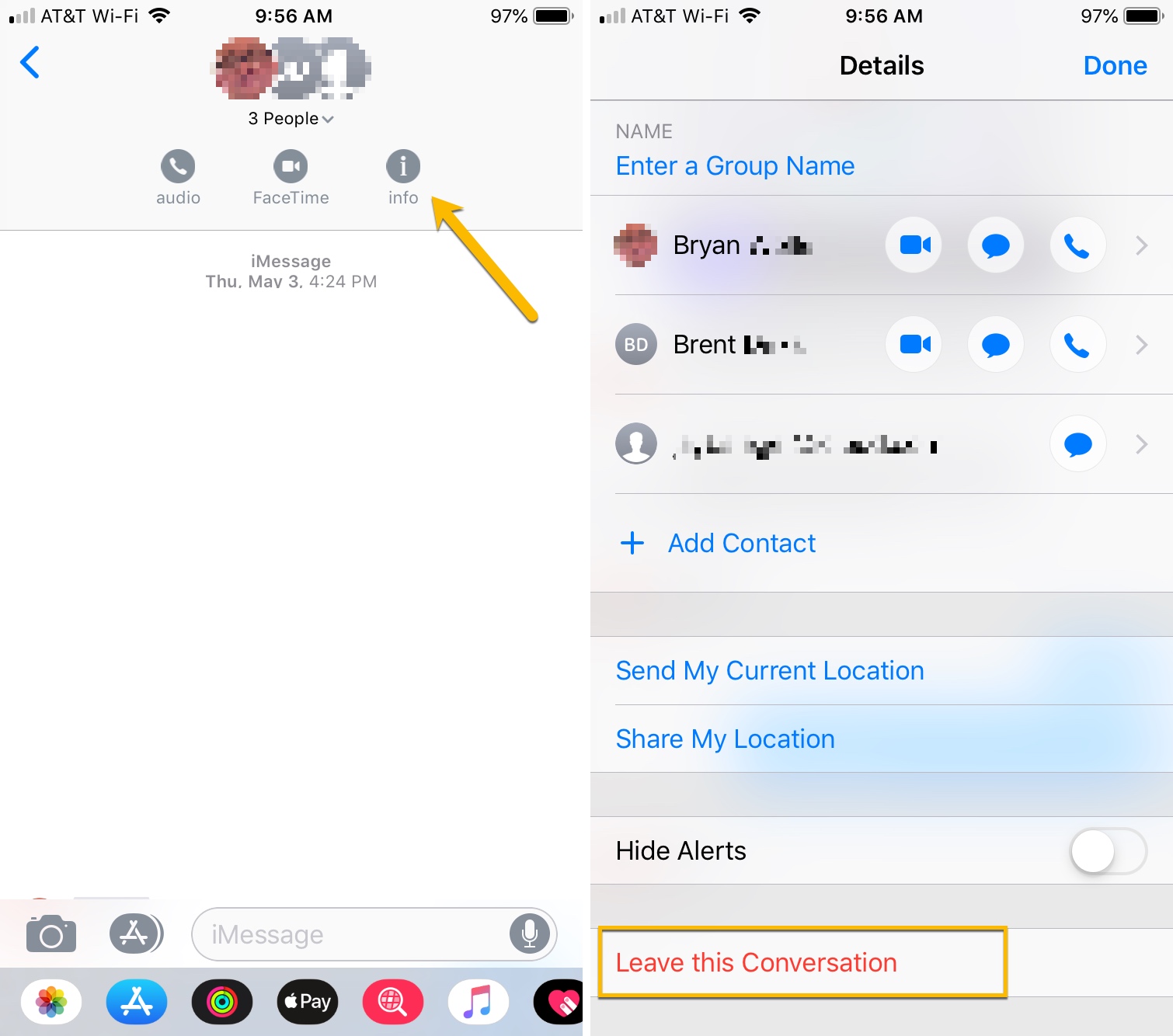
Welcome to the world of group texting on your iPhone! Group texts can be a fun way to stay connected with multiple people at once, whether it’s for planning an outing with friends or coordinating a project with colleagues. However, there may come a time when you find yourself in a group text that is becoming overwhelming or no longer relevant to you. In such situations, it’s important to know how to gracefully exit the conversation without causing any offense or confusion. In this article, we will guide you through the process of leaving a group text on your iPhone. We’ll explore the different methods you can use and provide step-by-step instructions to ensure a smooth departure. So, let’s dive in and learn how to take back control of your messaging experience on your iPhone!
Inside This Article
- Why Leaving a Group Text on iPhone may be Necessary
- Method 1: Mute the Group Text
- Method 2: Leave the Group Text
- Method 3: Block the Group Text
- Conclusion
- FAQs
Why Leaving a Group Text on iPhone may be Necessary
Group texts are a convenient way to communicate with multiple contacts at once, allowing you to share updates, make plans, and engage in conversations. However, there are times when being part of a group text can become overwhelming or inconvenient. There are several reasons why leaving a group text on your iPhone may be necessary.
Firstly, group texts can quickly become overwhelming with constant notifications. If you’re part of a large group or the conversation is particularly active, your phone may constantly be buzzing with incoming messages. This can be distracting and may interfere with your productivity or personal time. Leaving the group text can help you regain control over your notifications and focus on more important matters.
Secondly, it’s possible that the conversations within a group text no longer interest you or are irrelevant to your current situation. It’s common for group texts to evolve and drift into topics that may not align with your interests or preferences. By leaving the group text, you can avoid being inundated with messages that don’t pertain to you, allowing you to spend your time and energy on more meaningful conversations.
Another reason for leaving a group text is privacy. Sometimes, sensitive or personal information may inadvertently be shared within a group text, making it uncomfortable or inappropriate for you to remain a part of the conversation. Leaving the group text ensures that your privacy is protected and prevents any potential miscommunication or breaches of confidentiality.
Furthermore, leaving a group text can also be a way to assert your boundaries. If you find yourself constantly receiving unwanted messages or being involved in discussions that make you uncomfortable, it’s essential to prioritize your well-being and mental health. By removing yourself from the group text, you can establish boundaries and create a more peaceful digital environment for yourself.
Lastly, there may be instances where specific individuals within the group text consistently engage in negative or toxic behavior. Leaving the group text can serve as a means of avoiding unnecessary conflicts or protecting yourself from toxic relationships. It allows you to distance yourself from negativity and maintain a positive online experience.
Method 1: Mute the Group Text
When you’re part of a group text that’s constantly buzzing with messages, muting the conversation can provide some respite from the never-ending notifications. Muting a group text means you won’t receive any more alerts or sound notifications when new messages are exchanged within the conversation. However, you will still have access to the text thread and can read the messages at your convenience.
To mute a group text on your iPhone, follow these steps:
- Open the Messages app on your iPhone.
- Locate the group text conversation you want to mute and tap on it to open it.
- Tap on the “Details” button located at the top-right corner of the screen. It looks like a lowercase “i” inside a circle.
- Scroll down and locate the “Hide Alerts” toggle switch. Toggle it to the “ON” position, indicated by green color.
- Once the “Hide Alerts” toggle switch is turned on, you will see a moon icon next to the conversation in the Messages list, indicating that it is muted.
By muting the group text, you will no longer be disturbed by constant notifications, making it easier for you to focus on important messages and conversations. However, keep in mind that muting the conversation does not remove you from the group text; it only silences the notifications.
Now that you know how to mute a group text, let’s move on to the next method of leaving a group text on your iPhone.
Method 2: Leave the Group Text
If you no longer wish to receive messages from a group text on your iPhone, you have the option to leave the conversation altogether. Leaving the group text will prevent you from both sending and receiving messages from that particular group.
Here’s how you can leave a group text on your iPhone:
- Open the Messages app on your iPhone.
- Locate the group text conversation that you want to leave.
- Tap on the conversation to open it.
- At the top-right corner of the screen, tap on the “i” button.
- A page with details about the group text will appear.
- Scroll down to the bottom of the page.
- Tap on the “Leave This Conversation” option.
- A confirmation pop-up will appear, asking if you want to leave the conversation.
- Tap on the “Leave This Conversation” option again to confirm.
After following these steps, you will be successfully removed from the group text conversation. You will no longer receive any messages from that group, and your name will be removed from the conversation participants’ list.
It’s important to note that leaving a group text is irreversible. Once you leave, you cannot rejoin the conversation and will lose access to any messages sent before you left. If you change your mind later, you will need to be re-added to the group by one of the participants.
Leaving a group text can be a helpful solution if you find yourself constantly receiving messages that are irrelevant or if you simply don’t want to be a part of the conversation anymore. It provides a way to regain control over your messaging experience on your iPhone.
Method 3: Block the Group Text
If you have exhausted all other options and still find yourself unable to escape the clutches of a relentless group text on your iPhone, fear not! There’s one last method you can try: blocking the entire group text. Blocking the group text will prevent any messages from that specific group from reaching your iPhone, giving you the peace and quiet you’ve been longing for.
To block a group text on your iPhone, follow these simple steps:
- Open the Messages app on your iPhone.
- Go to the group text conversation you want to block.
- Tap on the group name or contact names at the top of the conversation.
- Scroll down and tap on “Info”.
- On the Info page, tap on the contact icons or the “i” icon next to “Details”.
- Scroll down and tap on “Block this Caller”.
- A confirmation message will appear, informing you about the consequences of blocking the contact. Tap “Block Contact” to proceed.
Once you have blocked the group text, you won’t receive any more messages from that particular group. However, keep in mind that this action will also block any individual contacts within the group text. If you want to unblock the group text or any specific contact, simply follow the same steps and select “Unblock this Caller”.
Blocking a group text is a useful solution if you want to completely distance yourself from a persistent and unrelenting conversation. By blocking the group text, you can reclaim your privacy and avoid being inundated with constant notifications and messages.
It’s important to note that blocking the entire group text will not remove you from the group. Other participants will still be able to see your previous messages and interact with each other, but you won’t receive any further messages.
Remember, blocking a group text is a last resort option and should be used sparingly. It’s always recommended to try other methods, such as muting or leaving the group, before resorting to blocking.
Conclusion
In conclusion, leaving a group text on your iPhone is a straightforward process that can provide a sense of relief and privacy. Whether you want to escape a noisy conversation or have simply outgrown a group, the steps outlined in this article will help you gracefully exit the chat. Remember, communication should be a positive and convenient experience, and you should have control over your own conversations. By following the instructions provided, you can easily leave a group text and regain control over your messaging experience. So go ahead and take charge of your iPhone’s group chat feature and enjoy more personalized and focused conversations.
FAQs
1. How do I leave a group text on iPhone?
To leave a group text on your iPhone, follow these steps:
- Open the Messages app on your iPhone.
- Tap on the group text conversation that you want to leave.
- Tap on the group name at the top of the screen.
- Scroll down and tap on the “Leave this Conversation” option.
- A prompt will appear asking you to confirm leaving the group. Tap on “Leave this Conversation” again to confirm.
Once you leave the group, you won’t receive any further texts from that conversation.
2. Can I mute a group text instead of leaving it?
Yes, you can mute a group text if you don’t want to receive notifications for new messages but still want to remain a part of the conversation. To mute a group text on your iPhone, follow these steps:
- Open the Messages app on your iPhone.
- Tap on the group text conversation that you want to mute.
- Tap on the group name at the top of the screen.
- Toggle on the “Hide Alerts” option.
By muting the group, you won’t receive any notifications or alerts for new messages in that conversation, but you can still read the messages whenever you open the Messages app.
3. What happens to my messages when I leave a group text?
When you leave a group text on your iPhone, your phone will remove you from the conversation. This means that you won’t receive any new messages sent to the group text. However, all previous messages that were sent to the group will still remain in the conversation for other members to view.
4. Can I rejoin a group text after leaving it?
After leaving a group text on your iPhone, you will no longer be able to rejoin the conversation unless someone else in the group adds you back. Once you leave, it is up to the other members to add you back into the group if they choose to.
5. Will the other members of the group text be notified when I leave?
No, other members of the group text will not receive a notification when you leave the conversation. They will only notice that you have left when they view the group text and see that your name is no longer listed as a participant.
