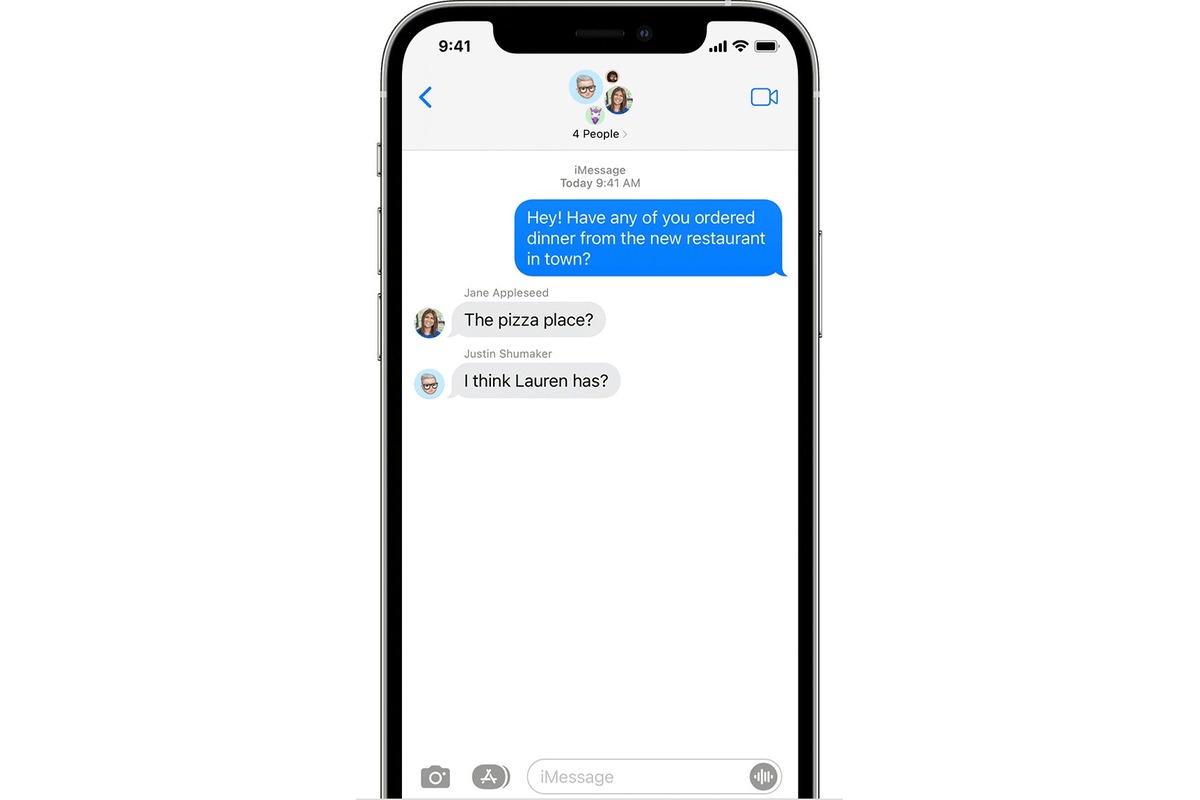
Are you looking for a convenient way to text a large group of people on your iPhone? Whether you want to plan a group outing, share important updates with your team, or simply stay connected with friends and family, texting a large group can be a time-saving and efficient way to communicate. In this article, we will guide you step-by-step on how to text a large group on your iPhone, making sure that everyone receives the message and stays in the loop. With our helpful tips and tricks, you’ll be able to effortlessly send texts to a large group, ensuring effective communication and seamless coordination. So, let’s dive in and discover how you can streamline your group texting experience on your iPhone!
Inside This Article
- Group Messaging on iPhone
- Benefits of Texting a Large Group
- How to Create a Group Message on iPhone
- Tips for Efficiently Texting a Large Group on iPhone
- Conclusion
- FAQs
Group Messaging on iPhone
Group messaging on iPhone is a convenient and efficient way to send texts, photos, and videos to multiple recipients at once. With just a few taps, you can engage in a conversation with a large group of people, making it ideal for coordinating plans, sharing updates, or simply staying connected with friends, family, or colleagues.
Whether you are organizing a team event, planning a surprise party, or discussing a project with your colleagues, group messaging allows you to communicate with everyone simultaneously, saving time and effort. Additionally, it fosters a sense of community, enabling everyone in the group to actively participate in the conversation.
Not only does group messaging provide a platform for easy communication, but it also enhances collaboration. By allowing everyone in the group to see and respond to messages, it encourages real-time discussions, facilitates brainstorming, and ensures that important information is not missed or overlooked.
One of the advantages of group messaging on iPhone is the ability to send various media types. You can not only share text messages but also send photos, videos, voice recordings, and even your location. This versatility enables you to convey your thoughts and ideas more effectively and add a personal touch to your messages, making them more engaging and memorable for the recipients.
To start a group message on iPhone, simply open the Messages app and tap on the compose icon in the top-right corner of the screen. Then, enter the names or phone numbers of the contacts you want to include in the group. Once the recipients are selected, type your message, and press send. Your message will be delivered to all the members of the group.
When participating in a group message, it’s important to keep in mind a few tips to ensure efficient communication. First, be mindful of the number of participants in the group. Large groups may result in a barrage of messages and notifications, which can be overwhelming. Consider splitting large groups into smaller, more manageable ones when necessary.
Another tip is to use the “Do Not Disturb” mode when you don’t want to be constantly interrupted by notifications from the group message. This way, you can have uninterrupted focus, and still catch up with the conversation later at your convenience.
Lastly, be respectful of everyone’s time and avoid excessive messages or off-topic discussions. Stick to the purpose of the group message and keep the conversations relevant and concise. This will ensure that everyone stays engaged and the group remains efficient in its communication.
Group messaging on iPhone is a valuable tool for staying connected and collaborating with a large group of people. Take advantage of its features and benefits to streamline communication and make the most out of your group interactions.
Benefits of Texting a Large Group
Sending a text message to a large group of people can have numerous benefits. Whether you’re organizing an event, planning a trip, or coordinating a project, group texting can save you time, effort, and convey information efficiently. Here are some of the key benefits of texting a large group on your iPhone:
- Time-saving: Rather than sending individual messages to each person, you can send a single text to the entire group, saving you valuable time and effort.
- Convenience: Group messaging eliminates the need for multiple phone calls or face-to-face meetings. You can simply share important information or updates with the whole group at once, ensuring everyone is on the same page.
- Efficiency: Texting allows for quick and concise communication. You can convey important details, instructions, or updates to the entire group in a clear and organized manner.
- Real-time updates: Group texting ensures that everyone receives important information in real-time. Whether it’s a last-minute change of plans or urgent updates, you can easily keep everyone informed at once.
- Enhanced collaboration: Group texting fosters collaboration among team members or event attendees. It allows for easy and immediate exchange of ideas, suggestions, or feedback, facilitating a more productive and cohesive group dynamic.
- Cost-effective: Compared to traditional modes of communication, such as phone calls or postal mail, group texting is a cost-effective option. You can reach multiple people simultaneously without incurring additional charges.
- Inclusiveness: Texting a large group ensures that everyone is included in the conversation. It eliminates the risk of accidentally excluding someone, ensuring that no one misses out on important information or updates.
Overall, texting a large group on your iPhone can streamline communication, save time, foster collaboration, and ensure that everyone stays informed. Utilizing this feature can greatly enhance efficiency and productivity in various personal and professional situations.
How to Create a Group Message on iPhone
If you want to communicate with a large group of people using your iPhone, creating a group message can be an efficient and convenient solution. With the right steps, you can easily set up a group message and start sending texts to multiple contacts simultaneously. Here’s a step-by-step guide on how to create a group message on iPhone:
- Open the Messages app: To get started, locate and launch the Messages app on your iPhone’s home screen. It’s represented by a green speech bubble icon.
- Tap on the compose new message button: In the top-right corner of the Messages app, you will find a pencil and a square icon. Tap on it to start composing a new message.
- Enter recipients: In the “To” field, start typing the names or phone numbers of the contacts you want to include in the group message. As you type, suggestions from your contacts list will appear. Simply tap on the desired contacts to add them to the recipient list. You can add as many contacts as you want.
- Compose your message: Once you have selected the recipients, tap on the text field at the bottom of the screen to enter your message. You can type your desired message or even attach multimedia files like photos, videos, or documents.
- Send your group message: After composing your message, you can either tap on the arrow icon to send it or press the return key on the keyboard. Your message will be sent simultaneously to all the recipients in the group.
Creating a group message on iPhone is as simple as that! You can repeat these steps whenever you want to send a text message to a large group without the hassle of individually selecting multiple recipients.
Tips for Efficiently Texting a Large Group on iPhone
Texting has revolutionized the way we communicate with one another, allowing us to easily stay connected with friends, family, and colleagues. When it comes to texting a large group on your iPhone, there are a few tips and tricks that can help you navigate the process with ease and efficiency. Whether you’re planning a group outing or coordinating work-related updates, these tips will ensure that your messages are delivered seamlessly and that everyone stays informed.
1. Create a Contact Group: Before you start texting a large group, it’s helpful to create a contact group on your iPhone. This allows you to easily select all the contacts you want to include in the message without having to add them individually each time. To create a contact group, go to the Contacts app, tap on the “Groups” option, and then tap “Create New Group.”
2. Use the BCC Field: When sending a message to a large group, it’s important to be mindful of everyone’s privacy. By using the BCC (Blind Carbon Copy) field instead of the To field, you can protect the privacy of each recipient by not exposing their contact information to the entire group. This also prevents the group from becoming a chain of replies and keeps the conversation more organized.
3. Keep the Message Short and Concise: When communicating with a large group, it’s essential to keep your messages short and to the point. Long and detailed messages can be overwhelming and may go unread by some recipients. Aim to provide all the necessary information in a concise manner, using bullet points or numbered lists to highlight key points.
4. Mute or Leave the Conversation: If you’re part of a large group conversation that is becoming too noisy or irrelevant, you have the option to mute or leave the conversation. Muting the conversation will prevent you from receiving notifications for new messages, while leaving the conversation will remove you from it altogether. This allows you to focus on the conversations that are more important to you.
5. Be Considerate of Time Zones: When texting a large group that includes recipients from different time zones, it’s important to be mindful of the time difference. Avoid sending messages during inconvenient hours that may disrupt someone’s sleep or personal time. If necessary, consider scheduling messages in advance to ensure that they are delivered at an appropriate time for everyone.
6. Reply All or Direct Replies: Depending on the nature of the conversation, it may be more appropriate to reply to the entire group or send direct replies to individual recipients. Use your judgement to determine which option is best for each message. Reply All can be helpful for important updates or announcements, while direct replies can be used for specific questions or side discussions.
7. Use Emojis and Multimedia: To add a touch of fun and expressiveness to your group messages, consider using emojis and multimedia elements. Emojis can help convey emotions or add a playful tone to the conversation, while multimedia elements such as photos or videos can provide visual context to your messages. Just ensure that any multimedia you share is relevant and appropriate for the group.
8. Check for Replies and Reactions: When texting a large group, it’s important to actively monitor the conversation for replies and reactions. This allows you to stay engaged and provide timely responses to any questions or comments. Make it a habit to regularly check the group messages and be proactive in keeping the conversation flowing.
By following these tips, you can efficiently text a large group on your iPhone without missing any important updates or messages. Remember to be considerate of everyone’s privacy, keep your messages concise, and make use of the various features available on your iPhone to enhance your group messaging experience. With these strategies in place, you’ll be able to stay connected with your large group effortlessly and effectively.
In conclusion, learning how to text a large group on iPhone can greatly enhance your communication efficiency and convenience. With the built-in features of group messaging, you can easily stay connected with a large number of contacts, whether it’s for planning events, coordinating work projects, or simply staying in touch with friends and family.
By following the steps outlined in this article, you can quickly set up and manage group conversations, add and remove participants, customize settings, and enjoy seamless communication with everyone in the group. The power of group texting on iPhone enables you to share important information, engage in group discussions, and make plans effortlessly.
So, next time you need to send a message to a large group, don’t hesitate to use the group messaging feature on your iPhone. It’s a convenient way to save time, streamline communication, and keep everyone in the loop. Enjoy the benefits of efficient group texting on your iPhone today!
FAQs
Q: Can I text a large group on my iPhone?
Yes, you can text a large group on your iPhone using the group messaging feature. This allows you to send a single text message to multiple recipients at once.
Q: How many people can I include in a group text on iPhone?
You can include up to 200 people in a group text on iPhone. However, please note that the more participants you add, the more challenging it may become to manage the conversation and ensure everyone receives the messages properly.
Q: Will everyone in the group be able to see each other’s responses?
By default, when you send a group text on iPhone, everyone in the group will be able to see each other’s responses. This creates an open conversation where participants can interact and reply to each other’s messages.
Q: Can I remove someone from a group text on iPhone?
Yes, you can remove someone from a group text on iPhone. To do so, open the group conversation, tap on the “Details” button at the top right corner, scroll down to the list of participants, swipe left on the person you wish to remove, and tap on “Remove”. The person will no longer receive messages from the group.
Q: Can I rename a group text on iPhone?
Yes, you can rename a group text on iPhone to help you identify it more easily. To rename a group text, open the conversation, tap on the “Details” button at the top right corner, and tap on the existing group name. You can then enter a new name for the group and tap “Done” to save the changes.
