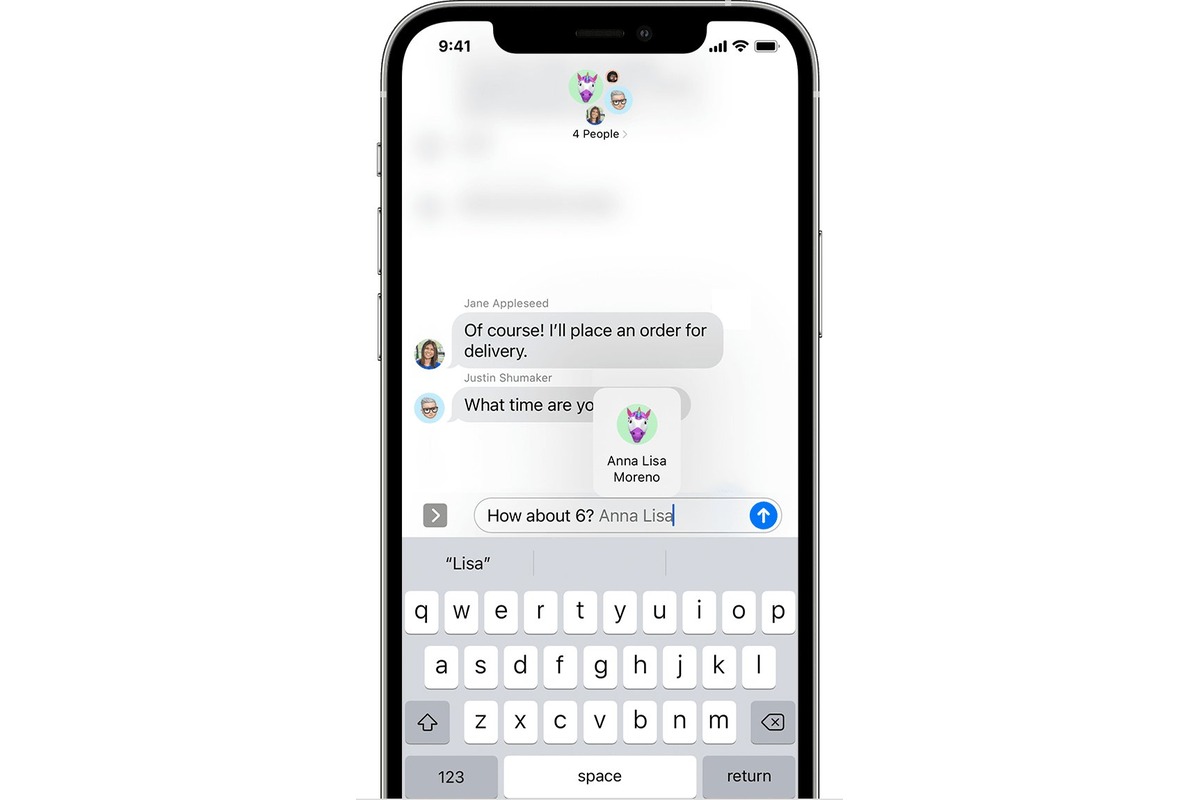
When it comes to staying connected with friends, family, and colleagues, text messaging has become an essential part of our daily lives. With the increasing popularity of smartphones, it’s now easier than ever to send and receive messages on the go. However, have you ever found yourself in a situation where you needed to reply to a specific text message, but the conversation thread was filled with multiple replies? Fret not, iPhone users! In this article, we will explore how to efficiently reply to a specific text message on your iPhone. Whether you want to respond to a specific question or offer a separate comment related to a particular message, we have got you covered. So let’s dive in and discover how to make your text messaging experience on iPhone even more convenient and organized.
Inside This Article
- Understanding the Context
- Using Inline Reply
- Using Message History
- Using Quick Reply
- Conclusion
- FAQs
Understanding the Context
When it comes to replying to a specific text message on your iPhone, understanding the context is crucial. Without knowing what message you’re responding to, the conversation can quickly become confusing or disorganized. Fortunately, there are a few ways you can easily identify and reply to a specific message.
The first step is to open the Messages app and navigate to the conversation you want to reply to. Take a moment to read through the conversation thread, ensuring you understand the flow of messages and any relevant information that has been discussed.
Pay close attention to the specific message you want to reply to. This could be a text message, an image, or any other type of content shared within the conversation. Knowing exactly which message you’re responding to will help keep the conversation organized and avoid any miscommunication.
Remember, it’s important to consider the context of the conversation when crafting your reply. Take into account any previous messages or topics that have been discussed to ensure your response is relevant and coherent.
Understanding the context of the conversation will not only help you reply to a specific text message but also contribute to more meaningful and productive communication with the person you’re messaging.
Using Inline Reply
Inline reply is a convenient feature that allows you to reply to a specific text message directly within the message thread on your iPhone. This feature is available on iOS 14 and later versions and provides a seamless way to respond to a particular message without the need to copy and paste or switch between different apps.
To use inline reply, follow these simple steps:
- Open the Messages app on your iPhone and navigate to the conversation where you want to reply to a specific message.
- Find the text message you want to reply to and press and hold on it.
- A menu will appear, showing various options. Tap on the “Reply” button, which is represented by an arrow pointing left.
- A text box will appear above the selected message, allowing you to type your reply. Enter your response and tap the “Send” button.
- Your reply will now be displayed directly below the message you’re responding to, making it clear and easy for the recipient to understand your context.
Using inline reply not only helps you maintain a smooth conversation flow but also eliminates any confusion that may arise from replying to messages without specifying the context. It simplifies communication and allows you to respond to multiple messages within the same thread efficiently.
Furthermore, with inline reply, you can have engaging group conversations where each message is addressed individually, enhancing the overall dynamics and clarity of the chat.
Keep in mind that inline reply is only available on iOS 14 and later versions. If you’re using an older iOS version, consider updating your device to enjoy this convenient feature.
Using Message History
Another way to reply to a specific text message on iPhone is by using the message history feature. This feature allows you to refer back to the specific message you want to reply to and respond directly to it.
To use this method, follow these steps:
- Open the Messages app on your iPhone.
- Navigate to the conversation where the message you want to reply to is located.
- Swipe from right to left on the message you want to reply to. This action will reveal a new menu.
- Tap on the “Reply” button that appears on the right side of the message.
- A new text field will appear on top of the message history thread. Type your reply in this text field.
- Once you have composed your reply, tap on the “Send” button to send your response.
By using the message history feature, you can respond directly to a specific message without having to scroll through the entire conversation. This method is particularly useful when you want to reply to a message that was sent a while ago and may be buried in a long chat thread.
Remember to ensure your reply is clear and concise, and be mindful of the context of the conversation to provide an accurate response. This will help to ensure effective communication with the other person.
Using Quick Reply
If you’re looking for a quick and efficient way to reply to a specific text message on your iPhone, using the Quick Reply feature is your solution. This handy feature allows you to respond to messages directly from the lock screen or while using another app without having to open the Messages app.
Here’s how you can use the Quick Reply feature:
- When you receive a notification for a new text message, swipe left on the notification to reveal the “Reply” option. Alternatively, you can also tap on the notification to open the message and then swipe down on the message screen to reveal the “Reply” option.
- Once you’ve accessed the “Reply” option, you’ll be able to type your response directly in the text box that appears. This allows you to quickly compose and send your reply without the need to open the Messages app.
- After typing your response, simply tap on the “Send” button to send your message.
Using the Quick Reply feature is a time-saving way to stay connected and respond to important messages without interruption. It allows you to quickly address a specific message and continue with your tasks or activities without skipping a beat.
It’s worth noting that the Quick Reply feature is available for iOS devices running iOS 10 or later versions. If you’re using an older version of iOS, it’s recommended to update your device to the latest software to access this convenient feature.
Conclusion
Replying to a specific text message on iPhone can be a convenient and efficient way to keep conversations organized and ensure that your responses are clear. By using the various methods available, such as the quick reply feature, message search, or even creating a new conversation thread, you can easily respond to a specific message without any hassle.
Remember to carefully read and understand the message you are replying to, ensuring that your response aligns with the original context. Whether you are replying to an important work-related text or simply catching up with friends, the ability to reply to a specific message on iPhone enhances communication and enables you to maintain meaningful conversations.
Explore the options on your iPhone and choose the method that works best for you. Apply these techniques to streamline your messaging experience and make communication more efficient and enjoyable.
FAQs
1. How can I reply to a specific text message on my iPhone?
To reply to a specific text message on your iPhone, follow these steps:
– Open the Messages app and locate the conversation containing the message you want to reply to.
– Press and hold the specific message until a menu pops up.
– Tap the “Reply” option from the menu.
– Type in your response and tap the “Send” button.
2. Can I reply to a specific message in a group chat on my iPhone?
Yes, you can reply to a specific message in a group chat on your iPhone. The process is similar to replying to a specific message in a one-on-one conversation. Follow these steps:
– Open the Messages app and navigate to the group chat.
– Locate the message you want to reply to and press and hold it.
– Tap the “Reply” option from the menu that appears.
– Type in your response and tap the “Send” button.
3. Is it possible to reply to a specific iMessage on my iPhone?
Yes, you can reply to a specific iMessage on your iPhone. The procedure is the same as replying to a regular text message. iMessages are indicated by a blue chat bubble instead of the usual green chat bubble for SMS texts.
4. Can I reply to a specific text message on my iPhone without opening the Messages app?
No, you need to open the Messages app to reply to a specific text message on your iPhone. Opening the app allows you to access the conversation and reply directly to the specific message you want to respond to.
5. What happens if I accidentally reply to the wrong message on my iPhone?
If you accidentally reply to the wrong message on your iPhone, you can quickly correct it by following these steps:
– Locate the erroneous reply in the conversation.
– Swipe left on the reply to reveal a “More” option.
– Tap “More” and then tap “Delete Message” to remove the incorrect reply.
– Draft and send a new reply to the correct message.
