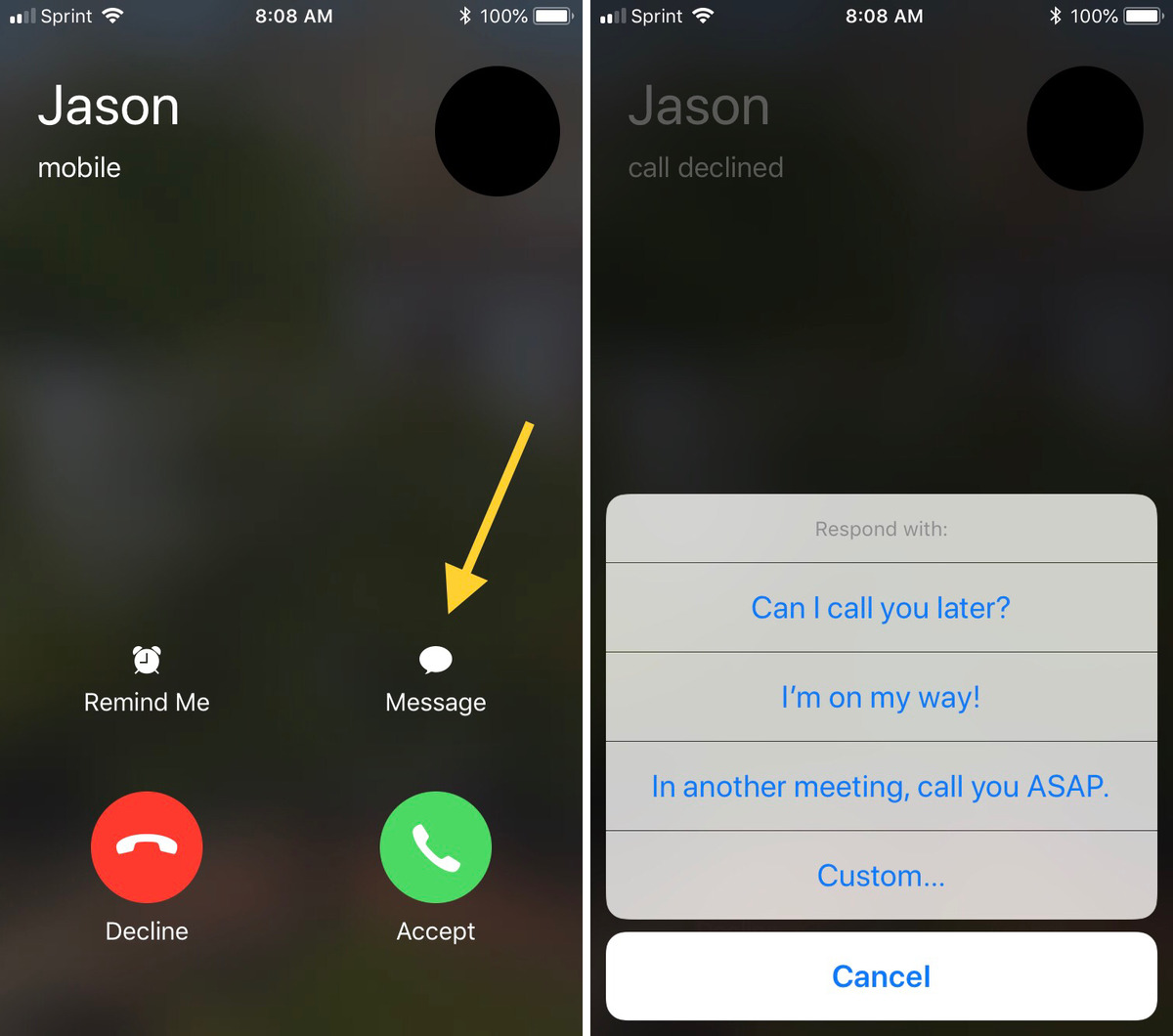
Have you ever been in a situation where you couldn’t answer a phone call but still wanted to convey a response? Maybe you were in a meeting, driving, or simply didn’t have time for a conversation. Well, the good news is that there is a solution – answering a call with a text message. This handy feature allows you to send a pre-written message or type a quick response to let the caller know you are unable to speak at the moment. Whether you’re using a smartphone or a regular cell phone, this article will guide you through the steps of answering a call with a text message. So, let’s explore this convenient option and learn how to stay connected, even when you can’t pick up the phone.
Inside This Article
- Overview of Answering Calls with Text Messages
- Benefits of Answering Calls with Text Messages
- How to Set Up Call-to-Text Feature on Android
- How to Set Up Call-to-Text Feature on iPhone
- Conclusion
- FAQs
Overview of Answering Calls with Text Messages
Answering calls with text messages is a convenient feature that allows mobile phone users to respond to incoming calls through text messages instead of answering them in real-time. This feature comes in handy when users are unable to answer calls, whether due to being in a meeting, driving, or simply preferring to communicate via text.
With the call-to-text feature, users can send pre-set or customized text messages as replies to incoming calls. These text messages can range from a simple “I’m busy, I’ll call you back later” to more specific responses tailored to different scenarios. This functionality provides flexibility and ease of communication, ensuring that you never miss an important call or leave anyone waiting for a response.
Whether you’re an Android or iPhone user, setting up the call-to-text feature is a straightforward process, and it can greatly enhance your mobile phone experience. In the following sections, we will explore the benefits of answering calls with text messages and provide step-by-step instructions on how to enable this feature on both Android and iPhone devices.
Benefits of Answering Calls with Text Messages
Answering calls with text messages has become increasingly popular due to its numerous benefits. Here are some of the advantages that make this feature highly desirable:
1. Convenience: One of the main benefits of answering calls with text messages is the convenience it provides. Instead of interrupting your current activity or being put on hold, you can quickly reply to the caller via text message. This way, you can continue with what you were doing without any major disruptions.
2. Time-saving: Answering calls with text messages allows you to save time. Rather than engaging in a lengthy phone conversation, you can simply send a quick message to convey your response or ask for more information. This is particularly useful for providing quick updates, confirming appointments, or handling simple queries.
3. Discretion: Text messages offer a level of discretion that phone conversations may lack. If you’re in a public place or in a situation where you prefer not to engage in a voice call, texting allows you to communicate without drawing attention. It also gives you the freedom to choose the time and place to respond at your convenience.
4. Accessibility: Text messages are accessible to a wider range of people than traditional phone calls. For individuals with hearing impairments, answering calls with text messages provides a more inclusive communication method. Additionally, text messages can be viewed at a later time, allowing for better organization and prioritization of communication.
5. Record-keeping: Another advantage of answering calls with text messages is the ability to keep a record of the conversation. Text messages provide a written transcript that can be referenced at a later time, ensuring accuracy in communication and providing an audit trail if needed.
6. Language barriers: Text messages can help bridge language barriers by allowing individuals to use translation tools or language assistance apps to communicate effectively. This is particularly useful when dealing with international calls or when English may not be the first language for one or both parties involved.
7. Multiple conversations: Answering calls with text messages enables you to handle multiple conversations simultaneously. Instead of getting overwhelmed with multiple phone calls or having to put someone on hold, you can respond to each text message at your own pace without feeling rushed.
Overall, answering calls with text messages provides a convenient, time-saving, and discreet method of communication. It offers flexibility, accessibility, and the ability to keep a record of conversations. With all these benefits, it’s no wonder why more people are opting to answer calls with text messages.
How to Set Up Call-to-Text Feature on Android
Answering calls with text messages can be a convenient and efficient way to communicate, especially when you are unable to take a call. Android devices offer a Call-to-Text feature that allows you to send a quick message in response to an incoming call. Here’s how you can set it up:
1. Open the Phone app on your Android device. This is usually represented by a phone icon on your home screen or in the app drawer.
2. Tap on the three-dot menu icon located at the top-right corner of the screen. This will open a dropdown menu with various options.
3. From the menu, select “Settings” or “Call settings,” depending on your device.
4. Look for the “Call-to-Text” or “Answering and ending calls” option and tap on it. The name of the option may vary depending on your Android version and manufacturer.
5. Toggle the switch to enable the Call-to-Text feature. This will activate the text message response option for incoming calls.
6. Customize your pre-set text message. Android devices usually provide a default text message response, such as “I cannot answer the call right now. Can I text you later?” You can edit this message to your liking or create a new one.
7. Once you’ve customized the message, save the settings. Your Android device is now set up to answer calls with text messages.
Remember that this feature may not be available on all Android devices or operating systems. It’s always a good idea to check your device’s user manual or contact the manufacturer’s support for specific instructions.
How to Set Up Call-to-Text Feature on iPhone
Answering calls with text messages is a convenient way to respond to phone calls when you are unable to answer them in person. If you’re an iPhone user, Apple provides a built-in feature called “Call-to-Text” that allows you to send a quick text message as a response instead of answering the call directly. Here’s how to set up the Call-to-Text feature on your iPhone:
-
Open the Settings app on your iPhone and scroll down until you find the “Phone” option. Tap on it to proceed.
-
In the Phone settings, you will see various options. Look for the “Respond with Text” setting and tap on it.
-
By default, you will find three pre-set text messages that you can choose to send as a response when you can’t take a call. You can either use one of these pre-set messages or create your own custom message.
-
If you want to use one of the pre-set messages, simply tap on it, and it will be selected as your default response. However, if you want to customize your own message, tap on the “Custom” option at the top of the screen.
-
Once you select the “Custom” option, you can enter your own personalized text message that you want to send as a response. You can use the keyboard to type your message.
-
After typing your message, tap the “Back” button to save the changes.
That’s it! You have now successfully set up the Call-to-Text feature on your iPhone. From now on, when you receive a call that you can’t answer, you can simply tap on the “Message” button on the incoming call screen to send a text message as a response.
This feature comes in handy when you are in a meeting, driving, or in any situation where you can’t pick up the phone. Instead of ignoring the call or letting it go to voicemail, you can quickly send a polite and personalized text message to let the caller know that you are unable to answer at the moment but will get back to them soon.
Remember, using the Call-to-Text feature is not only convenient but also respectful to the caller as it acknowledges their attempt to reach out. So, set up this feature on your iPhone today and save yourself the hassle of missed calls!
Conclusion
In conclusion, knowing how to answer a call with a text message can be a convenient and efficient way to communicate, especially in situations where you are unable to answer the phone. By utilizing the various methods and features available on your mobile phone, you can easily send a text message response to incoming calls.
Remember, whether it’s using the built-in quick replies, customized SMS templates, or third-party apps, each method offers its own benefits and capabilities. Take the time to explore your phone’s settings and features to find the option that works best for you.
With the ability to reply via text message, you can stay connected, keep conversations flowing, and maintain good communication, even when you can’t take a call. So, the next time you receive an incoming call that you can’t answer, don’t stress – reply with a text message instead!
FAQs
1. Can I answer a call with a text message on my mobile phone?
Yes, you can answer a call with a text message on most modern mobile phones. This feature allows you to quickly respond to incoming calls when you are unable to answer them directly.
2. How do I answer a call with a text message?
The process may vary depending on your mobile phone’s operating system and settings. However, in most cases, when an incoming call is received, you will see an option to decline the call and send a text message. Simply select this option, choose a pre-set message or create a custom one, and send it as a response to the caller.
3. Can I customize the text message response?
Yes, many mobile phones allow you to customize the text message response. You can typically choose from pre-set options such as “I’m busy, I’ll call you later” or “Can’t talk right now.” Additionally, some phones also give you the flexibility to create your own personalized message to send as a reply.
4. Are there any limitations to answering calls with a text message?
While answering a call with a text message can be convenient, it may not be suitable for all situations. For instance, if the call is urgent or requires immediate attention, it’s best to answer it directly. Additionally, some mobile phone models or service providers may not offer this feature, so it’s essential to check your device’s specifications or contact your service provider for more information.
5. What are the benefits of answering a call with a text message?
Answering a call with a text message can be beneficial in various ways. It allows you to maintain communication and acknowledge the caller even when you are unable to pick up the phone. This feature is particularly useful during meetings, in noisy environments, or when you are busy with other tasks. It helps you send a quick response without disturbing your current activities, ensuring that the caller knows you are aware of their call and will get back to them as soon as possible.
