Owning an iPhone today gives you a particular advantage in doing certain functions automatically. One of such things is being able to send an auto-reply text with the help of your iPhone. This feature effectively eliminates the need to take your hands and focus off the wheel when driving or when attending to an important function.
The auto-reply text feature on iPhone has seen significant improvements with the release of iOS 15. In this article, we will be discussing iPhone’s auto-reply text feature and the improvements Apple made to further integrate this feature within the iOS ecosystem.
Related: How to Schedule a Text Message on Android and iPhone
Inside This Article
How to Set-up Auto Reply Text on iPhone
iMessage, Apple’s native messaging app for iPhone, does not have a built-in auto-reply feature. However, there’s a workaround to activate it using “Focus” on iOS 15 or “Do Not Disturb” for older OS. Meaning, Apple device users can still utilize auto-reply without downloading a third-party app. There are a few things you need to set up first before you can use this feature effectively, and the following sections will walk you through the steps.
A. Setting Up Driving on Focus
Focus is iOS 15’s hybrid version of the Do Not Disturb (DND) feature. While both features perform the same functions, Focus offers more flexibility in coverage compared to the basic ones in DND. Under Focus, you can create categories for Focus points such as Personal, Sleep, Work, etc. These categories are user-determined so you can create and set up as many categories for Focus as you want. However, the auto-reply text on iPhone is only available under the Driving category.
If you don’t have Driving under Focus yet, here’s how to set it up:
- Open the Settings interface on your iPhone/iPad.
- Tap on Focus.
- Tap on the + icon on the upper right-hand corner of the screen to create a new Focus category.
- Select Driving then follow the on-screen prompts.
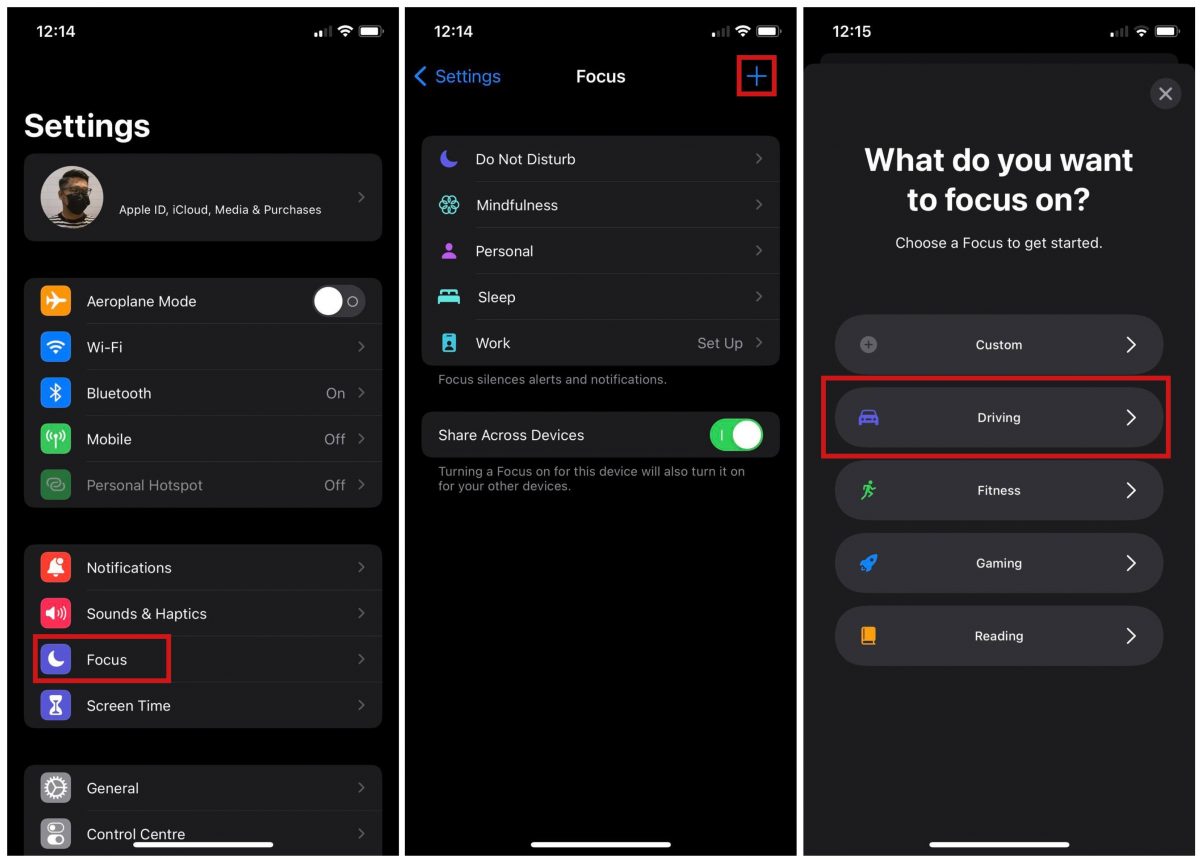
B. Setting Up Auto-Reply on Driving Focus
Once the Driving Focus category has been created, you can now set up the auto-reply text feature. Here’s how:
- Open Settings then select Focus.
- Tap on Driving Focus category.
- Next, tap on Auto-Reply under Options.
- Select where the auto-reply text will be sent to. You can choose between No One, Recent, Favourites, or All Contacts.
- Lastly, compose your auto-reply text under the Auto-Reply Message box.
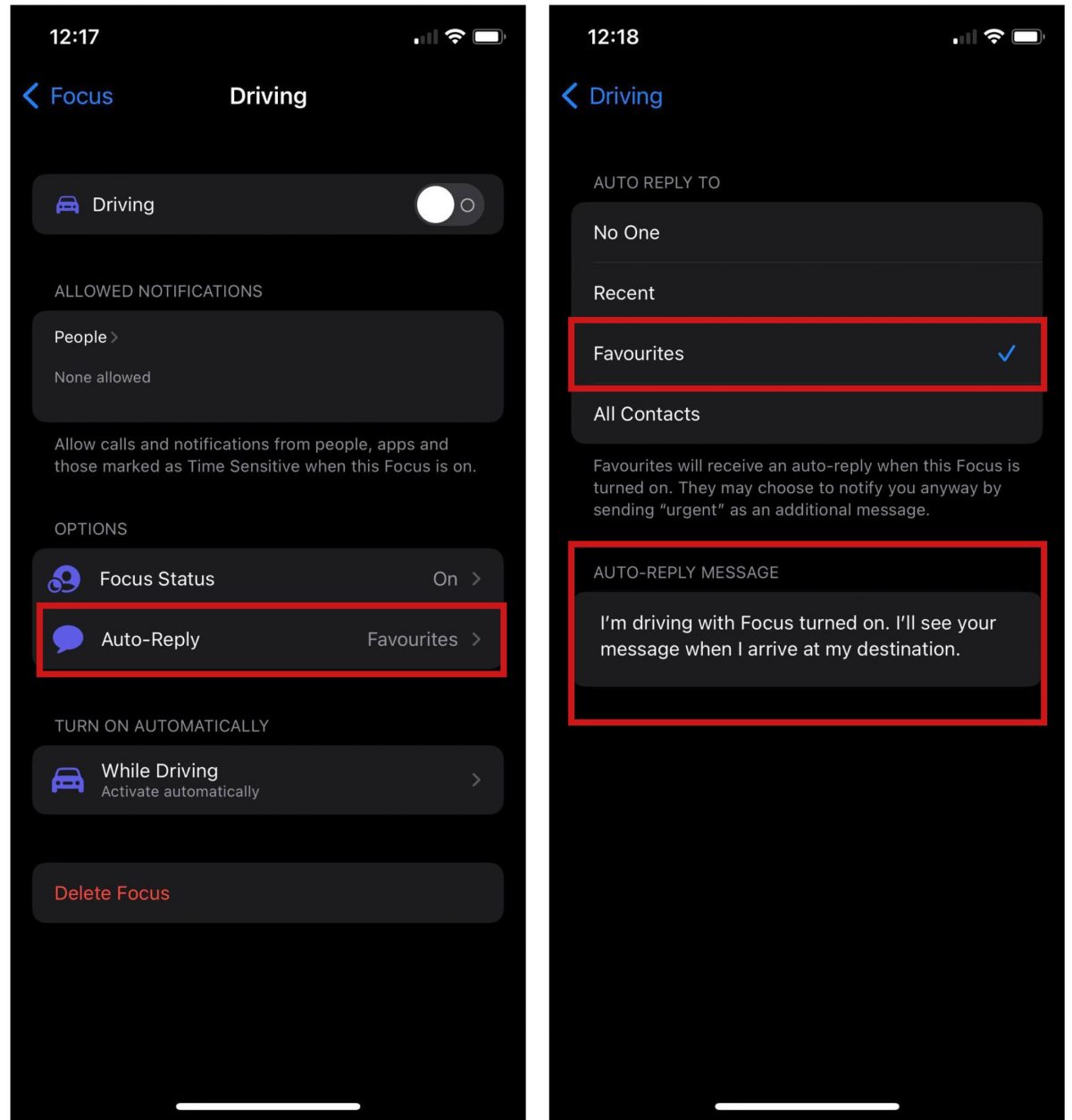
C. Activating Driving Focus on iPhone
You can activate Driving Focus directly from your home screen by swiping down from your screen to open Control Center. Next, tap on Focus and select Driving as your option. When the Driving Focus is on, your phone will not receive any alerts and notifications while you are driving. This is unless you allow alerts and notifications from certain contacts. Otherwise, anyone calling will receive the auto-reply text you have.
Replying to a Phone Call Using Auto Text
When you have to ignore a call, there’s no need to be so shunning. You can let the person calling know that you are driving or otherwise busy at the moment to take their call. Simply set up an automatic text response after ignoring the call so they would know. Here’s how to set up auto-reply text on iPhone when ignoring a call:
- Open the Settings interface on your iPhone or iPad.
- Scroll down and tap on Phone.
- Select Respond With Text under Calls.
- Compose automatic responses under Respond With.
Now, when you fail to pick a call, the other person would know you are not doing it deliberately.
DND Auto-Reply Text Using iOS 14
Older units of iPhones and iPads may only run up to iOS 14, where Focus Mode is not available. iOS 14 still uses DND where the auto-reply text feature is a part of. Albeit the same, the vocabulary and execution of the auto-reply text feature are different between iOS 14 and iOS 15. For the benefit of those with older units of iPhones and iPads, here’s how to set up the auto-reply feature on iOS 14:
- Open Settings and select Do Not Disturb.
- Select when to activate Do Not Disturb While Driving; either Manually, When Connected to Car Bluetooth, or Automatically.
- Next, determine your Auto-reply To to either All Contacts, Recents, Favorites, or No One.
- Compose an auto-reply or you can stick to the default one pre-composed by Apple.
The Evolution of Auto-Reply Text in iPhone
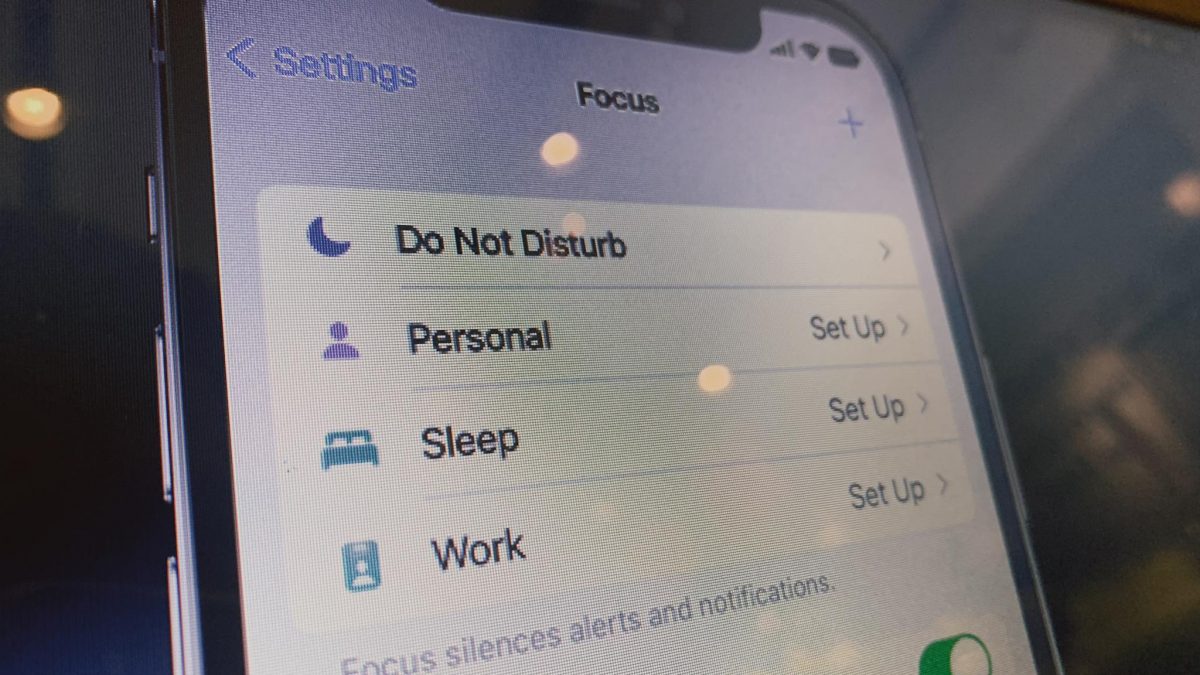
The DND feature has been around since Apple released iOS 6. Essentially, the feature drowns out any alerts and notifications for when you need to focus on work, study, or other important functions. The Feature then can be turned on later, allowing alerts and notifications to come freely once again. When Apple released iOS 6, the DND feature did come with the “Reply With Message” engrained for incoming calls. This has effectively added personal touch when you have to ignore calls for the time being by blasting off an automatic response informing the other contact you are busy when the call got ignored.
However, with the release of iOS 15, the DND feature has moved to a new feature called Focus. In a way, Focus absorbed DND with the latter effectively becoming one of Focus’ flexible options for when you need to focus your undivided attention on sleeping, exercise, work, or study.
Know More About Focus in iOS 15 Here
Does Auto-reply Text on iPhone Work on Group Texts or Group Calls?
You might ask whether the auto-reply text on iPhone would work on group texts or group calls. The answer is that it won’t work on both accounts. The auto-reply feature works on individual contacts only. This is further supported by a user’s need to set up where the auto-reply is going to be sent (e.g. all contacts or favorites). But who knows? Maybe Apple is working to make this happen as an added attribute in the Focus Mode feature in future updates of the iOS and ipadOS ecosystems.
How to Turn Off Focus or Do Not Disturb?
After using Focus or Do Not Disturb mode, you can simply open the control center of the iPhone and tap the Focus or crescent moon icon to deactivate them. Otherwise, you can summon Siri and ask it to “turn off Driving Focus” or “turn off Do Not Disturb”.
Final Thoughts
Without using third-party applications, it is possible to send auto-reply text on iPhone despite iMessage lacking the functionality. But, take note that this ability can only be activated when using driving mode under Focus or Do Not Disturb. Hopefully, we can also see auto-reply under work, gym, or mindfulness focus.
