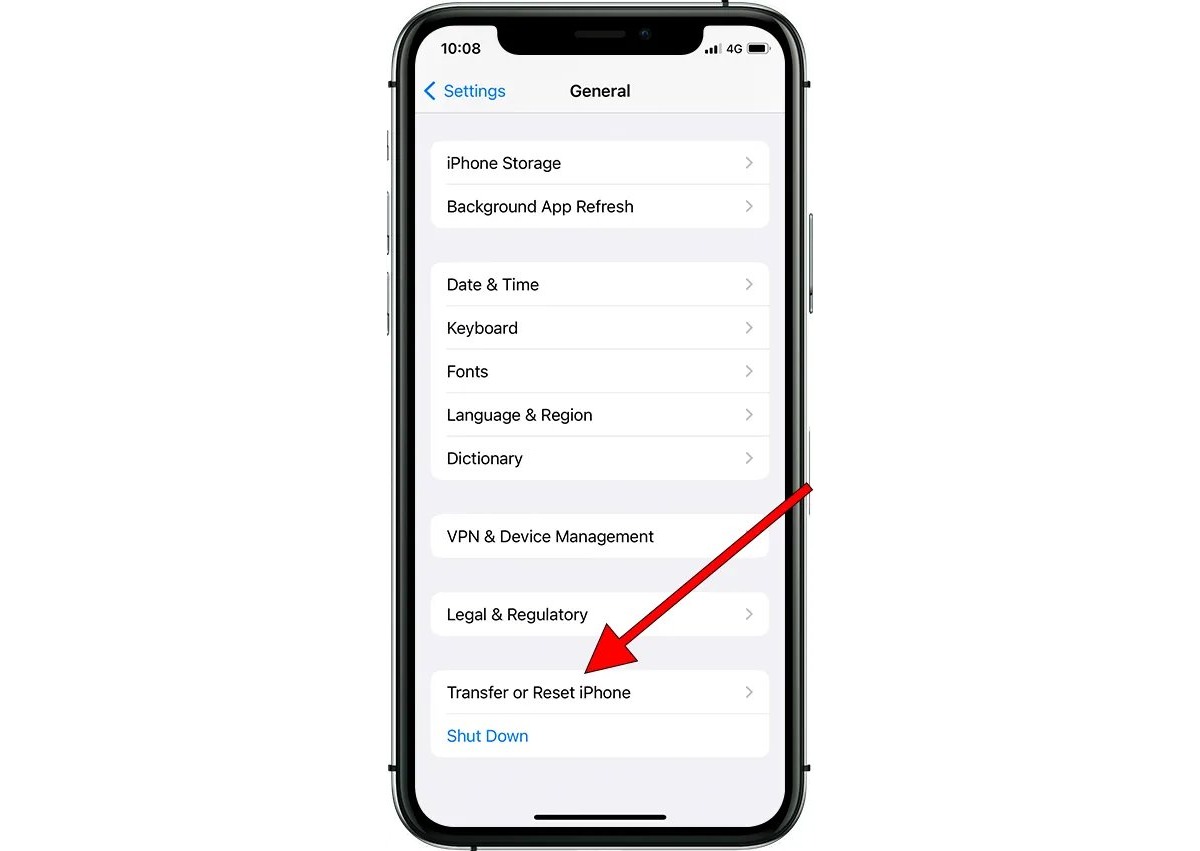
The iPhone 13 Pro Max is a powerful and sophisticated mobile device that offers a plethora of features and functions. However, there may be instances where you encounter issues with your device and find it necessary to perform a reset. Resetting your iPhone 13 Pro Max can help resolve certain software glitches, restore your device to its factory settings, and improve overall performance. Whether you’re experiencing freezing, unresponsive apps, or simply want to clean up your device, knowing how to reset your iPhone 13 Pro Max is a valuable skill to have. In this article, we will guide you step-by-step on how to reset your iPhone 13 Pro Max, ensuring that you can troubleshoot common issues and get your device back on track.
Inside This Article
- Ways to Reset an iPhone 13 Pro Max- Soft Reset- Factory Reset via Settings- Factory Reset via iTunes- Factory Reset via Recovery Mode
- Backup Your iPhone 13 Pro Max Before Resetting- Using iCloud- Using iTunes
- Restoring Your iPhone 13 Pro Max After Reset
- Conclusion
- FAQs
Ways to Reset an iPhone 13 Pro Max- Soft Reset- Factory Reset via Settings- Factory Reset via iTunes- Factory Reset via Recovery Mode
Resetting your iPhone 13 Pro Max may become necessary if you are experiencing issues with your device or simply want to start fresh. There are several ways to reset your iPhone, including a soft reset and factory reset options. In this article, we will explore the different methods to perform a reset on your iPhone 13 Pro Max.
A soft reset is a quick and simple way to resolve minor software glitches and temporary issues on your iPhone 13 Pro Max. To perform a soft reset, you need to press and hold the power button along with the volume down button simultaneously until you see the Apple logo on the screen. Once the logo appears, release the buttons and your iPhone will restart.
If you want to erase all data and settings on your iPhone 13 Pro Max, you can perform a factory reset. This can be done either through the settings menu or by using iTunes.
To perform a factory reset via settings, go to the “Settings” app on your iPhone 13 Pro Max. Tap on “General” and scroll down to find “Reset”. In the Reset menu, select “Erase All Content and Settings”. You will be prompted to enter your passcode and confirm the reset. Keep in mind that this will erase all data on your iPhone, so make sure to backup your important files before proceeding.
Alternatively, you can perform a factory reset via iTunes. Connect your iPhone 13 Pro Max to a computer with the latest version of iTunes installed. Once connected, select your iPhone from the list of devices in iTunes. In the Summary tab, click on “Restore iPhone”. Confirm the action and iTunes will begin erasing your device and installing the latest iOS version. This process may take some time, so make sure your iPhone is adequately charged or connected to a power source.
In some cases, if your iPhone 13 Pro Max is unresponsive or you are unable to access the settings menu, you can perform a factory reset using the recovery mode. First, connect your iPhone to a computer with iTunes installed. Next, force restart your device by pressing and releasing the volume up button, followed by the volume down button, and then holding the side button until the recovery mode screen appears. In iTunes, you will see a message prompting you to restore or update your iPhone. Choose the “Restore” option to initiate the factory reset process.
It is important to note that performing a factory reset will delete all data from your iPhone 13 Pro Max. Therefore, it is crucial to back up your device before resetting.
Backup Your iPhone 13 Pro Max Before Resetting- Using iCloud- Using iTunes
Before resetting your iPhone 13 Pro Max, it’s crucial to back up your device to ensure that your important data, such as contacts, photos, and apps, are safely stored and can be easily restored after the reset. Backing up your iPhone can be done in two ways: using iCloud or using iTunes.
Using iCloud:
iCloud offers a convenient and wireless way to back up your iPhone 13 Pro Max. Here’s how to do it:
- Connect your iPhone to a Wi-Fi network.
- Go to Settings on your iPhone and tap your name at the top of the screen.
- Select “iCloud” and then tap on “iCloud Backup.”
- Toggle on the “iCloud Backup” option if it’s not already enabled.
- Tap on “Back Up Now” to start the backup process. It may take a few minutes to complete depending on the size of your data.
- Ensure that the backup is completed successfully by going to Settings > your name > iCloud > iCloud Backup. The date and time of the latest backup should be visible.
Using iTunes:
If you prefer to back up your iPhone 13 Pro Max using your computer, you can use iTunes. Here’s how:
- Connect your iPhone to your computer using a Lightning cable.
- Launch iTunes on your computer. If you don’t have iTunes installed, you can download it from the Apple website.
- When your iPhone appears in iTunes, click on the device icon.
- In the left sidebar, click on “Summary.”
- Under the “Backups” section, select the option “This computer.”
- Click on “Back Up Now” to initiate the backup process.
It’s important to note that before resetting your iPhone 13 Pro Max, it’s essential to verify that the backup process is complete and successful. This ensures that you have a current backup of your data that can be easily restored after the reset.
Restoring Your iPhone 13 Pro Max After Reset
After performing a reset on your iPhone 13 Pro Max, you may need to restore your device to bring back all your data, settings, and apps. There are two main methods to restore your iPhone 13 Pro Max: restoring from an iCloud backup and restoring from an iTunes backup. Let’s explore both options in detail.
Restoring from iCloud Backup
If you have previously backed up your iPhone 13 Pro Max using iCloud, restoring from an iCloud backup is a convenient way to bring back all your data. Follow these steps:
- Ensure that your iPhone 13 Pro Max is connected to a Wi-Fi network.
- Go to the initial setup screen and select “Restore from iCloud Backup.”
- Sign in to your iCloud account using your Apple ID and password.
- Choose the most recent backup from the list of available backups.
- Wait for the restoration process to complete. This may take some time depending on the size of your backup and the speed of your internet connection.
- Once the restoration is finished, follow the on-screen instructions to set up your iPhone 13 Pro Max.
After the setup is complete, your iPhone 13 Pro Max should be restored with all your previous data, including apps, photos, contacts, and settings.
Restoring from iTunes Backup
If you have backed up your iPhone 13 Pro Max using iTunes on your computer, you can easily restore your device using iTunes. Here’s how:
- Connect your iPhone 13 Pro Max to your computer using a Lightning cable.
- Open iTunes on your computer. If you are using a Mac with macOS Catalina or later, open Finder instead.
- Select your iPhone 13 Pro Max when it appears in iTunes or Finder.
- In the Summary tab, click on “Restore Backup.”
- Choose the most recent backup from the list of available backups and click “Restore.”
- Wait for the restoration process to complete. Do not disconnect your iPhone 13 Pro Max while the process is ongoing.
- Once the restoration is finished, follow the on-screen instructions on your iPhone 13 Pro Max to set it up.
After the setup is complete, your iPhone 13 Pro Max should be restored with all your previous data, just as it was when you made the backup.
By following these simple steps, you can easily restore your iPhone 13 Pro Max after performing a reset. Whether you choose to restore from an iCloud backup or an iTunes backup, make sure to select the most recent backup to ensure you have all your latest data available.
Conclusion
Resetting an iPhone 13 Pro Max can be a useful troubleshooting step when dealing with software issues or performance problems. The process is relatively simple and can be done through the device’s settings or with the help of iTunes. By following the steps outlined in this guide, you can easily reset your iPhone 13 Pro Max and bring it back to its factory settings.
However, it’s important to note that resetting your iPhone will erase all data and settings, so it’s crucial to back up your device beforehand. Additionally, if you’re still experiencing issues after resetting, it may be worth seeking further assistance from Apple support or a professional technician.
Remember, always use caution when performing a reset and make sure to properly backup your data to avoid any potential loss. Resetting your iPhone 13 Pro Max can be a powerful tool in troubleshooting and resolving various issues, helping you get your device back to optimal performance.
FAQs
1. How do I reset my iPhone 13 Pro Max to factory settings?
To reset your iPhone 13 Pro Max to factory settings, go to the “Settings” app, tap on “General,” then select “Reset.” From there, choose “Erase All Content and Settings” and follow the prompts to confirm the reset. It is important to note that this will erase all data on your device, so make sure to backup important information beforehand.
2. Will resetting my iPhone 13 Pro Max delete all my data?
Yes, performing a factory reset will erase all data on your iPhone 13 Pro Max. It is crucial to backup your important files, photos, and documents before proceeding with the reset. You can create a backup using iCloud or through iTunes on your computer.
3. What happens after I reset my iPhone 13 Pro Max?
After a reset, your iPhone 13 Pro Max will return to its original factory settings. This means that all your personal data, apps, settings, and customizations will be erased. You will need to set up your device again as if it were new, signing in to your Apple ID, connecting to Wi-Fi, and reinstalling apps.
4. Will resetting my iPhone 13 Pro Max fix software issues?
Resetting your iPhone 13 Pro Max can help resolve certain software issues, such as freezing, crashing apps, or slow performance. It essentially gives your device a fresh start by eliminating any problematic software configurations. However, if the issue is hardware-related, a reset may not solve the problem, and you may need to seek professional assistance.
5. Can I undo a reset on my iPhone 13 Pro Max?
No, once you have performed a factory reset on your iPhone 13 Pro Max, you cannot undo it. The reset permanently erases all data and settings, so it is essential to double-check that you have backed up any important information before initiating the reset process.
