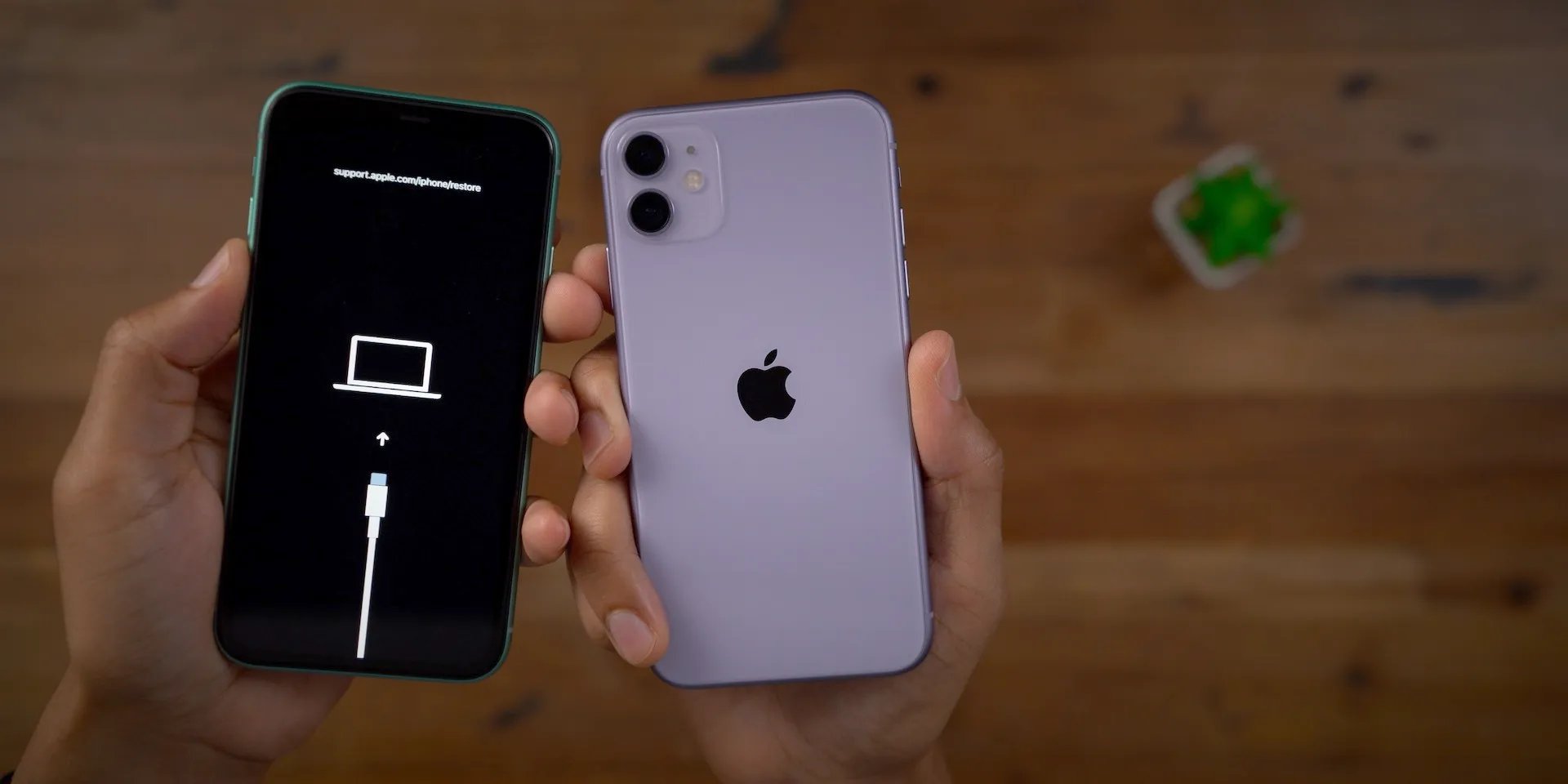
The iPhone 11 Pro Max is undoubtedly one of the most powerful and advanced smartphones on the market. However, despite its cutting-edge features, there may come a time when you need to reset your device. Whether you’re experiencing performance issues, software glitches, or simply want to start fresh, a reset can often resolve these problems.
In this article, we will guide you through the process of resetting your iPhone 11 Pro Max. From backing up your data to performing a factory reset, we will provide you with step-by-step instructions and useful tips to ensure a smooth and successful reset. So, if you’re ready to give your iPhone a fresh start, let’s dive in and discover how to reset your iPhone 11 Pro Max.
Inside This Article
- Reasons to Reset iPhone 11 Pro Max
- Preparing for a Reset
- Resetting iPhone 11 Pro Max to Factory Settings
- Restoring iPhone 11 Pro Max from a Backup
- Conclusion
- FAQs
Reasons to Reset iPhone 11 Pro Max
Resetting your iPhone 11 Pro Max can be a beneficial solution in various situations. Here are some common reasons why you might consider resetting your device:
- Resolving Software Issues: Over time, your iPhone’s software may encounter glitches or bugs that affect its performance. Resetting your device can help resolve these issues, allowing for a smoother and more reliable user experience.
- Improving Performance: If your iPhone 11 Pro Max has become sluggish or unresponsive, a reset can help boost its overall performance. By clearing out unnecessary files and processes, you can free up valuable system resources and enjoy faster operation.
- Fixing App Crashes: If certain applications on your iPhone consistently crash or freeze, a reset may be necessary. Resetting your device can help eliminate any conflicts or corrupted data that might be causing these issues.
- Clearing Storage Space: If you find that your iPhone 11 Pro Max is running out of storage and deleting files and apps isn’t enough, a reset can provide a fresh start. By wiping the device and starting from scratch, you can regain valuable storage space.
- Selling or Giving Away the Device: Before selling or giving away your iPhone, it is important to reset it to factory settings. This ensures that all your personal data and settings are removed from the device, protecting your privacy.
These are just a few examples of why you might need to reset your iPhone 11 Pro Max. Remember, resetting your device should always be a last resort after trying other troubleshooting methods.
Preparing for a Reset
Before proceeding with a reset of your iPhone 11 Pro Max, it’s crucial to take a few necessary steps to ensure a smooth and successful process. Here are some important preparations to consider:
- Backup your data: Prior to resetting your iPhone 11 Pro Max, it is highly recommended to create a backup of all your important data, including contacts, photos, videos, and documents. This will prevent any potential loss of data during the reset process. You can back up your iPhone using iCloud or iTunes on your computer.
- Disable Find My iPhone: To successfully reset your iPhone 11 Pro Max, you need to disable the “Find My iPhone” feature. This can be done by going to your device’s Settings, tapping on your Apple ID, selecting “Find My”, and turning off the “Find My iPhone” toggle.
- Sign out of iCloud and other accounts: It’s important to sign out of your iCloud account and any other accounts linked to your iPhone 11 Pro Max before resetting it. This will prevent any issues with account synchronization or data loss. To sign out of iCloud, go to Settings, tap on your Apple ID, and scroll down to “Sign Out”.
- Remove SIM card and external storage: Before initiating the reset process, it’s advisable to remove the SIM card from your iPhone. Additionally, if you have any external storage devices connected to your device, such as an SD card or an external hard drive, make sure to disconnect them.
- Charge your device: To avoid any interruption during the reset process, make sure your iPhone 11 Pro Max has sufficient battery charge. Plugging it into a power source or having it charged at least 50% will ensure that the reset is completed without any power-related issues.
By following these preparatory steps, you can ensure that your iPhone 11 Pro Max reset goes smoothly and that your data is safely backed up. Once you have finished preparing, you can proceed with the actual reset process outlined in the next section.
Resetting iPhone 11 Pro Max to Factory Settings
Resetting your iPhone 11 Pro Max to its factory settings is a useful troubleshooting step when you encounter persistent software issues or want to wipe all data from your device before selling or giving it away. Here’s how you can reset your iPhone 11 Pro Max to its factory settings:
Step 1: Backup Your Data
Before starting the reset process, it’s crucial to back up your iPhone 11 Pro Max to prevent the loss of any important data. You can back up your device using iCloud or iTunes. iCloud allows you to securely store your data in the cloud, while iTunes provides a local backup on your computer.
Step 2: Disable Find My iPhone
For a successful factory reset, you need to disable the Find My iPhone feature on your device. To do this, go to Settings, tap on your Apple ID, select Find My, and turn off Find My iPhone. You’ll need to enter your Apple ID password to complete the process.
Step 3: Erase All Content and Settings
To reset your iPhone 11 Pro Max to its factory settings, go to Settings, tap on General, and scroll down to find Reset. Tap on Reset and then select Erase All Content and Settings. You’ll be prompted to enter your device passcode or Apple ID password to confirm the reset. Once confirmed, your device will begin the reset process.
Step 4: Set Up Your iPhone 11 Pro Max
After the reset process is complete, your iPhone 11 Pro Max will restart and display the “Hello” screen. Follow the on-screen instructions to set up your device as new or restore from a previous backup.
Important Note:
Resetting your iPhone 11 Pro Max to its factory settings erases all data and settings on your device. Make sure you have a backup of your important data before proceeding with the reset. Once the reset is complete, there is no way to recover the deleted data.
By following these steps, you can reset your iPhone 11 Pro Max to its factory settings and start afresh. Remember to back up your data to ensure that you don’t lose any valuable information during the reset process.
Restoring iPhone 11 Pro Max from a Backup
Restoring your iPhone 11 Pro Max from a backup is a crucial step in the reset process. It allows you to retrieve all your previous data and settings, ensuring a seamless transition back to your personalized device. Here’s a step-by-step guide to help you through the restoration process.
Step 1: Connect to Wi-Fi
Before proceeding with the restoration, ensure that your iPhone 11 Pro Max is connected to a stable Wi-Fi network. This will enable you to download your backup from iCloud or iTunes and avoid potential interruptions.
Step 2: Erase All Content and Settings
Start by going to the Settings app on your iPhone and select “General”. Scroll down and choose “Reset”, then tap on “Erase All Content and Settings”. You may be prompted to enter your passcode or Apple ID password for security purposes.
Step 3: Set Up Your iPhone
Once your iPhone 11 Pro Max restarts, you’ll be greeted with the “Hello” screen. Follow the on-screen instructions to select your language, region, and connect to Wi-Fi. Keep your device connected to Wi-Fi throughout the setup process.
Step 4: Restore from iCloud Backup
If you have previously created an iCloud backup, select the option to “Restore from iCloud Backup” and sign in to your Apple ID. Choose the most recent backup that contains the data and settings you wish to restore. Wait patiently while your iPhone downloads and installs the backup. This process may take some time, depending on the size of the backup and your internet connection speed.
Step 5: Enter Your Apple ID and Password
After the restore process is complete, your iPhone 11 Pro Max will restart. Follow the on-screen instructions to enter your Apple ID and password. This will allow you to restore your apps and purchase history from the App Store.
Step 6: Complete the Setup
Once you’ve entered your Apple ID and password, your iPhone 11 Pro Max will continue the setup process. You can choose to enable Siri, set up Face ID or Touch ID, and customize other settings according to your preferences.
Step 7: Wait for the Data Sync
Depending on the amount of data and apps being restored, it may take some time for your iPhone to complete the data sync process. Make sure your device is connected to Wi-Fi and plugged into a power source to avoid interruptions. Be patient, and soon your iPhone 11 Pro Max will be good to go with all your backed-up data!
Restoring your iPhone 11 Pro Max from a backup is essential in preserving your important data and personalized settings. Follow these steps carefully, and you’ll have your device up and running with all your data seamlessly restored.
Conclusion
Resetting your iPhone 11 Pro Max can be a useful solution to fix various problems and restore it to its factory settings. Whether you’re experiencing performance issues, software glitches, or simply want to start fresh, the reset process is simple and effective.
By following the steps outlined in this guide, you can confidently reset your iPhone 11 Pro Max without any hassle. Remember to back up your data before initiating the reset to ensure that you don’t lose any important files or settings.
Once the reset is complete, you’ll have a clean slate to work with and can customize your iPhone 11 Pro Max to fit your preferences. Whether it’s downloading your favorite apps, personalizing your device with new wallpapers, or setting up your email accounts, you can now enjoy a fresh start with your iPhone.
So, if you’re facing any issues with your iPhone 11 Pro Max, don’t hesitate to perform a reset. It’s a straightforward process that can resolve many software-related problems and help you get the most out of your device.
FAQs
1. Why would I need to reset my iPhone 11 Pro Max?
There are several reasons why you might need to reset your iPhone 11 Pro Max. It could be due to software issues, freezing or crashing apps, or even if you are planning to sell or pass on your device. Resetting your iPhone can help resolve a variety of problems and provide a fresh start.
2. How do I perform a soft reset on my iPhone 11 Pro Max?
Performing a soft reset is easy. Simply press and hold the volume up button and the side button simultaneously until the power off slider appears. Drag the slider to power off your iPhone, and then press and hold the side button again until the Apple logo appears.
3. What is a hard reset, and how do I perform it on my iPhone 11 Pro Max?
A hard reset, also known as a factory reset, erases all data and settings on your iPhone, returning it to its original factory state. To perform a hard reset, go to Settings > General > Reset > Erase All Content and Settings. Keep in mind that this action cannot be undone, so make sure to back up your data before proceeding.
4. Will resetting my iPhone 11 Pro Max delete all my data?
Yes, performing a hard reset or factory reset will erase all data on your iPhone. It is crucial to back up your data beforehand to avoid losing important files, photos, or contacts. You can use iCloud or iTunes to create a backup of your device.
5. Are there any other ways to reset my iPhone 11 Pro Max?
Yes, apart from the soft reset and hard reset methods, you can also try restoring your iPhone using iTunes on a computer. Connect your iPhone to the computer and open iTunes. Select your device, and under the Summary tab, click “Restore iPhone.” This will reinstall the latest iOS version and erase all data on your device, similar to a hard reset.
