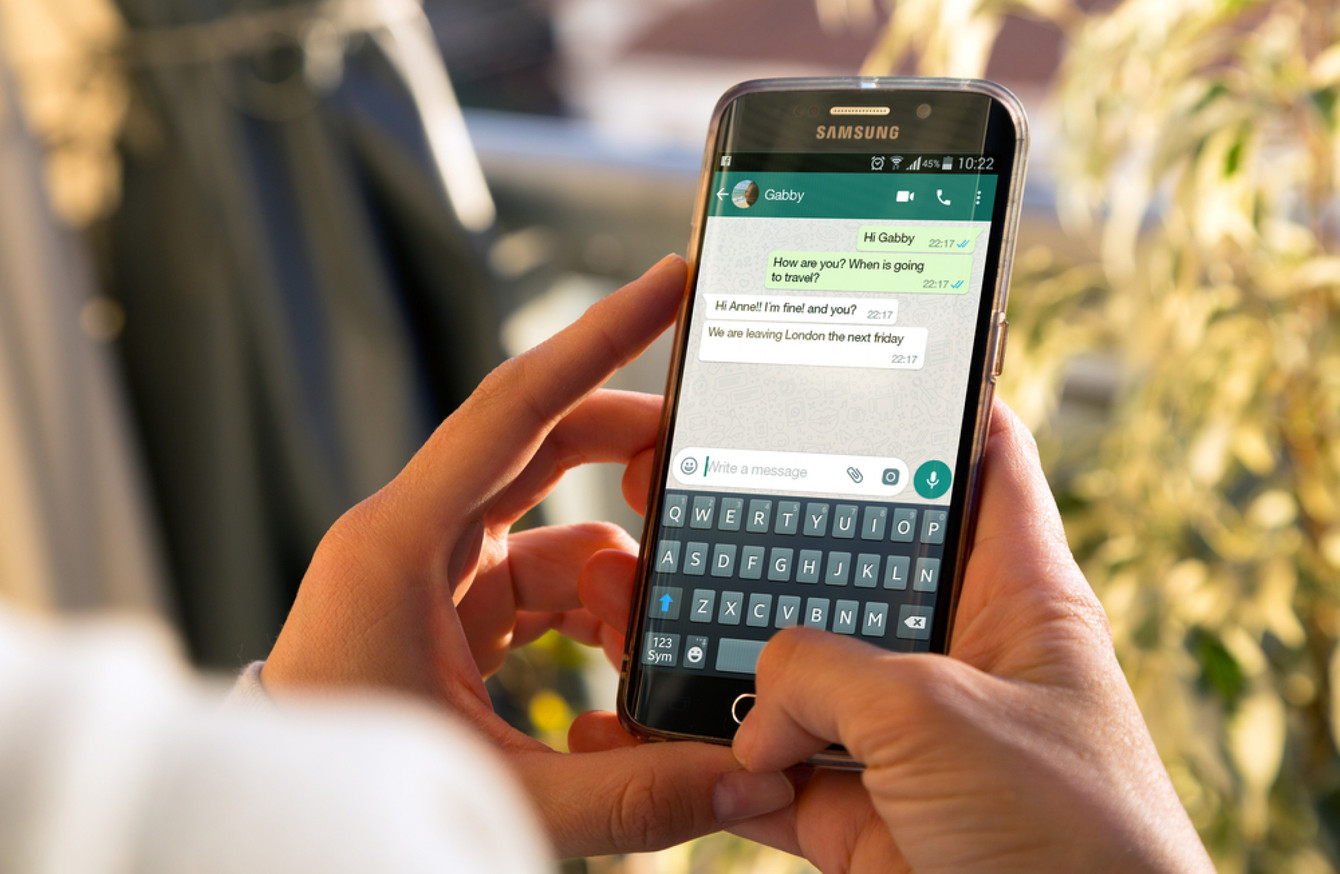
Switching to a new phone can be an exciting experience, but it can also come with a challenge – how to retrieve your old WhatsApp messages? Losing important conversations or sentimental messages can be disheartening. However, with the right knowledge and tools, you can easily transfer your old WhatsApp messages to your new phone and continue your chats seamlessly. In this article, we will guide you through the process of retrieving your old WhatsApp messages in a new phone. Whether you’re moving to a different device or have lost your phone and need to recover your messages, we’ve got you covered. So, let’s dive in and discover how you can retrieve your precious WhatsApp messages on your new phone.
Inside This Article
- Method 1: Restoring from Backup
- Method 2: Using WhatsApp Transfer Tool
- Method 3: Using Email Chat
- Method 4: Using Third-Party Recovery Apps
- Conclusion
- FAQs
Method 1: Restoring from Backup
If you have switched to a new phone and want to retrieve your old WhatsApp messages, one of the easiest ways is to restore from a backup. WhatsApp provides an option to backup your chats and media to either your phone’s internal storage or cloud services like Google Drive or iCloud.
Here is how you can restore your WhatsApp messages from a backup:
- Install WhatsApp on your new phone and verify your phone number.
- During the setup process, WhatsApp will detect any existing backups. If prompted, choose the backup you wish to restore from.
- Wait for the restoration process to complete. This may take some time, depending on the size of the backup and your internet connection speed.
- Once the restoration is finished, you will be able to access your old WhatsApp messages, including individual and group chats, as well as media files.
- Keep in mind that restoring from a backup will overwrite any existing messages on your new phone, so make sure to backup your current WhatsApp data if necessary.
It’s worth noting that the availability of the backup feature and the storage options may vary depending on the type of device and the operating system version you are using. Ensure that you have a recent backup before attempting to restore your WhatsApp messages.
Method 2: Using WhatsApp Transfer Tool
If you’re looking for a convenient and efficient way to retrieve your old WhatsApp messages on a new phone, using a WhatsApp transfer tool is an excellent option. These specialized tools are designed to make the process quick and seamless, allowing you to transfer your WhatsApp data from one device to another with just a few simple steps.
One of the popular choices in this category is the Dr.Fone – WhatsApp Transfer tool. It is a user-friendly software that enables you to transfer your WhatsApp messages, attachments, and other media files between different devices.
Here’s how you can use the WhatsApp transfer tool to retrieve your old WhatsApp messages on a new phone:
- First, download and install the Dr.Fone – WhatsApp Transfer tool on your computer.
- Launch the program and select the “WhatsApp Transfer” function from the main menu.
- Connect both your old and new phones to the computer using USB cables.
- The software will detect the devices and display them on the screen. Ensure that your old phone is set as the source device and the new phone as the target device. You can use the “Flip” button to switch their positions if necessary.
- Click on the “Transfer” button to initiate the WhatsApp data transfer process.
- Wait for the tool to transfer the WhatsApp messages and attachments from your old phone to the new one. This may take some time, depending on the amount of data being transferred.
- Once the transfer is complete, you can disconnect your phones from the computer.
- Open WhatsApp on your new phone, and you’ll find all your old messages and media files restored.
Using a WhatsApp transfer tool eliminates the potential hassle and time-consuming effort of manually backing up and restoring your WhatsApp data. It ensures a seamless transition from your old to new phone, allowing you to continue your conversations without missing a beat.
Furthermore, these tools often offer additional features such as selective data transfer, backup encryption, and the ability to transfer data between different platforms, making them versatile and convenient for various users’ needs.
Remember, it’s important to follow the instructions provided by the WhatsApp transfer tool you choose to ensure a successful transfer of your old WhatsApp messages. Always back up your data before initiating any transfers to avoid any potential data loss.
Method 3: Using Email Chat
If you want to retrieve old WhatsApp messages on a new phone, using the email chat feature can be an effective method. This option allows you to send the chat history of a specific conversation to your email address as a text file, which you can then download and view on your new device. Here’s how you can do it:
- Open WhatsApp on your old phone and navigate to the chat you want to retrieve.
- Tap on the three-dot menu icon at the top right corner of the screen and select “More.”
- From the options, choose “Export Chat.”
- You will be presented with two options: “Attach media” and “Without media.” Select your preferred option based on whether you want to include media files in the email or not.
- Once you make your selection, a compose email screen will open with the chat history attached as a text file.
- Enter your email address in the recipient field and tap on the send button.
- Switch to your new phone and open your email client app.
- Open the email containing the chat history attachment.
- Download the attached text file to your new phone.
- Finally, open the downloaded file, and you will be able to view the entire chat history on your new device.
This method is particularly useful when you want to retrieve a specific conversation rather than the entire chat history. It provides a convenient way to access important messages without the need for specialized tools or software.
It’s important to note that the exported chat file only contains the text-based messages and does not include any multimedia files such as photos or videos. If you want to transfer those files as well, you can consider using other methods like using a WhatsApp transfer tool or third-party recovery apps.
Method 4: Using Third-Party Recovery Apps
If the previous methods have not been successful in retrieving your old WhatsApp messages on your new phone, you can consider using third-party recovery apps. These apps are designed to recover lost or deleted data from various sources, including WhatsApp.
Here are the steps to follow:
- Research and choose a reputable third-party recovery app that supports WhatsApp message recovery.
- Download and install the app on your new phone.
- Launch the app and follow the instructions to scan for and recover deleted WhatsApp messages.
- Once the scan is complete, the app will display a list of recoverable messages.
- Select the messages you want to restore and click on the “Recover” button.
- The app will restore the selected messages and save them to your phone’s storage.
It is important to note that using third-party recovery apps may come with risks, such as data leaks or malware. Therefore, it is crucial to choose a reputable app from a trusted source and exercise caution while granting permissions to the app.
If possible, make sure to read reviews and check the app’s privacy policy before proceeding with the recovery process. Additionally, consider backing up your data before using any third-party recovery apps to safeguard against data loss.
Remember to uninstall the recovery app once you have successfully retrieved your old WhatsApp messages to ensure the security and stability of your new phone.
Conclusion
Retrieving old WhatsApp messages on a new phone is essential for maintaining communication and preserving valuable conversations. By following the steps outlined in this guide, you can seamlessly transfer your WhatsApp messages to your new device.
Remember to back up your WhatsApp data regularly and ensure that you have the latest version of WhatsApp installed on both your old and new devices. Restoring from a backup, using local storage, or using a third-party app are all viable options for retrieving your old messages.
Don’t let the fear of losing precious conversations hold you back from getting a new phone. With the right knowledge and tools, you can ensure that your cherished memories and important discussions continue to be accessible, no matter which device you’re using.
So, go ahead and upgrade your phone, knowing that you can easily retrieve your old WhatsApp messages and stay connected with your loved ones.
FAQs
1. Can I retrieve old WhatsApp messages on a new phone?
Yes, it is possible to retrieve old WhatsApp messages on a new phone. WhatsApp provides a backup feature that allows you to save your chat history. By restoring this backup on your new phone, you can retrieve your old messages.
2. How do I backup my WhatsApp messages?
To back up your WhatsApp messages, go to the app settings and navigate to the “Chats” section. Here, you’ll find the option to back up your chats. You can choose to back up your chats to your device’s internal storage or to a cloud storage service like Google Drive or iCloud.
3. How do I restore my WhatsApp messages on a new phone?
To restore your WhatsApp messages on a new phone, ensure that you have backed up your chats on your old phone. Install WhatsApp on your new phone and verify your phone number. During the setup process, WhatsApp will prompt you to restore your chat history from the backup. Follow the instructions to complete the restoration.
4. Can I retrieve WhatsApp messages if I did not back them up?
Unfortunately, if you did not back up your WhatsApp messages, it may not be possible to retrieve them. WhatsApp relies on backups to restore chat history on a new device. However, you can always try contacting WhatsApp support for further assistance.
5. What are the limitations of retrieving old WhatsApp messages?
When retrieving old WhatsApp messages, there are a few limitations to keep in mind. First, you can only restore messages from a backup that was created on the same mobile platform (iOS to iOS or Android to Android). Second, WhatsApp backups are tied to specific phone numbers, so you will need to use the same phone number to restore the messages. Finally, the backup file should be available either locally on your device or on a cloud storage service.
