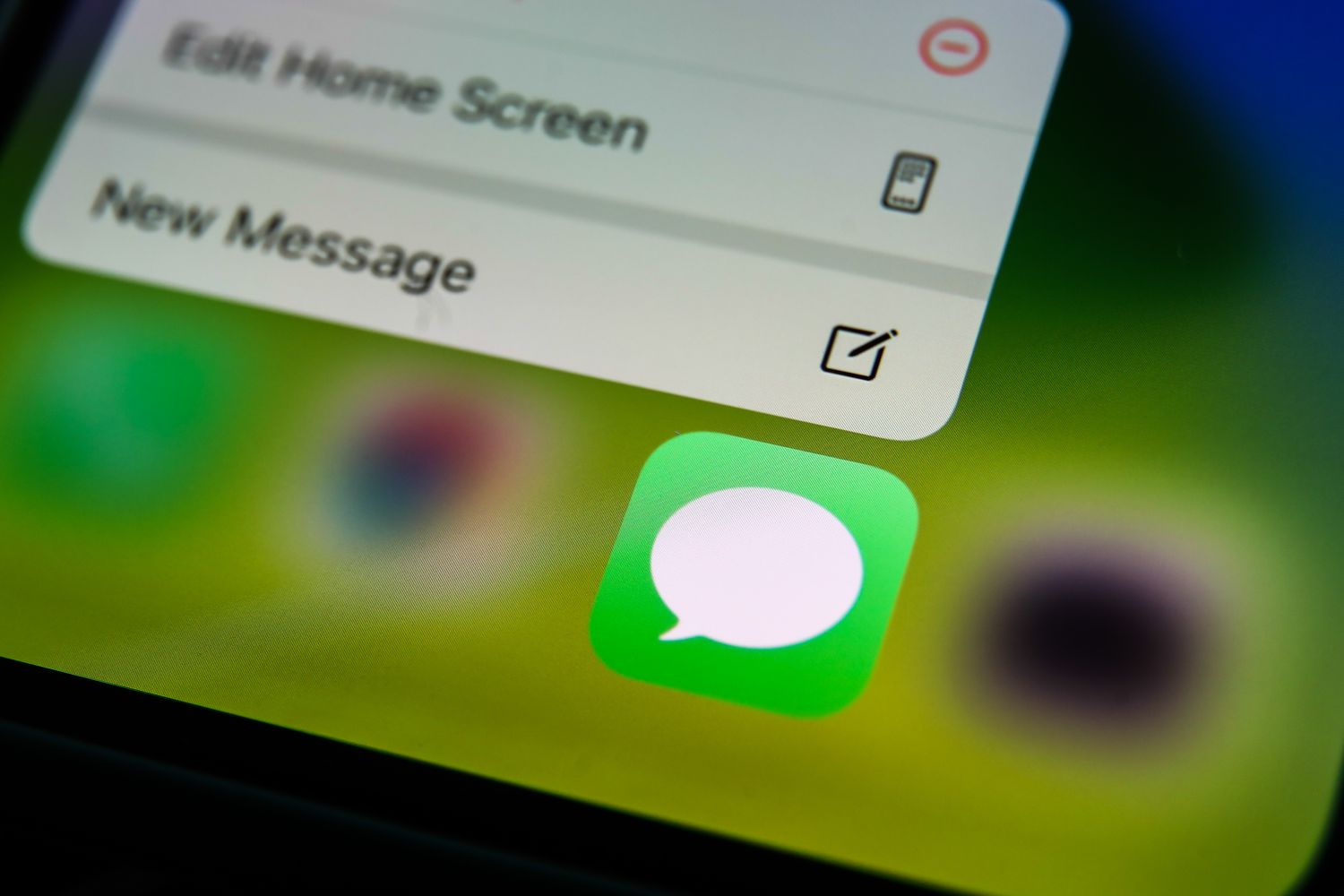
Are you wondering how to check your message history on your iPhone 10? Whether you need to find an important conversation or just want to reminisce about old messages, accessing your message history can be a useful feature. In this article, we'll explore the step-by-step process for checking your message history on your iPhone 10. From finding specific conversations to reviewing your entire message log, we'll cover everything you need to know to navigate your message history with ease. So, let's dive in and discover how to access and manage your message history on your iPhone 10. Whether it's a heartfelt conversation with a loved one or an important piece of information, your message history holds valuable memories and crucial details. Let's make sure you can easily access and cherish those moments.
Inside This Article
- Accessing Message History on iPhone 10
- Checking Message History in iMessage
- Viewing Message History in Other Messaging Apps
- Managing and Deleting Message History
- Conclusion
- FAQs
Accessing Message History on iPhone 10
Checking your message history on your iPhone 10 can be helpful for various reasons, such as reviewing important conversations, finding specific information, or simply reminiscing about past chats. Fortunately, accessing your message history on an iPhone 10 is a straightforward process that can be done through the Messages app.
To access your message history on your iPhone 10, start by unlocking your device and locating the Messages app on the home screen. The Messages app is represented by a green speech bubble icon and is typically found in the dock at the bottom of the screen or on one of the home screens. Tap on the Messages app to open it.
Once you have opened the Messages app, you will be presented with a list of your recent conversations. Scroll through the list to find the specific conversation for which you want to view the message history. Tap on the desired conversation to open it and access the message history associated with that contact or group.
Checking Message History in iMessage
Checking your message history in iMessage on your iPhone 10 is a simple and straightforward process. iMessage is Apple’s proprietary messaging platform, and it seamlessly integrates with your iPhone’s messaging app, allowing you to send and receive messages, photos, videos, and more. When it comes to accessing your message history, iMessage offers convenient options for reviewing past conversations and locating specific messages.
To check your message history in iMessage, open the Messages app on your iPhone 10. Once inside the app, you can navigate through your conversations to view past messages. iMessage conveniently organizes your conversations by contact, making it easy to locate specific discussions and review the associated message history.
Furthermore, iMessage provides a search feature that enables you to quickly find specific messages within a conversation or across all your messages. By tapping the search bar within the Messages app and entering keywords or phrases, you can efficiently locate and review relevant message history based on your search criteria.
Sure, here is the content:
Viewing Message History in Other Messaging Apps
Aside from iMessage, iPhone 10 supports various messaging apps like WhatsApp, Facebook Messenger, and Telegram. These apps have their own methods for viewing message history.
To view message history in WhatsApp, open the app, go to the chat you want to review, and scroll through the conversation. WhatsApp also allows you to export the chat history if needed.
For Facebook Messenger, tap on the chat you wish to view, and scroll up to see older messages. You can also use the search function to find specific messages within the conversation.
Similarly, in Telegram, you can access message history by opening the chat and scrolling through the conversation. Telegram also offers the option to search for specific messages within a chat.
Each messaging app has its own unique features for accessing and managing message history, so it’s essential to familiarize yourself with the specific functions of the apps you use most frequently.
**
Managing and Deleting Message History
**
Managing and deleting message history on your iPhone 10 is essential for maintaining privacy and freeing up storage space. Here’s how you can efficiently manage and delete your message history on your device.
If you want to clear a specific message or an entire conversation, you can do so within the Messages app. To delete a single message, simply swipe left on the message and tap “Delete.” If you wish to remove an entire conversation, swipe left on the conversation and select “Delete.”
For those who want to clear their entire message history, navigate to Settings, then tap on Messages. From there, select “Keep Messages” and choose the duration for which you want to retain messages before they are automatically deleted. This can help you manage your message history without having to manually delete individual messages or conversations.
Another effective way to manage and delete message history is by using the “Keep Messages” feature. This allows you to automatically remove older messages, thus preventing your message history from becoming cluttered and consuming unnecessary storage space on your iPhone 10. To enable this feature, go to Settings, tap on Messages, and select “Keep Messages.” You can then choose the duration for which you want to retain messages before they are automatically deleted.
Deleting message history not only helps maintain your privacy but also optimizes the performance of your iPhone 10 by freeing up storage space. By regularly managing and deleting your message history, you can ensure that your device operates smoothly and securely.
Checking message history on your iPhone 10 is a straightforward process that allows you to review past conversations and retrieve important information. By following the steps outlined in this guide, you can easily access and navigate through your message history, ensuring that you never miss a crucial detail. Whether you need to revisit a specific conversation or simply want to maintain an organized record of your messages, the iPhone 10 provides a user-friendly platform for managing your communication history. With these simple instructions, you can effortlessly stay on top of your messages and leverage the full functionality of your iPhone 10.
FAQs
Q: How do I check my message history on iPhone 10?
A: To check your message history on iPhone 10, open the Messages app, then tap on the conversation you want to view. Scroll up to see the entire message history.
Q: Can I view deleted messages on iPhone 10?
A: Unfortunately, once messages are deleted from your iPhone 10, they cannot be retrieved unless you have a backup of your device through iCloud or iTunes.
Q: Is it possible to search for specific messages on iPhone 10?
A: Yes, you can search for specific messages on iPhone 10 by opening the Messages app, tapping on the search bar at the top of the screen, and entering keywords or phrases to find the relevant messages.
Q: Can I export my message history from iPhone 10?
A: Yes, you can export your message history from iPhone 10 by using third-party apps or software that allow you to backup and export your messages in various formats.
Q: Does iPhone 10 have a feature to automatically delete old messages?
A: Yes, iPhone 10 has a feature that allows you to automatically delete old messages. You can set this up by going to Settings > Messages > Keep Messages, and then selecting the duration for which you want to keep your messages before they are automatically deleted.
