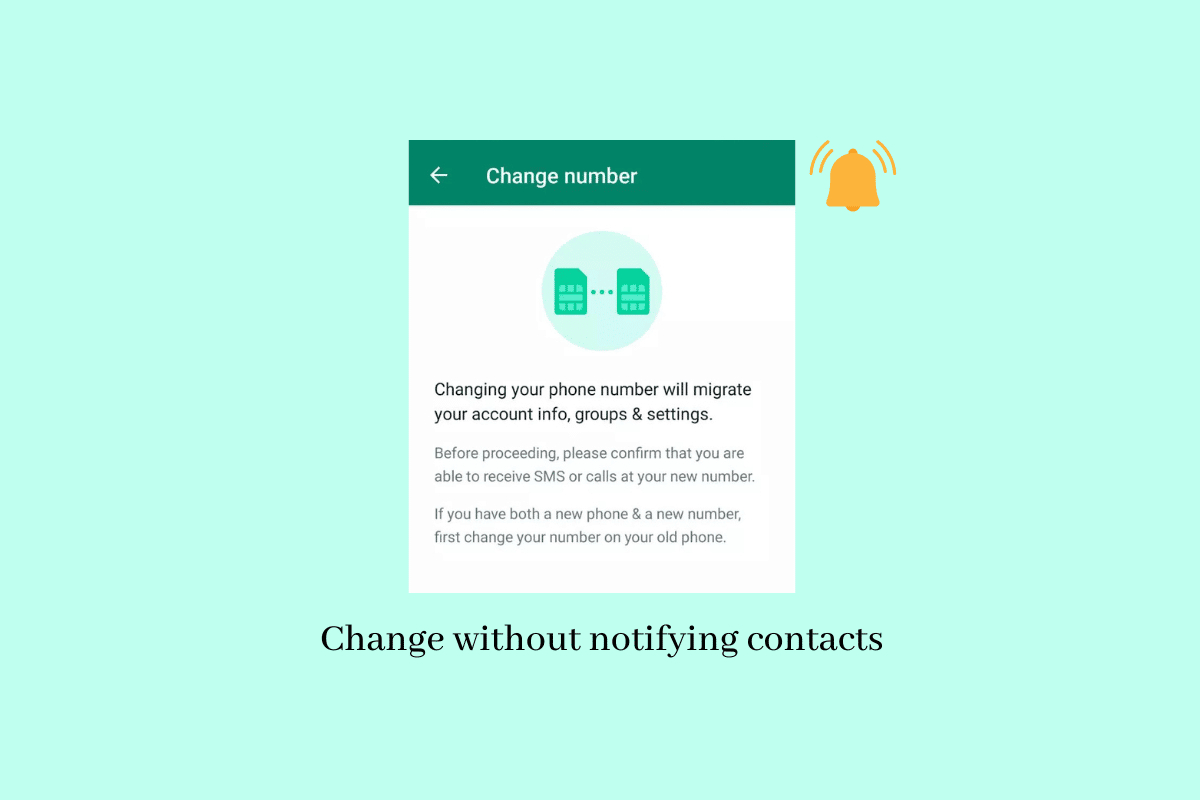
In the fast-paced digital age, WhatsApp has established itself as one of the most popular messaging apps in the world. With its user-friendly interface, a wide range of features, and the ability to connect with people from all corners of the globe, it has become an indispensable communication tool for millions of users.
However, there may come a time when you need to change your WhatsApp number without alerting all your contacts. Perhaps you’ve switched to a new phone or acquired a new SIM card, and you want to ensure a seamless transition without the hassle of notifying everyone individually.
In this article, we will explore the step-by-step process of changing your WhatsApp number without notifying your contacts. We will delve into the various options available and provide you with practical tips to make the transition as smooth as possible.
Inside This Article
- Why Change WhatsApp Number Without Notifying Contacts?
- Method 1: Changing WhatsApp Number Using the Settings
- Method 2: Changing WhatsApp Number by Transferring Account Info
- Method 3: Changing WhatsApp Number by Deleting and Reinstalling the App
- Conclusion
- FAQs
Why Change WhatsApp Number Without Notifying Contacts?
Changing your WhatsApp number can be a sensitive matter, especially when you have a large number of contacts. There are multiple reasons why you might want to change your WhatsApp number without notifying your contacts.
Firstly, there might be situations where you want to maintain your privacy. Perhaps you have switched jobs or changed your personal phone number and you don’t want your old contacts to have access to your new number. By changing your WhatsApp number without notifying your contacts, you can ensure that only the people you trust will have access to your new number.
Secondly, you might want to avoid unnecessary conversations or interactions with certain individuals. By not notifying your contacts about your new WhatsApp number, you have the freedom to decide who you want to engage with on the platform. It can help you maintain boundaries and filter out unwanted messages.
Lastly, changing your WhatsApp number without notifying contacts can be helpful if you’re transitioning to a new phase of your life and want to start with a clean slate. It allows you to have greater control over who can reach out to you and helps you manage your digital presence more effectively.
While it’s important to respect the privacy of others, there are valid reasons why someone might choose to change their WhatsApp number without notifying contacts. In the following sections, we will explore different methods to change your WhatsApp number while keeping your contacts unaware of the change.
Method 1: Changing WhatsApp Number Using the Settings
WhatsApp is a popular messaging app that allows you to connect with family, friends, and colleagues. If you find yourself needing to change your WhatsApp number without notifying your contacts, it can be easily done using the app’s settings. Follow the simple steps below to ensure a smooth transition:
- Open WhatsApp on your phone and go to the Settings menu. This can usually be accessed by tapping the three-dot menu icon in the top-right corner of the screen.
- Within the Settings menu, locate and select the “Account” option. This will take you to a screen where you can manage your account settings.
- In the Account settings, select the “Change Number” option. This will prompt you to enter your current WhatsApp number and the new number you want to switch to.
- Make sure you have access to the new phone number, as WhatsApp will send a verification code to that number to complete the change.
- Enter the verification code when prompted, and WhatsApp will verify your new number.
- Once your new number is verified, your WhatsApp account will be switched to the new number, and you can continue using the app without notifying your contacts.
It’s important to note that while this method allows you to change your WhatsApp number without notifying contacts, your chat history and media will still be transferred to the new number. This way, you can seamlessly continue your conversations and access your media files without any interruptions.
Keep in mind that any groups you were a part of on the previous number will not carry over to the new number. If you wish to remain in those groups, it is recommended to inform the group admins about your number change so they can add you back.
Changing your WhatsApp number using the app’s settings provides a convenient and hassle-free way to switch to a new number while preserving your chat history and media. By following the steps outlined above, you can ensure a seamless transition without alerting your contacts to the change.
Method 2: Changing WhatsApp Number by Transferring Account Info
If you want to change your WhatsApp number without notifying your contacts, you can use the method of transferring your account information. This method allows you to seamlessly transition to a new number while keeping all your chat history, media files, and settings intact. Here’s how you can do it:
1. Open WhatsApp on your smartphone and go to the “Settings” menu.
2. Tap on “Account” and then select “Change Number.”
3. Enter your current WhatsApp number in the first field and then enter your new number in the second field.
4. Next, tap on the “Next” button and follow the on-screen instructions to verify your new number.
5. Once the verification is complete, you will be prompted to choose whether you want to notify all your contacts about your new number or just select contacts.
6. To avoid notifying your contacts, select the option to notify only specific contacts.
7. In the next step, you will see a list of your contacts. Choose the contacts you want to notify about your new number or leave it empty if you don’t want to notify anyone.
8. After selecting the contacts, tap on the “Done” button to complete the process.
By following these steps, you can easily change your WhatsApp number without alerting every contact in your list. This method ensures a smooth transition to your new number without any disruption to your conversations or media files.
Method 3: Changing WhatsApp Number by Deleting and Reinstalling the App
If you’re looking to change your WhatsApp number without notifying your contacts, another method you can consider is deleting and reinstalling the app. By following these steps, you can maintain your privacy while making the switch to a new number.
Before proceeding with this method, it’s important to note that by deleting and reinstalling WhatsApp, you will lose all your chat history and media files. Therefore, it’s advisable to back up your chats before beginning the process.
Here’s a step-by-step guide on how to change your WhatsApp number by deleting and reinstalling the app:
- Open WhatsApp on your device.
- Go to “Settings” by clicking on the three dots in the top right corner of the screen.
- Select “Account” from the list of options.
- Tap on “Delete my account.”
- You will be prompted to enter your phone number and confirm the deletion.
- After confirming, your WhatsApp account will be deleted.
- Now, reinstall WhatsApp from the App Store or Google Play Store.
- Open the app and proceed with the setup process, including verifying your new phone number.
- During the setup, you will have the option to restore your chat backup. If you have backed up your chats previously, choose the restore option to retrieve your previous conversations.
- Once the setup is complete, you will have successfully changed your WhatsApp number without notifying your contacts.
It’s worth mentioning that when you delete your WhatsApp account, you also leave all the groups you were a part of. Therefore, if you wish to rejoin any groups, you will need to request an invitation from the group admin or ask a member to add you back in.
This method can be a suitable option for those who want to keep their number change private and avoid notifying their contacts. However, it’s important to consider the implications of deleting your account, such as losing chat history and leaving groups, before proceeding with this method.
By following the steps outlined above, you can successfully change your WhatsApp number without alerting your contacts, providing you with a seamless transition to your new number.
Conclusion
Changing your WhatsApp number without notifying your contacts is a simple process that can help you maintain privacy or switch to a new number seamlessly. By following the steps outlined above, you can safely change your WhatsApp number, update your contacts, and avoid unnecessary notifications to your entire contact list.
Remember to inform your important contacts manually about your new number to ensure they can reach you. Additionally, take advantage of WhatsApp’s privacy settings to control who can see your profile, status, and other details. With these measures in place, you can enjoy a smooth transition while maintaining control over your personal information.
Keep in mind that WhatsApp’s functionality and interface may evolve over time, so it’s always a good idea to consult their official support documentation for the most accurate and up-to-date instructions.
So go ahead and confidently change your WhatsApp number without any worries, protecting your privacy and maintaining seamless communication with your desired contacts!
FAQs
1. Can I change my WhatsApp number without notifying my contacts?
Yes, you can change your WhatsApp number without notifying your contacts. WhatsApp provides a feature that allows you to switch your phone number while retaining your account and data. This means that your contacts won’t receive any notification or update about your number change.
2. How do I change my WhatsApp number without notifying contacts?
To change your WhatsApp number without notifying your contacts, follow these steps:
- Open WhatsApp on your device and go to “Settings”.
- Select “Account” and then tap on “Change Number”.
- Enter your old phone number in the first field and your new phone number in the second field.
- After verifying your new number, choose whether you want to notify all contacts, contacts who you’ve frequently messaged, or select contacts individually.
- Once you’ve made your selection, tap on “Done” to complete the process.
3. Will my contacts be able to see my old messages after I change my WhatsApp number?
When you change your WhatsApp number, your old messages will still appear in your chat history. However, your contacts will not be able to see these messages unless you have chosen to share your new number with them. If you have selected the option to notify all contacts or specific contacts about your number change, they will be able to see your old messages in the chat.
4. Can I change my WhatsApp number on multiple devices?
At the moment, WhatsApp only supports one phone number per account. This means that you can’t change your WhatsApp number on multiple devices simultaneously. If you want to change your number, you will need to do it on the device where your WhatsApp account is active.
5. Will my WhatsApp groups be affected if I change my number without notifying contacts?
When you change your WhatsApp number without notifying your contacts, your participation in WhatsApp groups will not be affected. You will still remain a member of the groups, and your old messages in the group chats will still be visible. However, your new number will not be automatically added to group chats, and you will need to share your new number with the group admins or inform them separately if you want to continue receiving group messages on your new number.
