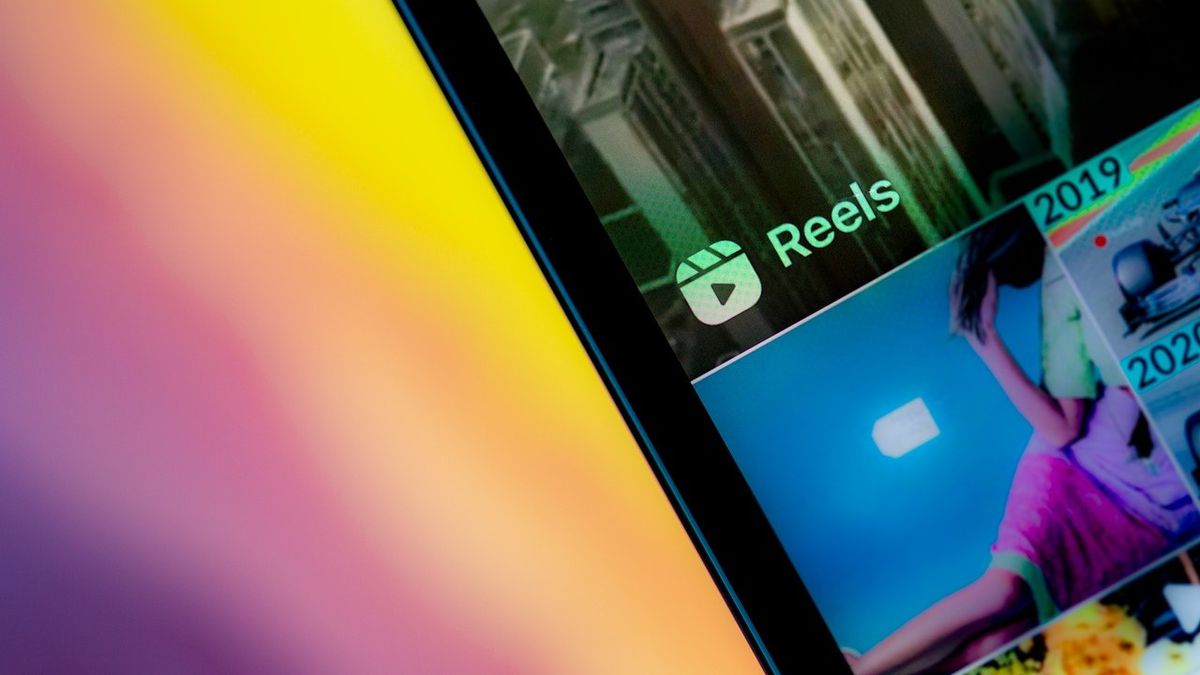
Welcome to our comprehensive guide on how to save a reel to your phone. In today’s digital age, social media platforms like Instagram have become incredibly popular for sharing and discovering engaging content. One of the most popular features on Instagram is reels, short videos that allow users to showcase their creativity and share entertaining moments.
However, you may come across a reel that you absolutely love and wish to save it on your phone for future viewing or sharing with friends. In this article, we will provide you with step-by-step instructions on how to save a reel to your phone, regardless of whether you are using an iPhone or an Android device. We will also address some frequently asked questions to ensure you have all the information you need.
Inside This Article
- # How To Save A Reel To Your Phone
- Overview
- # Step 1: Open the Instagram app
- # Step 2: Find the Reel you want to save
- # Step 3: Tap on the three dots icon
- # Step 4: Click on “Save” option
- # Step 5: Access your saved Reels
- # Step 6: Enable saving Reels to your device
- Conclusion
- FAQs
# How To Save A Reel To Your Phone
Welcome to the digital age, where capturing and sharing moments has never been easier. Social media platforms like Instagram have become the go-to for sharing photos and videos with friends and followers. One popular feature on Instagram is Reels, which allows users to create and share short, engaging videos. But what if you come across a Reel that you want to save and watch later? In this article, we will explore different methods for saving a Reel to your phone.
The first method for saving a Reel to your phone is to use the Instagram app itself. Here’s how you can do it:
- Launch the Instagram app on your phone and navigate to the Reel you want to save.
- Tap on the three dots (…) at the bottom right corner of the Reel.
- A menu will appear, choose “Save” from the options.
- The Reel will now be saved to your phone’s camera roll or gallery.
If you prefer using a third-party app to save Reels to your phone, there are several options available. One popular choice is the “Repost for Instagram” app. Here’s how to use it:
- Download and install the “Repost for Instagram” app from your app store.
- Launch the Instagram app and find the Reel you want to save.
- Tap on the three dots (…) at the bottom right corner of the Reel.
- Choose “Copy Link” from the options.
- Open the “Repost for Instagram” app and the copied link will automatically appear.
- Tap on the Reel and select the option to save it to your phone.
Overview
In today’s digital age, social media platforms have become a popular way for people to express themselves, share moments, and connect with others. Instagram, one of the leading platforms, offers a feature called Reels, which allows users to create and share short videos. These videos can be entertaining, informative, or simply a way to express creativity.
While watching Reels on Instagram is fun, you may come across a video that you want to save to your phone for later viewing. Fortunately, there are a few different methods you can use to save a Reel directly to your device, allowing you to enjoy it even when you’re offline or don’t have an internet connection.
In this article, we will explore the different methods for saving Reels to your phone, including using the Instagram app itself and utilizing third-party apps. With these methods, you can easily build a collection of your favorite Reels and revisit them whenever you want.
# Step 1: Open the Instagram app
When it comes to saving Reels to your phone, the first step is simple – just open the Instagram app. If you haven’t already, go ahead and launch the app on your mobile device. Instagram allows you to access Reels from the home feed, the explore page, and even directly from a user’s profile. So, no matter where you are within the app, you can easily navigate to the Reels section.
Once you’re in the Instagram app, you’ll see several icons at the bottom of the screen. Look for the small magnifying glass icon, which represents the Explore page. Tap on it to open the Explore feed, where you’ll find a variety of content, including Reels.
Alternatively, you can also access Reels by tapping on the profile picture icon located at the bottom right corner of the screen. This will take you to your own profile page, where you can browse through your own Reels and those from other users you follow.
Now that you have successfully opened the Instagram app and are ready to save Reels to your phone, let’s move on to the next step.
# Step 2: Find the Reel you want to save
Once you have successfully launched the Instagram app on your mobile phone, it’s time to find the Reel that you want to save. Instagram provides several ways to discover Reels, ensuring that you have a wide range of content to choose from. Here are some methods you can follow:
1. Explore Tab: Tap on the magnifying glass icon at the bottom of the screen to access the Explore tab. Here, you will find a curated collection of Reels that are tailored to your interests. Simply scroll through the feed to find the Reel you want to save.
2. Hashtags: You can also search for Reels using hashtags. Simply head to the search bar at the top of the screen, enter a relevant hashtag (e.g. #funnyreels or #fashionreels), and tap on the “Reels” tab to view all the Reels associated with that hashtag. Scroll through the results and select the Reel you want to save.
3. Following Tab: If you follow specific accounts on Instagram, their Reels will appear in your Following tab. To access this tab, tap on the heart icon at the bottom of the screen, then select the “Following” tab at the top. Here, you can browse through the Reels posted by accounts you follow and choose the one you wish to save.
4. Profile Pages: If you follow a particular user or come across a Reel on someone’s profile, you can save it directly from their profile page. Simply tap on the account’s profile picture or username to enter their profile, scroll through their Reels, and select the one you want to save.
Once you have located the Reel you want to save, it’s time to move on to the next step: actually saving the Reel to your phone.
# Step 3: Tap on the three dots icon
After successfully locating the Reel you want to save, the next step is to tap on the three dots icon. This icon is usually located at the top right corner of the Reel video.
Tapping on the three dots icon will open a menu with various options. Among these options, you will find the one that allows you to save the Reel to your phone. The specific wording may vary depending on the version of the app you are using, but it is typically labeled as “Save” or “Save Video”.
Once you tap on the option to save the Reel, the app will start processing the video and saving it to your phone’s gallery or camera roll. The exact location may vary depending on your device and settings, but it is usually found in the “Photos” or “Gallery” app.
It is worth noting that some Reels may have restrictions set by the creator that prevent them from being saved. In such cases, the “Save” or “Save Video” option may not be available. If you encounter this situation, it means that the creator has chosen to restrict downloads of their Reel content.
If the “Save” option is grayed out or not visible, you can try a workaround by using a third-party app that allows for downloading Instagram videos. This method will be covered in the next section.
# Step 4: Click on “Save” option
Once you have found the Reel you want to save on Instagram, you can easily save it to your phone by following these steps:
1. On the Reel you want to save, tap on the three-dot menu icon located at the bottom right corner of the screen.
2. In the menu that appears, select the “Save” option. This will prompt Instagram to save the Reel to your phone’s local storage.
3. After clicking on “Save”, you might see a notification indicating that the Reel has been saved successfully. The Reel will now be accessible in your phone’s gallery or camera roll.
4. To access the saved Reel, simply go to your phone’s gallery or camera roll and look for the video file. It will be saved with the same quality and resolution as it was originally posted.
5. Congratulations! You have successfully saved the Reel to your phone. You can now watch it offline anytime you want, without having to rely on an internet connection.
# Step 5: Access your saved Reels
After you have successfully saved a Reel to your phone, you may be wondering how to access it later on. Fortunately, accessing your saved Reels is a simple and straightforward process. Just follow these steps:
1. Open the Instagram app on your smartphone.
2. Tap on your profile picture in the bottom right corner of the screen to go to your profile.
3. Look for the menu icon (represented by three horizontal lines) in the top right corner of your profile page and tap on it.
4. From the menu options that appear, select “Saved” to access your saved content.
5. In the “Saved” section, you will find different tabs for different types of saved content, such as posts, IGTV videos, and Reels. Tap on the “Reels” tab to view all the Reels you have saved.
6. Scroll through the list of saved Reels to find the one you want to access.
7. Once you have found the Reel you want to watch, simply tap on it to view it in full screen mode.
8. From here, you can like, comment, and share the Reel just like any other piece of content on Instagram.
And that’s it! By following these steps, you can easily access your saved Reels whenever you want, allowing you to revisit your favorite content and enjoy it again and again.
# Step 6: Enable saving Reels to your device
If you want to save Reels directly to your device, you need to enable this feature in the Instagram app. Here’s how you can do it:
1. Open the Instagram app on your mobile device.
2. Navigate to your profile by tapping on the profile icon in the bottom right corner of the screen.
3. Tap on the three horizontal lines in the top right corner to open the menu.
4. Scroll down and tap on “Settings.”
5. In the settings menu, tap on “Account.”
6. Scroll down to find the “Saving” section and tap on it.
7. In the “Saving” section, you will see an option called “Save to Camera Roll.” Tap on the toggle switch to enable it. The switch will turn blue when it’s enabled.
8. Once you have enabled the “Save to Camera Roll” feature, any Reels you view will be automatically saved to your device.
It’s important to note that enabling this feature will save all the Reels you view, so make sure you have enough storage space on your device. If you want to save only specific Reels, you can use the individual save feature within the Reels interface.
Now that you have enabled saving Reels to your device, you can watch your favorite Reels even when you’re offline or share them with others outside of the Instagram platform.
Conclusion
In conclusion, saving a reel to your phone is a simple and convenient process that allows you to enjoy and share your favorite content whenever you want. With the rise of social media platforms like Instagram, reels have become a popular way to create and consume engaging videos.
By following the steps outlined in this guide, you can easily save any reel to your phone and access it offline or share it with your friends and followers. Remember to always respect the content creator’s rights and permissions when saving and sharing reels.
So why wait? Start saving those intriguing and entertaining reels to your phone and add a new level of excitement to your social media experience. Happy scrolling!
FAQs
1. Can I save a reel to my phone?
Yes, you can save a reel to your phone. Saving a reel allows you to access it offline and watch it at any time.
2. How do I save a reel to my phone?
To save a reel to your phone, follow these steps:
- Open the Instagram app on your mobile device.
- Navigate to the reel video you want to save.
- Tap on the three dots (…) at the bottom-right corner of the video.
- Select the “Save” option from the menu.
The reel will be saved to your phone’s gallery or camera roll, depending on your device.
3. Can I save someone else’s reel to my phone?
No, you cannot directly save someone else’s reel to your phone. However, if the reel is public, you can use a screen recording feature on your device to capture and save the video.
4. Do I need an internet connection to watch saved reels on my phone?
Once you have saved a reel to your phone, you don’t need an internet connection to watch it. Saved reels can be accessed offline, making it convenient for viewing when you are in areas with limited or no internet access.
5. How much space does a saved reel take on my phone?
The file size of a saved reel can vary depending on the length and quality of the video. Typically, a saved reel takes up a few megabytes to a few hundred megabytes of storage space on your phone. Make sure you have enough available storage on your device before saving multiple reels.
