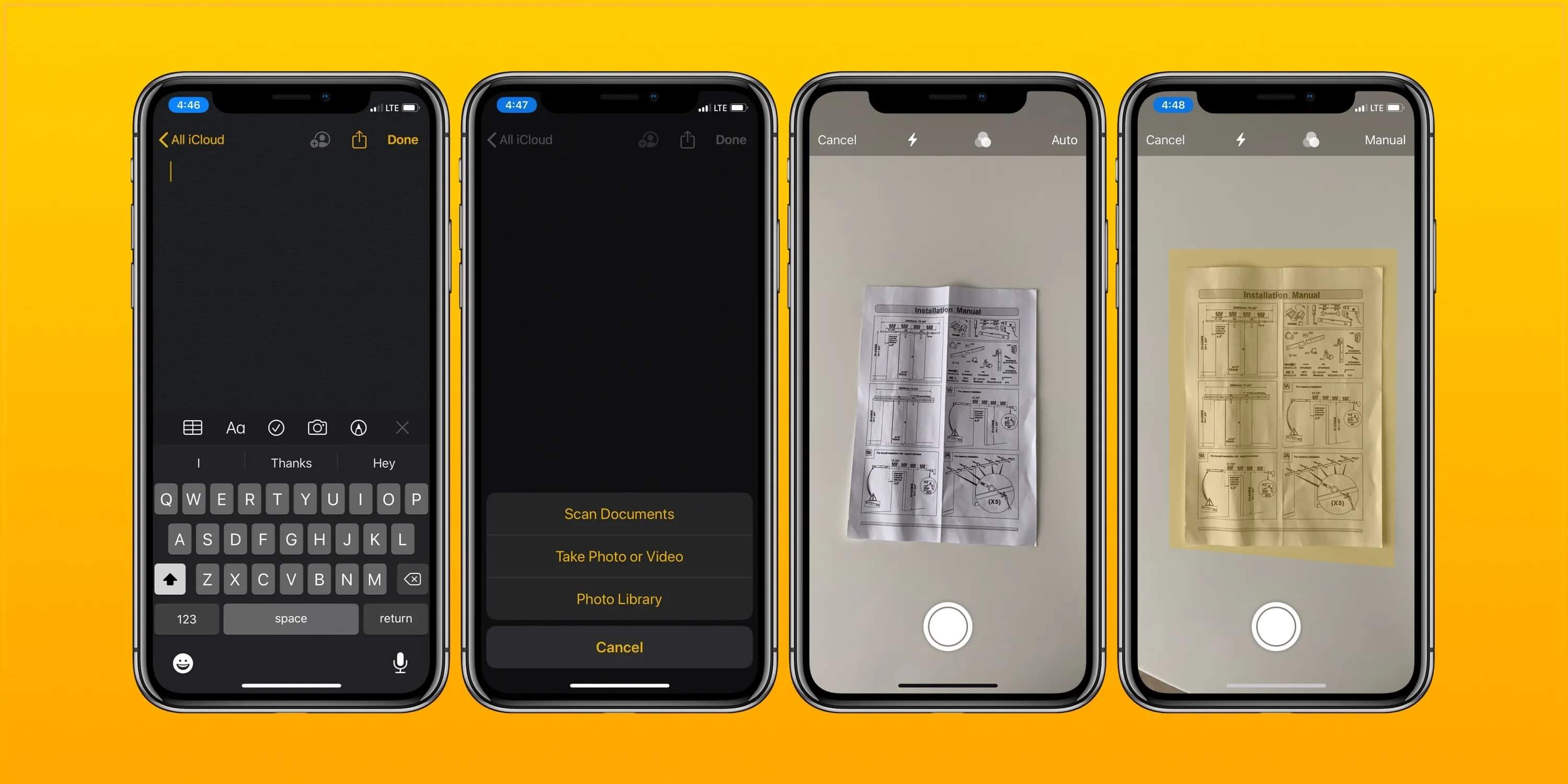
Are you an iPhone user who often needs to scan documents on the go? Look no further than your own iPhone device! With the Notes app on your iPhone, you can easily scan documents and save them as digital files. Scanning documents using your iPhone offers utmost convenience, allowing you to digitize important paperwork, receipts, or even handwritten notes with just a few taps. In this comprehensive guide, we will walk you through the step-by-step process of scanning documents on your iPhone using the Notes app. Whether you need to scan a document for work, school, or personal use, this article will provide you with all the information you need to efficiently scan documents and keep your digital files organized. Let’s get started and unlock the power of document scanning on your iPhone!
Inside This Article
Conclusion
As we have seen, scanning documents on your iPhone using the Notes app is a convenient and efficient way to digitize your paperwork on the go. With just a few simple steps, you can transform physical documents into digital files that are easily shareable and accessible.
Whether you need to scan receipts, contracts, or notes, the Notes app offers a user-friendly and versatile solution. The built-in document scanner utilizes your iPhone’s camera to capture high-quality scans, and the advanced editing features allow you to crop, rotate, and adjust the scanned documents to your liking.
With the ability to save your scans directly to the cloud or email them, you can seamlessly integrate your digital documents into your daily workflow. Say goodbye to bulky file cabinets and cluttered desks, and embrace the convenience of having all your important documents stored neatly in your iPhone.
So next time you find yourself needing to scan a document, remember that your iPhone and the Notes app have got you covered. Enjoy the simplicity and efficiency of scanning on the go, and make your life a little easier with this powerful feature.
FAQs
Q: Can I scan documents using the iPhone Notes app?
A: Yes, you can scan documents using the iPhone Notes app. The app has a built-in scanning feature that allows you to capture, edit, and share scanned documents directly from your iPhone.
Q: How do I scan a document using the Notes app?
A: To scan a document using the Notes app on your iPhone, open the app, create a new note or select an existing one. Then, tap on the “+” symbol at the bottom of the screen, choose “Scan Documents,” and position your iPhone camera over the document. The app will automatically detect the document and capture a scan of it.
Q: Can I edit scanned documents in the Notes app?
A: Yes, you can edit scanned documents in the Notes app. After scanning a document, you can crop, rotate, adjust the color, and even add annotations to the scanned image using the built-in tools provided by the app.
Q: How can I share scanned documents from the Notes app?
A: Sharing scanned documents from the Notes app is simple. After scanning a document and making any necessary edits, tap on the share icon (usually depicted as a square with an arrow pointing upwards). This will open a menu where you can choose from various sharing options such as email, messaging apps, cloud storage services, and more.
Q: Are the scanned documents stored securely in the Notes app?
A: Yes, the scanned documents are stored securely within the Notes app. They are stored locally on your iPhone and can also be synced across your Apple devices using iCloud. However, it is always recommended to regularly backup your device to ensure that your scanned documents are safely stored.
