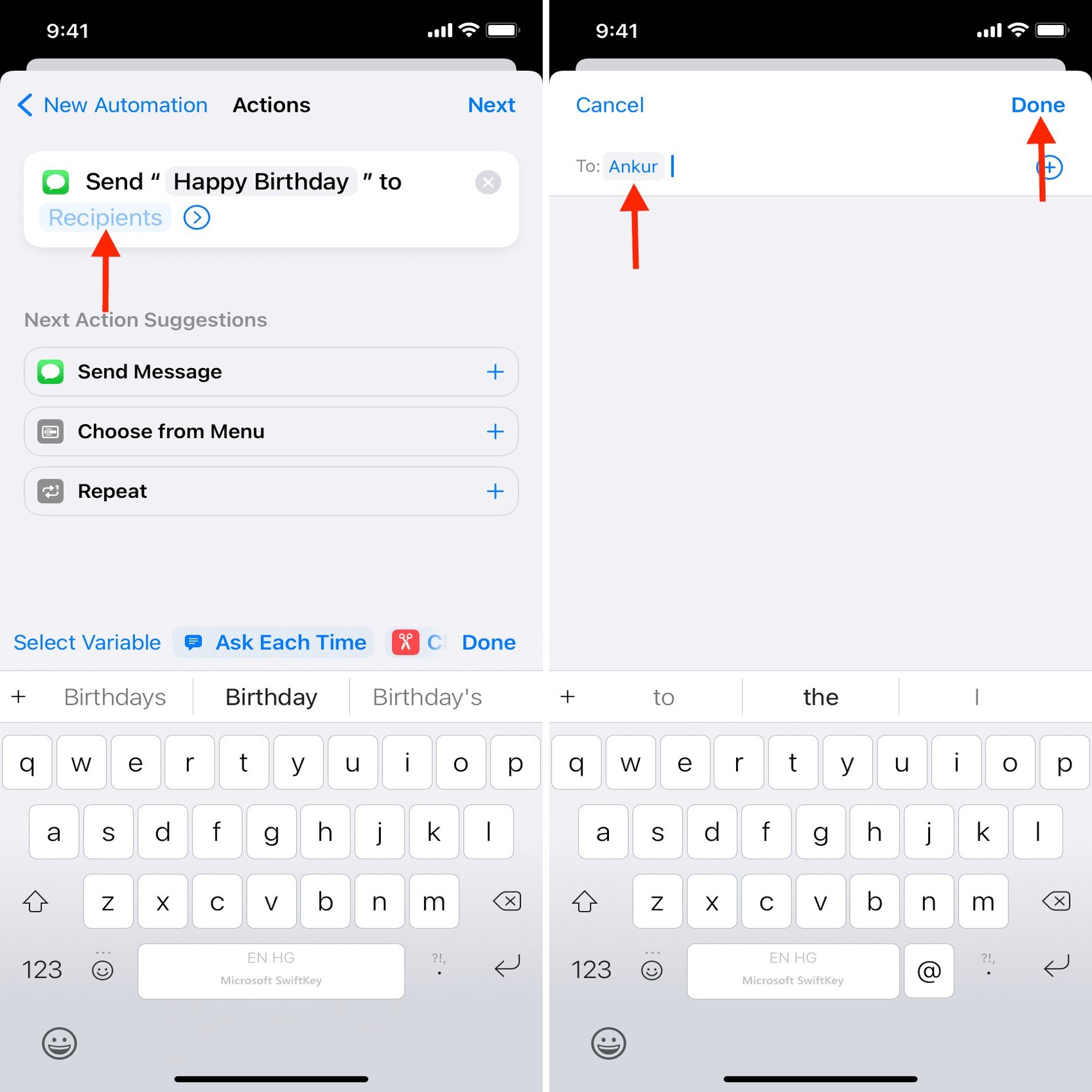
Have you ever found yourself in a situation where you wanted to send a text message to someone but couldn’t immediately do so? Maybe you wanted to wish someone a happy birthday at midnight or send an important reminder while you were busy and didn’t want to forget. Well, the good news is that if you own an iPhone, you can schedule text messages and have them delivered at a specific date and time. This feature can be incredibly useful and convenient, helping you stay organized and save time. In this article, we will explore how to schedule text messages on iPhone, step by step. Whether you’re planning on sending birthday wishes, business reminders, or simply want to be more efficient with your communication, this guide will make it easy for you to schedule texts and have them sent at the perfect moment.
Inside This Article
- Why Schedule Text Messages?
- Different Methods to Schedule Text Messages on iPhone
- Step-by-Step Guide to Schedule Text Messages on iPhone
- Conclusion
- FAQs
Why Schedule Text Messages?
Convenience of scheduling messages in advance:
Scheduling text messages offers the convenience of composing and organizing messages ahead of time. It allows you to write and schedule messages when you have the time and mental clarity to do so, rather than rushing to send them at a specific moment. This is particularly useful when you have a busy schedule and multiple commitments, as it ensures that important messages are taken care of without added stress.
Ensuring timely delivery of important messages:
With scheduled text messages, you can guarantee that your messages will be delivered at the exact date and time you specify. This is extremely beneficial when you have time-sensitive information to share or need to communicate with people in different time zones. By scheduling messages, you eliminate the risk of forgetting to send them or being caught up in other tasks that might cause delays.
Managing personal and professional communication efficiently:
Scheduling text messages is a great way to manage your personal and professional communication efficiently. By planning and organizing your messages in advance, you can ensure that you stay connected with friends, family, and colleagues without the need for constant reminders or interruptions. This saves you time and allows you to focus on other important tasks.
Avoiding forgetting to send a message at the right time:
We’re all human, and sometimes we forget things. By scheduling text messages, you can eliminate the worry and stress of forgetting to send an important message. Whether it’s a birthday greeting, a reminder about an appointment, or a business update, scheduling ensures that the message will be sent when you want it to be, preventing any potential misunderstandings or missed opportunities.
Different Methods to Schedule Text Messages on iPhone
When it comes to scheduling text messages on your iPhone, there are several different methods you can use. Whether you prefer to utilize the built-in features of the iOS Messages app or explore third-party apps available on the App Store, there is an option that suits your needs. Additionally, you can also take advantage of automation apps like Shortcuts or Workflow, as well as online SMS scheduling services. Let’s take a closer look at each method.
1. Using the built-in features of the iOS Messages app: One of the simplest ways to schedule text messages on your iPhone is by using the built-in features of the iOS Messages app. This allows you to compose a message, add recipients, and schedule it for a future date and time. It’s a convenient option for those who prefer to stick with the default messaging app on their device.
2. Exploring third-party apps available on the App Store: If you’re looking for more advanced features and customization options, exploring third-party apps on the App Store is a great choice. There are numerous apps available that specifically cater to text message scheduling. Simply search for “text message scheduler” or similar keywords on the App Store, read reviews, and choose the one that best fits your requirements.
3. Utilizing automation apps like Shortcuts or Workflow: Automation apps like Shortcuts or Workflow are incredibly powerful tools that can help streamline various tasks on your iPhone, including scheduling text messages. These apps allow you to create custom automations that can send text messages at specific times or under certain conditions. With a little bit of setup, you can easily automate your text messaging process.
4. Using online SMS scheduling services: Another alternative is to use online SMS scheduling services. These services usually require you to sign up for an account and grant necessary permissions. Once set up, you can schedule text messages through their app or website. This method is particularly useful if you need to schedule messages for specific events or reminders without relying on your phone alone.
With these different methods available, you can find the one that suits your needs and preferences when it comes to scheduling text messages on your iPhone. Whether you opt for the simplicity of the Messages app, the customization of third-party apps, the automation capabilities of apps like Shortcuts or Workflow, or the convenience of online SMS scheduling services, you’ll be able to manage your messages effortlessly.
Step-by-Step Guide to Schedule Text Messages on iPhone
Method 1: Using the Messages App
Accessing the Messages app and creating a new message
To schedule text messages on your iPhone using the built-in Messages app, start by accessing the app from your home screen. Locate the green speech bubble icon, usually found towards the bottom of your screen. Tap on it to open the Messages app.
Composing the text and adding recipients
Once you have opened the Messages app, click on the pen and paper icon located in the top right corner of the screen. This will open a new message window. Here, you can type out the text message you want to schedule. Additionally, you can add recipients to the message by typing their names or selecting them from your contacts.
Scheduling the text message for a future date and time
After composing your text and adding the recipients, you can schedule the message for a future date and time. To do this, tap on the arrow next to the text field, which will reveal additional options. Tap on “Schedule Message” and then choose the desired date and time for the message to be sent. Finally, tap “Done” to schedule the text message.
Method 2: Third-Party Apps
Searching for and installing a trusted third-party scheduling app
If you prefer to use a third-party app to schedule text messages on your iPhone, start by searching for scheduling apps on the App Store. Look for reputable apps with positive reviews and high ratings. Once you have found a suitable app, tap on “Install” to download and install it on your device.
Granting necessary permissions to the app
After installing the third-party scheduling app, you may need to grant certain permissions for it to work effectively. These permissions might include access to your contacts and messages. Follow the prompts provided by the app to grant the necessary permissions.
Scheduling text messages through the third-party app interface
Once you have installed the app and granted the necessary permissions, open the app on your iPhone. The interface may vary depending on the app you chose, but generally, you should be able to create a new message, add recipients, and schedule the text message for a future date and time. Follow the app’s instructions to schedule your text messages effectively.
Method 3: Automation Apps
Downloading and setting up an automation app like Shortcuts
If you want to automate the process of scheduling text messages, you can use automation apps like Shortcuts. Start by downloading the Shortcuts app from the App Store, if you haven’t already. Once downloaded, open the app to begin setting it up.
Creating a custom automation for scheduling text messages
Within the Shortcuts app, you can create a custom automation specifically for scheduling text messages. Tap on “Create Shortcut” and then search for the actions related to sending text messages. You can add actions such as creating a new message, adding recipients, and setting a scheduled send time. Customize the actions as per your preferences.
Running the automation to schedule texts automatically
After creating the custom automation, you can run it to schedule your text messages automatically. To do this, simply tap on the automation within the Shortcuts app and follow the prompts. The automation will run according to the specified triggers or on-demand, depending on your settings.
Method 4: Online SMS Scheduling Services
Exploring online services that allow scheduling text messages
If you prefer to schedule text messages using online services, there are various platforms available that offer this functionality. Search online for reputable SMS scheduling services, ensuring they have a good reputation and positive user reviews. Take the time to explore different platforms and choose one that suits your needs.
Signing up for an account and granting necessary permissions
Once you have found a suitable online SMS scheduling service, you will likely need to sign up for an account. Follow the registration process and provide the necessary information to create your account. Additionally, you may need to grant permissions to the service to access your contacts and send text messages on your behalf.
Scheduling texts through the online app or website
After signing up and granting the necessary permissions, you can start scheduling text messages through the online app or website. Access your account and look for the option to create a new message or schedule a text. Follow the provided instructions to compose your message, add recipients, and set the desired date and time for sending. Save the scheduled message, and the service will automatically send it at the specified time.
Conclusion
In conclusion, scheduling text messages on your iPhone can greatly enhance your communication experience. With the help of various messaging apps and scheduling features, you can now conveniently set up and send messages at your preferred time, ensuring that important reminders, greetings, or announcements are delivered precisely when they need to be.
This functionality is a game-changer for busy individuals who want to stay organized and keep in touch with friends, family, and colleagues without any hassle. Whether you want to send birthday wishes in advance, remind yourself of important tasks, or even maintain work-life balance, scheduling text messages on your iPhone is a handy feature that can greatly simplify your daily routine.
So why not give it a try? Explore the methods mentioned in this article and start utilizing the power of text message scheduling on your iPhone today!
FAQs
1. Can I schedule text messages on my iPhone?
Yes, you can schedule text messages on your iPhone using a variety of methods. There are third-party apps available on the App Store that provide scheduling features, or you can use the built-in Shortcuts app to automate the process.
2. How do I schedule a text message on my iPhone?
To schedule a text message on your iPhone, you can follow these steps:
1. Download a third-party app like Scheduled or Text Timer from the App Store.
2. Open the app and grant necessary permissions.
3. Compose the message you want to schedule.
4. Set the desired date and time for the message to be sent.
5. Tap the schedule button to confirm the scheduling.
Alternatively, you can use the Shortcuts app to create a custom shortcut that will automate the process of scheduling text messages.
3. Are there any limitations to scheduling text messages on an iPhone?
While scheduling text messages on an iPhone is convenient, there are a few limitations to keep in mind. Some third-party apps may have restrictions on the number of messages you can schedule or may require a subscription for advanced features. Additionally, scheduled messages will only be sent if your iPhone has an active internet connection at the scheduled time.
4. Can I schedule text messages to be sent to multiple recipients?
Yes, you can schedule text messages to be sent to multiple recipients on your iPhone. Most scheduling apps and the Shortcuts app allow you to select multiple contacts or enter multiple phone numbers to send the message to multiple recipients simultaneously.
5. Can I edit or cancel a scheduled text message?
The ability to edit or cancel a scheduled text message depends on the app or method you used to schedule it. Some apps may allow you to edit or cancel scheduled messages before they are sent, while others may not offer this feature. If you’re using the Shortcuts app, you can easily modify or delete the scheduled message within the Shortcuts editor.
