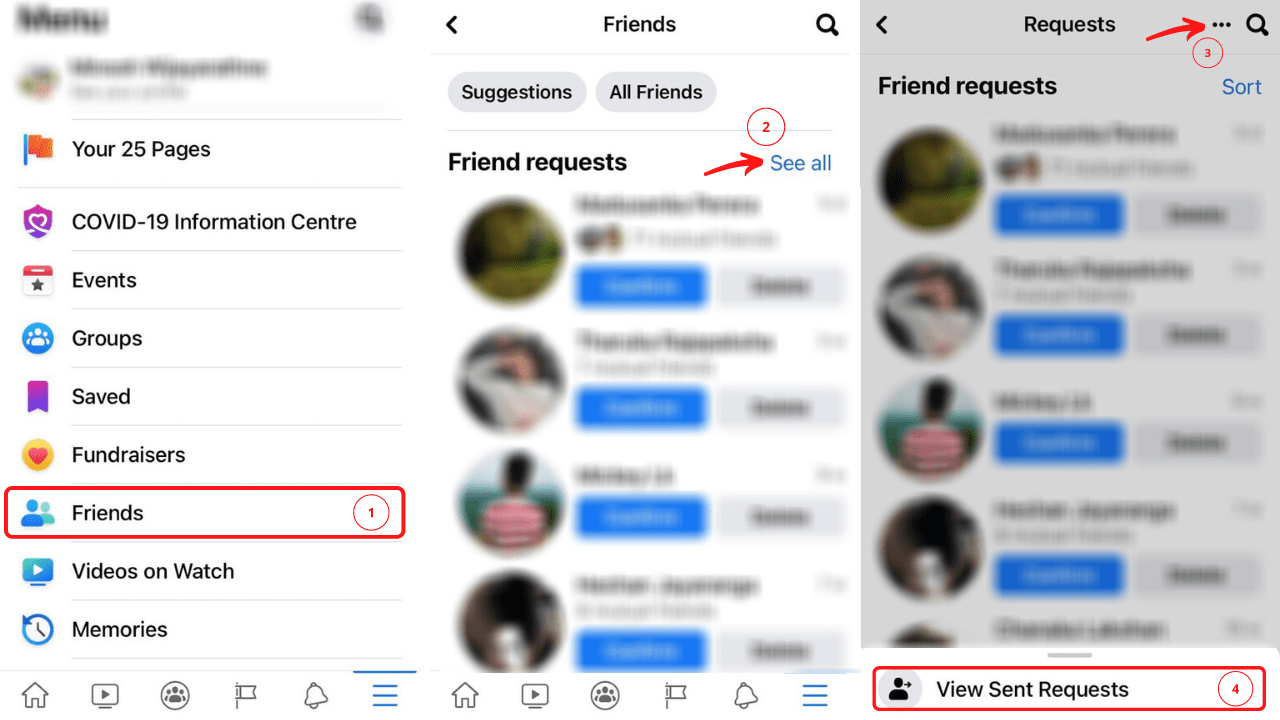
Are you curious about how to view your friendships on the Facebook mobile app? Look no further! In this article, we will guide you through the steps to see friendship on the Facebook mobile app, ensuring you can easily navigate your way through your connections. Facebook is not just a place to share posts and photos; it’s also a platform where you can explore and cherish your relationships with friends. With the Facebook mobile app, you can access a wide range of features, including the ability to view your friendships. Whether you want to reminisce about old memories or simply want to keep tabs on your connections, we’ll show you how to seamlessly view your friendships on the Facebook mobile app.
Inside This Article
- Overview
- Step 1: Open the Facebook Mobile App
- Step 2: Go to the Profile Page
- Step 3: Tap on “Friends”
- Step 4: Scroll and Find the “See Friendship” Option
- Conclusion
- FAQs
Overview
Are you curious about how to see friendship on the Facebook mobile app? Well, look no further! In this article, we will guide you through the simple steps to uncover the “See Friendship” feature on your Facebook mobile app. Whether you want to reminisce about old memories or check out shared posts and photos between you and your friends, this handy feature allows you to easily view the connection between any two Facebook users.
With the rapid advancement of technology, mobile devices have become an essential part of our daily lives, enabling us to stay connected on the go. Facebook, being one of the most popular social media platforms, offers a comprehensive mobile app for users to access their accounts and interact with friends seamlessly.
While the layout and functionality of the mobile app may differ from the desktop version, rest assured that the “See Friendship” feature remains available on both platforms. By following a few simple steps, you can uncover a hidden treasure trove of memories and shared moments between you and your friends.
So, without further ado, let’s dive into the steps to see friendship on the Facebook mobile app!
Step 1: Open the Facebook Mobile App
To begin, the first step in seeing the friendship between two Facebook users is to open the Facebook mobile app on your smartphone or tablet. Ensure that you have the latest version of the app installed for the best user experience.
Locate the Facebook app icon on your device’s home screen or app drawer. It is commonly represented by a small white “f” on a blue background. Tap on the icon to launch the Facebook app.
If you don’t already have the Facebook app installed, you can download it from the Apple App Store for iOS devices or the Google Play Store for Android devices. Simply search for “Facebook” in the respective app store and follow the prompts to download and install the app on your device.
Once the app is open, you will be prompted to sign in with your Facebook account. Enter your username or email address and password associated with your Facebook account and tap on the “Log In” button.
If you don’t have a Facebook account, you will need to create one before you can use the app. Tap on the “Sign Up” button on the login screen and follow the on-screen instructions to create a new Facebook account.
After successfully logging in to the Facebook app, you will be taken to your home feed where you can see posts and updates from your Facebook friends. Now, you’re ready to move on to the next step to see the friendship between two users on Facebook.
Step 2: Go to the Profile Page
Once you have opened the Facebook mobile app on your phone, the next step is to navigate to your profile page. This is where you will find all the information and activities related to your account. To access your profile page, look for the icon resembling a silhouette or the outline of a person’s head and shoulders.
Tap on this icon, and it will bring you to your profile page. Here, you can see your profile picture, cover photo, and an overview of your recent activity and posts. It’s also the place where you can manage your personal information and settings.
If you’re using the Facebook mobile app for the first time, it may prompt you to log in or enter your credentials. Simply follow the on-screen instructions to proceed. Once you’re logged in, you’ll be directed to your profile page.
Keep in mind that your profile page is the central hub for all your Facebook activities. From here, you can access various features, including your timeline, photos, posts, and friends list. It’s essential to familiarize yourself with this page to navigate effectively through the app.
Step 3: Tap on “Friends”
Once you have successfully opened the Facebook mobile app and navigated to the desired profile page, the next step is to tap on the “Friends” option. To do this, simply look for the “Friends” tab located on the profile page.
When you tap on the “Friends” tab, it will open a new page displaying all of the person’s Facebook friends. This page provides a comprehensive list of all the individuals connected to that particular profile.
By tapping on the “Friends” tab, you gain access to the social network and connections of the individual whose profile you are visiting. This is where you can browse through their list of friends to find those you have in common or simply explore their network.
Additionally, the “Friends” page may also allow you to sort and filter the list of connections, making it easier to find specific individuals or groups of friends. You may have the option to sort by mutual friends, recent friends, or even search for a specific person in the search bar provided on the page.
It’s important to note that depending on the user’s privacy settings, you may not be able to see the entire list of friends. Some Facebook users choose to restrict the visibility of their friends list to only themselves or a select group of people. In such cases, you may only see a limited number of mutual friends or common connections.
By tapping on the “Friends” tab, you open up a world of social connections and networking opportunities within the Facebook mobile app. It allows you to discover new mutual friends, explore common interests, and deepen your understanding of the person you are browsing.
Remember, tapping on the “Friends” tab is just one step towards uncovering more about the individual and their social circle. To see more details about your friendship with that person on Facebook, you need to proceed to the next step.
Step 4: Scroll and Find the “See Friendship” Option
Once you have accessed the profile page of the friend you want to see your friendship with, it’s time to delve into the depths of your friendship history. To do this, simply scroll down the profile page until you come across the “See Friendship” option. This option is typically located below the friend’s profile picture and basic information such as their name, occupation, and current city.
As you scroll, keep an eye out for this important feature. The “See Friendship” option serves as a gateway to exploring the connections, memories, and shared experiences between you and your friend. It provides a comprehensive look into your interactions on Facebook, including posts, photos, tags, comments, and more.
It’s important to note that the location of the “See Friendship” option may vary slightly depending on the version of the Facebook mobile app you are using. However, it is typically found in a prominent position on the profile page, making it relatively easy to locate.
When you spot the “See Friendship” option, tap on it to gain access to a dedicated page that showcases the highlights of your friendship. Here, you’ll find a chronological feed of your shared posts, tagged photos, meaningful moments, and other significant activities that you and your friend have engaged in on the platform.
Take your time to explore this fascinating feature and relive the memories that you’ve built together. The “See Friendship” option allows you to reflect on the bond you’ve formed, the journey you’ve taken, and the connections you’ve made with your friend through the platform of Facebook.
Conclusion
In conclusion, the Facebook mobile app offers a seamless and convenient way to navigate and engage with your friends’ social media activities. With its user-friendly interface and robust features, you can easily view friendships, from checking out common friends to exploring shared photos and interactions. The app ensures that you are always connected and up-to-date, allowing you to strengthen the bonds with your friends and stay engaged in their lives.
Whether you want to reminisce on old memories or explore the depth of your friendships, Facebook’s mobile app provides a comprehensive and intuitive platform to do so. So, don’t miss out on the opportunity to see and cherish your friendships on the go. Download the Facebook mobile app today and stay connected with your friends in a whole new way.
FAQs
Q: How do I see friendship on Facebook mobile app?
A: To see the friendship on the Facebook mobile app, follow these steps:
– Open the Facebook app on your mobile device.
– Go to the profile of either of the friends whose friendship you want to see.
– Tap on the three dots (menu) at the top right corner of the profile.
– In the dropdown menu, select “See Friendship”.
– You will now be able to view the mutual interactions, posts, and shared content between the two friends.
Q: Can I see my friendship history on Facebook mobile app?
A: Unfortunately, Facebook does not provide a specific feature to view the entire friendship history on its mobile app. However, you can manually scroll through your conversations, posts, and tagged photos to revisit moments and interactions that you’ve shared with your friends.
Q: Can I see friendship between two other people on Facebook mobile app?
A: Yes, you can see the friendship between two other people on the Facebook mobile app. Just follow the steps mentioned above, but instead of accessing the profile of either friend, go to the profile of one person and then search for the profile of the other person. Once you are on the second person’s profile, tap on the menu and select “See Friendship” to view their mutual interactions.
Q: How can I see the friendship status between two people I am not friends with?
A: If you are not friends with both individuals, you won’t be able to see their friendship status on Facebook. Friendship details, such as mutual interactions and shared content, are only visible to the friends of the people involved. However, if both individuals have their privacy settings set to public or have made specific posts visible to the public, you may be able to gather some information by browsing their respective profiles.
Q: Is it possible to see friendship on the Facebook Lite app?
A: Yes, you can also see friendship on the Facebook Lite app. The process is similar to the regular Facebook app. Open the Facebook Lite app, go to a friend’s profile, tap on the menu (three dots), and select “See Friendship”. You will then be able to view the shared interactions and posts between the two friends, just like on the regular Facebook app.
