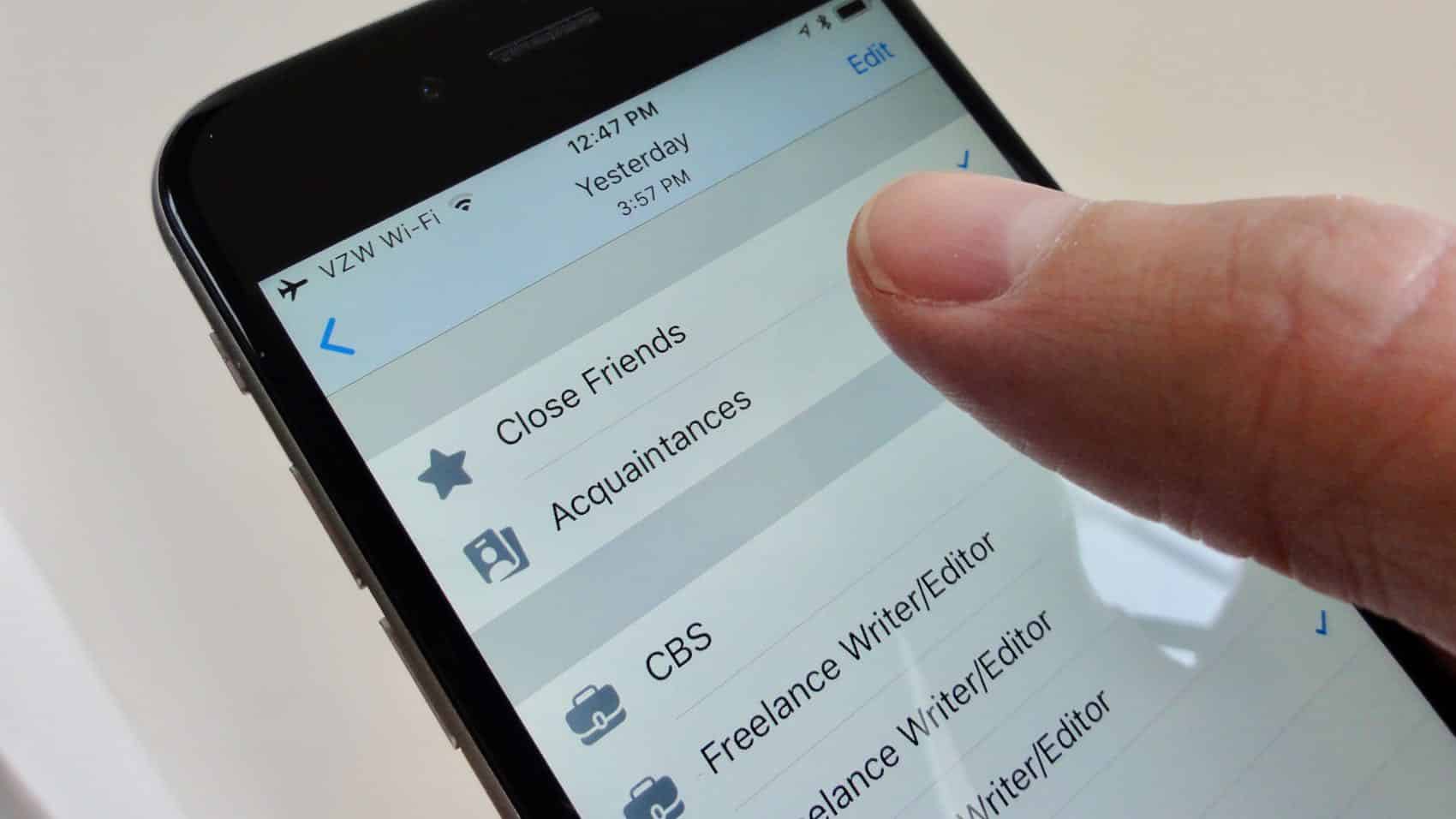
Are you looking to safeguard your privacy on Facebook by controlling who can view your friends list on mobile? This comprehensive guide will walk you through the process of blocking your friends list from prying eyes. Whether you're seeking to maintain a level of privacy or simply prefer to keep your social circle discreet, this article will provide step-by-step instructions for achieving your goal. With the increasing focus on online privacy, it's essential to understand how to manage your social media settings effectively. By the end of this article, you'll be equipped with the knowledge to navigate Facebook's mobile interface and secure your friends list from unwanted attention. Let's delve into the world of mobile privacy settings and take control of who can view your friends list on Facebook.
Inside This Article
- Step 1: Open the Facebook App
- Step 2: Go to Your Profile
- Step 3: Access the Friends List
- Step 4: Edit Privacy Settings
- Step 5: Choose Who Can See Your Friends List
- Conclusion
- FAQs
Step 1: Open the Facebook App
To begin the process of blocking your friends list on Facebook using your mobile device, you will first need to open the Facebook app. This can be done by locating the Facebook icon on your home screen or in your app drawer and tapping on it to launch the application.
Once the app is open, you will be prompted to log in if you haven't done so already. Enter your login credentials, such as your email address or phone number, and your password to access your Facebook account. If you have enabled biometric authentication or saved your login information, you may be able to log in more quickly using these features.
Upon successfully logging in, you will be directed to your Facebook News Feed, where you can view posts, updates, and activities from your friends, groups, and pages you follow. The navigation bar, typically located at the bottom of the screen, allows you to switch between the News Feed, Friend Requests, Messenger, Notifications, and the Menu.
If you are using the Facebook app on a mobile device with a smaller screen, such as a smartphone, the layout may be optimized for easy navigation and access to key features. You can use your finger to scroll through the News Feed and tap on specific posts to view comments, reactions, and options to engage with the content.
It's important to ensure that you have a stable internet connection when using the Facebook app to prevent any interruptions while accessing and modifying your account settings. If you are using a cellular data connection, be mindful of your data usage, especially when loading images and videos in the News Feed.
Opening the Facebook app is the first step towards managing your friends list privacy settings, allowing you to control who can view the list of people you are connected with on the platform. By following the subsequent steps, you can navigate to your profile and adjust the privacy settings to align with your preferences.
With the Facebook app open on your mobile device, you are ready to proceed to the next step in the process of blocking your friends list and enhancing your privacy on the platform.
Step 2: Go to Your Profile
After opening the Facebook app on your mobile device, the next step in the process of blocking your friends list is to navigate to your profile. Your Facebook profile is a personalized space that showcases information about you, including your posts, photos, friends, and more. Accessing your profile allows you to manage various aspects of your account, including the visibility of your friends list.
To go to your profile, tap on the menu icon located in the navigation bar at the bottom of the Facebook app. The menu icon is typically represented by three horizontal lines or dots and is commonly positioned on the far right or left of the navigation bar. Tapping on this icon will open a side menu that provides access to different sections of the app.
Once the side menu is open, look for and select the "Profile" or "Your Profile" option. This will direct you to your personal Facebook profile, where you can view your own posts, photos, and other details that you have chosen to share on the platform. Your profile serves as a central hub for managing your account settings and controlling the visibility of your information.
Upon reaching your profile, take a moment to familiarize yourself with the layout and available options. You may see your profile picture, cover photo, bio, and featured posts at the top of the page. Navigational tabs such as "Timeline," "About," "Friends," and "Photos" may be present, allowing you to explore and manage different aspects of your profile.
The "Friends" tab is particularly relevant to the process of blocking your friends list. By tapping on the "Friends" tab, you can access your complete list of Facebook friends and review the current privacy settings associated with this section of your profile. This step is crucial as it sets the stage for adjusting the privacy settings related to who can view your friends list.
As you navigate to your profile and access the "Friends" tab, you are one step closer to customizing the visibility of your friends list on Facebook. By proceeding to the next steps, you will be able to modify the privacy settings and choose who can see the list of individuals you are connected with on the platform.
With the profile section accessed, you are now prepared to move on to the subsequent steps, where you will delve into the process of editing the privacy settings for your friends list and enhancing your control over this aspect of your Facebook account.
Step 3: Access the Friends List
Once you have navigated to your Facebook profile on the mobile app, the next crucial step in the process of blocking your friends list is to access the list of individuals you are connected with on the platform. This step is essential as it allows you to review your current friends list and proceed with customizing the privacy settings to align with your preferences.
To access your friends list, navigate to the "Friends" tab within your Facebook profile. This tab is typically located on your profile page, allowing you to view the complete list of individuals you have added as friends on the platform. By tapping on the "Friends" tab, you will be presented with a comprehensive view of your current connections, including their profile pictures and names.
As you access your friends list, take a moment to review the individuals listed and consider the level of visibility you are comfortable with regarding this information. It's important to assess your privacy preferences and determine who should be able to view the complete list of individuals you are connected with on Facebook.
While accessing your friends list, you may also have the option to search for specific individuals or filter the list based on categories such as "All Friends," "Recent," "Close Friends," and "Family." These features provide additional flexibility in managing and organizing your connections on the platform, allowing you to tailor your privacy settings more effectively.
By accessing your friends list, you gain insight into the current visibility of this information and can proceed to the next step of editing the privacy settings to enhance control over who can view your complete list of Facebook friends. This step sets the stage for customizing the visibility of your friends list and aligning it with your desired level of privacy on the platform.
As you proceed to the subsequent steps, you will have the opportunity to modify the privacy settings associated with your friends list, ultimately empowering you to choose who can view this aspect of your Facebook account. With the friends list accessed, you are now prepared to delve into the process of editing the privacy settings and enhancing your control over this fundamental aspect of your Facebook profile.
Step 4: Edit Privacy Settings
Now that you have accessed your friends list within your Facebook profile on the mobile app, the next pivotal step in the process of blocking your friends list involves editing the privacy settings associated with this aspect of your account. By customizing the privacy settings, you can exert greater control over who can view your complete list of Facebook friends, aligning it with your desired level of privacy and comfort.
To begin editing the privacy settings for your friends list, look for the "Edit Privacy" or "Edit Privacy Settings" option, typically located near the friends list section within your profile. This option allows you to adjust the visibility of your friends list and choose the audience that can view this information on your Facebook profile.
Upon selecting the "Edit Privacy" option, you will be presented with a range of privacy settings that determine who can see your friends list. These settings often include options such as "Public," "Friends," "Only Me," and "Custom." Each option offers distinct levels of visibility, enabling you to tailor the audience that can access your complete list of Facebook connections.
Choosing the "Public" setting makes your friends list visible to anyone on or off Facebook, allowing it to be viewed by a wide audience. Opting for the "Friends" setting restricts the visibility to only your confirmed friends on the platform, enhancing the privacy of your friends list within your social circle.
Selecting "Only Me" limits the visibility of your friends list to yourself, ensuring that it remains private and inaccessible to others. This setting is ideal for individuals who prefer to keep their list of connections confidential. Additionally, the "Custom" option provides advanced control, allowing you to specify particular individuals or lists who can view your friends list while excluding others.
As you navigate through the privacy settings, take into consideration your preferences regarding the visibility of your friends list. Consider the level of transparency you are comfortable with and the audience you wish to grant access to this information. By customizing the privacy settings, you can align your friends list visibility with your desired level of privacy and control on the platform.
With the privacy settings for your friends list edited to reflect your preferences, you are poised to enhance the confidentiality and control over this aspect of your Facebook profile. This step empowers you to manage the visibility of your connections and safeguard your privacy while engaging with the platform's social features.
By proceeding to the subsequent steps, you will be able to finalize the privacy settings for your friends list and ensure that it aligns with your individual preferences and comfort level. With the privacy settings edited, you are now prepared to proceed to the next phase of customizing the visibility of your friends list on Facebook.
Step 5: Choose Who Can See Your Friends List
After editing the privacy settings for your friends list on the Facebook mobile app, the final crucial step involves choosing who can see this aspect of your profile. This step allows you to specify the audience that has access to your complete list of Facebook connections, ensuring that it aligns with your desired level of privacy and sharing preferences.
When selecting who can see your friends list, it's essential to consider the various audience options provided by Facebook. These options typically include "Public," "Friends," "Only Me," and "Custom," each offering distinct levels of visibility and control over your friends list.
Opting for the "Public" setting makes your friends list visible to a wide audience, including individuals both on and off Facebook. This setting provides maximum transparency, allowing anyone to view the list of individuals you are connected with on the platform. It's important to assess the implications of this setting, considering the extent of visibility and accessibility you are comfortable with regarding your friends list.
Choosing the "Friends" setting restricts the visibility of your friends list to only your confirmed friends on the platform. This option enhances the privacy of your connections, ensuring that the list is accessible within your social circle. By selecting this setting, you can maintain a level of exclusivity, allowing only your approved friends to view your complete list of Facebook connections.
Opting for the "Only Me" setting limits the visibility of your friends list to yourself, ensuring that it remains private and inaccessible to others. This setting is ideal for individuals who prefer to keep their list of connections confidential, providing a high level of privacy and control over this aspect of their Facebook profile.
Additionally, the "Custom" option offers advanced control, allowing you to specify particular individuals or lists who can view your friends list while excluding others. This setting provides a tailored approach to managing the visibility of your connections, enabling you to customize the audience based on your preferences and specific relationships within your social network.
By carefully choosing who can see your friends list, you can align the visibility of this aspect of your profile with your individual preferences and comfort level. This step empowers you to exert precise control over the audience that has access to your complete list of Facebook connections, ensuring that it reflects your desired level of privacy and sharing boundaries on the platform.
With the privacy settings and audience for your friends list chosen, you have successfully completed the process of blocking your friends list on Facebook using the mobile app. By customizing the visibility and audience for this aspect of your profile, you have enhanced your control over your connections and privacy on the platform, creating a more personalized and secure social experience.
In conclusion, safeguarding your Facebook friends list on mobile is crucial for maintaining privacy and security. By following the steps outlined in this guide, you can effectively control who can view your friends list, ensuring that your personal connections remain confidential. With the ever-increasing importance of online privacy, taking proactive measures to protect your information is paramount. By leveraging the settings available on the Facebook mobile app, you can enjoy a heightened sense of control over your social network visibility. Embracing these practices empowers you to navigate the digital landscape with confidence, knowing that your friends list is shielded from unauthorized access. Prioritizing privacy on social media platforms is a proactive step toward safeguarding your personal data and maintaining a secure online presence.
FAQs
-
Can I Block My Friends List on Facebook Using the Mobile App?
- Yes, you can block your friends list on Facebook using the mobile app. Facebook provides privacy settings that allow you to control who can view your friends list, including the option to make it visible only to yourself.
-
Will Blocking My Friends List Affect My Existing Friendships on Facebook?
- Blocking your friends list on Facebook will not affect your existing friendships. It simply restricts the visibility of your friends list to others, ensuring that only you can view the complete list of your friends.
-
Can I Unblock My Friends List After Blocking It?
- Yes, you can unblock your friends list on Facebook at any time. The privacy settings on Facebook are customizable, allowing you to adjust the visibility of your friends list as per your preference.
-
How Do I Block Specific Friends from Viewing My Friends List on Facebook?
- Facebook's privacy settings enable you to customize the visibility of your friends list. You can choose to block specific friends from viewing your friends list while allowing others to see it.
-
Will Blocking My Friends List Affect My Ability to Interact with Friends on Facebook?
- Blocking your friends list on Facebook does not impact your ability to interact with your friends on the platform. You can continue to engage with your friends, share posts, and communicate as usual while maintaining the privacy of your friends list.
