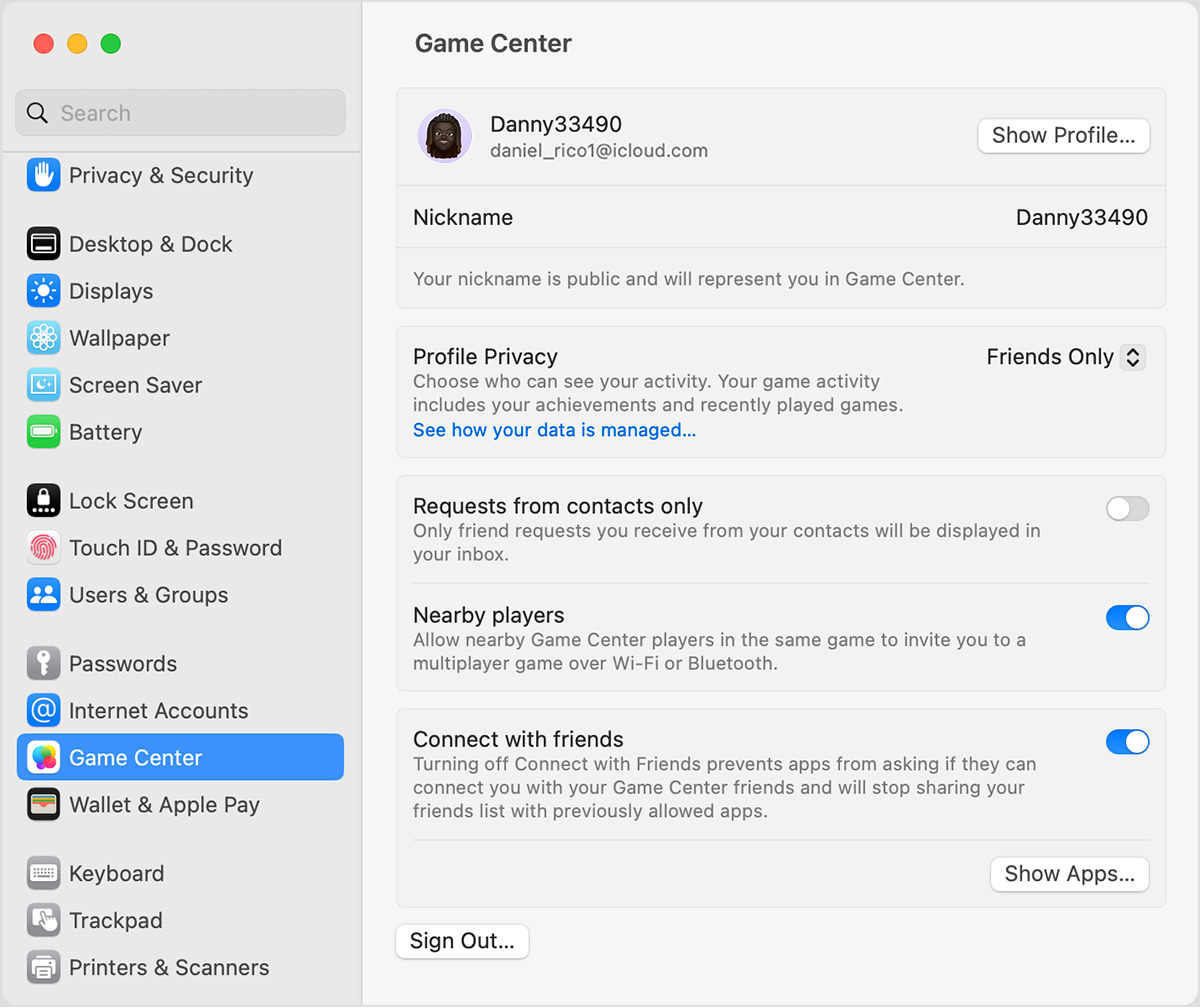
Game Center is a popular social gaming platform that allows players to connect and interact with friends while enjoying their favorite mobile games. If you’re new to Game Center, you might be wondering how to send a friend request and expand your gaming network. Well, you’ve come to the right place! In this article, we’ll guide you through the simple steps of sending a friend request in Game Center, so you can start building connections and competing with friends in no time. Whether you’re a casual gamer looking for some friendly competition or a serious gamer seeking like-minded individuals to team up with, Game Center provides a convenient and engaging platform to connect with other players. Let’s dive in and explore how you can easily send friend requests on Game Center.
Inside This Article
- Overview of Game Center
- How to Access Game Center
- Sending a Friend Request in Game Center
- Conclusion
- FAQs
Overview of Game Center
Game Center is a social gaming network developed by Apple that allows gamers to connect and interact with friends and other players across various Apple devices. It provides a platform for players to compete against each other, share achievements, and discover new games.
With Game Center, users can create a profile, add friends, and participate in multiplayer games. It serves as a hub for gamers to communicate, challenge each other, and track their progress in various games.
One of the key features of Game Center is its integration with thousands of games available on the App Store. Many popular games include Game Center functionality, allowing users to compete for high scores, earn achievements, and compare their progress with friends.
Game Center also offers a leaderboards system that ranks players based on their game performance. This adds a competitive element to gaming, encouraging players to strive for the top spot and engage in friendly rivalry with their friends.
Additionally, Game Center enables players to invite their friends to join games, team up for multiplayer challenges, or even just showcase their gaming skills. It fosters a sense of community and camaraderie among gamers, creating a fulfilling gaming experience.
Game Center is available on devices running iOS, including iPhones, iPads, and iPod touches. It provides a seamless and integrated gaming experience, allowing users to easily connect with others, discover new games, and stay engaged in the gaming world.
How to Access Game Center
Game Center is a social gaming platform developed by Apple that allows users to play multiplayer games, compare high scores, and connect with friends. Accessing Game Center is easy and can be done in a few simple steps:
To access Game Center, you need to have an Apple ID. If you don’t already have one, you can create a new Apple ID by going to the Settings app on your iPhone or iPad. Tap on your name at the top of the screen, then tap on “iTunes & App Store”. From there, tap on “Create New Apple ID” and follow the prompts to set up your account.
Once you have an Apple ID, open the Settings app on your device and scroll down until you see “Game Center”. Tap on it to open the Game Center settings.
If you’re not already signed in to Game Center, tap on the “Sign In” button and enter your Apple ID and password. If you’re already signed in, you’ll see your Game Center username displayed at the top of the settings page.
From the Game Center settings, you can customize your profile, manage friends, and control your privacy settings. You can also enable or disable Game Center notifications to stay updated on friend requests, invitations, and achievements.
Once you’re signed in to Game Center, you can access it from within compatible games. Look for the Game Center icon or menu option within the game’s interface. Tap on it to open Game Center and start connecting with friends, competing on leaderboards, and earning achievements.
Remember, Game Center is only available on devices running iOS 4.2 or later. If your device is running an older version of iOS, you may need to update your software to access Game Center.
Now that you know how to access Game Center, you can start enjoying multiplayer gaming and connecting with friends. Whether you want to challenge your buddies to a game of Words with Friends or compete for the highest score in a racing game, Game Center has something for everyone.
Sending a Friend Request in Game Center
Adding friends in Game Center can enhance your gaming experience by allowing you to connect and compete with other players. If you’re new to Game Center or simply want to expand your network, sending friend requests is the way to go. Here’s a step-by-step guide on how to send a friend request in Game Center:
- Open Game Center: Launch the Game Center app on your mobile device or open the Game Center tab within your game’s settings.
- Navigate to Friends: Once you’re in the Game Center app, tap on the “Friends” tab located at the bottom of your screen. This will take you to the Friends section where you can manage your contacts.
- Search for a Friend: To send a friend request, you need to find the person you want to add. You can do this by entering their Game Center username or email address in the search bar at the top of the screen.
- Send the Friend Request: Once you have located the person you want to add, tap on their profile to view more details. You will see an “Add Friend” button on their profile page. Tap on it to send the friend request.
- Wait for Confirmation: After sending the friend request, the recipient will receive a notification. They can accept or decline your request. You will be notified of their response through the Game Center app. Please note that the recipient needs to have Game Center enabled and be signed in to receive your friend request.
- Manage Friend Requests: To view the status of your friend requests, you can revisit the Friends section of the Game Center app. Here, you can see pending requests, accepted friends, and blocked users. You can also cancel or resend friend requests if needed.
- Start Gaming Together: Once your friend request is accepted, you can start enjoying multiplayer gaming with your newly added friend. You can invite them to play games, track each other’s achievements, and even challenge each other for a friendly competition.
Sending friend requests in Game Center is a straightforward process that allows you to connect with other players and unlock exciting multiplayer opportunities. Expand your gaming circle and enjoy the thrill of competing with friends in your favorite games!
In conclusion, sending a friend request in Game Center is a simple and straightforward process that allows you to connect with your friends and enjoy multiplayer gaming experiences together. By following the steps outlined in this article, you can easily send friend requests to other players and expand your social gaming network.
FAQs
1. How do I send a friend request in Game Center?
To send a friend request in Game Center, follow these steps:
- Open the Game Center app on your device.
- Tap on the “Friends” tab at the bottom of the screen.
- Tap the “+” button at the top right corner of the screen.
- Enter the Game Center username or email address of the person you want to add as a friend.
- Tap the “Send” button to send the friend request.
2. Can I send a friend request to someone I recently played with in a game?
Yes, you can send a friend request to someone you recently played with in a game. Here’s how:
- Open the game you played with the person.
- Look for an option to add friends or view recent players.
- Select the player you want to send a friend request to.
- Follow the prompts to send the friend request.
3. How can I accept or decline a friend request in Game Center?
To accept or decline a friend request in Game Center, do the following:
- Open the Game Center app on your device.
- Tap on the “Friends” tab at the bottom of the screen.
- You will see a list of pending friend requests.
- Tap on a friend request to view the requester’s profile.
- Tap the “Accept” or “Decline” button to respond to the request.
4. What happens when I accept a friend request in Game Center?
When you accept a friend request in Game Center, the person who sent the request will be added to your friends list. You will be able to see when they are online, invite them to play games, and view their achievements and scores.
5. Can I remove someone from my friends list in Game Center?
Yes, you can remove someone from your friends list in Game Center. Here’s how:
- Open the Game Center app on your device.
- Tap on the “Friends” tab at the bottom of the screen.
- Find the friend you want to remove from your list.
- Swipe left on their name and tap the “Remove” button.
- Confirm the removal by tapping “Remove” again.
