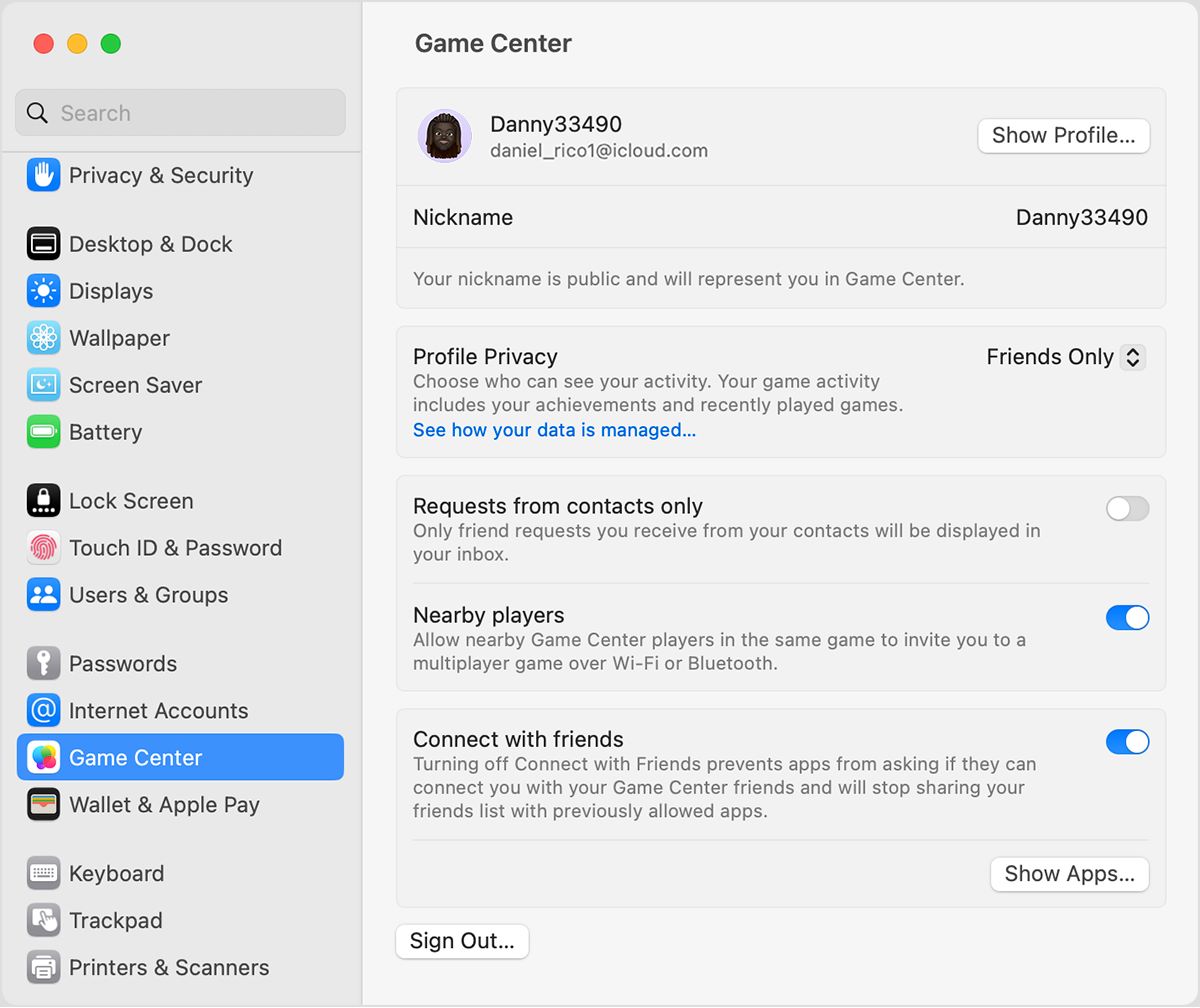
Are you ready to take your gaming experience to the next level? If you’re looking to amp up the excitement by inviting friends to join you in a multiplayer game, then Game Center is the perfect platform to do so. Game Center, a built-in feature on your mobile device, allows you to connect with friends and challenge them in various multiplayer games. Whether you want to compete head-to-head or collaborate as a team, Game Center makes it easy to invite your friends and start playing together. In this article, we will guide you through the process of inviting friends to a multiplayer game in Game Center, ensuring that you don’t miss out on the fun and thrill of multiplayer gaming.
Inside This Article
- # How to Invite Friends to a Multiplayer Game in Game Center
- Adding Friends to Game Center
- Steps to Start a Multiplayer Game
- Inviting Friends to Join the Game
- Accepting and Joining Invitations
- Conclusion
- FAQs
# How to Invite Friends to a Multiplayer Game in Game Center
If you’re an avid gamer, you probably know the joy of playing multiplayer games with friends. Game Center, an integrated gaming service provided by Apple, allows you to connect with friends and invite them to join you in various multiplayer games. In this article, we’ll guide you on how to invite friends to a multiplayer game in Game Center.
Before you can invite friends to join you in a multiplayer game, you need to make sure that you have added them to your Game Center friends list. To do this, open the Game Center app on your iPhone or iPad and tap on the “Friends” tab. From there, you can either search for your friends by their email address or username and send them a friend request, or you can connect through your contacts or Facebook. Once your friends have accepted your request, they will be added to your Game Center friends list.
Once you have added your friends to your Game Center friends list, you can start a multiplayer game by launching the game you want to play. Look for the multiplayer or online gameplay option and select it. Different games may have different ways of starting multiplayer matches, so make sure to follow the instructions provided by the game.
After starting the multiplayer game, you’ll be presented with the option to invite friends to join you. Look for the “Invite Friends” button or a similar option within the game’s interface. Tap on it, and Game Center will open a list of your friends who are currently online and available to join the game.
From the list of friends, select the ones you want to invite to join your multiplayer game. You can select multiple friends at once or send individual invitations. Once you have selected the friends to invite, tap on the “Send” or “Invite” button, depending on the game.
Your friends will receive a notification on their devices, indicating that you have invited them to join a multiplayer game. They can choose to accept or decline the invitation. If they accept, they will automatically be connected to the game and join you in the multiplayer session. If they decline or don’t respond, you can invite other friends or proceed with the available players.
Inviting friends to a multiplayer game in Game Center is a fun way to enjoy gaming with your friends, even if you’re not in the same location. It allows you to connect and challenge each other in exciting virtual environments. So, gather your friends, fire up Game Center, and start playing together!
Adding Friends to Game Center
Game Center is a fantastic platform that allows you to connect with your friends and play multiplayer games together. To fully experience the fun of multiplayer gaming, you’ll need to add friends to your Game Center account. Here’s how you can do it:
1. Launch the Game Center app on your mobile device. If you don’t have it installed, you can download it from the App Store.
2. Sign in to your Game Center account using your Apple ID and password. If you don’t have an account, you can create one by tapping on the “Create New Apple ID” option.
3. Once you’re signed in, tap on the “Friends” tab at the bottom of the screen. This will take you to the friends list where you can manage your Game Center contacts.
4. To add a friend, tap on the “+” button located in the top-right corner of the screen. You can search for friends using their Game Center nickname or email address.
5. After entering the necessary information, tap on the “Send” button to send a friend request. Your friend will receive a notification and can accept or decline the request.
6. If your friend accepts the request, their profile will appear in your friends list, and you can start playing multiplayer games together.
Adding friends to Game Center opens up a world of multiplayer gaming possibilities. Not only can you challenge your friends to exciting matches, but you can also track their achievements and compete for high scores. So, don’t miss out on the fun! Start adding friends to your Game Center account today and embark on an unforgettable gaming journey.
Steps to Start a Multiplayer Game
Starting a multiplayer game in Game Center is a breeze! Whether you want to challenge your friends or join forces with them, follow these simple steps:
- Open the Game Center: Launch the Game Center app on your mobile device. If you don’t have it, you can download it from the App Store.
- Sign in to Game Center: If you haven’t already done so, sign in to your Game Center account using your Apple ID and password. If you don’t have an Apple ID, you can create one by following the on-screen instructions.
- Find a Multiplayer Game: Browse through the list of games available in the Game Center. Look for games that support multiplayer functionality. You can check the game’s description or look for the multiplayer icon.
- Select a Game: Once you’ve found a multiplayer game that piques your interest, tap on it to access its details page. Read the game’s description, reviews, and ratings to make sure it’s the right choice for you.
- Start the Game: Tap the “Start Game” or “Play Now” button to initiate the game. Depending on the game, you may have options to choose game modes, levels, or settings.
- Create or Join a Room: In some multiplayer games, you may have the option to create a new room or join an existing one. If you’re creating a room, you can set the room name, password, or other preferences. If you’re joining a room, you’ll typically need an invitation from a friend.
- Invite Friends: Once you’re in a room, you can invite your friends to join you. Look for the “Invite Friends” or “Send Invitation” button and tap on it. You may have options to invite friends from your Game Center contacts or from your social media accounts.
- Wait for Responses: After sending invitations, wait for your friends to respond. They will receive a notification about your invitation and can choose to accept or decline it.
- Start Playing: Once your friends accept your invitation and join the game, you can start playing together. Enjoy the multiplayer experience and have fun competing or cooperating with your friends!
By following these steps, you’ll be able to start a multiplayer game in Game Center and enjoy the excitement of playing with friends. So gather your gaming buddies and get ready for some epic multiplayer adventures!
Inviting Friends to Join the Game
One of the great features of Game Center is the ability to play multiplayer games with your friends. Inviting your friends to join the game is a simple and straightforward process. Here’s how you can do it:
1. Open the game that you want to play with your friends. Ensure that the game supports multiplayer gameplay through Game Center.
2. Once you’re in the game, look for the multiplayer option or the friends list. This could be located in the game’s settings or within the main menu. Tap on the multiplayer option to proceed.
3. In the multiplayer menu, you’ll find the option to invite friends. Tap on it, and a list of your Game Center friends will appear.
4. Select the friends you want to invite by tapping on their names. You can invite multiple friends at once, depending on the game’s limit.
5. After selecting the friends you want to invite, tap on the invite button or send invitation button. This will send a notification to your selected friends, inviting them to join your multiplayer game.
6. Once your friends receive the invitation, they can either accept or decline it. If they accept the invitation, they will join your game, and you can start playing together.
7. If your friends are offline or unavailable, they will receive the invitation notification when they come online. They can then join your game by accepting the invitation.
It’s important to note that both you and your friends need to have Game Center accounts and be connected to the internet in order to invite and join multiplayer games. Additionally, make sure that the game you’re playing supports multiplayer functionality through Game Center.
So, gather your friends, invite them to join the game, and embark on exciting multiplayer adventures together!
Accepting and Joining Invitations
Once you receive an invitation to join a multiplayer game in Game Center, you’ll need to accept it and join the game. Here’s how:
1. When you receive an invitation, you will receive a notification on your device. Open the Game Center app or swipe down from the top of your screen and tap on the notification to open it.
2. In the Game Center app, navigate to the ‘Invites’ tab. You will see a list of active invitations that you have received.
3. Tap on the invitation that you want to accept and join. This will bring up the details of the invitation, including the game name, the host’s username, and any additional information provided.
4. To accept the invitation, simply tap on the ‘Accept’ button. You will be redirected to the game lobby or matchmaking screen, depending on the game.
5. If the game supports automatic matching, you may be paired with other players immediately. If the game requires manual matchmaking, you may need to wait for the host to start the game or for other players to join.
6. Once the game starts, follow the on-screen instructions to play and enjoy the multiplayer experience with your friends.
7. If you are unable to accept the invitation at the moment, you can choose to decline it or ignore it. Declining an invitation will remove it from your list of active invitations, while ignoring it will keep it in the list but not take any action.
8. To join a game directly from the Game Center app without receiving an invitation, you can check the ‘Matches’ tab. Here, you can see active or pending games that you can join without needing an invitation.
9. Keep in mind that joining a multiplayer game may require a stable internet connection, and some games may have restrictions on the number of players or the game mode. Make sure to check the game’s requirements and guidelines before accepting an invitation.
So, the next time you receive an invitation to join a multiplayer game in Game Center, you’ll know exactly how to accept it and jump right into the action with your friends.
In conclusion, inviting friends to a multiplayer game in Game Center is a simple and convenient process that allows you to enjoy gaming experiences with your friends and challenge each other to epic battles. The Game Center platform provides a seamless integration with popular mobile games, making it easy to connect with friends and engage in multiplayer gameplay. By following the steps outlined in this article, you can quickly invite your friends to join your gaming sessions and enjoy hours of competitive fun. So, gather your friends, dive into the exciting world of multiplayer gaming, and see who emerges as the ultimate champion!
FAQs
1. How do I invite friends to a multiplayer game in Game Center?
To invite friends to a multiplayer game in Game Center, open the game and navigate to the multiplayer or online mode. Look for an option that allows you to invite friends or start a multiplayer game. From there, you can select the friends you want to invite and send them an invitation to join the game.
2. Can I invite friends who are not on Game Center?
No, you can only invite friends to play a multiplayer game in Game Center if they are also using Game Center. Game Center is an online gaming platform developed by Apple, and it requires all participants to have a Game Center account.
3. How many friends can I invite to a multiplayer game in Game Center?
The number of friends you can invite to a multiplayer game in Game Center may vary depending on the game. Some games may allow you to invite only a few friends, while others may have larger multiplayer capacities. Check the game’s settings or instructions to see the maximum number of players you can invite.
4. Can I invite friends to play cross-platform multiplayer games in Game Center?
Game Center primarily supports multiplayer gaming on Apple devices. If the game you are playing supports cross-platform multiplayer functionality, you may be able to invite friends who are using the same game on other platforms, such as Android or PC. However, the availability of cross-platform multiplayer depends on the game’s developer and its compatibility with different platforms.
5. What if my friend doesn’t receive my invitation in Game Center?
If your friend does not receive your invitation in Game Center, it could be due to a few reasons. Make sure your friend is connected to Game Center and has notifications enabled for game invitations. They should also check their game settings to ensure they are allowing invitations. If the issue persists, try resending the invitation or contacting the game’s support team for further assistance.
