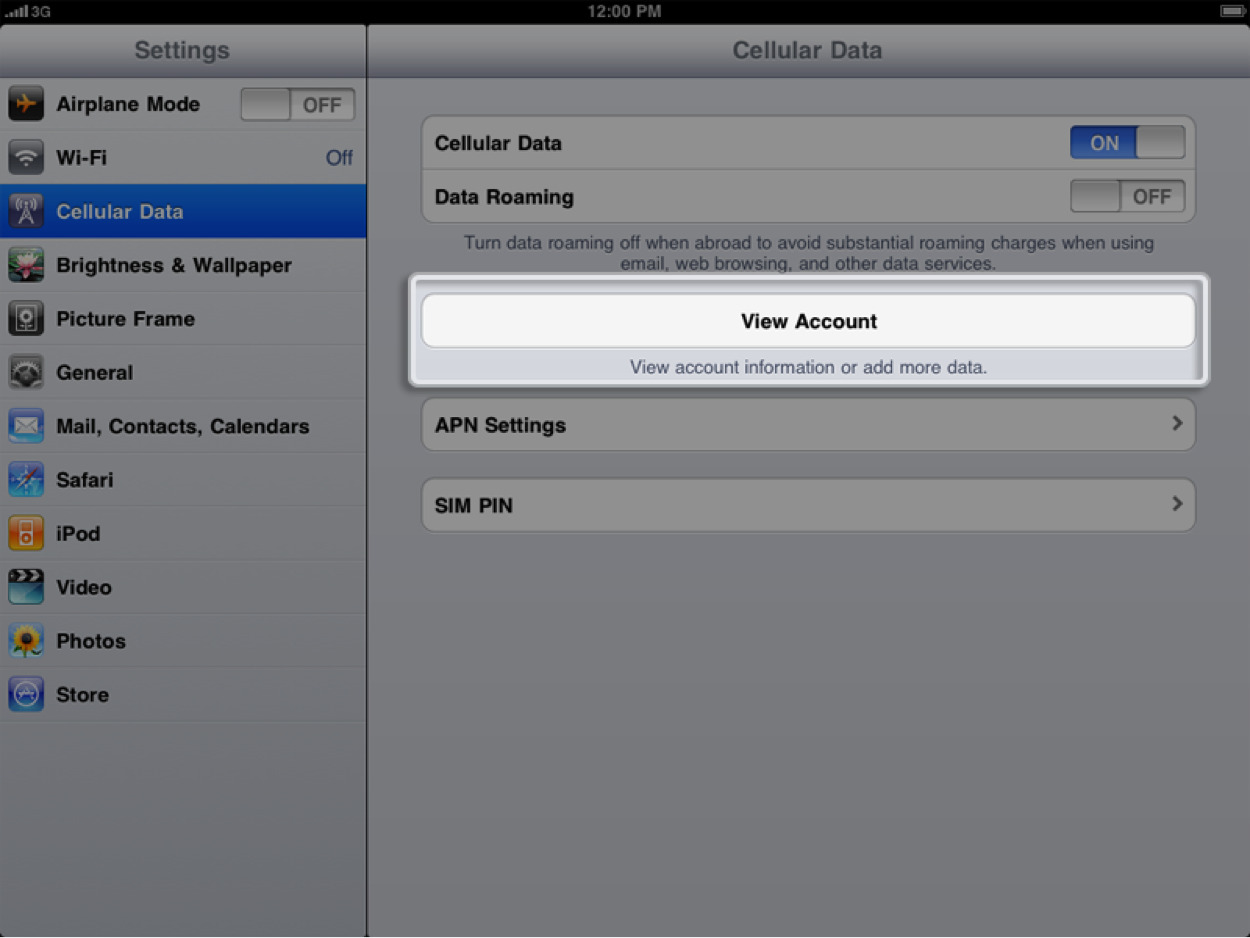
Are you the proud owner of an iPad and looking to set up cellular service on your device? Look no further! In this article, we will guide you through the process of setting up cellular on your iPad with AT&T, one of the leading cellular service providers in the United States.
Having cellular service on your iPad allows you to stay connected even when Wi-Fi isn’t available. Whether you need to send an important email on the go, stream your favorite TV series during your commute, or use GPS for navigation, having cellular service on your iPad provides the convenience and flexibility you need.
Keep reading to learn the step-by-step process of setting up cellular service on your iPad with AT&T. We’ll cover everything from choosing the right data plan to activating your SIM card, so you can start enjoying a seamless and connected iPad experience.
Inside This Article
- Overview
- Check Compatibility
- Get a Compatible SIM Card
- Activate Cellular Data Plan with AT&T
- Conclusion
- FAQs
Overview
If you own an iPad and want to stay connected even when you’re away from Wi-Fi, setting up cellular data is a convenient option. With a cellular-enabled iPad, you can access the internet, make calls, send SMS messages, and enjoy all the features that require a cellular connection. This article will guide you through the process of setting up cellular data on your iPad with AT&T, a widely recognized and reliable network provider.
Before diving into the setup process, it’s important to ensure that your iPad is compatible with cellular data. Apple offers both Wi-Fi-only and cellular models. The cellular models have a built-in cellular antenna and are capable of connecting to the internet even without Wi-Fi. So, make sure you have a cellular-enabled iPad to proceed with the setup.
The next step in the setup process is to obtain a compatible SIM card. The SIM card is a small chip that fits into a slot on your iPad and establishes a connection with the cellular network. AT&T offers SIM cards specifically designed for iPad cellular models. You can get a SIM card from an AT&T store or order it online. Once you have the SIM card, you’re one step closer to activating your cellular data plan.
Activating your cellular data plan with AT&T is the final step to complete the setup process. AT&T offers a variety of data plans, so you can choose the one that best suits your needs. To activate your plan, follow the instructions provided by AT&T. This usually involves visiting the AT&T website and entering your iPad’s serial number and the SIM card number to associate them with your account.
Once you’ve completed these steps, your iPad will be ready to go with cellular data. You’ll be able to enjoy internet access, make calls, send messages, and more, no matter where you are. Stay connected and productive with the convenience of cellular data on your iPad, courtesy of AT&T.
Check Compatibility
Before setting up cellular on your iPad with AT&T, it’s essential to check the compatibility of your device. Not all iPad models support cellular connectivity, so it’s crucial to ensure that your iPad has the necessary hardware to access the AT&T network.
To determine if your iPad is compatible with AT&T’s cellular service, you can follow these simple steps:
- Check the iPad model: Go to the Settings app on your iPad and navigate to the General section. From there, tap on “About” and look for the model number. Note down the model number as you’ll need it for the next step.
- Verify the model with AT&T: Visit the AT&T website or contact their customer support to verify if your iPad model is supported. They may require you to provide the model number you obtained in the previous step. Alternatively, you can visit an AT&T store and consult with their knowledgeable staff.
- Confirm compatibility: Once you’ve verified the compatibility of your iPad model with AT&T, you can be confident that your device will work seamlessly with their cellular network. If your iPad is not compatible, you may need to consider other options or upgrade to a newer model with cellular capabilities.
Checking the compatibility of your iPad is a crucial first step before setting up cellular with AT&T. It ensures that your device can take full advantage of the cellular connectivity offered by AT&T and allows you to stay connected wherever you go.
Get a Compatible SIM Card
If you want to set up cellular data on your iPad with AT&T, the next step is to get a compatible SIM card. The SIM card is the small chip that allows your device to connect to the cellular network and access data services.
AT&T provides SIM cards specifically designed for iPads, ensuring seamless compatibility and optimal performance. You can easily obtain a compatible SIM card from an AT&T store, their website, or authorized retailers.
When purchasing a SIM card, make sure to check the compatibility with your iPad model. While most recent models support standard-sized SIM cards, some newer models may require smaller form factors like micro-SIM or nano-SIM. It’s important to confirm the specific SIM card size required for your iPad.
Once you have the compatible SIM card in hand, you are ready to proceed with the setup process. The next section will guide you through the process of activating the cellular data plan with AT&T.
Activate Cellular Data Plan with AT&T
So, you’ve got your iPad and a compatible SIM card from AT&T. Now it’s time to activate your cellular data plan and start enjoying the freedom of internet connectivity on the go. Here’s a step-by-step guide to help you through the process:
1. Insert the SIM Card: First, locate the SIM card slot on your iPad. It is usually found on the side or top of the device, depending on the model. Use the SIM card removal tool or a small paperclip to gently eject the SIM card tray. Place the SIM card in the tray and insert it back into the iPad until it clicks into place.
2. Power On and Connect: Once the SIM card is inserted, power on your iPad and connect it to a stable Wi-Fi network. This is necessary to complete the activation process smoothly.
3. Visit AT&T Activation Page: Open the Safari browser on your iPad and go to the AT&T activation page. The page will guide you through the process of activating your cellular data plan.
4. Enter SIM Card Details: On the AT&T activation page, you will be prompted to enter the details of your SIM card, such as the SIM card number and IMEI number. These details can be found on the SIM card packaging or by contacting AT&T customer support.
5. Select the Data Plan: AT&T offers various data plans to suit your needs. Choose the plan that best fits your usage requirements and budget. Make sure to review the terms and conditions before proceeding.
6. Finish Activation: Follow the prompts on the AT&T activation page to complete the activation process. You may need to provide additional personal information and payment details if necessary. Once you’ve submitted the necessary information, AT&T will verify and activate your cellular data plan.
7. Restart iPad: After successfully activating your cellular data plan, restart your iPad. This will ensure that all the necessary network settings are applied and your iPad is ready to use with cellular connectivity.
8. Enjoy Cellular Data on the Go: Congratulations! Your iPad is now ready to use with AT&T’s cellular data plan. You can now browse the internet, stream videos, check emails, and use various apps wherever you go, without the need for a Wi-Fi network.
Remember to keep track of your data usage and manage your data plan accordingly to avoid any unexpected charges. You can monitor and manage your data usage through the AT&T website or mobile app.
That’s it! You’ve successfully activated your cellular data plan with AT&T on your iPad. Now you can enjoy the convenience and flexibility of staying connected wherever you are. Happy surfing!
In conclusion, setting up cellular on your iPad AT&T opens up a whole new world of convenience and connectivity. With a few easy steps, you can enjoy seamless internet access wherever you go, without relying on Wi-Fi networks. By subscribing to a cellular data plan, you can stay productive, connected, and entertained on the go.
The process of setting up cellular on your iPad AT&T is simple, thanks to the user-friendly interface and clear instructions provided by AT&T. Whether you’re a business professional needing constant access to emails and documents, a student requiring internet access for research, or simply someone who enjoys streaming videos and staying connected on social media, the cellular feature on your iPad AT&T is a game-changer.
So why limit your iPad usage to Wi-Fi hotspots when you have the option to stay connected wherever you are? Take advantage of the cellular capabilities offered by AT&T and experience the freedom and convenience of a fully connected iPad. Set up cellular on your iPad AT&T today and unlock a whole new level of mobile productivity and entertainment.
FAQs
Here are some frequently asked questions about setting up cellular data on the iPad with AT&T:
1. Can I use cellular data on my iPad?
Yes, you can use cellular data on your iPad. iPads with cellular capability have a SIM card slot that allows you to connect to a cellular network, enabling you to access the internet even when Wi-Fi is not available.
2. How do I set up cellular data on my iPad?
To set up cellular data on your iPad, you will need to have a compatible SIM card and an active cellular data plan with a carrier like AT&T. Insert the SIM card into the SIM card slot on your iPad, then go to Settings > Cellular Data and follow the prompts to activate and configure your cellular data settings.
3. Can I switch my cellular data plan on my iPad?
Yes, you can switch your cellular data plan on your iPad. If you are using AT&T as your carrier, you can log in to your AT&T account online or use the AT&T mobile app to manage your plan and make changes, such as upgrading or downgrading your data plan or adding extra data.
4. How do I check my cellular data usage on my iPad?
To check your cellular data usage on your iPad, go to Settings > Cellular Data > Usage. Here, you will be able to see the amount of data you have used, both overall and for specific apps or services. This can help you keep track of your data usage and avoid going over your plan’s limits.
5. What should I do if I have trouble connecting to cellular data on my iPad?
If you are experiencing issues connecting to cellular data on your iPad, there are a few troubleshooting steps you can try. First, make sure that you have a strong cellular signal and that your data plan is active and in good standing. You can also try restarting your iPad or toggling the Cellular Data option in the settings on and off. If the problem persists, contact your carrier’s customer support for further assistance.
