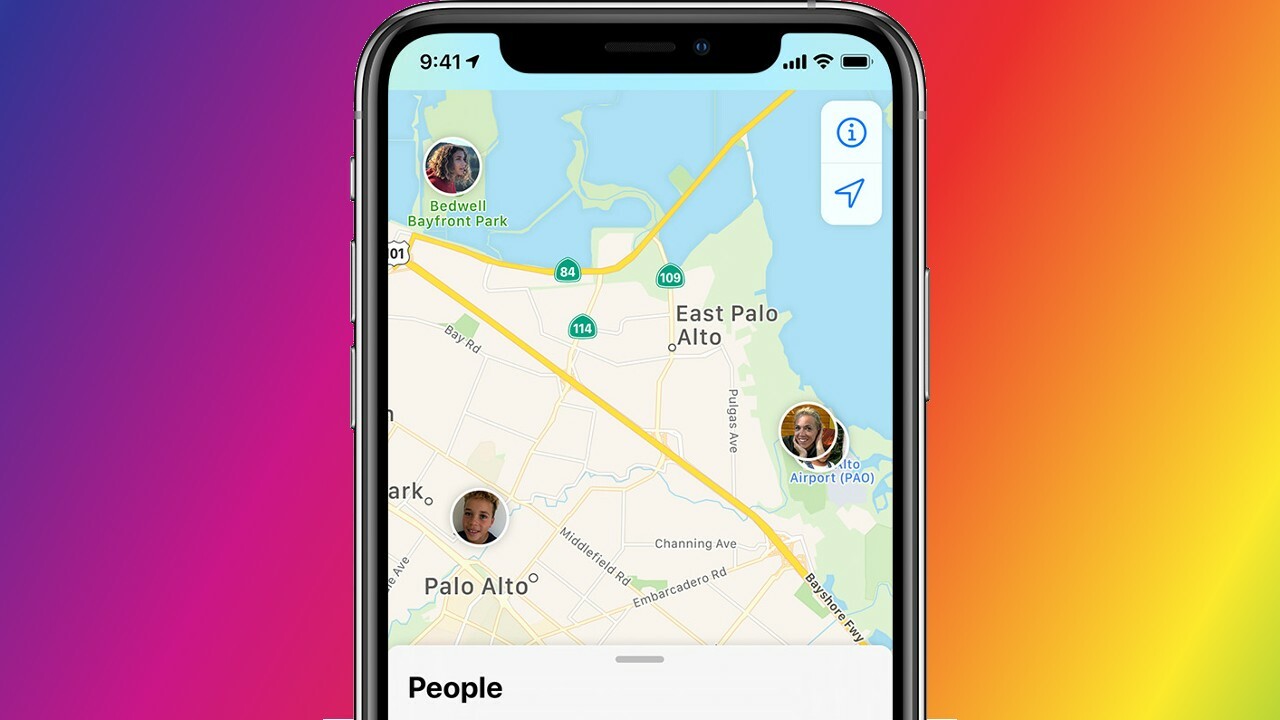
In today’s fast-paced world, staying connected and sharing information quickly and efficiently is essential. Whether you’re trying to meet up with friends, track a loved one’s whereabouts, or simply want to share your current location for convenience, being able to share your location on an iPhone comes in handy. But how can you do it in the fastest and easiest way possible? In this article, we will explore different methods and techniques to effortlessly share your location using your iPhone. From using built-in features to utilizing third-party apps, we will guide you step-by-step on how to make the most out of your iPhone’s location-sharing capabilities. So let’s dive in and discover the quickest ways to let others know where you are with just a few taps on your iPhone.
Inside This Article
- Share Your Location on an iPhone: The Fastest Way
- Using the Messages App
- Sharing Location through the Find My App
- Sharing Location on Social Media
- Sharing Location with Third-Party Apps
- Conclusion
- FAQs
Share Your Location on an iPhone: The Fastest Way
Sharing your location with others can be incredibly useful, whether you’re meeting up with a friend, finding your way to a specific location, or simply letting loved ones know where you are. Thankfully, iPhones make it easy to share your location quickly and conveniently. In this article, we’ll explore the fastest ways to share your location on an iPhone.
1. Using the Messages App
One of the quickest and simplest ways to share your location on an iPhone is through the Messages app. Here’s how:
- Open the Messages app on your iPhone.
- Select the conversation with the person you want to share your location with.
- Tap on the “i” (info) button at the top-right corner of the screen.
- Next, tap on “Share My Location” and choose the duration for which you want to share your location.
- Your friend will receive a notification with your location, and they can track you in real-time for the duration you specified.
Sharing your location via the Messages app is not only quick but also secure, as you have control over the duration of sharing.
2. Sharing Location through the Find My App
If you and the person you want to share your location with both have iPhones and have enabled the Find My app, you can easily share your location through this app. Here’s how:
- Open the Find My app on your iPhone.
- Tap on the “People” tab at the bottom of the screen.
- Tap on “Share My Location”.
- Select the person you want to share your location with, or enter their Apple ID or phone number.
- Choose the duration for which you want to share your location.
- Your location will be shared with the selected person, and they can track you for the specified duration.
The Find My app offers a convenient and reliable way to share your location, especially if both parties have the app enabled.
3. Sharing Location on Social Media
If you want to share your location with a wider audience, you can use social media platforms like Facebook and Instagram. Here’s how:
- Open the social media app of your choice.
- Create a new post or tap on the “Check-in” option.
- Select the location option and search for your desired location.
- Choose the location and add any additional information or photos if you’d like.
- Post the update, and your location will be visible to your followers or friends on the social media platform.
Sharing your location through social media is a great way to let a larger audience know where you are, but make sure to consider privacy settings and only share with people you trust.
4. Sharing Location with Third-Party Apps
Aside from the built-in options on your iPhone, there are also various third-party apps that specialize in location sharing. Some popular options include Glympse, Life360, and Google Maps. These apps offer additional features and customization options for sharing your location. Simply download the app of your choice, follow the instructions to set it up, and start sharing your location with others.
Remember to review the app’s privacy and security settings before sharing your location with third-party apps. Ensure that you only share your location with trusted individuals or within a closed network.
Sharing your location on an iPhone is a breeze, thanks to the seamless integration of location-sharing features in iOS and the availability of third-party apps. Choose the method that suits your needs the best and enjoy the convenience of staying connected with others through real-time location sharing.
Using the Messages App
When it comes to sharing your location on an iPhone, the Messages app provides a convenient and straightforward way to do so. Here’s how you can quickly share your location through the Messages app:
1. Open the Messages app on your iPhone.
2. Select the conversation with the person you want to share your location with or start a new conversation by tapping on the pencil icon.
3. Tap on the “i” button in the top-right corner of the screen to access the conversation details.
4. In the conversation details, you will find an option called “Share My Location.” Tap on it.
5. You will be presented with two options: “Share for One Hour” and “Share Indefinitely.” Choose the option that suits your preference.
6. Once you’ve made your selection, a notification will be sent to the recipient, indicating that you are sharing your location with them.
7. The recipient can then view your location by tapping on the notification or by opening the Messages app and selecting your conversation. They will see your location displayed on a map.
8. You can stop sharing your location at any time by returning to the conversation details and selecting the “Stop Sharing My Location” option.
Sharing your location through the Messages app is not only quick and easy but also provides a level of control over the duration of the sharing. Whether you want to share your location for a limited time or indefinitely, the Messages app has you covered.
Sharing Location through the Find My App
One of the easiest and most reliable ways to share your location on an iPhone is through the Find My app. Whether you want to let your friends know where you are or need someone to find you in case of an emergency, the Find My app has got you covered.
To share your location using the Find My app, follow these simple steps:
- Open the Find My app on your iPhone. It is represented by a green icon with a radar.
- Select the “People” tab at the bottom of the screen. This will display a list of people you have previously shared your location with.
- Tap the “Share My Location” button at the top of the screen. This will allow you to share your location with someone new.
- Choose the contact with whom you want to share your location. You can select from your contacts or enter a phone number or email address manually.
- Select the duration for which you want to share your location. You can choose from options like “Share Indefinitely,” “Share for One Hour,” or “Share Until End of Day.”
- Tap the “Send” button to share your location with the chosen contact. They will receive a notification and will be able to see your location on their Find My app.
One of the great features of the Find My app is that it allows you to control your location sharing settings. You can choose to share your location with specific people only, or you can share it with everyone in your contacts list. Additionally, you can choose to share your location for a limited time, ensuring your privacy and control over who can track your movements.
Sharing your location through the Find My app is not only convenient but also ensures your safety and peace of mind. Whether you are meeting up with friends or need to be found in an emergency, the Find My app is a reliable tool that makes sharing your location quick and easy.
So, next time you want to let someone know where you are, open the Find My app on your iPhone and start sharing your location hassle-free!
Sharing Location on Social Media
In today’s digital age, social media has become an integral part of our lives. It’s not just a platform to connect with friends and family, but also a way to share our experiences and whereabouts. Sharing your location on social media can be a great way to let your followers know where you are and what you’re up to. Here’s how you can easily share your location on popular social media platforms:
1. Facebook: Facebook offers a feature called “Check-In” that allows you to share your current location with your friends. To do this, simply open the Facebook app on your iPhone, tap on the “Check-In” button, and select your current location from the list of nearby places. You can also add a status update or tag friends in your check-in post.
2. Instagram: Sharing your location on Instagram is as simple as adding a location tag to your post. After capturing or selecting a photo to post, tap on the “Add Location” option and search for your current location. Once you’ve selected the correct location, it will be added as a tag to your post, allowing your followers to see where the photo was taken.
3. Twitter: Twitter allows you to share your location through its native app or via third-party apps like Swarm. In the Twitter app, when composing a new tweet, tap on the location pin icon to enable geotagging. This will automatically add your current location to the tweet, giving your followers a glimpse into where you are.
4. Snapchat: Snapchat offers a feature called “Our Story” that allows you to contribute snaps to a location-based story. When you’re at a specific location, you can add your snap to the story, which can be seen by other Snapchat users in that area. It’s a fun way to share your location with a wider audience.
Remember, before sharing your location on social media, it’s important to consider your privacy and security. Make sure you’re comfortable with sharing your whereabouts and adjust your privacy settings if needed. It’s always a good idea to be mindful of who can see your location information and limit it to people you trust.
Sharing your location on social media can be a fun and convenient way to keep your friends and followers updated on your adventures. Just remember to use this feature responsibly and be cautious about sharing sensitive or personal information. Happy sharing!
Sharing Location with Third-Party Apps
In addition to the built-in options on your iPhone, there are also a variety of third-party apps available that allow you to easily share your location with others. These apps often come with additional features and functionality to enhance your location-sharing experience. Here are a few popular options to consider:
1. Google Maps: Google Maps is not only a reliable navigation app, but it also allows you to share your location with others. Simply open the app, tap on the “Menu” icon, and select “Location sharing.” You can then choose how long you want to share your location and select the recipients you want to share it with. This is a great option for coordinating meetups or keeping loved ones updated on your whereabouts.
2. WhatsApp: WhatsApp is a popular messaging app that also includes a location-sharing feature. You can share your current location or a specific location on the map with your contacts or in group chats. Simply open a chat, tap on the “+” icon, and select “Location.” From there, you can choose to share your current location or select a specific location on the map.
3. Find My Friends: Find My Friends, an app developed by Apple, allows you to easily share your location with your friends and family. You can choose to share your location temporarily or continuously with specific contacts. This is a useful app for keeping track of your loved ones’ whereabouts or meeting up with friends in a crowded place.
4. Life360: Life360 is a popular family tracking app that provides real-time location information. It allows you to create private groups with your family members and share your location with each other. The app also offers additional features such as emergency assistance and location history tracking.
Before using any third-party app to share your location, make sure to read reviews and research their privacy policies to ensure your data is secure. It’s also important to only share your location with trusted individuals and be cautious of sharing it publicly.
Overall, utilizing third-party apps can offer additional features and flexibility when it comes to sharing your location on an iPhone. Explore different options and find the app that best suits your needs and preferences.
In conclusion, sharing your location on an iPhone has never been easier. Whether you want to meet up with friends, let family members know where you are, or simply navigate to a specific destination, the iPhone offers a variety of options to share your location quickly and conveniently.
By using the built-in Find My app, you can easily share your location with specific contacts or even request the location of someone else. Additionally, popular messaging apps like iMessage and WhatsApp also allow for location sharing, making it effortless to coordinate meetups or provide directions.
With the power of GPS technology at your fingertips, you can confidently share your location with others, knowing that you are in control of your privacy and can decide who has access to your whereabouts. So go ahead and try out these methods to effortlessly share your location, making it easier than ever to stay connected with your loved ones.
FAQs
1. How do I share my location on an iPhone?
To share your location on an iPhone, follow these steps:
- Open the “Settings” app on your iPhone.
- Scroll down and tap on “Privacy”.
- Tap on “Location Services”.
- Ensure that “Location Services” are enabled.
- Scroll down to find the app for which you want to share your location and tap on it.
- Select “Always” or “While Using the App” to share your location.
- If you want to share your location temporarily, you can use the Messages app and send your location through a text.
2. Can I control who can see my location?
Yes, with Find My iPhone app, you can choose who can see your location. By default, your location is shared with your trusted contacts. However, you can change your location sharing preferences by going to Settings, tapping on your name, selecting “Find My”, and then “Share My Location”. From there, you can choose the people with whom you want to share your location.
3. Is there a way to share my location with someone who doesn’t have an iPhone?
Yes, there are multiple ways to share your location with someone who doesn’t have an iPhone:
- You can use a messaging app like WhatsApp or Facebook Messenger that allows location sharing.
- You can use a third-party app like Google Maps or Waze that has location sharing features.
- You can use a web-based service like Google Maps’s location sharing or Apple’s Find My app on iCloud.com.
4. What precautions should I take when sharing my location?
When sharing your location, it’s important to consider your privacy and safety. Here are some precautions you can take:
- Only share your location with people you trust.
- Regularly review your location sharing settings and make sure they reflect your preferences.
- Be cautious of sharing your location in public or with strangers.
- Consider using temporary location sharing options instead of permanent sharing.
5. My location sharing is not working. What should I do?
If your location sharing is not functioning as expected, here are some troubleshooting steps you can try:
- Make sure you have a stable internet connection.
- Ensure that location services are enabled for the app you’re using.
- Restart your iPhone and try again.
- Check for any software updates and install them.
- If the issue persists, you can contact Apple support for further assistance.
