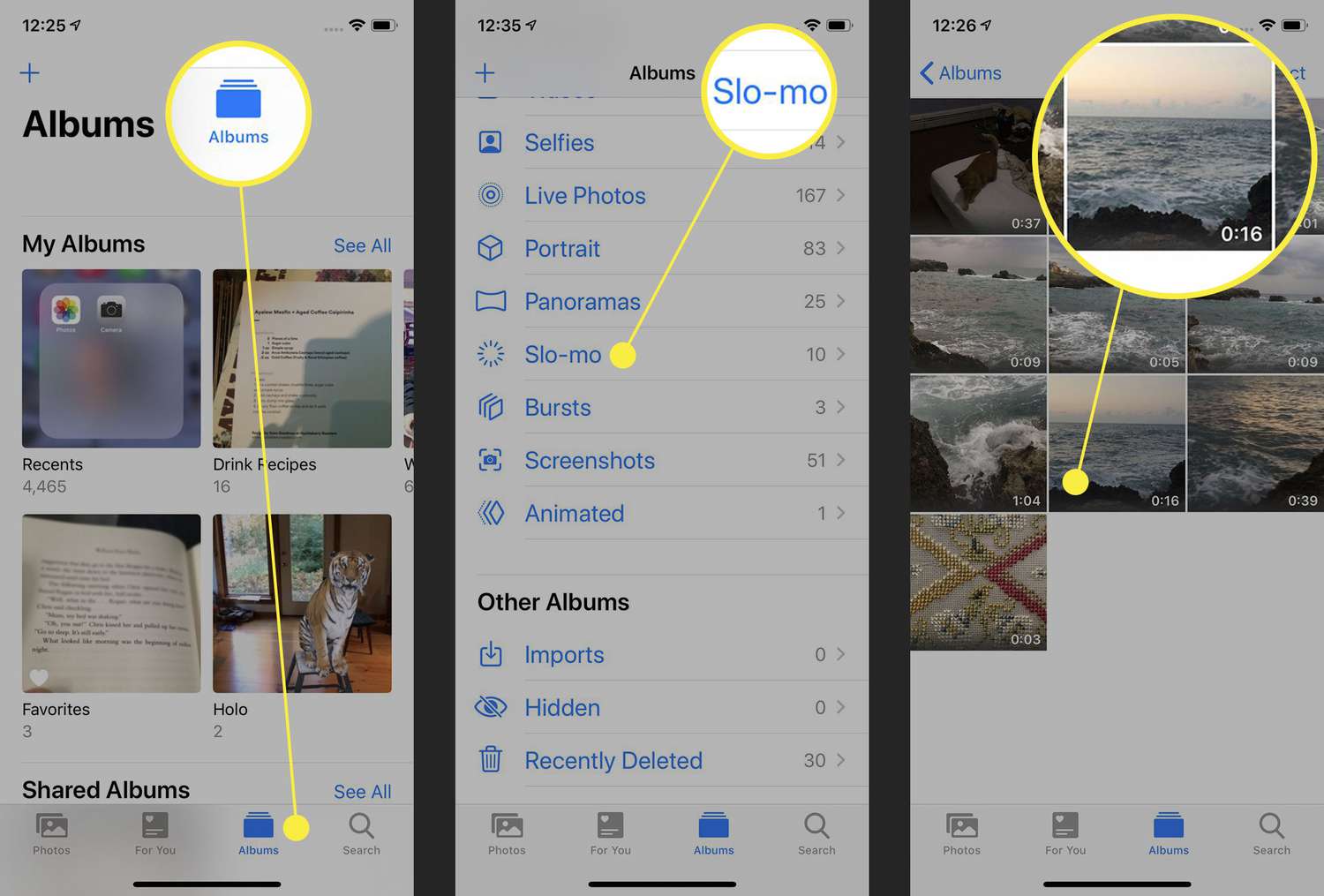
Are you tired of slow videos on your iPhone? Well, you’re in luck because in this article, I’m going to show you how to speed up a video on your iPhone. Whether you want to make a time-lapse video or simply want to increase the playback speed for a more efficient viewing experience, I’ve got you covered.
With the advancements in technology, iPhones have become powerful tools for capturing and editing videos. However, altering the playback speed of a video is not as straightforward as one might think. But fear not, as I will guide you step by step through the process, ensuring that you can easily speed up your videos and enjoy them at a pace that suits your needs.
So, grab your iPhone and let’s dive into the world of video speed manipulation on iOS!
Inside This Article
- Overview
- Option 1: Using iMovie
- Option 2: Using third-party apps
- Option 3: Adjusting playback speed in the Photos app
- Option 4: Using online video editors
- Conclusion
- FAQs
Overview
Do you have a video that you want to speed up on your iPhone? Whether you’re looking to create a hyperlapse effect or just want to speed through a long video clip, there are several options available to achieve this on your iPhone. In this article, we will explore three different methods to speed up a video on your iPhone, including using the default video editing tool, third-party video editing apps, and online video editing tools.
Keep in mind that the default video editing tool on your iPhone provides basic video editing capabilities, including the ability to trim, crop, and adjust the speed of your videos. However, if you’re looking for more advanced features and greater control over the speed adjustments, you may consider exploring third-party video editing apps or online video editing tools.
By following the methods outlined in this article, you’ll be able to speed up your videos on your iPhone with ease. Let’s dive into the details of each option.
Option 1: Using iMovie
iMovie is a powerful video editing tool available on iPhone that allows you to easily speed up your videos. It offers a user-friendly interface and a wide range of features to enhance your video editing experience. Here’s how you can speed up a video using iMovie:
Step 1: First, open the iMovie app on your iPhone. If you don’t have it already, you can download it from the App Store.
Step 2: Once you’re in the iMovie app, tap on the “+” button to create a new project. Select “Movie” from the options provided.
Step 3: Next, choose the video you want to speed up from your iPhone’s media library and tap on it to select it for editing. It will be added to your project timeline.
Step 4: With the video selected, tap on the speedometer icon located above the timeline. This will open the speed settings for your video.
Step 5: In the speed settings, you’ll see a slider that allows you to adjust the speed of your video. Move the slider to the right to increase the speed and to the left to decrease it. As you move the slider, you’ll see the preview of the video playing at the selected speed.
Step 6: Once you’re satisfied with the speed, tap on “Done” to apply the changes to your video. You can further refine your video by adding transitions, effects, or text if desired.
Step 7: Finally, tap on the share button (the arrow pointing upwards) to export your newly edited video. You can choose to save it to your iPhone’s camera roll, share it on social media, or send it via email.
That’s it! Using iMovie, you can easily speed up your videos and create dynamic and engaging content right from your iPhone.
Option 2: Using third-party apps
If you’re looking for more advanced options to speed up your videos on your iPhone, you can turn to third-party video editing apps. These apps provide additional features and flexibility compared to the default video editing tool on your device. Here are some popular third-party apps that can help you speed up your videos:
1. iMovie
iMovie is a powerful video editing app available for iPhone users. It offers a wide range of editing options, including the ability to speed up or slow down your videos. Using iMovie, you can easily adjust the speed of your video clips, add transitions, apply filters, and much more. The app also provides various templates and themes to enhance the visual appeal of your videos.
2. Splice
Splice is another excellent video editing app that allows you to speed up your iPhone videos. With its intuitive interface, you can import videos from your camera roll, trim and rearrange clips, and adjust the playback speed. Splice also features a vast library of soundtracks, so you can add background music to your videos to make them more engaging.
3. LumaFusion
If you’re looking for a professional-grade video editing app, LumaFusion is a fantastic choice. It offers advanced editing tools and features, including the ability to speed up or slow down your videos with precision. LumaFusion allows for multi-track editing, enabling you to add multiple layers of audio, video, and effects to your project. The app also supports high-resolution videos and provides a wide range of export options.
4. Filmmaker Pro
Filmmaker Pro is a feature-rich video editing app that gives you the ability to speed up your videos in various ways. You can use the speed ramping feature to create dynamic changes in speed within a single clip, or adjust the overall speed of the entire video. Filmmaker Pro offers a range of other editing options, such as color grading, transitions, and text overlays, to further enhance your videos.
5. VideoShop
VideoShop is a user-friendly video editing app that offers a straightforward approach to speeding up your iPhone videos. With its intuitive interface, you can easily trim and split your clips, adjust the playback speed, and add transitions and filters. VideoShop also provides various video effects and sound effects to enhance your videos and make them stand out.
These are just a few examples of the third-party apps available for speeding up your videos on your iPhone. Each app comes with its own set of features and functionalities, so it’s worth exploring them to find the one that best suits your needs. Whether you’re a casual video creator or a professional filmmaker, these apps will provide you with the tools you need to speed up your videos and create captivating content.
Option 3: Adjusting playback speed in the Photos app
If you want to speed up a video on your iPhone without the need for additional apps or online tools, you can take advantage of the built-in features offered by the Photos app. Follow these simple steps to adjust the playback speed of your videos:
1. Open the Photos app on your iPhone and navigate to the video you wish to speed up.
2. Tap on the video to open it, then tap on the “Edit” button located at the top right corner of the screen.
3. Below the video preview, you’ll find a timeline with a slider. Tap on the “Play” button to play the video.
4. While the video is playing, you can swipe the slider left or right to adjust the playback speed. Sliding it to the right speeds up the video, while sliding it to the left slows it down.
5. Experiment with different playback speeds by dragging the slider to find the desired effect. You can preview the changes in real-time as you adjust the slider.
6. Once you are satisfied with the speed adjustment, tap on the “Done” button at the bottom right corner of the screen to save the changes.
7. The edited video will replace the original version in your Photos app, and you can now share it with friends or family or keep it for your personal collection.
The option to adjust playback speed in the Photos app offers a convenient and simple way to speed up your videos without the need to install third-party apps or rely on online tools. It’s a quick and efficient solution for those who want to enhance the tempo of a video directly on their iPhone.
So, whether you want to speed up a slow-motion video, create a fast-paced montage, or simply add some excitement to your video content, give the playback speed adjustment feature in the Photos app a try!
Option 4: Using online video editors
If you’re looking for a convenient and accessible way to speed up your videos on your iPhone, using online video editors is another great option. These online tools allow you to edit and enhance your videos directly from your web browser, without the need to download any additional software.
One popular online video editor is “Kapwing”. With Kapwing, you can easily speed up your videos in just a few simple steps. Simply upload your video to the Kapwing website, select the speed you want to apply, and click on the “Create” button. Kapwing will then process your video and generate a new version with the desired speed.
Another online video editor worth mentioning is “Clideo”. Clideo offers a wide range of video editing features, including the ability to speed up and slow down your videos. To speed up your video using Clideo, upload the video file to their website, select the desired speed, and click on the “Create” button. Clideo will then process your video and provide you with a download link for the edited version.
Additionally, “Adobe Spark” is a powerful online video editing tool that lets you create stunning visual content, including speeding up videos. With Adobe Spark, you can easily upload your video, adjust the speed using their intuitive interface, and preview the changes in real-time. Once you’re satisfied with the speed adjustment, you can download the edited video directly to your iPhone.
Using online video editors gives you the flexibility to edit your videos on the go, without the need for additional software installations. These tools are user-friendly, making the video editing process hassle-free, even for beginners. However, keep in mind that some online video editors may have limitations on file size and output quality, so it’s important to choose one that aligns with your specific needs.
Explore the various online video editors available and choose the one that suits your requirements best. Whether it’s adding some quick motion to a slow-paced video or creating a fast-paced time-lapse sequence, online video editors can help you achieve the desired speed effect on your iPhone videos without any complicated technicalities.
Speeding up videos on the iPhone is a great way to add a little extra flair to your content. Whether you want to create a fast-paced montage, a time-lapse video, or simply speed up a long video to save time, the iPhone offers a variety of options for speeding up your videos. From using the built-in iMovie app to third-party video editing apps, there are plenty of tools available to help you achieve the desired result.
By following the step-by-step instructions outlined in this article, you can easily and efficiently speed up your videos on your iPhone. Remember to experiment with different speeds and effects to find the perfect balance for your video. So go ahead, unleash your creativity, and take your video editing skills to the next level with the ability to speed up videos on your iPhone!
FAQs
Q: Can I speed up a video on my iPhone?
A: Yes, you can speed up a video on your iPhone using various methods and apps.
Q: How do I speed up a video on my iPhone?
A: To speed up a video on your iPhone, you can use the built-in iMovie app or download third-party apps like Hyperlapse or Videoshop.
Q: Can I control the speed at which a video plays on my iPhone?
A: Yes, when using apps like iMovie or Hyperlapse, you have control over the speed at which a video plays. You can increase or decrease the speed according to your preference.
Q: Will speeding up a video affect its quality?
A: While speeding up a video may slightly affect its quality, the impact is often negligible. However, it’s important to note that excessive speeding up of a video might result in a loss of visual clarity.
Q: Can I slow down a video on my iPhone as well?
A: Yes, using apps like iMovie or Videoshop, you can not only speed up a video but also slow it down. This gives you the flexibility to adjust the video playback speed according to your needs.
