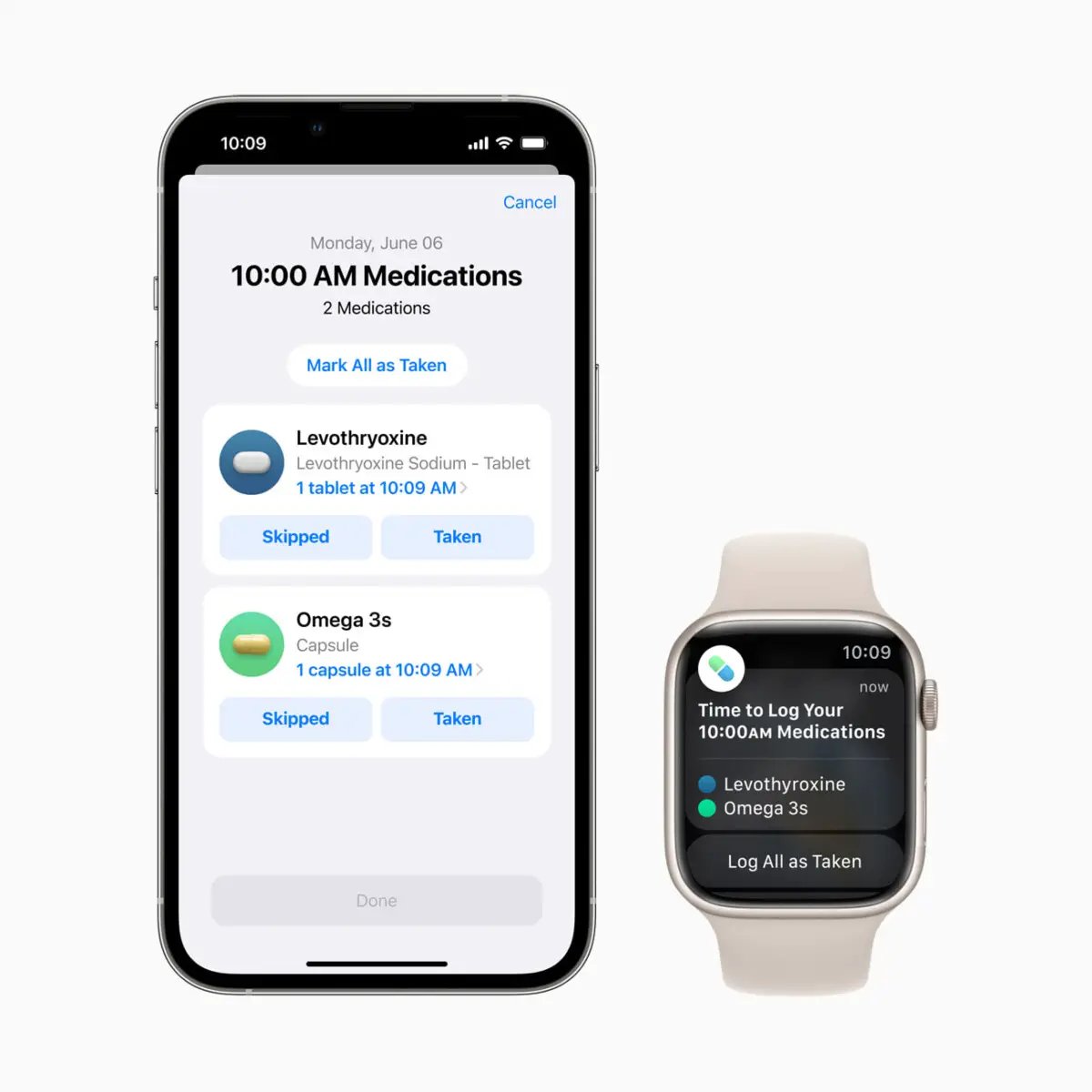
Are you tired of being constantly reminded to take your medication on your Apple Watch and iPhone? If so, you’re not alone. While medication reminders can be helpful, they can sometimes become overwhelming, especially if you’re taking multiple medications or have a busy schedule.
In this article, we will show you how to stop medication reminders on your Apple Watch and iPhone, giving you the freedom to manage your medication regimen on your terms. Whether you’re looking to temporarily silence the reminders or permanently disable them, we have you covered.
From accessing the notification settings to using medication management apps, we will guide you through various methods to stop the medication reminders. So, if you’re ready to take control of your device and customize your experience, let’s dive in and discover how to put an end to those persistent medication reminders.
Inside This Article
- Turning off Medication Reminders on Apple Watch
- Disabling Medication Reminders on iPhone
- Managing Medication Reminders in the Health app
- Troubleshooting common issues with Medication Reminders on Apple devices
- Conclusion
- FAQs
Turning off Medication Reminders on Apple Watch
If you own an Apple Watch and find the medication reminders to be unnecessary or annoying, you can easily disable them. Here’s how to turn off medication reminders on your Apple Watch:
1. On your Apple Watch, open the “Settings” app.
2. Scroll down and tap on “Health”.
3. In the Health app, select “Medical ID”.
4. Scroll down and look for the “Medication” section.
5. Tap on “Edit”.
6. Find the medication reminder that you want to turn off, and tap on the red minus button next to it.
7. Confirm the deletion by tapping “Delete”.
That’s it! The medication reminder should no longer appear on your Apple Watch. You can repeat these steps for any other medication reminders you want to disable.
It’s important to note that by turning off medication reminders on your Apple Watch, you will no longer receive notifications for taking your medications. Make sure to stay on track with your medication schedule to ensure your health and well-being.
Disabling Medication Reminders on iPhone
If you’re tired of being constantly reminded about taking your medication on your iPhone, you’ll be glad to know that disabling medication reminders is a simple process. Follow these steps to turn off those pesky alerts and enjoy a reminder-free experience on your iPhone.
1. Open the Health app on your iPhone. This app comes pre-installed on all iOS devices and is represented by a white icon containing a red heart.
2. Once you’re in the Health app, navigate to the “Browse” tab located at the bottom of the screen. This will take you to a list of categories and options related to your health and well-being.
3. Scroll down until you find the “Medication” category and tap on it. This will open a new page where you can manage your medication-related settings.
4. In the Medication section, you’ll see a list of medications that you’ve added to your Health app. Tap on the medication for which you want to disable the reminders.
5. On the medication details page, you’ll find an option labeled “Reminder.” Tap on the toggle switch next to it to disable medication reminders for that specific medication.
6. If you want to disable medication reminders for all medications listed in the Health app, you can do so by going back to the main Medication page and tapping on the “Edit” button on the top right corner. This will allow you to select multiple medications at once and turn off their reminders.
By following these steps, you will successfully disable medication reminders on your iPhone. It’s important to note that even after disabling medication reminders, you should always consult with your healthcare professional and follow their instructions regarding your medication regimen.
Now, you can take control of your medication reminders and enjoy a notification-free experience on your iPhone.
Managing Medication Reminders in the Health app
The Health app on your iPhone is a powerful tool that allows you to manage various aspects of your health and wellness. One of its notable features is the ability to set up and manage medication reminders. These reminders can help you stay on track with your medication schedule, ensuring that you take your prescribed doses at the right time. Here’s how you can effectively manage medication reminders in the Health app:
1. Open the Health app on your iPhone. It is represented by a white icon with a red heart on it.
2. Tap on the “Browse” tab located at the bottom of the screen. This will take you to the categories available in the Health app.
3. Scroll down and look for the “Medication” category. Tap on it to access the medication features.
4. On the Medication page, you will see a list of all the medications you have added to the app. If you haven’t added any medications yet, tap on the “+” button in the top right corner to add a new medication.
5. To manage the medication reminders for a specific medication, tap on its name in the list. This will take you to the medication details page.
6. On the medication details page, you will find various options related to the medication, including the dosage, frequency, and reminders. Tap on the “Reminders” option to access the medication reminder settings.
7. In the medication reminder settings, you can customize the reminders based on your preferences. You can choose the time of day for the reminders, set the frequency of the reminders, and even add personalized notes to each reminder.
8. If you want to temporarily disable the medication reminder, you can toggle the switch next to “Enabled” to turn it off. This can be useful if you need to adjust your medication schedule or if you are on a temporary break from the medication.
9. Once you have customized the medication reminder settings according to your needs, tap on the “Back” button in the top left corner to save the changes.
10. You can repeat steps 5-9 for each medication you want to manage reminders for in the Health app.
By effectively managing medication reminders in the Health app, you can ensure that you never miss a dose and stay on top of your medication schedule. This can greatly contribute to your overall well-being and help you manage your health more efficiently.
Troubleshooting common issues with Medication Reminders on Apple devices
Medication reminders can be a helpful feature on Apple devices, ensuring that you never miss a dose of your important medications. However, like any technology, there can be occasional issues or troubleshooting needs. In this article, we will explore some common problems you may encounter with medication reminders on your Apple Watch or iPhone and provide solutions to help you resolve them.
1. Medication reminders not appearing: If you’re not receiving medication reminders on your Apple Watch or iPhone, there are a few possible reasons. First, check that you have set up medication reminders in the Health app on your iPhone. Ensure that you have also granted necessary permissions for the Health app to send notifications. If the issue persists, check that your Apple Watch or iPhone is running the latest software updates as these updates often include bug fixes.
2. Medication reminders appearing at the wrong times: Sometimes, medication reminders may appear at incorrect times, causing confusion and potential missed doses. If this happens, check that the time settings on your Apple Watch or iPhone are accurate. Ensure that your device’s time zone, date, and time are properly set. You can adjust these settings by going to the “Settings” app on your device and navigating to “Date & Time.”
3. Medication reminders not syncing between devices: If you have multiple Apple devices, such as an Apple Watch and iPhone, it’s important that medication reminders sync properly between them. If you’re experiencing syncing issues, start by checking that both devices are signed in with the same Apple ID. Additionally, ensure that both devices are connected to the same Wi-Fi network and have a stable internet connection. Restarting your devices or signing out and back into your Apple ID on both devices may also help resolve syncing problems.
4. Medication reminders not working after software update: Sometimes, medication reminders may stop working or become unreliable after a software update. This can happen due to changes in the operating system or conflicts with other apps. If this occurs, try toggling the medication reminders off and then back on in the Health app. You can do this by opening the Health app, selecting the “Medical ID” tab, and tapping on “Edit.” Scroll down to the “Medication” section and ensure that the “Remind me to take medication” toggle is turned on. If the issue persists, consider contacting Apple Support for further assistance.
5. Medication reminders not stopping after medication taken: In some cases, medication reminders may continue to alert you even after you have taken your medication. To address this issue, double-check that you are marking the medication as “taken” in the Health app after each dose. Open the Health app, navigate to the “Medical ID” tab, and tap on “Edit.” Scroll down to the “Medication” section and make sure you mark the medication as “taken” by tapping on the appropriate checkbox. If the reminders still don’t stop, try restarting your Apple Watch or iPhone.
6. Medication reminders disappearing from lock screen: If you prefer to see medication reminders on your lock screen for quick access, but they are not appearing, check that you have enabled lock screen notifications for the Health app. Open the “Settings” app on your device, go to “Notifications,” and scroll down to find the Health app. Ensure that “Allow Notifications” is turned on and that the “Show on Lock Screen” option is also enabled.
By following these troubleshooting tips, you can resolve common issues with medication reminders on your Apple Watch and iPhone. Remember to always keep your devices updated with the latest software and regularly check the settings and permissions to ensure a seamless medication reminder experience.
Conclusion
In conclusion, stopping medication reminders on your Apple Watch and iPhone is a simple and straightforward process. By following the steps outlined above, you can regain control over the notifications and ensure that you receive reminders only when necessary.
Remember, it’s essential to manage your medication reminders effectively to maintain a healthy and balanced lifestyle. Taking medications as prescribed by your healthcare provider is crucial for your well-being. However, if you find the constant reminders to be distracting or unnecessary, don’t hesitate to make the necessary adjustments.
By utilizing the settings on your Apple Watch and iPhone, you can customize your notification preferences and achieve a seamless experience without being overwhelmed by unnecessary alerts for medication reminders.
So take charge of your digital health and enjoy a clutter-free experience with your Apple devices. Stay organized, stay on top of your medications, and make the most of the convenience that technology brings.
FAQs
Q: How can I stop medication reminders on my Apple Watch and iPhone?
A: To stop medication reminders on your Apple Watch and iPhone, you can follow these steps:
- Open the Apple Watch app on your iPhone.
- Select the “My Watch” tab at the bottom of the screen.
- Scroll down and tap on “Calendar.”
- Under “Up Next,” you will find the option “Upcoming Events.” Toggle this option off.
This will prevent your Apple Watch and iPhone from sending medication reminders.
Q: Can I customize the types of medication reminders I receive?
A: Yes, you can customize the types of medication reminders you receive on your Apple Watch and iPhone. Follow these steps to customize your medication reminders:
- Open the Health app on your iPhone.
- Select the “Browse” tab at the bottom of the screen.
- Scroll down and tap on “Medication.”
- You will see a list of medications you have added. Tap on the medication you wish to customize.
- Under the “Reminders” section, you can enable or disable the reminders for that specific medication.
By customizing your medication reminders, you can ensure that you only receive the notifications that are relevant to you.
Q: How can I change the timing of my medication reminders?
A: If you want to change the timing of your medication reminders on your Apple Watch and iPhone, follow these steps:
- Open the Health app on your iPhone.
- Tap on the “Browse” tab at the bottom of the screen.
- Scroll down and select “Medication.”
- Choose the medication for which you want to change the reminder timing.
- Under the “Reminders” section, you can adjust the reminder time by tapping on “Edit” and selecting the desired time.
Changing the timing of your medication reminders will help you stay on track with your medication schedule.
Q: Can I receive medication reminders on other devices besides my Apple Watch and iPhone?
A: Yes, besides your Apple Watch and iPhone, you can receive medication reminders on other devices like your iPad or Mac as well. To enable medication reminders on these devices, follow these steps:
- Open the “Settings” app on your iPad or Mac.
- Scroll down and tap on “Health.”
- Toggle on the “Allow Notifications” option.
Now, you will start receiving medication reminders on your additional devices.
Q: What if I still receive medication reminders after following these steps?
A: If you still receive medication reminders after following the above steps, make sure you have confirmed that the medication reminders are coming from the Health app. In some cases, other apps or services may be responsible for sending the notifications. Check your notifications settings for these apps and disable any medication reminders they might be sending.
