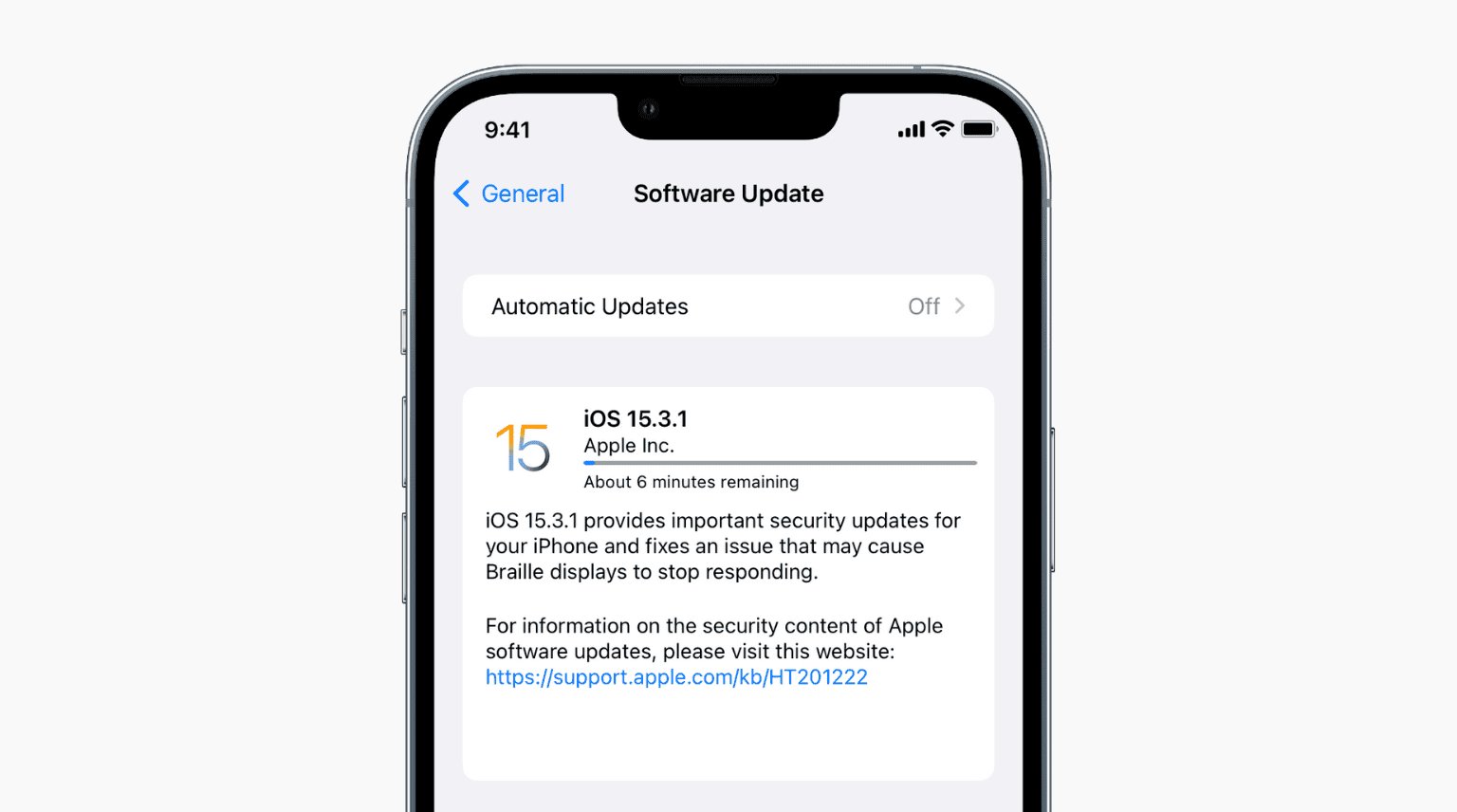
Are you tired of your iPhone constantly interrupting you with update notifications? It can be frustrating when you’re in the middle of something important, and your phone decides it’s the perfect time for an update. Fortunately, there are ways to stop automatic updates on your iPhone and regain control over your device. In this article, we will explore different methods to prevent your iPhone from updating without your consent. From disabling automatic updates to managing your network settings, we will provide you with step-by-step instructions, tips, and tricks to keep those pesky updates at bay. Say goodbye to unexpected interruptions and regain control of your iPhone’s update schedule. Let’s dive in and discover how to prevent updates on your iPhone.
Inside This Article
- Why stop updates on iPhone?
- Method 1: Disable Automatic Updates
- Method 2: Pause Automatic Updates
- Method 3: Use Data Restrictions
- Method 4: Update Manually
- Conclusion
- FAQs
Why stop updates on iPhone?
Updates are an essential aspect of maintaining the performance and security of your iPhone, as they bring new features, bug fixes, and important security patches. However, there can be instances where you may prefer to stop updates on your iPhone. Here are a few reasons why you might want to consider stopping updates:
1. Compatibility: Sometimes, new updates can cause compatibility issues with certain apps or software that you rely on regularly. If you find that an update is causing problems or preventing you from using specific applications, you may want to stop updates until the compatibility issues are resolved.
2. Customize Settings: Updates often come with changes to the user interface and settings, which may not align with your preferences or workflow. By stopping updates, you can retain the features and settings that you are accustomed to and prevent any unexpected changes.
3. Conserving Data: Updates can be large in size, consuming a significant amount of mobile data when downloaded. If you have a limited data plan or are trying to conserve data usage, stopping updates will prevent unnecessary data consumption.
4. Stability: While updates aim to enhance stability, there may be instances where a specific update introduces new bugs or stability issues. If you rely on your iPhone for critical tasks or need uninterrupted performance, opting to stop updates can help you maintain a stable and reliable device.
Method 1: Disable Automatic Updates
One way to stop updates on your iPhone is by disabling automatic updates. By doing so, you can have more control over when and how updates are installed on your device.
To disable automatic updates, follow these simple steps:
- Open the “Settings” app on your iPhone.
- Scroll down and tap on “General”.
- Tap on “Software Update”.
- Tap on “Customize Automatic Updates”.
- Toggle off the “Download iOS updates” option.
Once you have disabled automatic updates, your iPhone will no longer download and install software updates automatically. Instead, you will receive a notification when updates are available, allowing you to manually choose when to update your device.
This method is useful for those who want to have more control over their phone’s updates and prefer to review and decide whether to install them or not.
Method 2: Pause Automatic Updates
If you want to have more control over the updates on your iPhone, you can utilize the pause automatic updates feature. This allows you to temporarily stop the automatic download and installation of updates, giving you the flexibility to update your device at a more convenient time.
Here are the steps to pause automatic updates on your iPhone:
- Open the “Settings” app on your iPhone.
- Scroll down and tap on “General”.
- Select “Software Update” from the list.
- Tap on “Customize Automatic Updates”.
- Toggle off the switch for “Download iOS updates” and “Install iOS updates”.
By disabling these options, your iPhone will no longer download or install updates automatically. This means that you will not be interrupted by update notifications or have to worry about your device being updated without your consent.
However, it is important to note that pausing automatic updates means that you will have to manually check for updates and install them. It is recommended to regularly check for updates to ensure that your device remains up to date with the latest security patches and improvements.
Pausing automatic updates can be particularly useful if you are in a situation where you have limited internet connectivity or if you prefer to have more control over when updates are installed on your device.
Remember, while it may be tempting to pause updates indefinitely, it is important to keep your device updated to benefit from the latest features, bug fixes, and security enhancements provided by Apple.
Method 3: Use Data Restrictions
In certain situations, you may want to restrict data usage on your iPhone to prevent automatic updates. By limiting the amount of data your device consumes, you can control when updates occur and avoid unexpected updates taking place.
To use data restrictions, follow these steps:
- On your iPhone, open the Settings app.
- Tap on “Cellular” or “Mobile Data,” depending on your iOS version.
- Scroll down to find the “Cellular Data” section and tap on it.
- Locate the app with the update you want to prevent and switch off its toggle to restrict data usage.
By disabling data access for specific apps, you can prevent them from updating and using your cellular data. This method allows you to have more control over when updates occur and helps you conserve your data allowance.
Keep in mind that if you restrict data access to certain apps, they will only update when your device is connected to a Wi-Fi network. Thus, you can manually choose when to update them by connecting to Wi-Fi and enabling data access for those apps.
Note that this method does not entirely stop updates on your iPhone, but it limits their occurrence to Wi-Fi environments. To completely halt updates, you may need to consider the other methods mentioned earlier.
Method 4: Update Manually
If you’re looking to have complete control over when and how your iPhone updates, manually updating your device is the way to go. By following these simple steps, you can ensure that your iPhone stays on its current software version until you’re ready to update:
- Open the “Settings” app on your iPhone.
- Scroll down and tap on “General.”
- Next, select “Software Update.”
- If there is an available update, you will see a message indicating the update is ready to install. Tap on “Download and Install.”
- You may be prompted to enter your passcode, so go ahead and do that.
- Follow the on-screen prompts to complete the update installation.
By manually updating your iPhone, you have the freedom to choose the perfect timing for the update. This can be particularly useful if you’re in the middle of an important task or if you prefer to wait for reviews or bug fixes before updating.
Remember to regularly check for updates manually so that you don’t miss out on important security patches or new features.
In conclusion, being able to stop automatic updates on your iPhone can be a useful feature, especially if you prefer to have more control over your device’s software updates. By following the steps outlined in this article, you can easily turn off automatic updates and choose when and how to update your iPhone.
Remember, while disabling automatic updates may provide benefits such as avoiding unexpected changes or conserving data, it’s essential to regularly check for and install important security updates to keep your device protected.
Whether you want to prevent updates temporarily or halt them altogether, the methods mentioned in this article offer flexibility and customization options to meet your specific preferences. So, take control of your iPhone’s updates and enjoy a seamless, personalized mobile experience.
FAQs
Q: Why is it important to stop updates on an iPhone?
A: Stopping updates on an iPhone can be important for various reasons. Some users prefer to keep their device on an older software version that they feel more comfortable with or that is compatible with certain apps and features they rely on. Additionally, updating to the latest software version may sometimes lead to issues such as reduced device performance or compatibility problems with other apps or accessories. Stopping updates allows users to have more control over their iPhone and choose when and if to update.
Q: Can I permanently disable automatic updates on my iPhone?
A: No, it is not possible to permanently disable automatic updates on an iPhone. iOS updates are crucial for the security and functionality of the device. However, you can turn off automatic updates temporarily and manually choose when to update your iPhone through the Settings app.
Q: How do I stop automatic app updates on my iPhone?
A: To stop automatic app updates on your iPhone, follow these steps:
- Open the Settings app on your iPhone.
- Scroll down and tap on “App Store”.
- Under the “Automatic Downloads” section, toggle off the “App Updates” option.
Once this setting is turned off, your iPhone will no longer automatically update apps in the background, giving you more control over when to update them.
Q: Can I prevent my iPhone from updating overnight?
A: Yes, you can prevent your iPhone from updating overnight by changing the Automatic Software Updates setting. Here’s how:
- Open the Settings app on your iPhone.
- Tap on “General”.
- Select “Software Update”.
- Tap on “Customize Automatic Updates”.
- Toggle off the “Download iOS updates” and “Install iOS updates” options.
By disabling these options, your iPhone will require manual intervention to download and install updates, preventing them from happening overnight.
Q: What are the risks of not updating my iPhone?
A: Not updating your iPhone can pose certain risks. The most significant risk is leaving your device vulnerable to security threats. Apple regularly releases updates to patch potential vulnerabilities and protect your personal data from hackers and exploits. Updates also introduce new features, performance improvements, and bug fixes that enhance the overall user experience. By not updating, you may miss out on these essential updates and expose yourself to potential security risks or compatibility issues with other apps or accessories.
