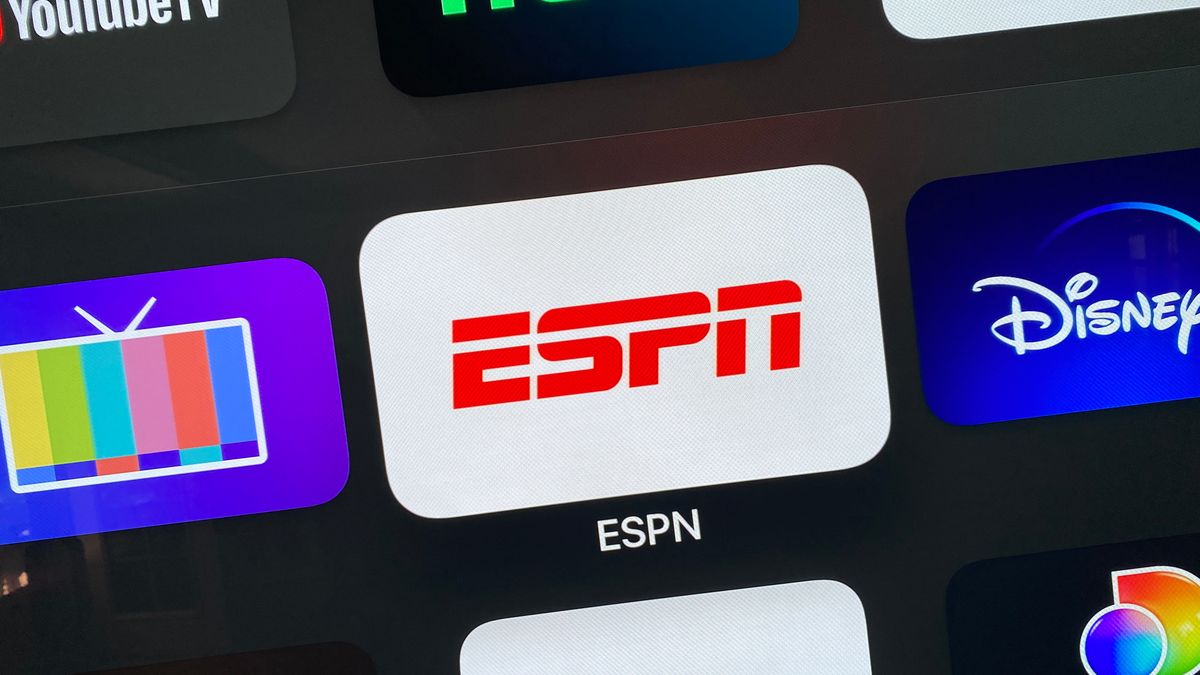
In today’s digital age, streaming content has become a popular and convenient way to enjoy entertainment on the go. And when it comes to sports, ESPN is undoubtedly one of the go-to sources for live games, news, and analysis. But what if you want to take your ESPN viewing experience to the next level by streaming it from your phone to your TV?
In this article, we will explore the various options and methods available to stream ESPN from your phone to your TV. Whether you want to enjoy the thrilling moments of a basketball game or catch up on the latest NFL news, we’ve got you covered. From wireless streaming devices to smart TVs and even HDMI cables, we will discuss the pros and cons of each option, making it easier for you to decide which method suits your needs best.
Inside This Article
- How to Stream ESPN from a Phone to TV- Enable Screen Mirroring on Your Phone- Connect Your Phone to the TV- Launch the ESPN App on Your Phone- Select and Stream Your Desired Content
- Enable Screen Mirroring on Your Phone
- Connect Your Phone to the TV – Use an HDMI Cable
- Connect Your Phone to the TV – Use a Wireless Connection
- Launch the ESPN App on Your Phone
- Select and Stream Your Desired Content
- Conclusion
- FAQs
How to Stream ESPN from a Phone to TV- Enable Screen Mirroring on Your Phone- Connect Your Phone to the TV- Launch the ESPN App on Your Phone- Select and Stream Your Desired Content
If you’re a sports fan looking to stream ESPN from your phone to your TV, you’re in luck! With the advancement of technology, it has become incredibly easy to enjoy your favorite sports content on a big screen. Whether it’s a thrilling game, a live event, or your favorite sports show, you can now experience it all from the comfort of your living room. In this article, we will guide you through the process of streaming ESPN from your phone to your TV.
The first step to streaming ESPN from your phone to your TV is to enable screen mirroring on your phone. Screen mirroring allows you to display your phone’s screen on your TV, essentially turning your TV into a large monitor for your phone. To enable screen mirroring, navigate to the settings of your phone and look for the “Screen Mirroring” or “Cast” option. Enable it, and your phone will be ready for the next step.
Once you have enabled screen mirroring on your phone, the next step is to connect your phone to the TV. There are several methods you can use to establish the connection. The most common method is using an HDMI cable. Simply connect one end of the HDMI cable to the HDMI port on your TV and the other end to the HDMI port on your phone (if supported). This will allow your phone’s screen to be mirrored on the TV.
If your TV or phone does not have an HDMI port, you can utilize a media streaming device such as a Google Chromecast, Amazon Fire TV Stick, or Roku. These devices connect to your TV’s HDMI port and allow you to stream content from your phone to your TV wirelessly. Simply install the respective app on your phone, follow the setup instructions, and you’ll be ready to go.
Another popular method for streaming ESPN from your phone to your TV is casting using Chromecast. If you have a Chromecast device, make sure it’s connected to the same Wi-Fi network as your phone. Launch the ESPN app on your phone and start playing your desired content. Look for the Cast icon within the app and tap it. Select your Chromecast device from the list, and ESPN will begin streaming on your TV.
Some smart TVs also offer a screen mirroring or casting feature built-in. If your TV supports this feature, enable it and follow the on-screen instructions to connect your phone. Once connected, launch the ESPN app on your phone and start streaming your favorite content. The app will automatically mirror on your TV, providing you with an immersive sports viewing experience.
Once you have successfully connected your phone to the TV and launched the ESPN app, it’s time to select and stream your desired content. Browse through the app’s menu or use the search function to find the sports events, games, or shows you want to watch. Once you have made your selection, simply tap on the content and it will start streaming on your TV screen. Sit back, relax, and enjoy the action!
Enable Screen Mirroring on Your Phone
Android Users: To enable screen mirroring on your Android phone, follow these steps:
- Swipe down from the top of the screen to access the notification shade.
- Tap on the “Screen Mirroring” or “Cast” icon.
- Select your TV from the list of available devices.
- Follow any on-screen instructions to complete the connection.
iPhone Users: To enable screen mirroring on your iPhone, follow these steps:
- Swipe up from the bottom of the screen to access the Control Center.
- Tap on the “Screen Mirroring” or “AirPlay” icon.
- Select your TV from the list of available devices.
- Enter the code displayed on the TV, if prompted, to establish the connection.
Connect Your Phone to the TV – Use an HDMI Cable
Streaming ESPN from your phone to the TV is a great way to enjoy your favorite sports events with friends and family. One of the simplest methods to achieve this is by using an HDMI cable. Here’s how you can connect your phone to the TV using an HDMI cable:
- Connect one end of the HDMI cable to the HDMI port on your TV.
- Connect the other end of the HDMI cable to the appropriate adapter for your phone, such as an HDMI-to-USB-C adapter for Android devices.
- Plug the adapter into your phone.
- Set your TV to the correct HDMI input.
By following these steps, you will establish a physical connection between your phone and the TV, allowing you to stream ESPN seamlessly on the big screen.
Connect Your Phone to the TV – Use a Wireless Connection
If you prefer a wireless setup, you can connect your phone to the TV using your home Wi-Fi network. Here’s how to do it:
- Ensure that both your TV and phone are connected to the same Wi-Fi network.
- Refer to the user manual for your TV to enable wireless connection or screen mirroring.
- Follow the instructions specific to your TV model to connect your phone wirelessly.
Once connected, you’ll be able to stream ESPN from your phone to the TV without the need for any cables. This option provides added convenience and flexibility, allowing you to move around freely while enjoying your favorite sports games on the big screen.
Launch the ESPN App on Your Phone
Follow these steps to successfully launch the ESPN app on your phone:
- Locate the ESPN app on your phone’s home screen or app drawer.
- Tap on the ESPN app to launch it.
- If prompted, log in to your ESPN account or create a new one.
The ESPN app provides access to a wide range of sports content, including live streaming of games, highlights, news, and analysis. Before you can enjoy all the features the app has to offer, you need to launch it on your phone. Here’s a step-by-step guide to help you get started.
First, you’ll need to find the ESPN app on your phone. Depending on the type and model of your device, the app might be on your home screen or tucked away in your app drawer. Take a moment to locate the app icon, which typically features the familiar ESPN logo.
Once you’ve found the ESPN app, tap on it to launch it. In a few moments, the app will open up and greet you with its user-friendly interface. At this point, you may get a prompt to log in to your ESPN account. If you already have one, enter your login credentials to gain access to personalized content and features. If you’re new to ESPN, you can create a new account by following the on-screen instructions.
Once logged in, you’ll be able to explore a plethora of sports content. Whether you’re into basketball, football, soccer, or any other sport, the ESPN app has you covered. From live game broadcasts to interactive analysis and up-to-date scores, you’ll find all the information you need to stay connected to your favorite teams and players.
With the ESPN app launched on your phone, you’re ready to dive into the exciting world of sports entertainment. From streaming live games to catching up on the latest sports news, the app will bring the action straight to your fingertips. So grab your phone, follow these simple steps, and get ready to enjoy a front-row seat to all the sporting action you love.
Select and Stream Your Desired Content
Browsing through the available ESPN content is the first step in streaming your desired content from your phone to your TV. Whether you’re looking for a live game broadcast, highlights, or your favorite sports talk show, ESPN offers a wide range of content to choose from.
To start, open the ESPN app on your phone and navigate to the section or tab where the content you want to stream is located. This may be labeled as “Live,” “Highlights,” or something similar.
Once you’ve found the content you want to stream, tap on it to open its details. Here, you’ll find information about the broadcast, including the teams or athletes involved and the scheduled start time.
As you’re viewing the content details, look for a “Cast” or “Stream” icon within the app. This icon typically resembles a rectangle with a Wi-Fi symbol in the corner. It may be located at the top or bottom of the screen, or within a menu.
Once you’ve located the “Cast” or “Stream” icon, tap on it to begin the streaming process. This will bring up a list of available devices to cast or stream to, including your TV if it is compatible.
Select your TV from the list of available devices. This may require selecting the specific device name or entering a code that appears on your TV screen to establish a connection between your phone and TV.
After selecting your TV, the ESPN app will start streaming the content directly to your TV. You can now sit back, relax, and enjoy watching your desired content on the big screen.
Please note that the exact steps may vary depending on the model and brand of your phone and TV. Make sure your phone and TV are connected to the same Wi-Fi network for the casting or streaming process to work seamlessly.
Conclusion
In conclusion, streaming ESPN from your phone to your TV is a convenient way to enjoy your favorite sports content on a bigger screen. Whether you used an HDMI cable, a streaming device, or a smart TV, the process can be straightforward and hassle-free. By following the steps outlined in this article, you can easily connect your phone to your TV and start streaming ESPN in no time.
Remember to ensure your phone and TV are compatible, and make sure you have a stable internet connection for a seamless streaming experience. So, grab your snacks, settle into your favorite spot on the couch, and cheer on your favorite teams with ESPN streaming on your TV!
FAQs
Q: Can I stream ESPN from my phone to my TV?
Yes, you can stream ESPN from your phone to your TV. There are several methods to achieve this, depending on the devices you have and your preferred way of streaming. Below are a few options you can explore.
Q: How can I stream ESPN from my iPhone to my TV?
If you have an iPhone, you can use AirPlay to stream ESPN to your TV. Make sure your iPhone and TV are connected to the same Wi-Fi network. Open the ESPN app on your iPhone, find the content you want to stream, and tap on the AirPlay icon. Select your TV from the list of available devices, and the content will start playing on your TV.
Q: What if I have an Android phone?
If you have an Android phone, you can stream ESPN to your TV using Google Chromecast. Connect your Chromecast to your TV, make sure your phone and Chromecast are on the same Wi-Fi network. Open the ESPN app on your phone, find the content you want to stream, and tap on the Cast icon. Select your Chromecast device from the list, and the content will start playing on your TV.
Q: Can I connect my phone to my TV with an HDMI cable?
Yes, if your phone and TV support HDMI connectivity, you can connect them using an HDMI cable. Check if your phone has an HDMI port, and if not, you may need an adapter or a specific cable that is compatible with your phone’s port. Connect one end of the HDMI cable to your phone and the other end to an HDMI port on your TV. Switch your TV to the correct input source, and you should see the content from your phone on your TV screen.
Q: Is there a way to stream ESPN to my TV wirelessly without additional devices?
Yes, there are smart TVs available in the market that have ESPN apps pre-installed or can be downloaded. If your TV has an ESPN app, you can directly stream ESPN content without the need for additional devices. Simply open the app on your TV, sign in to your ESPN account, and start streaming your favorite sports events.
Q: Do I need a subscription to stream ESPN to my TV?
Yes, to access live and on-demand content on ESPN, you will need a subscription. ESPN offers various subscription options, including standalone streaming services like ESPN+ or cable/satellite packages that include ESPN channels. Make sure you have an active subscription to enjoy seamless streaming of ESPN content on your TV.
