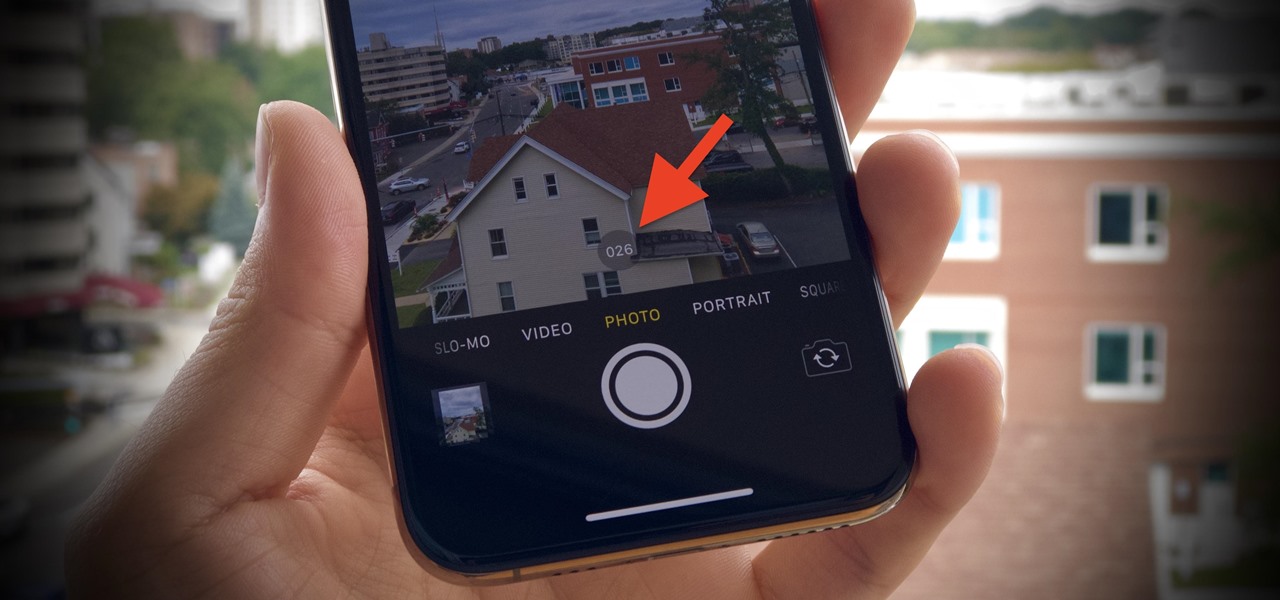
Are you a photography enthusiast looking to capture those perfect moments on your iPhone 13? Look no further! In this article, we will guide you on how to take burst photos on your iPhone 13, allowing you to capture fast-moving subjects or create stunning action sequences. Burst mode is a fantastic feature that enables you to take a series of rapid-fire photos, giving you a better chance of capturing the desired shot. Whether it’s capturing a sports event, a playful pet, or simply freezing a moment in time, burst mode on the iPhone 13 can be a game-changer. Discover the tips and tricks to fully utilize this feature and upgrade your photography skills with your iPhone 13. Let’s dive in and explore the world of burst photography on iPhone 13!
Inside This Article
- How to Enable Burst Mode on iPhone 13
- Tips for Capturing Burst Photos on iPhone 13
- Managing Burst Photos on iPhone 13
- Conclusion
- FAQs
How to Enable Burst Mode on iPhone 13
The iPhone 13 is a powerful device that allows users to capture stunning photos and videos. One of its standout features is the burst mode, which enables you to capture a series of photos in rapid succession. Whether you want to capture action-packed moments or ensure that you get the perfect shot, burst mode can be a handy tool. Here is how you can enable burst mode on your iPhone 13:
- Open the Camera app on your iPhone 13.
- Swipe to the left until you reach the Photo mode.
- Tap and hold the shutter button or volume up button to activate burst mode.
- Your iPhone 13 will start capturing a series of photos in quick succession.
Once you have enabled burst mode, your iPhone 13 will capture a sequence of photos at a high frame rate. This ensures that you don’t miss any decisive moments or expressions. Burst mode is particularly useful when photographing fast-moving subjects or capturing subjects in motion.
The burst mode feature on the iPhone 13 is truly remarkable. It allows you to capture moments in vivid detail without worrying about missing the perfect shot. Furthermore, it offers you flexibility when selecting the best photo from the series.
Now that you know how to enable burst mode on your iPhone 13, you can start capturing those memorable moments with ease. Don’t be afraid to experiment with burst mode and explore its potential to take your photography skills to the next level.
Tips for Capturing Burst Photos on iPhone 13
Capturing burst photos on your iPhone 13 can be a great way to capture the perfect moment, especially in situations where the subject is moving quickly. With burst mode, you can take a series of photos in rapid succession, increasing your chances of getting that ideal shot. Here are some useful tips to help you get the most out of burst mode on your iPhone 13:
1. Hold Down the Shutter Button: To activate burst mode on your iPhone 13, simply hold down the shutter button. This will activate the rapid-fire shooting, capturing a burst of photos in quick succession. Keep in mind that burst mode is only available in the Photo mode and not in other camera modes like Portrait or Night mode.
2. Use the Volume Button: Another way to capture burst photos on the iPhone 13 is by using the volume up button. This can be especially useful when holding your phone in landscape mode, as it provides a more natural and stable grip.
3. Keep the Camera Steady: It’s essential to keep your iPhone steady while capturing burst photos. Shaky hands or movement can result in blurry images. Consider using a tripod or stabilizing your arms against a stable surface for better results. Alternatively, you can enable the gridlines on your camera app and align your subject within the frame to maintain stability and composition.
4. Take Advantage of Auto HDR: Burst mode on the iPhone 13 also utilizes the Auto HDR (High Dynamic Range) feature, which captures multiple exposures and combines them to produce a well-balanced photo. This is particularly useful in high-contrast scenes where you want to maintain detail in both the highlights and shadows.
5. Use Burst Selection to Pick the Best Shot: Once you’ve captured a burst of photos, you can easily select the best shot from the series. Simply tap on the thumbnail preview at the bottom of the screen, and a “Select” screen will appear. From here, you can swipe through the burst sequence and choose the photos you want to keep.
6. Delete Unwanted Photos: After selecting the best shot, don’t forget to delete the rest to free up space on your iPhone. In the “Select” screen, you can swipe left to delete individual photos or tap “Select…” to choose multiple photos to delete at once.
7. Experiment with Burst Mode: Burst mode on the iPhone 13 gives you the freedom to experiment and capture dynamic elements like action shots, sports events, or even playful moments with pets. Don’t shy away from trying different angles, compositions, and settings to unleash your creativity and get those captivating shots.
With these tips in mind, you can make the most of burst mode and capture stunning photos with your iPhone 13. Whether it’s freezing the perfect mid-air jump or capturing the winning goal, burst mode ensures you never miss a moment.
Managing Burst Photos on iPhone 13
So you’ve taken some amazing burst photos on your iPhone 13, but now what? Managing burst photos on your device is a breeze thanks to the intuitive features and tools provided by Apple. Whether you want to select the best shot, delete unwanted images, or organize your burst photos into albums, here’s everything you need to know about managing burst photos on your iPhone 13.
1. Selecting the Best Shot: When you capture burst photos, your iPhone automatically selects what it deems as the best shot from the burst sequence. To access this selection, open the Photos app and locate the burst photo you want to manage. Tap on it, and you’ll see a thumbnail strip of all the burst images below. The selected image will have a prominent “Select” label at the top. If you agree with the iPhone’s choice, you can proceed with it. However, if you feel that another image in the burst sequence is better, you can manually select it by tapping on it instead.
2. Deleting Unwanted Images: Burst mode can result in capturing multiple images in quick succession, which may lead to a collection of photos that are virtually identical. If you want to declutter your photo library by deleting unwanted burst photos, it’s a simple process. Upon selecting a burst photo, scroll through the thumbnail strip below and tap on any images you wish to delete. A blue checkmark will appear on the selected photos. Once you’ve chosen all the unwanted images, tap on the trash can icon at the bottom-right corner of the screen. A confirmation message will appear, and upon confirming your selection, the unwanted photos will be permanently deleted.
3. Organizing Burst Photos into Albums: If you prefer to keep your burst photos organized separately from the rest of your camera roll, you can create a dedicated album. Open the Photos app and select the burst photo you want to add to an album. Tap on the share icon (the square with an arrow pointing upwards) at the bottom-left corner of the screen. A list of sharing options will appear, and you’ll see an “Add to Album” button. Tap on it, and you’ll be given the option to choose an existing album or create a new one. Select the desired album or create a new one by tapping on the “New Album” option and giving it a name. The burst photo will now be added to the designated album for easy access.
Managing burst photos on your iPhone 13 is a straightforward process that allows you to select the best shot, delete unwanted images, and organize your burst photos into dedicated albums. With these simple tips, you can take full control of your burst photo collection and showcase your photography skills in the best possible way.
Conclusion
In conclusion, the iPhone 13 is a powerful device that not only boasts impressive camera capabilities, but also comes equipped with the ability to capture burst photos. Whether you’re trying to capture the perfect action shot, create stunning motion blur effects, or simply want to have a variety of options to choose from, burst mode on the iPhone 13 is a feature worth exploring.
With the step-by-step guide provided in this article, you now have the knowledge to easily activate burst mode on your iPhone 13 and start capturing a series of continuous shots. Remember to hold down the shutter button or use the volume up button to take burst photos, and take advantage of features like Live Photos and QuickTake to further enhance your photography experience.
So, go ahead and seize the moment with burst photos on your iPhone 13. Whether it’s a candid moment with friends, a breathtaking landscape, or an action-packed event, you can now capture all the details in a burst of shots, ensuring that you never miss out on that perfect picture.
FAQs
1. Can I take burst photos on iPhone 13?
Yes, the iPhone 13 allows you to take burst photos. The burst mode is a feature that captures a series of photos in rapid succession to help you capture fast-moving subjects or ensure that you capture the perfect shot.
2. How do I enable burst mode on iPhone 13?
To enable burst mode on your iPhone 13, simply follow these steps:
– Open the Camera app.
– Frame your shot.
– Press and hold the shutter button. You will see a progress bar at the bottom of the screen, indicating that you are in burst mode.
– Release the shutter button to stop capturing photos.
3. How many photos can I capture in burst mode on iPhone 13?
The number of photos you can capture in burst mode on iPhone 13 will depend on several factors, such as the available storage on your device and the duration of your burst capture. Typically, iPhone 13 can capture up to 10 photos per second in burst mode.
4. How do I view and select the best photo from a burst on iPhone 13?
After capturing a burst of photos on your iPhone 13, you can easily view and select the best photo(s) from the burst sequence. Here’s how:
– Open the Photos app.
– Find the burst sequence you want to review and tap on it.
– Tap “Select” to view individual photos from the burst.
– Swipe left or right and tap on the thumbnail of the photo you want to keep.
– Tap “Done” to save the selected photo and discard the rest.
5. Can I take burst photos using the volume buttons on my iPhone 13?
Yes, you can use the volume buttons on your iPhone 13 to capture burst photos. When in the Camera app, simply press and hold either the volume up or volume down button to enter burst mode and release the button to stop capturing photos.
