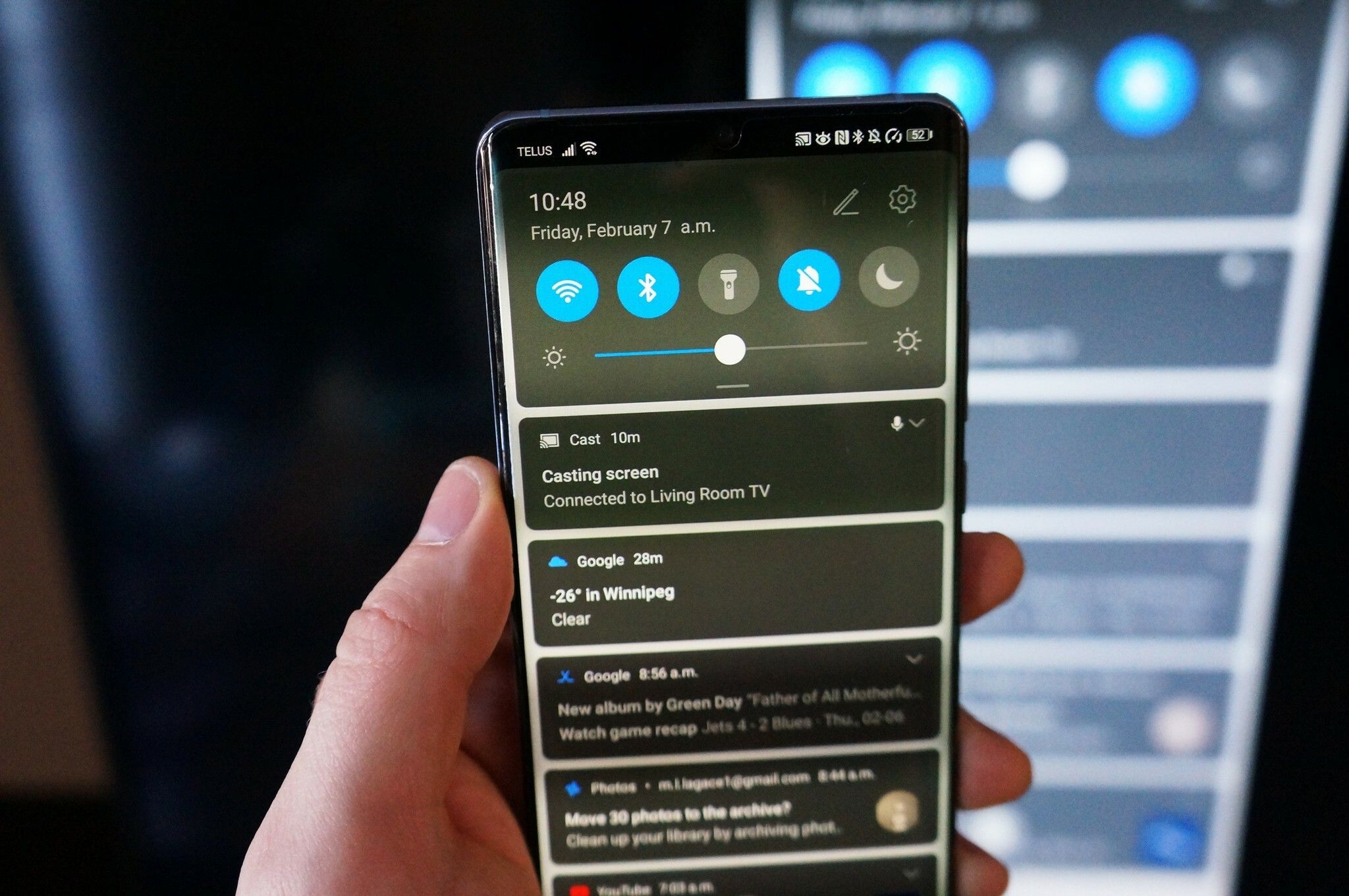
In today’s digital age, mobile phones play an integral role in our lives. From communicating with loved ones to accessing information instantly, smartphones have become an essential tool for individuals across the globe. One intriguing aspect of smartphone technology is screen mirroring, a feature that allows you to mirror your phone’s display onto another device such as a TV or computer monitor.
But how can you tell if your phone is screen mirroring? In this article, we will explore the various indicators to look for and the steps you can take to determine if your phone is using this convenient feature. Whether you’re troubleshooting an issue or simply curious about the capabilities of your device, understanding screen mirroring can be beneficial. So, let’s dive in and discover how to identify if your phone is screen mirroring!
Inside This Article
- What is Screen Mirroring?
- How Does Screen Mirroring Work?
- Signs Your Phone is Screen Mirroring
- How to Check if Your Phone is Screen Mirroring
- Conclusion
- FAQs
What is Screen Mirroring?
Screen mirroring is a technology that allows you to replicate the display of your mobile device, such as a smartphone or tablet, onto a larger screen, such as a television or computer monitor. Essentially, it enables you to “mirror” or duplicate what is happening on your phone’s screen onto another device in real-time.
When you engage in screen mirroring, you can enjoy all the content, apps, videos, and photos on your mobile device on a bigger screen. Whether you want to share a presentation, watch a movie with friends, or play a game on a larger display, screen mirroring offers a convenient and immersive experience.
Screen mirroring operates by establishing a wireless connection between the mobile device and the screen onto which you want to mirror. This connection can be achieved through different wireless technologies, such as Wi-Fi or Bluetooth. Once the connection is established, the images on your device are transmitted to the screen, creating a seamless mirroring effect.
How Does Screen Mirroring Work?
Screen mirroring is a technology that allows you to display the screen of your mobile device on a larger display, such as a television or computer monitor. This feature has become increasingly popular as it provides a convenient way to share content, such as photos, videos, and presentations, with a wider audience.
The process of screen mirroring involves the transmission of audio and video signals from your mobile device to the receiving device, typically through wireless means such as Wi-Fi or Bluetooth. When you enable screen mirroring on your phone, it creates a connection between the two devices, allowing for the seamless transfer of content.
Upon establishing the connection, your mobile device essentially duplicates its screen onto the larger display. This means that whatever you see on your phone’s screen will be mirrored in real-time on the connected display. It’s as if you’re extending your screen to a bigger canvas, making it easier for others to view and interact with the content.
The concept behind screen mirroring is similar to casting or streaming, but with some key differences. While casting or streaming involves sending content from one device to another for playback, screen mirroring replicates the entire screen of your mobile device onto the larger display, including the user interface and any active applications.
To ensure a smooth screen mirroring experience, both your mobile device and the receiving device need to support screen mirroring technology. Most modern smartphones, tablets, smart TVs, and computers have built-in screen mirroring capabilities, making it accessible for a wide range of devices.
It’s worth noting that the specific method of enabling screen mirroring can vary depending on the device and operating system you’re using. In some cases, you may need to enable a feature like “Smart View,” “Screen Share,” or “AirPlay” on your mobile device, while the receiving device may need to be in screen mirroring mode or have the appropriate software installed.
Signs Your Phone is Screen Mirroring
Screen mirroring has become a popular feature on smartphones, allowing users to display their device’s screen on a larger external display like a TV or computer monitor. But how can you tell if your phone is actually screen mirroring? Here are some signs to look out for:
1. Screen Duplication: One of the most obvious signs of screen mirroring is when you see an exact replica of your phone’s screen on another display. If you notice that whatever you do on your phone is instantly mirrored on the external screen, then it’s a clear indication that your phone is screen mirroring.
2. Connection Status: Most devices will display a notification or indicator when a screen mirroring session is active. Look for any icons or symbols on your phone’s status bar or in the settings menu that indicate a connection to an external display.
3. Delay or Lag: Sometimes, a slight delay or lag between your phone and the external display can be a sign of screen mirroring. If there is a noticeable delay in the actions you perform on your phone and their appearance on the external screen, it could be a result of the screen mirroring process.
4. Resolution and Aspect Ratio: When your phone is screen mirroring, the resolution and aspect ratio of the external display may change to match that of your phone. So, if you notice any changes in the display quality or aspect ratio on the external screen, it is a strong indication that your phone is screen mirroring.
5. Audio Output: In many cases, screen mirroring also includes audio transmission. If you hear sound coming from the external display when you are playing a video or audio on your phone, it is likely that your phone is screen mirroring.
6. Disconnecting External Display: To confirm if your phone is screen mirroring, try disconnecting the external display. If the screen on your phone returns to its normal state and the mirroring indicators disappear, it means that your phone was indeed screen mirroring.
Keep in mind that the signs mentioned above may vary depending on the device and the screen mirroring method being used. It’s also essential to ensure that screen mirroring is enabled on your phone and that both your phone and the external display are connected to the same network or using compatible connection methods like Wi-Fi Direct or HDMI.
Now that you know the signs to look out for, you can easily determine if your phone is screen mirroring. Whether you’re using screen mirroring for presentations, gaming, or simply enjoying your favorite content on a larger screen, understanding the signs will help you make the most of this convenient feature.
How to Check if Your Phone is Screen Mirroring
Screen mirroring is a useful feature that allows you to display the contents of your phone’s screen onto a larger external device, such as a television or computer monitor. This can be incredibly convenient for sharing photos, videos, or presentations with a larger audience. However, sometimes it can be challenging to determine if your phone is actually screen mirroring. Thankfully, there are a few simple ways to check if your phone is screen mirroring.
1. Look for the Screen Mirroring Icon: Many smartphones have a dedicated screen mirroring icon in the quick settings menu. Swipe down from the top of your phone’s screen to access the quick settings panel, and look for an icon that resembles two overlapping rectangles or a screen with a wireless signal. Tapping on this icon should reveal the screen mirroring options and allow you to check if it is currently enabled.
2. Check the Notification Panel: Some phones display a notification when screen mirroring is active. Swipe down from the top of your phone’s screen to open the notification panel and look for any notifications related to screen mirroring. This can indicate if your phone is currently connected to a screen mirroring device.
3. Check the Connection Settings: Navigate to your phone’s settings menu and look for the “Connectivity” or “Display” section. Within this section, there may be an option specifically labeled “Screen Mirroring” or “Cast Screen”. Selecting this option should display a list of available devices or an indication of whether screen mirroring is active.
4. Look for External Device Connections: If your phone is screen mirroring, it should be connected to an external device, such as a TV or computer monitor. Check the connections on these devices to see if your phone is physically connected via an HDMI cable, Wi-Fi Direct, or other wireless connection method. If there is a secure connection established, it is likely that your phone is screen mirroring.
5. Verify the Display Output: Depending on the device you are using, you can check the screen mirroring status by looking at the display output. Screen mirroring typically involves duplicating or extending your phone’s screen onto a larger display. If you see the same content displayed on your phone and the external device simultaneously, it is a clear indication that your phone is screen mirroring.
By following these simple steps, you can easily check if your phone is screen mirroring. Whether you want to enjoy multimedia on a bigger screen or give a presentation, understanding the screen mirroring status of your phone can help ensure a seamless experience.
Conclusion
Screen mirroring is a useful feature that allows you to project your phone’s screen onto a larger display, such as a TV or computer monitor. It enables you to enjoy your favorite videos, photos, and apps on a bigger screen for a more immersive experience. By following the steps outlined in this article, you can easily determine if your phone is screen mirroring or not.
Remember, screen mirroring may vary depending on the device and operating system you are using. If you encounter any issues or need further assistance, refer to your device’s user manual or contact the manufacturer’s support team for guidance. With screen mirroring at your disposal, you can make the most out of your mobile phone by seamlessly connecting it to other devices and enhancing your multimedia experience.
FAQs
1. What is screen mirroring?
Screen mirroring is a feature that allows you to display the contents of your mobile phone’s screen onto a larger display, such as a TV or computer monitor. It essentially mirrors whatever is happening on your smartphone screen in real-time.
2. How do I know if my phone is screen mirroring?
To determine if your phone is screen mirroring, there are a few signs to look out for. Firstly, check if your phone is connected to a compatible display device, such as a smart TV or a casting device like Chromecast. Then, observe if the content on your phone’s screen is being simultaneously displayed on the connected display. Additionally, you may notice a notification or an icon in your phone’s status bar indicating that screen mirroring is active.
3. Can I use screen mirroring on any mobile phone?
Screen mirroring capability varies depending on the manufacturer and model of your mobile phone. Most modern smartphones, especially those running Android or iOS, have built-in screen mirroring features. However, older or budget smartphones might not support this functionality. It’s best to check your phone’s user manual or consult the manufacturer’s website to verify if your device supports screen mirroring.
4. How do I enable screen mirroring on my phone?
To enable screen mirroring on your phone, follow these general steps:
- Ensure that your phone and the display device you want to mirror to are connected to the same Wi-Fi network.
- On your phone, go to the Settings menu and find the option for screen mirroring or casting. The exact location of this feature may vary depending on your phone model and operating system.
- Tap on the screen mirroring option and select the device you want to mirror to from the list of available devices.
- Once connected, your phone’s screen should be mirrored on the selected display device.
5. Are there any other methods for screen mirroring?
Yes, apart from the built-in screen mirroring features on smartphones, there are other methods as well. One popular method is using a dedicated casting device, such as Google Chromecast or Amazon Fire TV Stick. These devices plug into your TV’s HDMI port and allow you to wirelessly stream content from your smartphone to the TV. Additionally, some smart TVs have their own screen mirroring capabilities, often referred to as “Smart View” or “Miracast,” which allow you to mirror your phone’s screen without the need for external devices.
