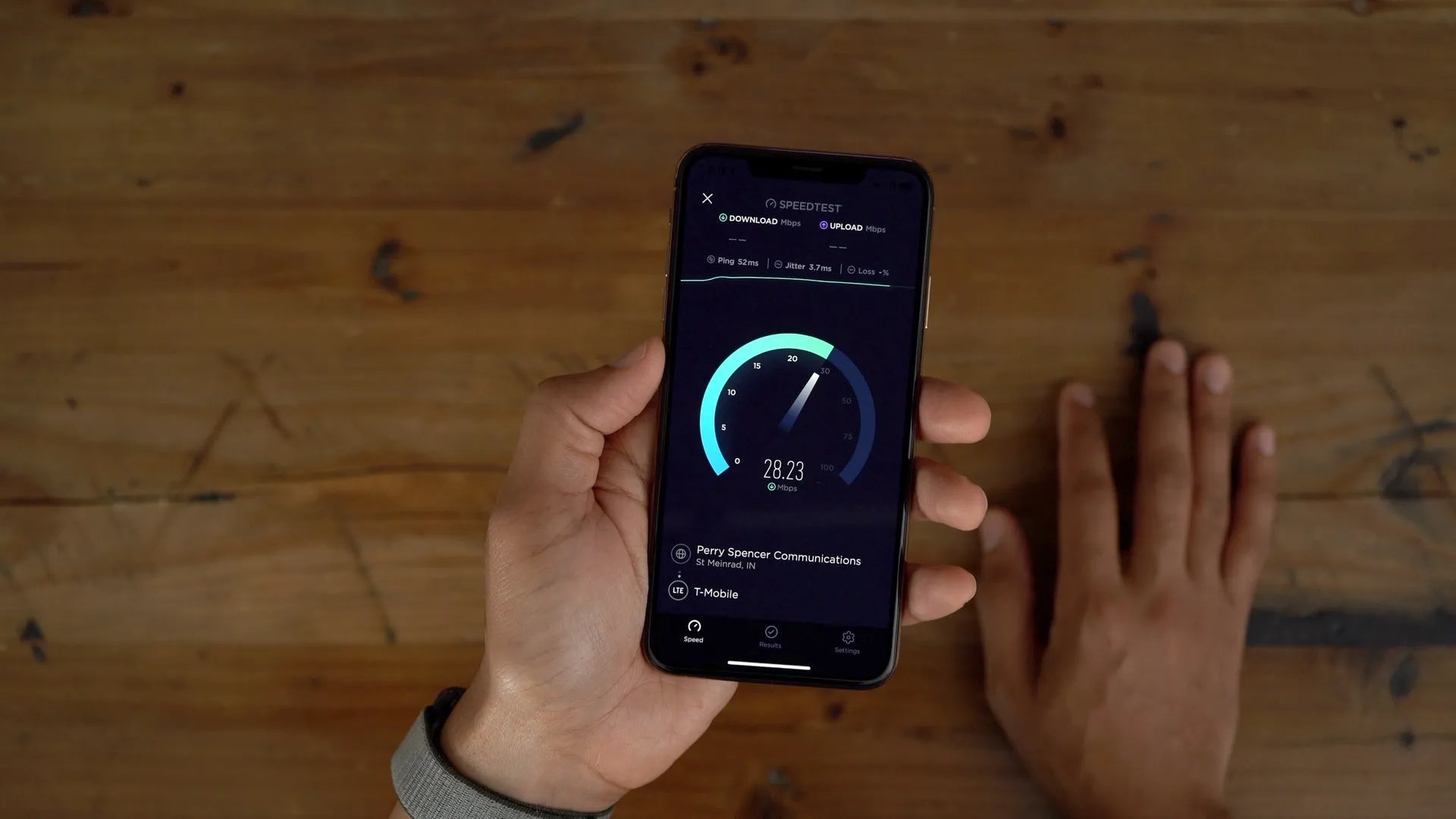
As smartphones become an integral part of our daily lives, having a reliable and fast Wi-Fi connection is crucial. Whether you’re browsing the web, streaming videos, or downloading files, a slow Wi-Fi connection can be frustrating. If you’re an iPhone user, you’ll be happy to know that there are several ways to test your Wi-Fi speed directly on your device. In this article, we will explore the different methods available to test Wi-Fi speed on your iPhone, helping you determine the quality of your internet connection. By understanding your Wi-Fi speed, you can make informed decisions about your internet service provider or troubleshoot any issues you may be experiencing. Let’s dive into the various ways you can accurately test the Wi-Fi speed on your iPhone and ensure you’re getting the best performance possible.
Inside This Article
- Wi-Fi Speed Testing Apps
- Testing Methodology
- Performing a Speed Test
- Interpreting the Results
- Conclusion
- FAQs
Wi-Fi Speed Testing Apps
When it comes to testing the speed of your Wi-Fi connection on your iPhone, there are several reliable apps available that can help you get an accurate assessment. These specialized apps are designed to measure your Wi-Fi speed by checking factors like download and upload speeds, latency, and signal strength. In this section, we will explore some of the top Wi-Fi speed testing apps for iPhone users.
1. Speedtest by Ookla: This app is one of the most popular choices for testing Wi-Fi speed. It provides a comprehensive analysis of your internet speed by measuring download and upload speeds, latency, and even network coverage. The app is easy to use and provides accurate results, making it a go-to choice for many users.
2. FAST Speed Test: This app is known for its simplicity and user-friendly interface. It performs a quick speed test and displays the results in an easy-to-understand format. The app also provides a history of your past speed tests, allowing you to track your internet speed over time. If you are looking for a straightforward and efficient Wi-Fi speed testing app, FAST Speed Test is worth considering.
3. NetSpot: While NetSpot is primarily known as a Wi-Fi analysis tool, its speed testing feature is just as reliable. This app not only measures your Wi-Fi speed but also provides detailed information about your network, including signal strength and channel interference. This makes it a great tool for troubleshooting Wi-Fi issues and optimizing your network’s performance.
4. Fing: Fing is a versatile app that offers a range of network analysis tools. Along with its speed testing feature, Fing provides a host of other useful features like network scanning, device discovery, and network security analysis. If you are looking for an all-in-one solution to manage your Wi-Fi network, Fing is a solid choice.
5. Meteor by OpenSignal: Meteor is a unique app that not only tests your Wi-Fi speed but also evaluates how your connections will perform with popular apps and services such as YouTube, Netflix, and Spotify. It provides a personalized assessment based on your location and carrier, giving you an idea of how your internet speed will impact your day-to-day activities.
No matter which Wi-Fi speed testing app you choose, make sure to perform several tests at different times of the day to get an accurate average speed. Additionally, it’s important to note that Wi-Fi speeds can be influenced by various factors like distance from the router, interference from other devices, and network congestion. By using a reliable Wi-Fi speed testing app, you can identify any potential issues and take steps to optimize your internet connection for a seamless browsing and streaming experience on your iPhone.
Testing Methodology
When it comes to testing Wi-Fi speed on your iPhone, it’s essential to follow a reliable testing methodology to ensure accurate and consistent results. Here are the steps to follow:
1. Prepare your environment: Before starting the speed test, ensure that you are in an area with a stable Wi-Fi connection. Move closer to the router to minimize any potential interference that could affect the test results. Make sure that there are no other devices actively using the network during the test.
2. Clear cache and close apps: To optimize the testing process, close any unnecessary apps running in the background. This helps allocate the maximum available network resources for the speed test to provide an accurate measurement.
3. Choose a reliable speed testing app: There are several reliable speed testing apps available for the iPhone, such as Speedtest by Ookla, FAST.com, and Netflix’s Fast.com Speed Test. These apps measure your download and upload speeds, as well as latency and packet loss, providing a comprehensive overview of your Wi-Fi performance.
4. Disable VPN and Proxy: If you are using a VPN or proxy service, make sure to disable them before running the speed test. These services can sometimes introduce additional latency or bandwidth limitations that could affect the test results.
5. Run multiple tests: It’s important to run multiple speed tests to get an accurate average measurement. This helps account for any temporary fluctuations in the Wi-Fi network performance and provides a more reliable assessment of your overall speed.
6. Test at different times: Wi-Fi performance can vary depending on the time of day and the network traffic in your area. To get a complete picture of your Wi-Fi speed, perform tests at different times throughout the day, including peak hours and off-peak hours.
7. Compare results with your internet plan: After conducting the tests, compare the results with the internet plan you subscribed to. Check if the speed meets the advertised download and upload speeds. If there is a significant difference, contact your internet service provider to troubleshoot the issue.
By following these steps, you can ensure a consistent and accurate Wi-Fi speed test on your iPhone. Identifying any potential issues or limitations in your Wi-Fi connection helps optimize your network’s performance and enhances your overall browsing, streaming, and downloading experience.
Performing a Speed Test
Performing a speed test on your iPhone is a simple process that can provide valuable insights into the performance of your Wi-Fi connection. It allows you to measure the speed at which your iPhone can send and receive data over the Wi-Fi network.
To perform a speed test on your iPhone, you can make use of various speed testing apps available on the App Store. These apps are specifically designed to measure the speed of your internet connection and provide detailed information about your download and upload speeds, latency, and other key metrics.
One popular speed testing app for iPhone is Ookla’s Speedtest. This app is widely recognized for its accuracy and reliability in measuring internet speeds. To use Speedtest, simply download and install the app from the App Store.
Once you have installed the Speedtest app on your iPhone, open it and tap the “Go” button to start the speed test. The app will initiate a series of tests to measure the download and upload speeds of your Wi-Fi connection.
During the speed test, it is important to ensure that no other apps or devices are using the Wi-Fi network. This will help ensure accurate and reliable results. You should also try to be in close proximity to your Wi-Fi router for the best possible signal strength during the test.
The speed test typically takes a few seconds to complete. Once the test is finished, you will be presented with the results, including your download and upload speeds, as well as the latency of your connection.
It is worth noting that the speed test results may vary based on several factors, such as the distance between your iPhone and the Wi-Fi router, the number of active devices on the network, and the overall internet bandwidth available.
By performing regular speed tests, you can track the performance of your Wi-Fi connection over time. If you notice a significant decrease in speed or inconsistent performance, it may be worth troubleshooting your network or contacting your internet service provider for assistance.
Interpreting the Results
Once you have performed a Wi-Fi speed test on your iPhone, you will be presented with a set of results. Understanding these results is essential in evaluating the performance of your Wi-Fi network. Here are some key factors to consider when interpreting the speed test results:
Download Speed: This is the speed at which data is downloaded from the internet to your iPhone. It is measured in Mbps (megabits per second). The higher the download speed, the faster you can access websites, stream videos, download files, and perform other internet-related tasks. In general, a higher download speed indicates a better Wi-Fi connection.
Upload Speed: The upload speed measures how quickly data is uploaded from your iPhone to the internet. It is also measured in Mbps. A higher upload speed allows you to send emails with attachments, upload files to cloud storage, and participate in video calls with minimal lag. While upload speed is usually lower than download speed, a good Wi-Fi connection should still provide a decent upload speed for your needs.
Latency or Ping: Latency, often referred to as ping, measures the time it takes for a data packet to make a round trip from your iPhone to a server and back. It is measured in milliseconds (ms). A lower latency indicates a more responsive internet connection. This is particularly important for online gaming, video conferencing, and other real-time applications where even the slightest delay can greatly impact the user experience.
Jitter: Jitter refers to the variation in the delay of data packets sent over a network. It is also measured in milliseconds. A high jitter value may result in inconsistent audio or video quality during video calls, online meetings, or streaming. Ideally, you want to have low jitter to ensure a smooth and consistent network performance.
Signal Strength: While not directly measured in a speed test, it is important to consider the signal strength of your Wi-Fi network. A strong and stable signal is crucial for maintaining a reliable and fast internet connection on your iPhone. If you notice a weak signal or frequent disconnections, you may need to troubleshoot or consider improving your Wi-Fi coverage by adding an extender or repositioning your router.
Comparing with Expected Speed: To fully understand the results of your speed test, it is helpful to compare them with the expected speed provided by your internet service provider (ISP). Most ISPs advertise an “up to” speed, which represents the maximum speed you can expect to achieve. If your actual speed falls significantly below the expected speed, it may indicate a network issue that needs to be addressed.
Keep in mind that various factors can influence the results of a Wi-Fi speed test, such as network congestion, distance from the router, and the capabilities of your iPhone. It is a good practice to perform multiple tests at different times to get a more accurate average speed and identify any consistent performance issues.
Conclusion
Testing the Wi-Fi speed on your iPhone is essential to ensure optimal performance and troubleshoot any potential connectivity issues. By using the methods outlined in this article, you can easily assess the speed of your Wi-Fi connection and make any necessary adjustments to improve its performance.
Remember to always consider factors such as distance from the router, interference from other devices, and the type of network you are connected to. Regularly testing your Wi-Fi speed will help you identify any potential issues and take the necessary steps to resolve them, ensuring a seamless and fast internet experience on your iPhone.
So, the next time you experience slow internet or poor Wi-Fi performance on your iPhone, don’t hesitate to test the Wi-Fi speed using the methods discussed in this article. By doing so, you can enjoy faster browsing, smooth video streaming, and seamless online gaming on your iPhone.
FAQs
1. How can I test Wi-Fi speed on my iPhone?
To test Wi-Fi speed on your iPhone, you can use a variety of apps available on the App Store. Some popular options include Speedtest by Ookla, Fast.com, and V-SPEED Speed Test. Download one of these apps, open it, and run a speed test to measure your Wi-Fi speed accurately.
2. Why is it important to test Wi-Fi speed on my iPhone?
Testing Wi-Fi speed on your iPhone is important because it allows you to assess the performance of your Wi-Fi network. A slower speed can indicate issues that may be affecting your internet browsing, streaming, and downloads. By identifying these issues, you can troubleshoot them or contact your internet service provider for assistance.
3. What factors can affect Wi-Fi speed on my iPhone?
Several factors can impact Wi-Fi speed on your iPhone. Some common ones include the distance between your iPhone and the Wi-Fi router, the number of devices connected to the network, the presence of physical obstructions like walls, and interference from other electronic devices. It’s also worth noting that older iPhone models may not support the latest Wi-Fi standards, which can affect speed.
4. Are there any tips to improve Wi-Fi speed on my iPhone?
Yes, there are several tips you can try to improve Wi-Fi speed on your iPhone. First, make sure your iPhone is within range of the Wi-Fi router. If possible, move closer to the router to boost signal strength. Additionally, reduce the number of devices connected to the network, as this can congest the bandwidth. Restarting your router and updating its firmware can also help improve speed. Finally, consider using a Wi-Fi signal booster or a mesh network system for better coverage.
5. Can I test Wi-Fi speed on my iPhone without downloading an app?
Yes, you can test Wi-Fi speed on your iPhone without downloading an app by using a web browser. Open the browser on your iPhone and visit a speed testing website like speedtest.net or fast.com. These websites provide browser-based speed tests that can measure your Wi-Fi speed without the need for a dedicated app. Simply follow the instructions on the website to perform the test and view the results.
