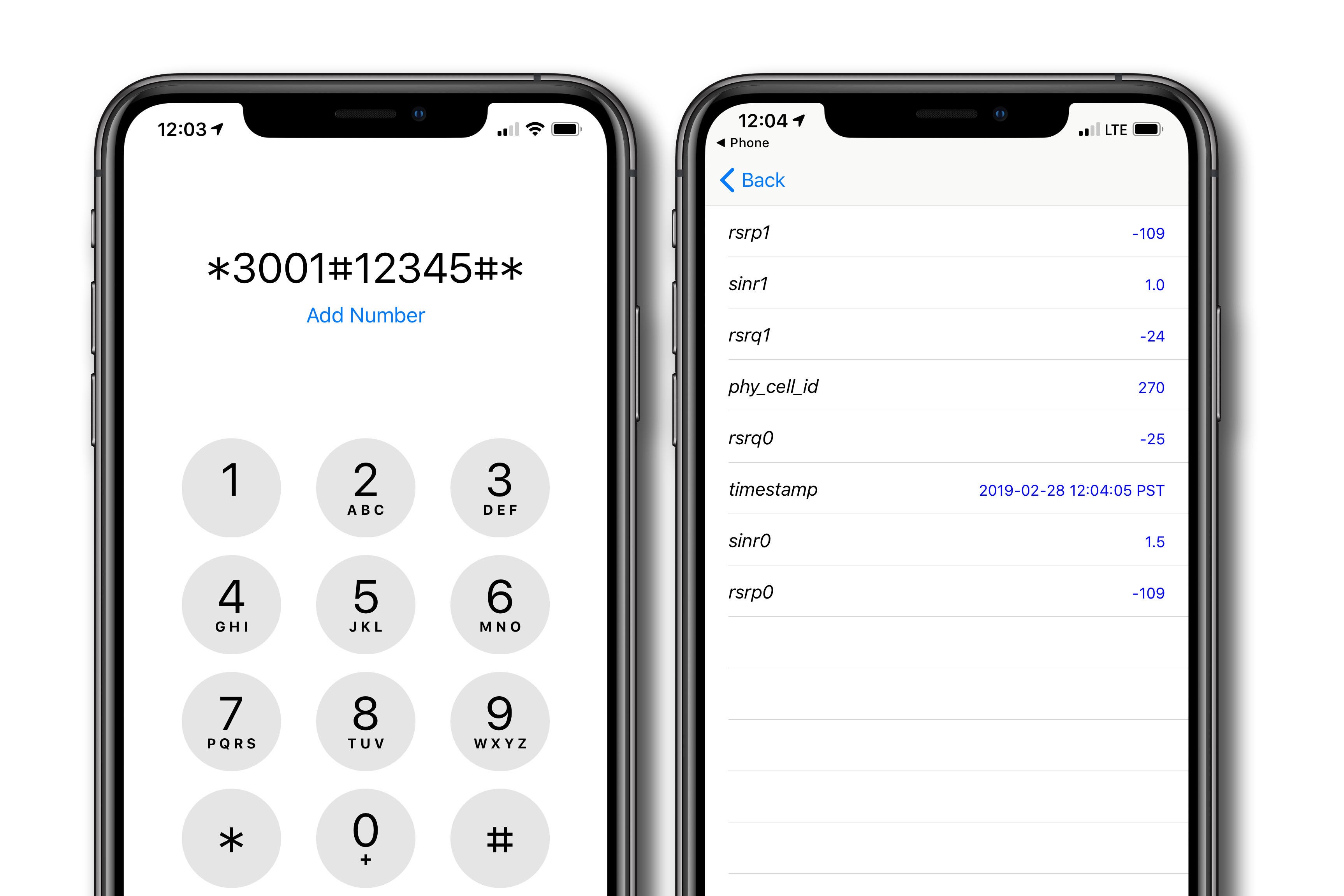
**
Welcome to the world of iPhone 10, where staying connected is essential for a seamless experience. Whether you're streaming your favorite content, engaging in video calls, or browsing the web, a strong internet connection is crucial. Understanding how to check the strength of your internet connection on your iPhone 10 can ensure that you're always connected to the digital world without interruptions. In this article, we'll explore various methods to assess and optimize your iPhone 10's internet connection, empowering you to make the most of your device's capabilities. Let's dive into the world of connectivity and ensure that you're always equipped with the best tools to stay online.
**
Inside This Article
- Checking Wi-Fi Connection
- Testing Cellular Data Strength
- Using Speed Test Apps
- Checking for Network Congestion
- Conclusion
- FAQs
Checking Wi-Fi Connection
Having a strong and reliable Wi-Fi connection is crucial for seamless browsing, streaming, and downloading on your iPhone 10. Here’s how you can check the strength of your Wi-Fi connection:
1. Signal Strength: Start by checking the signal strength indicator on your iPhone 10. This can be found at the top right corner of the screen. The more bars displayed, the stronger the Wi-Fi signal.
2. Network Settings: Navigate to your iPhone’s settings and select “Wi-Fi.” Look for the Wi-Fi network you’re connected to and check the signal strength indicated next to it. A higher signal strength percentage indicates a stronger connection.
3. Speed Test Apps: Utilize speed test apps from the App Store to measure your Wi-Fi connection’s speed and strength. These apps provide detailed insights into your network’s performance, including download and upload speeds, and can help identify any potential issues affecting your connection.
4. Positioning: Consider the physical location of your iPhone 10 in relation to the Wi-Fi router. Walls, distance, and obstructions can weaken the signal. Moving closer to the router or repositioning it for better coverage can improve Wi-Fi strength.
5. Router Settings: Access your Wi-Fi router’s settings to ensure it’s optimized for performance. This may involve adjusting the channel, frequency, or updating the firmware to enhance signal strength and minimize interference.
By employing these methods, you can effectively assess and improve the strength of your Wi-Fi connection on your iPhone 10, ensuring a seamless online experience.
Testing Cellular Data Strength
Having a strong cellular data connection is crucial for a seamless iPhone 10 experience. To ensure that your device is receiving optimal data strength, you can perform a few simple tests.
First, navigate to a webpage or launch an app that requires an internet connection. Observe the loading time and responsiveness of the content. A slow or lagging performance may indicate a weak cellular data signal.
Another method to assess your cellular data strength is by checking the signal bars displayed on the top-right corner of your iPhone 10’s screen. A higher number of bars indicates a stronger signal, while fewer bars suggest a weaker connection.
Additionally, you can enable the “Field Test Mode” on your iPhone 10 to view detailed cellular network information. By dialing *3001#12345#* and pressing the call button, you can access this mode and monitor the signal strength in decibels (dBm).
Furthermore, consider moving to a different location, especially if you are in an area with known cellular network coverage issues. By relocating to a spot with better reception, you can gauge the impact on your device’s data strength.
Regularly assessing your iPhone 10’s cellular data strength is essential for ensuring a reliable and efficient mobile experience, particularly when browsing the web, streaming content, or using data-dependent applications.
Using Speed Test Apps
Speed test apps are incredibly useful tools for assessing the strength and speed of your internet connection on your iPhone 10. These apps provide detailed insights into your network’s performance, including download and upload speeds, latency, and network stability. By conducting regular speed tests using these apps, you can identify any potential issues with your internet connection and take appropriate measures to address them.
One of the most popular speed test apps for iPhone 10 is Ookla’s Speedtest. This user-friendly app allows you to quickly measure your network’s speed and performance with just a tap of a button. It provides real-time data on your internet connection, enabling you to gauge its consistency and reliability. Additionally, Speedtest offers historical data and detailed reports, allowing you to track changes in your network’s performance over time.
Another excellent option is the Netflix FAST Speed Test app. Developed by Netflix, this app not only measures your internet speed but also evaluates your connection’s suitability for streaming high-quality video content. It assesses your network’s ability to handle streaming services, making it particularly valuable for individuals who frequently use their iPhone 10 for streaming media.
When using speed test apps, it’s important to conduct tests in various locations, especially in areas where you typically use your iPhone 10. By doing so, you can identify potential connectivity issues in specific areas and make informed decisions about your network provider or the need for additional networking equipment, such as Wi-Fi extenders or cellular signal boosters.
Overall, speed test apps are indispensable tools for iPhone 10 users seeking to optimize their internet connection. By leveraging these apps, you can gain valuable insights into your network’s performance, enabling you to troubleshoot issues, make informed decisions about your network setup, and ensure a seamless online experience.
Checking for Network Congestion
Network congestion can significantly affect your iPhone 10’s internet speed and performance. It occurs when a large number of users are simultaneously accessing the same network, leading to slower data transfer rates and increased latency. To check for network congestion, you can perform the following steps:
1. Observe Signal Bars: Keep an eye on the signal bars displayed on your iPhone 10. If the bars are consistently low, it could indicate network congestion in your area. Even if you have a strong Wi-Fi or cellular connection, network congestion can still impact your internet speed.
2. Time of Day: Network congestion is often more prevalent during peak hours, such as late afternoon and evening when many people are using the internet simultaneously. If you notice a significant decrease in internet speed during these times, it’s likely due to network congestion.
3. Speed Test: Run a speed test using a reliable app to measure your internet speed at different times of the day. If you consistently experience slower speeds during peak hours, it may indicate network congestion in your area.
4. Contact Your Service Provider: If you suspect network congestion is affecting your internet speed, reach out to your service provider. They can provide insights into any known network congestion issues in your area and offer potential solutions or workarounds.
By staying aware of network congestion and its potential impact on your iPhone 10’s internet performance, you can take proactive steps to mitigate its effects and ensure a smoother online experience.
**
Conclusion
**
Checking the strength of your internet connection on your iPhone 10 is essential for ensuring seamless browsing, streaming, and communication. By utilizing the built-in tools and third-party apps, you can easily monitor your signal strength and take necessary steps to improve it. Whether you’re troubleshooting connectivity issues or simply seeking optimal performance, understanding your internet connection’s strength empowers you to make informed decisions. With the diverse methods available, you can choose the approach that best suits your preferences and technical comfort. By staying attuned to your internet connection’s strength, you can make the most of your iPhone 10’s capabilities and enjoy a consistently reliable online experience.
FAQs
Q: How can I check the strength of my iPhone 10’s internet connection?
A: To check the strength of your iPhone 10’s internet connection, you can simply look at the signal bars displayed on the top-right corner of the screen. The more bars you see, the stronger the signal.
Q: What are some common indicators of a weak internet connection on an iPhone 10?
A: Some common indicators of a weak internet connection on an iPhone 10 include slow loading times for webpages and apps, frequent buffering while streaming videos, and difficulty in making or receiving calls.
Q: Can I use a third-party app to measure the strength of my iPhone 10’s internet connection?
A: Yes, there are several third-party apps available on the App Store that can measure and display the strength of your iPhone 10’s internet connection. These apps often provide more detailed information about signal strength and network performance.
Q: What should I do if I consistently experience poor internet connection on my iPhone 10?
A: If you consistently experience poor internet connection on your iPhone 10, you can try troubleshooting steps such as resetting network settings, updating iOS, or contacting your service provider to address any potential network issues.
Q: Are there any accessories or devices that can help improve the internet connection for my iPhone 10?
A: Yes, there are accessories such as signal boosters and Wi-Fi extenders that can help improve the internet connection for your iPhone 10, especially in areas with weak signal coverage or limited Wi-Fi range.
