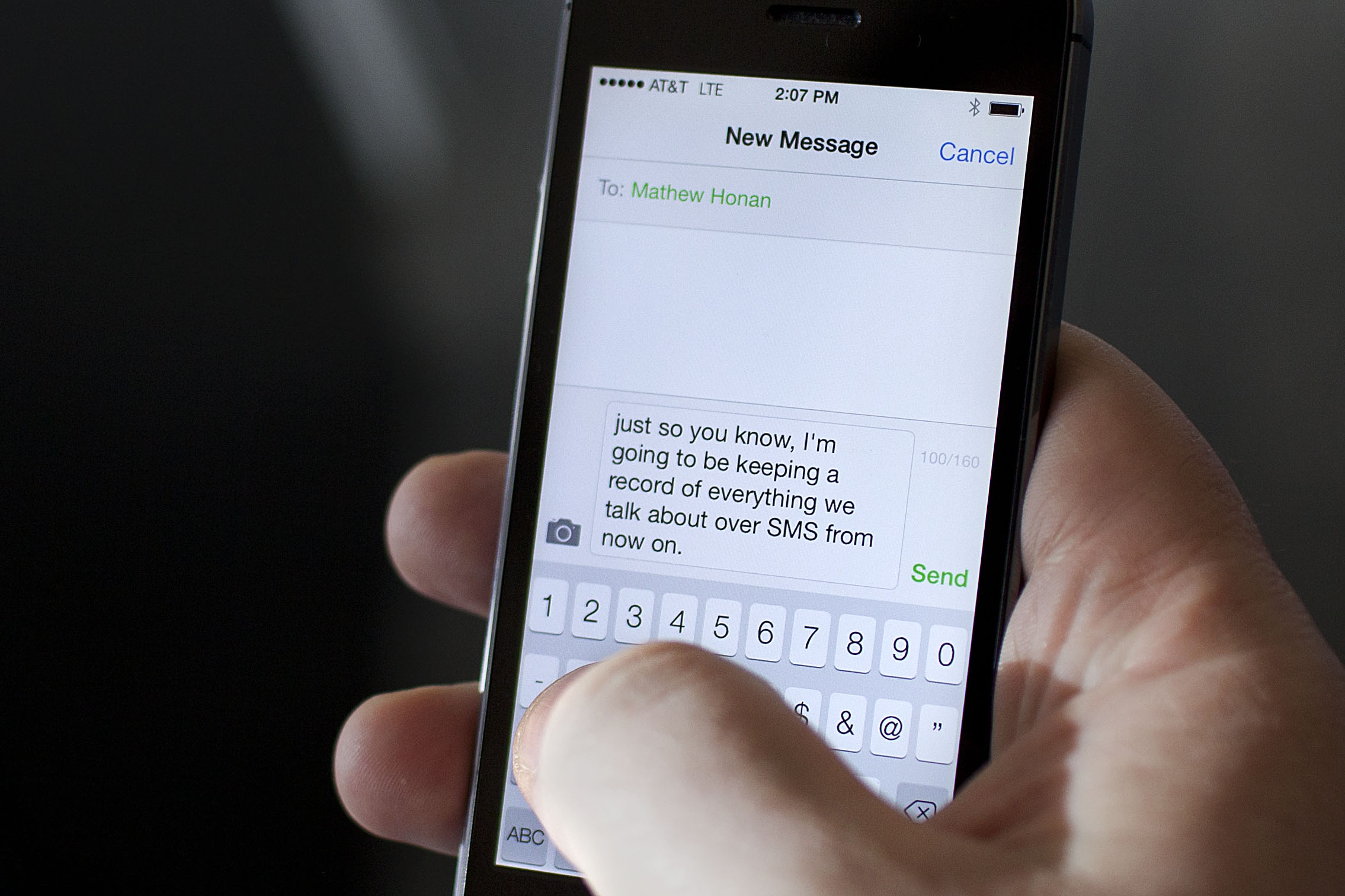
In today’s digital age, the smartphone has become an indispensable tool for communication. One of the most popular features of a smartphone is its ability to send and receive text messages. Texting from a smartphone has revolutionized the way we communicate, allowing us to stay connected no matter where we are.
But if you’re new to the world of smartphones, you may be wondering how to text from your device. Don’t worry, we’ve got you covered. In this article, we will guide you through the process of sending and receiving text messages from your smartphone, whether you’re using an Android or iOS device.
From understanding the basics of texting to exploring advanced messaging features, we will explore all the tips and tricks you need to become a pro at texting from your smartphone. So grab your phone and let’s get started!
Inside This Article
- Benefits of texting from a smartphone
- Popular Messaging Apps for Smartphones
- Steps to text from a smartphone
- Tips for efficient texting from a smartphone
- Troubleshooting common texting issues on smartphones
- Conclusion
- FAQs
Benefits of texting from a smartphone
Texting has become an integral part of our daily communication, and with the advent of smartphones, this form of communication has reached new heights. Here are some of the benefits of texting from a smartphone:
1. Convenience: One of the major benefits of texting from a smartphone is the convenience it offers. With just a few taps on your phone screen, you can send a message to anyone, anywhere, and at any time. No need to wait for someone to answer a call or be worried about being in a noisy environment. Texting allows for quick and efficient communication.
2. Cost-effective: Sending text messages from a smartphone is generally more affordable than making phone calls, especially when communicating with people in different countries. Many mobile phone plans include unlimited texting, which means you can send as many messages as you want without additional charges.
3. Privacy: Texting provides a level of privacy that may not be possible during phone calls. It allows you to have discreet conversations without the need for others to overhear. Additionally, smartphone messaging apps often include features like end-to-end encryption, ensuring that your messages are secure and private.
4. Multitasking: With texting, you have the freedom to engage in multiple conversations simultaneously, making it easier to stay connected with friends, family, and colleagues. Whether you’re waiting for a response from one person or carrying on multiple conversations at once, texting allows you to multitask effectively.
5. Enhances communication flexibility: Texting provides an alternative means of communication when calling someone may not be feasible or appropriate. It allows you to share important information, ask quick questions, or send updates without interrupting someone’s day with a phone call.
6. Archiving and record-keeping: Unlike phone calls, text messages can be easily saved and referenced later. This is especially useful when you need to recall important information or have a record of a conversation. Smartphones also offer the option to back up your text messages, ensuring you never lose valuable information.
Overall, texting from a smartphone offers numerous benefits, including convenience, cost-effectiveness, privacy, multitasking capabilities, communication flexibility, and the ability to archive and reference messages. It has revolutionized the way we communicate and has become an essential tool for staying connected in today’s fast-paced world.
Popular Messaging Apps for Smartphones
When it comes to messaging apps, there are plenty of options available for smartphone users. These apps have revolutionized the way we communicate, making it faster and more convenient to stay connected with friends, family, and colleagues. Here are some of the most popular messaging apps for smartphones:
1. WhatsApp: WhatsApp is one of the most widely used messaging apps worldwide. With its user-friendly interface and end-to-end encryption, it allows users to send text messages, make voice and video calls, and even share media files with ease.
2. Facebook Messenger: As a standalone app or integrated with the Facebook platform, Facebook Messenger offers a seamless messaging experience. It enables users to send messages, make calls, share photos, and even play games with friends.
3. iMessage: If you own an iPhone, then iMessage is your go-to messaging app. It comes pre-installed on iOS devices and allows users to send messages, photos, videos, and even share their location with other iPhone users.
4. Telegram: Known for its focus on privacy and security, Telegram has gained popularity among users who prioritize keeping their messages confidential. It offers features like secret chats, self-destructing messages, and encrypted voice and video calls.
5. Viber: Viber is a feature-rich messaging app that allows users to send messages, make audio and video calls, and share multimedia content. It also offers unique features like Viber Out, which allows users to make international calls to non-Viber users at affordable rates.
6. WeChat: While widely popular in China, WeChat has also gained recognition on the international stage. Apart from messaging functionalities, it offers additional features like WeChat Pay, which allows users to make financial transactions within the app.
7. Snapchat: Known for its disappearing messages and creative filters, Snapchat is widely popular among younger smartphone users. It allows users to send photos and videos that vanish after being viewed, creating a unique and temporary messaging experience.
These are just a few examples of the countless messaging apps available for smartphone users. Each app has its own unique features and user base, so it’s important to choose the one that best suits your needs and preferences. Whether you prioritize security, multimedia sharing, or simply want an app that seamlessly integrates with your social media accounts, there’s a messaging app out there for you.
Steps to text from a smartphone
Texting from a smartphone has become an essential part of our daily communication. Whether you want to send a quick message to a friend or colleague, or have a lengthy conversation through text, smartphones have made it incredibly convenient to stay connected. Here are some steps to follow when texting from a smartphone:
- Open the messaging app: The first step is to open the messaging app on your smartphone. Depending on the make and model of your device, the messaging app might have a different name, but it typically looks like a speech bubble or a messaging icon.
- Select a contact: Once you’re in the messaging app, you need to select the contact you want to send a text to. You can either search for the contact’s name in your phonebook or select their name from your recent conversations.
- Compose your message: After selecting the contact, you’ll see a text box where you can compose your message. Tap on the text box and start typing your message using the on-screen keyboard. You can also use voice-to-text if your smartphone supports it.
- Add media or attachments (if needed): If you want to send a picture, video, or any other type of media along with your text message, you can tap on the attachment icon (usually depicted as a paperclip or a camera) and select the media you want to send.
- Send your message: Once you’ve composed your message and added any necessary media, it’s time to send it. Tap the send button, which is usually represented by an arrow or a paper airplane icon. Your message will then be sent to the recipient.
- Wait for a response: After sending your message, all that’s left to do is wait for a response. You can keep an eye on your messaging app for any incoming messages from the recipient.
Following these steps, you can easily send text messages from your smartphone. Remember to keep your messages concise and clear for effective communication. Happy texting!
Tips for efficient texting from a smartphone
Texting from a smartphone has become the primary way we communicate with our friends, family, and colleagues. Whether it’s sending a quick message or having a full-blown conversation, efficient texting can save us time and frustration. Here are some tips to help you become a pro at texting from your smartphone:
1. Use predictive text: Most smartphones these days come with predictive text features that can anticipate the words you are trying to type. Take advantage of this feature by allowing the keyboard to suggest words as you type. It can significantly speed up your typing and reduce errors.
2. Utilize voice dictation: Many smartphones also offer voice dictation capabilities. Instead of typing every word, simply speak into your phone, and it will convert your speech into text. This is a great option when you’re on the go or want to save time typing out a long message.
3. Customize your keyboard: Explore the settings of your smartphone’s keyboard to customize it according to your preferences. You can adjust the keyboard layout, change the theme, or even add additional language options. By optimizing your keyboard settings, you can improve your typing speed and accuracy.
4. Use keyboard shortcuts: Take advantage of the keyboard shortcuts available on your smartphone to streamline your texting. You can create shortcuts for frequently used phrases or words. For example, you can set a shortcut “omw” to automatically expand to “On my way!” This can save you time and effort when typing common phrases.
5. Enable swipe or gesture typing: Many smartphone keyboards offer swipe or gesture typing, where you can simply glide your finger across the letters to form words. This allows for faster and more fluid typing, as you don’t have to individually tap each key. Practice this feature to increase your texting speed.
6. Use emojis and stickers: Emojis and stickers can add fun and personality to your text messages. Instead of typing out a long sentence, consider using emojis or stickers to convey your emotions or thoughts. This can make your messages more engaging and expressive.
7. Proofread before sending: Before hitting that send button, take a moment to proofread your text. Check for any spelling or grammar errors to ensure your message is clear and understandable. It’s always better to spend a few extra seconds proofreading than to send a message with typos.
8. Avoid excessive abbreviations: While abbreviations and acronyms can be useful in saving characters, using too many can make your message difficult to understand. Strike a balance between using abbreviations and writing out complete words to maintain clarity in your text conversations.
9. Know when to call: Sometimes, a text message might not be the best way to convey your message. If a conversation becomes lengthy or complex, it’s better to pick up the phone and have a call instead. Knowing when to switch from texting to calling can save you time and prevent miscommunication.
10. Don’t text and drive: This tip cannot be emphasized enough. Never text and drive. It’s not only dangerous but also illegal in many places. Your safety and the safety of others should always be a priority. If you need to send a message while on the road, pull over to a safe location first.
By implementing these tips, you’ll become a more efficient and effective texter from your smartphone. Enjoy seamless and effortless texting as you stay connected with your loved ones and colleagues!
Troubleshooting common texting issues on smartphones
Texting has become an essential form of communication in today’s world, allowing us to stay connected with friends, family, and colleagues. However, there can be times when you encounter issues while trying to send or receive text messages on your smartphone. Don’t worry, as we’ve got you covered with some troubleshooting tips to help you resolve common texting issues on smartphones.
1. Check your network connection: Ensure that your smartphone has a stable network connection. If you’re unable to send or receive messages, it could be due to a weak signal or network outage. Try toggling Airplane Mode on and off, or restart your device to re-establish the connection.
2. Update your messaging app: Outdated messaging apps can sometimes cause text message problems. Make sure you have the latest version of the messaging app installed on your smartphone. Check for updates in the respective app store and install any available updates.
3. Clear the messaging app cache: Over time, the cache files stored by the messaging app can become corrupted, leading to issues with sending or receiving messages. Clearing the app cache can help resolve these problems. Go to the settings of your smartphone, navigate to the “Apps” or “Applications” section, select your messaging app, and tap on “Clear Cache.”
4. Ensure sufficient storage space: If your smartphone’s internal storage is running low, it can hinder the functioning of the messaging app. Delete unnecessary files, backups, or unused applications to free up space and allow the messaging app to function properly.
5. Disable third-party messaging apps: If you have multiple messaging apps installed on your smartphone, conflicting settings or compatibility issues may arise. Try disabling or uninstalling any third-party messaging apps and use the default messaging app provided by your device manufacturer.
6. Check message center number: The message center number is a crucial setting that allows your smartphone to send and receive text messages. If this number is incorrect or has been accidentally modified, you may face texting issues. To check the message center number, go to the messaging app settings or the phone settings, and make sure it matches the one provided by your network carrier.
7. Restart your smartphone: Sometimes, a simple restart can fix various software-related issues, including problems with sending or receiving text messages. Give your smartphone a quick restart and check if the texting issue persists.
8. Contact your network carrier: If none of the above troubleshooting steps work, it’s advisable to contact your network carrier’s customer support. They can assist you in diagnosing and resolving any network-related issues that may be affecting your ability to send or receive text messages.
By following these troubleshooting tips, you can overcome common texting issues on your smartphone and enjoy seamless communication with your contacts once again. Remember, if the problem persists, it’s always a good idea to reach out for professional assistance to ensure a swift resolution.
Conclusion
Texting from a smartphone has become an essential communication method in today’s digital age. With the convenience and flexibility it offers, individuals can stay connected with friends, family, and colleagues at any time and from anywhere. The range of messaging apps and platforms available for smartphones makes it easy to send text messages, multimedia content, and even make video calls.
As smartphones continue to evolve and technology advances, the ability to text seamlessly from a mobile device will only become more refined and efficient. Whether you’re using an iPhone, Android, or any other type of smartphone, messaging has become an integral part of our daily lives.
Remember to always use proper etiquette when texting and respect the privacy of others. As with any form of communication, it’s important to use texting responsibly and thoughtfully.
So, what are you waiting for? Grab your smartphone and start connecting with the world through the power of texting!
FAQs
1. Can I send text messages from my smartphone?
Yes, absolutely! Sending text messages from smartphones is one of the basic functionalities that all mobile phones offer. Whether you have an iPhone, an Android device, or any other type of smartphone, you can easily send text messages to your contacts.
2. How do I send a text message from my smartphone?
To send a text message from your smartphone, follow these steps:
- Open the messaging app on your smartphone.
- Create a new message by tapping on the compose button (usually a pen and paper icon).
- Enter the recipient’s phone number or select a contact from your phonebook.
- Type your message in the text field.
- Once you’ve finished composing your message, tap the send button (usually a paper airplane icon) to send it.
3. Is it possible to send multimedia messages (MMS) from my smartphone?
Yes, most smartphones allow you to send multimedia messages, which are commonly known as MMS. With MMS, you can send not only text but also images, videos, audio files, and even documents to your contacts. Simply tap on the attachment icon in your messaging app to add media files to your message.
4. Can I schedule text messages on my smartphone?
Yes, some smartphones offer a built-in feature that allows you to schedule text messages. This feature is particularly useful when you want to send a message at a specific time or when you want to remember to send a message later. Look for the scheduling option within your messaging app or consider downloading a third-party app from your app store to access this functionality.
5. Are there any limitations to sending texts from my smartphone?
While sending text messages from smartphones is generally simple and straightforward, there are a few limitations to keep in mind. These include:
- Character limits: Depending on your network provider and device, there may be a limit on the number of characters you can include in a single text message. Typically, it is around 160 characters, although some phones and networks allow longer messages.
- Message charges: If you’re sending texts to recipients who are not on the same network as you, there may be charges involved, especially if you’re sending texts internationally. Check with your network provider for details on any additional fees.
- Delivery receipts: While most smartphones display a “Delivered” or “Read” notification when a text message has been received by the recipient, it is not guaranteed. Some recipients may have their settings turned off, preventing these notifications.
