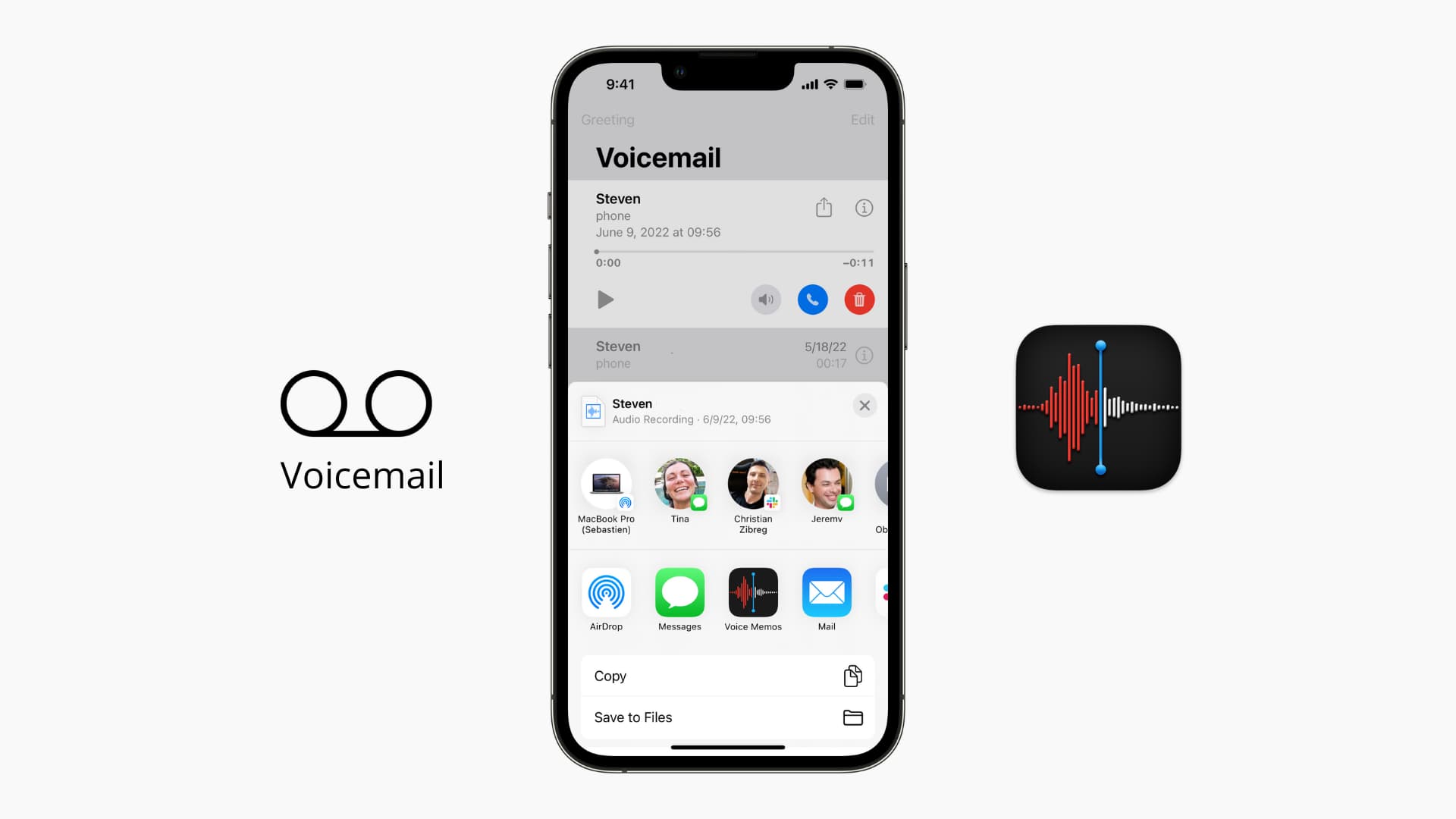
Are you upgrading to a new phone but don’t want to lose those precious saved voicemails? Don’t worry, we’ve got you covered. Transferring your saved voicemails to your new phone is easier than you might think, and in this article, we’ll guide you through the process step by step. Whether you’re switching from an iPhone to an Android device or vice versa, we’ll show you how to preserve those cherished memories and important messages. Say goodbye to the hassle of losing your voicemails during a phone upgrade, and say hello to a seamless transition to your new device. So without any further delay, let’s dive into the world of transferring saved voicemails to a new phone.
Inside This Article
- Step 1: Check voicemail settings on your old phone
- Step 2: Backup voicemails on your old phone
- Step 3: Transfer voicemails to your new phone using a voicemail transfer service
- Step 4: Save voicemails on your new phone
- Step 5: Test voicemails on your new phone
- Conclusion
- FAQs
Step 1: Check voicemail settings on your old phone
Before transferring your saved voicemails to your new phone, it’s important to first check the voicemail settings on your old phone. This step will ensure that your voicemails are properly backed up and ready for transfer.
Start by accessing the voicemail settings on your old phone. The exact method may vary depending on the make and model of your device, but generally, you can find the voicemail settings in the phone’s settings menu or within the phone app.
Once you locate the voicemail settings, take a moment to review the options available. Look for features such as voicemail forwarding, voicemail storage settings, or any other relevant options that could affect the transfer process. Make sure that the settings are configured to allow for easy transfer of your saved voicemails.
It’s also a good idea to check if your voicemails are stored locally on your device or if they are stored in the cloud. This information will help you determine the best method for transferring your voicemails to your new phone.
Finally, make note of any passcodes or PINs required to access your voicemail. You will need this information when setting up voicemail on your new phone or when accessing your voicemails after the transfer.
By ensuring that your voicemail settings are properly configured on your old phone, you can streamline the process of transferring your saved voicemails to your new device.
Step 2: Backup voicemails on your old phone
Now that you have checked the voicemail settings on your old phone, it’s time to backup your important voicemails. Backing up your voicemails ensures that you don’t lose any important messages during the transition to your new phone. Here’s how you can easily backup your voicemails:
1. Open the voicemail app on your old phone. This app is usually pre-installed on your device and can be accessed from the home screen or the app drawer.
2. Once you have opened the voicemail app, you’ll see a list of your saved voicemails. Browse through the list and identify the voicemails that you want to backup. These could be personal messages, important reminders, or sentimental recordings that you want to keep.
3. Select the voicemails that you want to backup. Most voicemail apps will allow you to select multiple voicemails at once. You can do this by tapping on the checkboxes next to each voicemail or using the select all option if available.
4. Once you have selected the voicemails, look for the options or settings menu within the voicemail app. This is typically represented by three dots or a gear icon. Tap on this menu to access the backup or export options.
5. In the backup or export options, you’ll have different choices for storing the voicemails. Common options include saving them to your device’s internal storage, SD card, or uploading them to cloud storage services such as Google Drive or Dropbox. Choose the option that suits your preference and storage capacity.
6. Follow the prompts to complete the backup process. This may involve specifying a location for the backup files or logging into your cloud storage account to authorize the upload.
7. Once the backup process is complete, make sure to verify that the voicemails have been successfully backed up. You can do this by accessing the backup location or checking your cloud storage account to ensure that the voicemail files are present.
By following these steps, you can securely backup your voicemails on your old phone and have them ready for transfer to your new phone. It’s always a good idea to double-check that all the important voicemails have been backed up before moving on to the next step.
Step 3: Transfer voicemails to your new phone using a voicemail transfer service
Transferring your saved voicemails from your old phone to your new phone can be a daunting task. Luckily, there are voicemail transfer services available that can simplify this process for you. Follow these steps to transfer your voicemails using a voicemail transfer service:
1. Research and select a voicemail transfer service: Start by researching and selecting a reputable voicemail transfer service that is compatible with both your old and new phone models. Look for services that have positive reviews and offer a simple and intuitive interface.
2. Install the voicemail transfer app on both phones: Once you have chosen a voicemail transfer service, you will need to install their app on both your old and new phones. Check the app store for your specific phone models and download the app onto each device.
3. Sign in to both devices: Launch the voicemail transfer app on both phones and sign in using your account credentials. This will ensure that your voicemail transfer is secure and that your voicemails are transferred to the correct device.
4. Initiate the voicemail transfer process: Follow the prompts within the app to begin the voicemail transfer process. This will typically involve selecting your old phone as the source and your new phone as the destination for the transfer.
5. Wait for the voicemail transfer to complete: Depending on the number and size of your voicemails, the transfer process may take some time. Be patient and wait for the transfer to complete. It’s important not to interrupt the process to avoid losing any voicemails.
6. Verify the voicemails on your new phone: Once the transfer is complete, open the voicemail app on your new phone and verify that all your saved voicemails have been successfully transferred. Listen to a few voicemails to ensure that the audio quality is still intact.
7. Delete voicemails from your old phone: After confirming the successful transfer of your voicemails, you can delete them from your old phone to free up storage space. This step is optional but recommended to keep your old phone clutter-free.
By following these steps and using a voicemail transfer service, you can seamlessly transfer your saved voicemails to your new phone without the risk of losing any important messages. This ensures that you can access and listen to your cherished voicemails whenever you want, even on your new device.
Step 4: Save voicemails on your new phone
Now that you have successfully transferred your voicemails to your new phone, it’s time to save them so that you can access them whenever you want. Saving voicemails on your new phone is a straightforward process. Just follow the steps below:
1. Open your voicemail app: Locate the voicemail app on your new phone. This app is usually pre-installed on most smartphones and can be found in your app drawer or on your home screen.
2. Access your voicemail inbox: Once you have opened the voicemail app, you will be directed to your voicemail inbox. This is where all your saved voicemails will be stored.
3. Select the voicemail you want to save: Scroll through your voicemail inbox and find the voicemail that you want to save. Tap on it to open it and listen to it.
4. Save the voicemail: After listening to the voicemail, look for the option to save it. This option is usually represented by a button or icon that says “Save” or “Save Voicemail.” Tap on it to save the voicemail to your phone.
5. Repeat for other voicemails: If you have more voicemails that you want to save, repeat steps 3 and 4 for each voicemail. Take your time to go through your voicemail inbox and save the ones that are important to you.
6. Organize your saved voicemails: Once you have saved your voicemails, you may want to organize them for easy access in the future. Some voicemail apps allow you to create folders or labels to categorize your voicemails. Take advantage of these features and create folders based on the sender or the content of the voicemail.
7. Set up voicemail backups: To ensure that your saved voicemails are not lost in case of a phone malfunction or accidental deletion, consider setting up voicemail backups. Many voicemail apps provide options to automatically back up your voicemails to cloud storage or your email. Explore the settings of your voicemail app to enable this feature.
By following these steps, you can easily save your transferred voicemails on your new phone and have peace of mind knowing that they are safely stored for future reference. Now you can listen to your important voicemails whenever you want without fear of losing them.
Step 5: Test voicemails on your new phone
After successfully transferring your saved voicemails to your new phone, it’s essential to test them to ensure that they have been transferred correctly and can be accessed without any issues. Follow these steps to test your voicemails on your new phone:
1. Open the voicemail app or dial the voicemail number on your new phone. This is typically done by tapping on the voicemail icon or by dialing a specific code provided by your mobile carrier.
2. Enter your voicemail password if prompted. Most voicemail systems require a password to access your voicemail messages. Make sure to enter the correct password to gain access to your voicemails.
3. Navigate through your voicemail messages. Use the on-screen prompts or available options to listen to your voicemails one by one. You should be able to hear the transferred voicemails that were previously saved on your old phone.
4. Ensure that all the transferred voicemails are intact and playback correctly. Listen carefully to each message to ensure that there are no distortions, missing sections, or other technical issues that may have occurred during the transfer process.
5. If you encounter any issues or if any voicemails are missing, reach out to your mobile carrier for assistance. They may be able to help troubleshoot the problem and provide solutions to ensure that all your voicemails are accessible on your new phone.
6. Once you have confirmed that your voicemails are working properly on your new phone, you can confidently delete them from your old phone or any backup storage where they were saved. This will free up space on your old device and prevent any confusion or duplication of voicemails.
Remember, testing your voicemails on your new phone is an important step to verify the successful transfer of your saved messages. It ensures that you don’t lose any important voicemails and that you can continue to access them on your new device with ease.
In conclusion, transferring saved voicemails to a new phone can be a seamless and straightforward process. With the right tools and methods, you can easily preserve those important and sentimental messages on your new device.
Whether you prefer using a third-party app, your carrier’s voicemail service, or utilizing cloud-based storage solutions, the choice ultimately depends on your specific needs and preferences. Consider factors such as ease of use, compatibility, and security when making your decision.
By following the step-by-step instructions and tips outlined in this article, you can ensure a smooth transition of your saved voicemails to your new phone, allowing you to listen to treasured messages and keep your memories intact.
Remember, always back up your voicemails before attempting any transfer process, and don’t hesitate to seek assistance from customer support if you encounter any issues along the way.
FAQs
1. Can I transfer saved voicemails from one phone to another?
Absolutely! With the right tools and methods, you can easily transfer your saved voicemails from one phone to another. Whether you’re switching to a new phone or upgrading to a different model, you can preserve those important and sentimental voicemails.
2. What is the easiest way to transfer saved voicemails?
One efficient way to transfer saved voicemails to a new phone is by using a voicemail transfer app. These apps are specifically designed to help you extract and save your voicemails as audio files. Once saved, you can easily transfer these files to your new phone using methods such as email, cloud storage, or USB transfer.
3. Are there any compatibiltiy issues when transferring voicemails across different phone models?
In most cases, there shouldn’t be any compatibility issues when transferring voicemails between different phone models. However, it’s important to note that some older phone models or operating systems might have limited transfer options or incompatible file formats. Therefore, it’s always a good idea to check the compatibility of the transfer method with the specific phones involved.
4. What are the alternative methods to transfer saved voicemails?
If you prefer not to use a dedicated voicemail transfer app, there are alternative methods to transfer saved voicemails. One such method is connecting your phone to a computer via USB and manually copying the voicemail files. Alternatively, some phone carriers offer voicemail backup services that allow you to save and transfer your voicemails through their respective platforms.
5. Is it possible to save voicemails as audio files without transferring them to another phone?
Yes, it’s possible to save your voicemails as audio files without transferring them to another phone. Certain voicemail transfer apps or voicemail backup services allow you to save your voicemails as audio files on your computer or in cloud storage. This way, you can still keep your valuable voicemails even if you don’t intend to transfer them to another phone.
