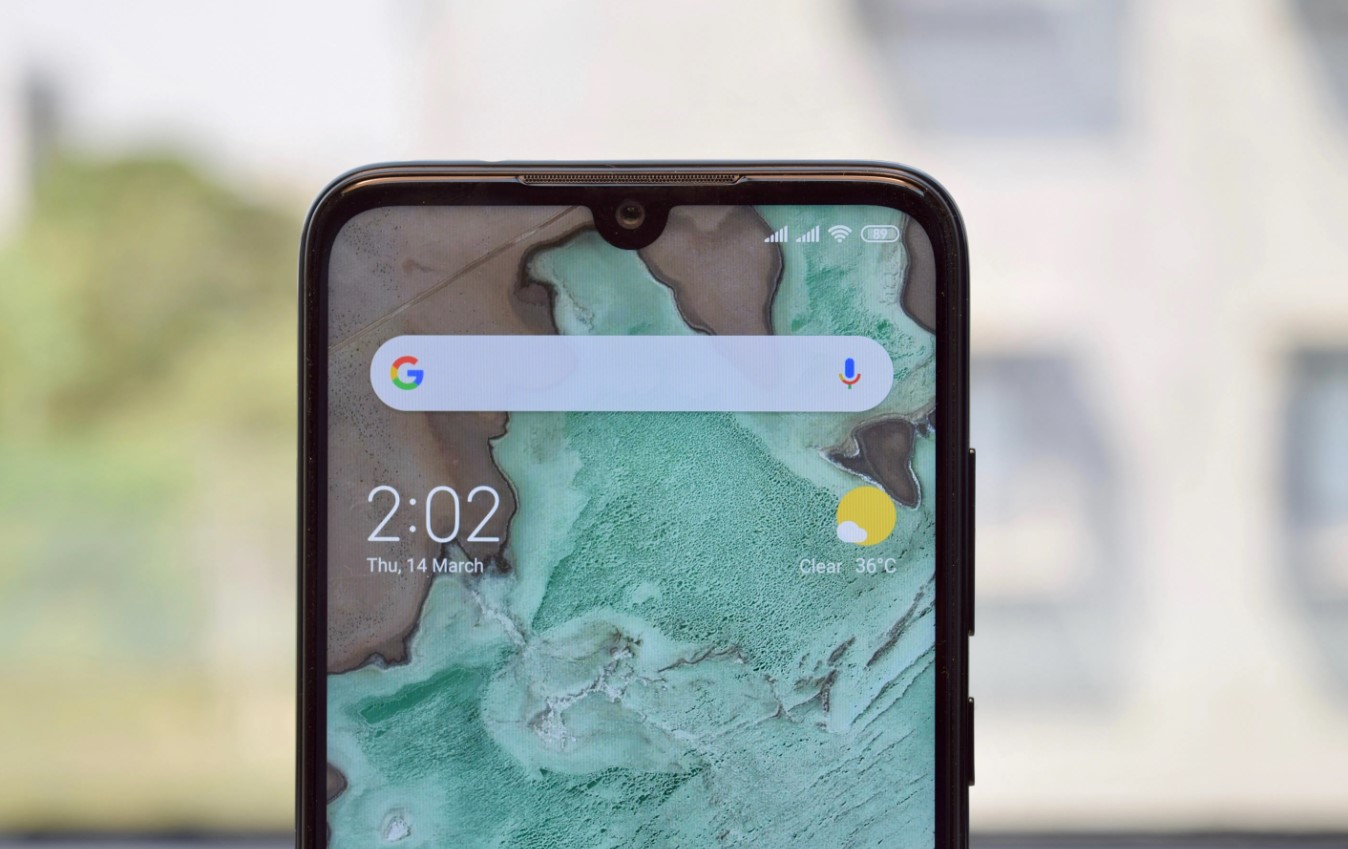
The Redmi Note 7 Pro is a highly popular smartphone known for its impressive features and functionalities. One of its prominent features is the built-in alarm clock, which helps users stay organized and punctual. However, there may be instances when you need to turn off the alarm on your Redmi Note 7 Pro, either temporarily or permanently.
In this article, we will guide you on how to turn off the alarm on your Redmi Note 7 Pro. Whether you are looking for a quick way to snooze the alarm or want to disable it completely, we have got you covered. Follow our step-by-step instructions and make the most out of your Redmi Note 7 Pro’s alarm settings.
Inside This Article
- Solution 1: Using the Physical Buttons
- Solution 2: Disabling the Alarm in the Clock App
- Solution 3: Adjusting the Alarm Settings
- Solution 4: Restarting the Phone
- Conclusion
- FAQs
Solution 1: Using the Physical Buttons
If you’re struggling to turn off the alarm on your Redmi Note 7 Pro, don’t worry, we’ve got you covered. One simple way to disable the alarm is by using the physical buttons on your device.
Here’s a step-by-step guide on how to do it:
1. When your alarm goes off, locate the volume buttons on the side of your Redmi Note 7 Pro. These buttons are typically located on the right side of the device.
2. To snooze the alarm and have it ring again after a few minutes, press the volume up button. You’ll feel a slight click as you press the button.
3. If you want to completely turn off the alarm, press and hold the volume down button. Keep holding it until the alarm stops ringing. Release the button once the alarm is turned off.
4. Congrats! You’ve successfully turned off the alarm using the physical buttons on your Redmi Note 7 Pro.
Using the physical buttons to control the alarm is a quick and convenient solution. It can come in handy, especially in situations where you need to turn off the alarm quickly or when the screen is not easily accessible.
However, if you prefer a different method or want to explore more options, don’t worry. There are other ways to turn off the alarm on your Redmi Note 7 Pro, and we’ll cover those in the following sections.
Solution 2: Disabling the Alarm in the Clock App
If you want a more precise control over your alarms and prefer to use the Clock app on your Redmi Note 7 Pro, here’s how you can disable an alarm:
1. Open the Clock app on your device. You can usually find it on your home screen or in the app drawer.
2. Once the app is open, navigate to the “Alarms” tab. This tab allows you to view all the alarms that are set on your device.
3. Scroll through the list of alarms and find the one you want to disable. You can identify it by the time and label associated with the alarm.
4. Tap on the alarm you wish to turn off. This will open the alarm settings for that specific alarm.
5. In the alarm settings, look for the toggle switch that enables or disables the alarm. It is usually labeled as “Enabled” or “On”.
6. Simply tap on the toggle switch to turn off the alarm. The switch should move to the “Disabled” or “Off” position.
7. Once the alarm is disabled, you can close the Clock app and the alarm will no longer ring at the set time.
Remember, disabling the alarm in the Clock app will only affect that specific alarm. If you have multiple alarms set and want to disable them, you will need to repeat the process for each individual alarm.
Now that you know how to disable an alarm in the Clock app, you can have better control over your wake-up routine and avoid any unnecessary alarms on your Redmi Note 7 Pro.
Solution 3: Adjusting the Alarm Settings
In certain cases, turning off the alarm on a Redmi Note 7 Pro may require adjusting the alarm settings. Here’s how you can do it:
1. Open the Clock app on your Redmi Note 7 Pro.
2. Go to the Alarms tab, where you can view all the set alarms.
3. Tap on the desired alarm that you want to turn off.
4. Once you’ve selected the alarm, you can adjust its settings according to your preferences.
5. Look for the “Repeat” option. If the alarm is set to repeat daily or on specific days of the week, make sure to select “Never” to stop it from going off again.
6. You can also modify the alarm time and choose whether you want a sound or vibration alert.
7. Once you’ve made the necessary changes, tap the save or apply button to confirm the new settings.
8. If you no longer need the alarm, you can also choose to delete it entirely by tapping on the delete or trash icon.
By adjusting the alarm settings, you have the flexibility to customize and manage your alarms to suit your daily routine and preferences.
Solution 4: Restarting the Phone
If you are experiencing issues with your Redmi Note 7 Pro, such as the alarm not turning off, restarting the phone can often be an effective solution. Restarting the phone helps to refresh the system and resolve any temporary glitches or bugs that may be causing the alarm to malfunction.
To restart your Redmi Note 7 Pro, simply follow these steps:
- Press and hold the power button on your device.
- A menu will appear on the screen, displaying the options “Power off“, “Reboot”, and others.
- Select the “Reboot” option.
- Wait for your phone to shut down and then automatically turn back on.
Once your device has restarted, check if the alarm functionality has been restored. In many cases, this simple step can resolve the issue and allow you to turn off the alarm as intended.
If the problem persists even after restarting your Redmi Note 7 Pro, it may be helpful to try some of the other solutions mentioned in this article or contact customer support for further assistance.
Conclusion
Turning off the alarm on your Redmi Note 7 Pro is a simple process that can be done in just a few easy steps. By accessing the clock app, selecting the alarm option, and disabling the desired alarm, you can ensure that you won’t be disturbed by any unwanted wake-up calls. Remember to customize your alarm settings to suit your preferences, such as choosing your preferred sound or setting a recurring alarm for weekdays. The Redmi Note 7 Pro offers a user-friendly interface that makes it effortless to manage your alarms and take control of your daily routine. So, rest easy knowing that you can easily turn off unwanted alarms with just a few taps on your Redmi Note 7 Pro.
FAQs
Q: How do I turn off the alarm on my Redmi Note 7 Pro?
A: To turn off the alarm on your Redmi Note 7 Pro, follow these steps:
1. Wake up your phone and unlock it.
2. Locate the clock app on your home screen or in the app drawer and open it.
3. Tap on the “Alarms” tab to view your active alarms.
4. Find the alarm you want to turn off and swipe it to the left or right.
5. Tap on the “Delete” or “Turn off” option to disable the alarm.
6. Repeat the process for any other alarms you wish to turn off.
7. Once you have disabled all the alarms, close the clock app.
Q: Can I customize the alarm sound on my Redmi Note 7 Pro?
A: Yes, you can customize the alarm sound on your Redmi Note 7 Pro. Here’s how:
1. Open the clock app on your phone.
2. Tap on the “Alarms” tab to view your active alarms.
3. Find the alarm for which you want to change the sound and tap on it.
4. Within the alarm settings, look for the “Sound” option and tap on it.
5. Choose a sound from the available options or tap on “Add more” to select a custom sound from your phone’s storage.
6. Once you’ve chosen your desired alarm sound, tap on the back button to save the changes.
7. Your selected sound will now be used as the alarm tone for that specific alarm.
Q: How can I set multiple alarms on my Redmi Note 7 Pro?
A: To set multiple alarms on your Redmi Note 7 Pro, follow these steps:
1. Open the clock app on your phone.
2. Tap on the “Alarms” tab to view your active alarms.
3. Tap on the “+” or “Add” button to create a new alarm.
4. Set the desired time, days, and other settings for the alarm.
5. Tap on the back button to save the first alarm.
6. Repeat steps 3-5 to create additional alarms with different times or settings.
7. All the alarms you have created will be listed under the “Alarms” tab, and they will go off at the respective set times.
Q: Is it possible to snooze an alarm on the Redmi Note 7 Pro?
A: Yes, you can snooze an alarm on your Redmi Note 7 Pro. When the alarm goes off, you will see a snooze button on the screen. Simply tap on the snooze button, and the alarm will be silenced for a short period of time (usually 9 minutes by default). After the snooze duration, the alarm will start ringing again. You can repeat this process multiple times if needed.
Q: Can I set a vibration alarm on my Redmi Note 7 Pro?
A: Yes, you can set a vibration alarm on your Redmi Note 7 Pro. Here’s how:
1. Open the clock app on your phone.
2. Tap on the “Alarms” tab to view your active alarms.
3. Tap on the “+” or “Add” button to create a new alarm.
4. Set the desired time and other settings for the alarm.
5. Tap on the “Sound” option and select “Vibration” from the available options.
6. Optionally, you can also choose a custom vibration pattern.
7. Tap on the back button to save the alarm, and it will vibrate at the set time instead of playing a sound.
