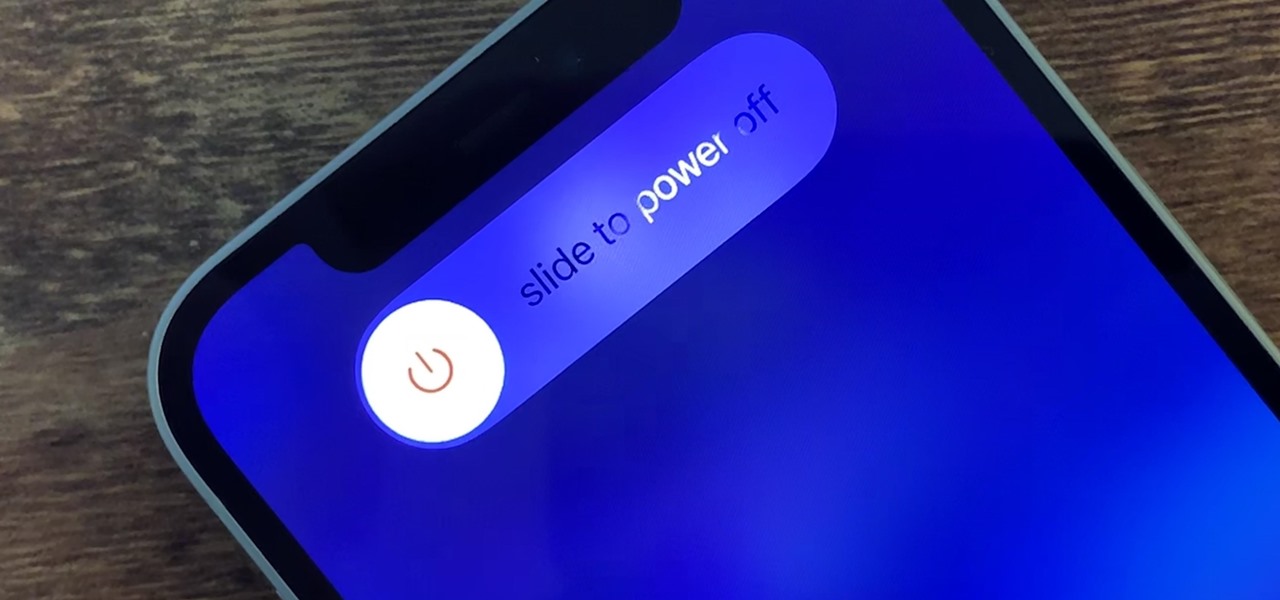
Sure, here's the introduction in HTML format:
html
Are you struggling to figure out how to turn off your iPhone 12 Mini? You’re not alone. Many users find the process of powering down this compact and powerful device a bit perplexing. Whether you’re a new iPhone owner or simply adjusting to the unique features of the iPhone 12 Mini, understanding how to turn it off is essential. In this article, we’ll guide you through the steps to power down your iPhone 12 Mini with ease. By the end, you’ll be equipped with the knowledge to master this essential function of your iPhone 12 Mini.
Inside This Article
- Method 1: Using the Side Button
- Method 2: Using Settings
- Method 3: Using Siri
- Method 4: Using AssistiveTouch
- Conclusion
- FAQs
**
Method 1: Using the Side Button
**
Turning off your iPhone 12 Mini using the side button is a quick and simple process. The side button, located on the right side of the device, serves multiple functions, including powering off the phone.
To turn off your iPhone 12 Mini using the side button, start by pressing and holding the side button along with either the volume up or volume down button. This will prompt the “slide to power off” option to appear on the screen.
Once the “slide to power off” slider appears, simply swipe it from left to right to power off your iPhone 12 Mini. After a few seconds, the device will shut down completely, and the screen will go dark.
Using the side button to power off your iPhone 12 Mini is a convenient method that can be easily executed with just a few simple steps. This approach is particularly useful when you need to quickly turn off your device without accessing the settings menu.
**
Method 2: Using Settings
**
If you prefer a more traditional approach to turning off your iPhone 12 Mini, you can use the Settings app. Here’s how to do it:
1. Start by unlocking your iPhone and navigating to the home screen. Look for the “Settings” app, which is represented by a gear icon, and tap on it to open the app.
2. Once you’re in the Settings app, scroll down and look for the “General” option. Tap on it to access the general settings of your iPhone.
3. In the General settings, scroll all the way to the bottom until you find the “Shut Down” option. Tap on it, and a slider will appear, prompting you to slide it from left to right to power off your iPhone.
4. After sliding the on-screen control, your iPhone 12 Mini will begin the shutdown process. Once it’s powered off, it will no longer be operational until you turn it back on.
**
Method 3: Using Siri
**
If you prefer a hands-free approach, Siri, Apple’s virtual assistant, can also help you turn off your iPhone 12 Mini. Simply activate Siri by saying “Hey Siri” or holding down the side button. Once Siri is active, you can simply say, “Turn off my iPhone” and Siri will initiate the shutdown process.
Siri is designed to understand natural language, so you can also use variations of the command, such as “Can you turn off my iPhone?” or “I want to power off my iPhone.” Siri will acknowledge your request and proceed to turn off your device as instructed.
Using Siri to power off your iPhone 12 Mini can be especially convenient when you’re unable to physically interact with your device, such as when you’re driving or cooking. It’s a seamless and efficient method that leverages the power of voice commands to simplify the shutdown process.
Method 4: Using AssistiveTouch
If you prefer using a virtual button to turn off your iPhone 12 Mini, you can employ AssistiveTouch. This feature allows you to perform various tasks using gestures or taps on the screen, providing an alternative method for powering down your device.
To activate AssistiveTouch, navigate to “Settings” and select “Accessibility.” From there, tap on “Touch,” followed by “AssistiveTouch,” and toggle the switch to enable this feature. Once activated, a virtual button will appear on your screen, providing quick access to a range of functions, including the ability to turn off your iPhone.
After enabling AssistiveTouch, locate the virtual button on your screen and tap it to reveal the device’s options. Select “Device” to access the power options, including the “Lock Screen” function, which can be used to power off your iPhone 12 Mini. By tapping “Lock Screen,” you can initiate the shutdown process and power down your device effortlessly.
Turning off your iPhone 12 Mini is a simple process that ensures the device’s safety and conserves its battery life. By following the steps outlined in this guide, you can power down your device with ease. Whether you’re troubleshooting an issue, conserving battery, or simply powering off for the night, knowing how to turn off your iPhone 12 Mini is a valuable skill. With this knowledge, you can navigate your device more confidently and effectively, enhancing your overall user experience. Remember, if you encounter any challenges or uncertainties along the way, don’t hesitate to consult Apple’s official support resources for further assistance.
FAQs
Q: How do I turn off my iPhone 12 Mini?
A: To turn off your iPhone 12 Mini, press and hold the side button along with either volume button until the power off slider appears. Then, swipe the power off slider to the right to shut down your device.
Q: Can I turn off my iPhone 12 Mini using the Settings app?
A: No, you cannot turn off your iPhone 12 Mini using the Settings app. The only way to power off the device is by using the physical buttons.
Q: Why would I need to turn off my iPhone 12 Mini?
A: Turning off your iPhone 12 Mini can help conserve battery life, troubleshoot software issues, or perform a hard reset if the device becomes unresponsive.
Q: Does turning off my iPhone 12 Mini affect its performance?
A: No, turning off your iPhone 12 Mini does not affect its performance. It simply powers down the device until you turn it back on.
Q: How do I turn on my iPhone 12 Mini after turning it off?
A: To turn on your iPhone 12 Mini after powering it off, press and hold the side button until the Apple logo appears on the screen.
