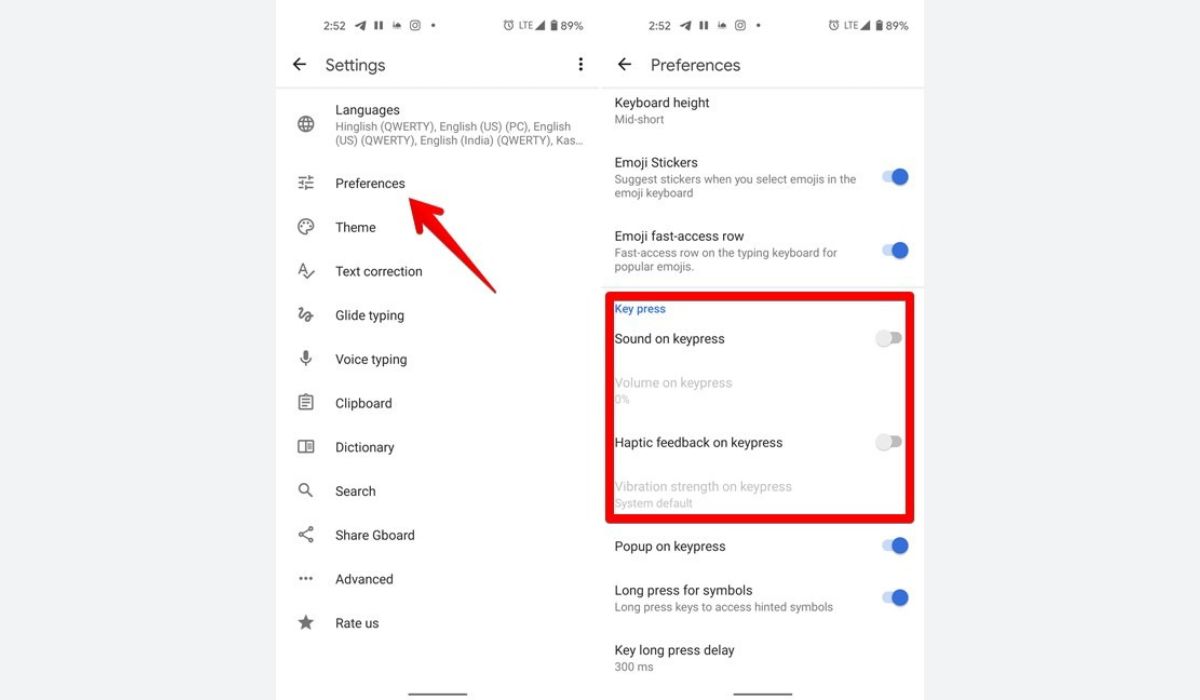
If you’re the proud owner of a Samsung S20, you know that it offers a plethora of impressive features and cutting-edge technology. However, one aspect that may not be to everyone’s liking is the keyboard sound that accompanies each tap on the screen. The clicking sound can sometimes be distracting or annoying, especially if you’re in a quiet environment or attending meetings.
Luckily, Samsung understands that each user has unique preferences, and they’ve made it easy to customize your device to suit your needs. In this article, we’ll guide you through the process of turning off the keyboard sound on your Samsung S20, allowing you to type in peace and silence. Whether you’re a productivity enthusiast, a student, or simply someone who values a noise-free typing experience, we’ve got you covered. So, let’s dive in and discover how to tame that pesky keyboard sound on your Samsung S20.
Inside This Article
- Overview of the Samsung S20 Keyboard Sound
- Step 1: Accessing the Keyboard Settings
- Step 2: Adjusting the Keyboard Sound Settings
- Step 3: Turning Off the Keyboard Sound
- Troubleshooting: If the Keyboard Sound Option is Not Available
- Conclusion
- FAQs
Overview of the Samsung S20 Keyboard Sound
The Samsung S20 is a highly advanced mobile phone that offers a multitude of features and settings to enhance the user experience. One such feature is the keyboard sound, which produces an audible click sound every time a key is pressed on the device’s virtual keyboard.
The keyboard sound can be helpful for some users as it provides an auditory confirmation of each keystroke. However, for others, the constant clicking sound can be quite annoying, especially in quiet environments or during late-night texting sessions.
Luckily, Samsung has equipped the S20 with the option to customize and control the keyboard sound settings according to your preference. Whether you want to turn off the keyboard sound completely or adjust it to a lower volume, the steps to do so are easy to follow.
In the following sections, we will guide you through the steps to access the keyboard settings, adjust the keyboard sound settings, and ultimately turn off the keyboard sound on your Samsung S20.
Step 1: Accessing the Keyboard Settings
In order to turn off the keyboard sound on your Samsung S20, you will need to access the keyboard settings. Follow the simple steps below:
1. Open the Settings app on your Samsung S20. You can find the Settings app by tapping on the gear icon in the app drawer or by swiping down from the top of the screen and selecting the gear icon in the notification shade.
2. In the Settings menu, scroll down and tap on “Sounds and vibration.
3. On the “Sounds and vibration” page, you will find various sound settings. Scroll down and tap on “Keyboard sound.”
4. This will take you to the keyboard sound settings where you can customize the sound of your keyboard. From here, you can turn off the keyboard sound or adjust its volume as per your preference.
5. To turn off the keyboard sound, simply toggle the switch next to “Keyboard sound” to the off position. Once turned off, you will no longer hear the clicking sound when you type on your Samsung S20’s keyboard.
That’s it! You have successfully accessed the keyboard settings on your Samsung S20 and can now proceed to turn off the keyboard sound. Keep reading to learn how to adjust the keyboard sound settings in the next step.
Step 2: Adjusting the Keyboard Sound Settings
After accessing the keyboard settings, you can now proceed to adjust the keyboard sound settings on your Samsung S20. This will allow you to customize the sound preferences according to your preference.
1. Look for the option that says “Sound and Vibration”. This is where you can find various settings related to the audio and haptic feedback on your device.
2. Tap on “Sound and Vibration” to access the sound settings menu.
3. Within the sound settings menu, you may see a variety of options such as ringtone, notification sound, and keyboard sound. Locate the “Keyboard sound” option and select it.
4. Once you have selected the “Keyboard sound” option, you will be presented with a few different choices. These choices may include “Sound on Keypress”, “Vibration on Keypress”, or similar options.
5. To disable the keyboard sound completely, simply toggle the switch or uncheck the box next to the “Sound on Keypress” option. This action will turn off the sound that plays whenever you press a key on the keyboard.
6. If you want to keep the sound but reduce its volume, you can adjust the volume slider or toggle the sound intensity settings to your desired level.
7. Once you have made the desired adjustments to the keyboard sound settings, you can exit the settings menu by tapping the back arrow or the home button.
By following these steps, you can easily adjust the keyboard sound settings on your Samsung S20 and customize them to match your preferences. Whether you prefer a silent typing experience or a softer keyboard sound, the options are at your fingertips.
Step 3: Turning Off the Keyboard Sound
Now that you’ve accessed the keyboard settings and adjusted the sound settings, it’s time to finally turn off the pesky keyboard sound on your Samsung S20. Follow these simple steps:
- Go back to the Keyboard Settings menu by tapping the back button or navigating through the settings menu.
- Scroll down to find the ‘Sound on keypress’ or ‘Keyboard sound’ option.
- Toggle the switch or checkbox next to the ‘Sound on keypress’ option to the off position.
- Once you’ve turned off the keyboard sound, you can exit the settings menu by tapping the back button or navigating to a different screen.
That’s it! You have successfully turned off the keyboard sound on your Samsung S20. Now you can enjoy typing silently without the annoying click sound accompanying each keypress.
However, if you ever decide to turn the keyboard sound back on, simply follow the same steps and toggle the switch or checkbox to the on position.
Troubleshooting: If the Keyboard Sound Option is Not Available
If you’ve followed the previous steps but can’t find the keyboard sound option on your Samsung S20, don’t worry, there are a few troubleshooting steps you can try.
1. Update your device: Sometimes, the keyboard sound option might be missing due to outdated software. Go to your device’s settings, select “Software Update,” and check if there are any available updates. If so, install them and see if the keyboard sound option appears.
2. Check keyboard app settings: If you’re using a third-party keyboard app, the sound option may be located in the app’s settings instead. Open the keyboard app, navigate to its settings, and look for the sound or audio options. Make sure they are enabled.
3. Restart your device: Sometimes, a simple device restart can resolve minor issues. Try restarting your Samsung S20 and check if the keyboard sound option reappears.
4. Clear app cache: Clearing the cache of the keyboard app you’re using may help restore the missing sound option. Go to your device’s settings, select “Apps,” find your keyboard app, and tap on it. From there, choose “Storage” and then “Clear Cache.” Restart your device and see if the option is available now.
5. Reset app preferences: If none of the above steps work, you can try resetting your app preferences. Go to your device’s settings, select “Apps,” and tap on the three-dot menu in the top right corner. Choose “Reset app preferences” and restart your device. This will reset all app settings to their default values, and it may bring back the keyboard sound option.
If you’ve tried all the troubleshooting steps above and the keyboard sound option is still not available on your Samsung S20, it’s possible that your device’s software version or variant does not support the feature. In such cases, you may need to explore alternate keyboard apps that offer customizable sound options or consider contacting Samsung support for further assistance.
Conclusion
In conclusion, the Samsung S20 is a powerful and feature-packed smartphone that offers a fantastic user experience. However, the constant keyboard sounds can be quite bothersome for some users. Fortunately, there are several ways to turn off the keyboard sound on the Samsung S20.
Whether you prefer to mute the entire device, use the keyboard settings, or even download a third-party keyboard app, you have options to customize your sound settings and create a more silent typing experience on your phone.
By following the steps outlined in this article, you can easily adjust the sound settings on your Samsung S20 to turn off the keyboard sound and enjoy a quieter typing experience. So go ahead and silence those keyboard clicks, and enjoy a peaceful and distraction-free experience on your Samsung S20!
FAQs
Q: How do I turn off the keyboard sound on my Samsung S20?
A: To turn off the keyboard sound on your Samsung S20, follow these steps:
1. Open the Settings menu on your device.
2. Scroll down and tap on “Sounds and vibration.”
3. Select “Volume.”
4. Tap on “Keyboard sound.”
5. Toggle the switch to turn off the keyboard sound.
Q: Can I adjust the keyboard sound volume on my Samsung S20?
A: Yes, you can adjust the keyboard sound volume on your Samsung S20. After following the steps mentioned above, you can use the volume slider provided to increase or decrease the keyboard sound volume according to your preference.
Q: How do I disable haptic feedback on the keyboard?
A: To disable haptic feedback on the keyboard of your Samsung S20, follow these steps:
1. Open the Settings menu on your device.
2. Scroll down and tap on “Sounds and vibration.”
3. Select “Keyboard vibrations.”
4. Toggle the switch to turn off haptic feedback for the keyboard.
Q: Will disabling keyboard sound affect other sound notifications on my Samsung S20?
A: No, disabling the keyboard sound will not affect other sound notifications on your Samsung S20. It only mutes the sound specifically produced when typing on the keyboard. Other notifications and sounds will still function as usual.
Q: Can I customize the keyboard sound on my Samsung S20?
A: Unfortunately, the ability to customize the keyboard sound is not available on the Samsung S20. However, you can choose to disable the keyboard sound or adjust its volume, as mentioned in the previous answers.
