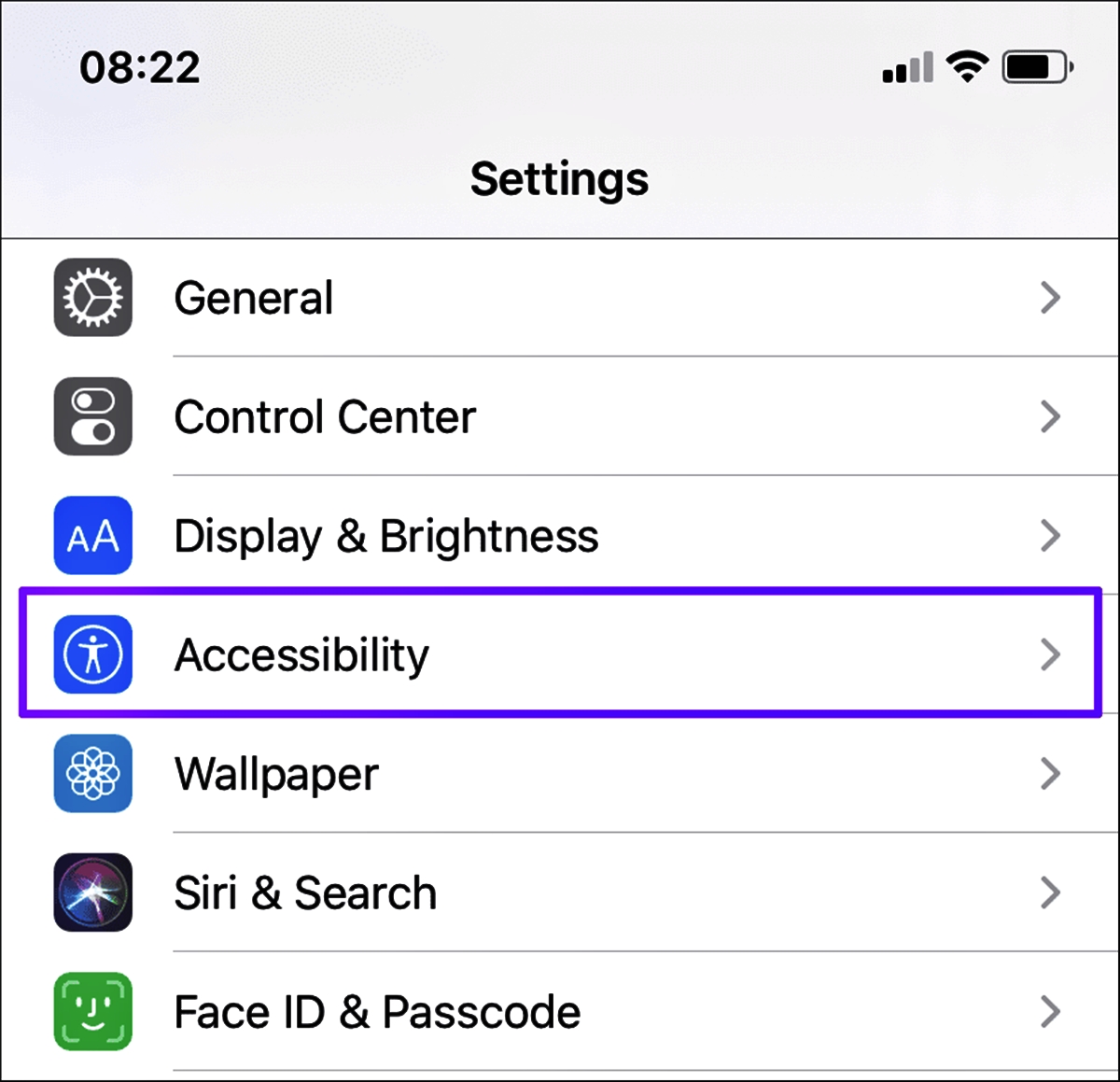
Have you ever accidentally activated the Reachability feature on your mobile phone, only to find it more of a nuisance than a convenience? If so, you’re not alone. Reachability is a feature found on many mobile devices that allows users to access the top portion of the screen with a brief double-tap gesture. While this feature can be handy for people with smaller hands or larger devices, it can sometimes be triggered unintentionally and disrupt the user experience.
In this article, we will guide you on how to turn off Reachability on your mobile phone, providing step-by-step instructions for various popular smartphone models. Whether you have an iPhone, Android device, or a different brand, we’ve got you covered. So, let’s dive in and explore how to disable Reachability, helping you regain full control of your mobile device without the frustration of accidental activations.
Inside This Article
- Methods to Turn off Reachability
- Method 1: Using the Control Center
- Method 2: Using the Settings App
- Method 3: Using Accessibility Settings
- Conclusion
- FAQs
Methods to Turn off Reachability
Reachability is a useful feature on mobile phones that allows users to access the top portion of the screen by double-tapping the home button. However, there may be instances when you find this feature more of a hindrance than a help. If you want to turn off Reachability on your phone, there are a few methods you can try.
Method 1: Using the Control Center
The easiest way to turn off Reachability is by using the Control Center. To access the Control Center, swipe down from the top-right corner of the screen (on newer iPhone models) or swipe up from the bottom of the screen (on older iPhone models).
In the Control Center, you’ll see various icons and buttons. Look for the Reachability button, which is represented by two arrows pointing towards the center of the screen. Tap on this button to toggle Reachability off. When Reachability is turned off, the screen will no longer slide down when you double-tap the home button.
Method 2: Using the Settings App
If you prefer to turn off Reachability through the settings of your phone, you can do so by following these steps:
- Step 1: Open the Settings app on your phone.
- Step 2: Scroll down and tap on “Accessibility”.
- Step 3: In the Accessibility menu, tap on “Touch”.
- Step 4: Look for the “Reachability” option and toggle it off.
By turning off Reachability in the settings, you disable the feature completely, and it won’t be accessible regardless of how you try to activate it.
Method 3: Using Accessibility Settings
If you find it more convenient to access Reachability through Accessibility settings, follow these steps:
- Step 1: Open the Settings app on your phone.
- Step 2: Scroll down and tap on “Accessibility”.
- Step 3: In the Accessibility menu, tap on “Touch”.
- Step 4: Tap on “Reachability”.
- Step 5: Toggle off the switch next to “Reachability”.
By turning off Reachability in the Accessibility settings, you effectively disable the feature and prevent it from being activated through any means.
Note: The steps may vary slightly depending on the make and model of your phone. However, the general concept remains the same, and you should be able to locate the Reachability settings following these guidelines.
Now that you know three methods to turn off Reachability, you can choose the one that suits your preferences and make the necessary adjustments to your phone. Remember, disabling Reachability will prevent accidental activation and give you a more seamless user experience.
Method 1: Using the Control Center
If you’re wondering how to turn off reachability on your mobile phone, you’ll be pleased to know that it’s a simple process. One of the methods you can use is through the Control Center, a convenient feature that allows you to access various settings and functionalities at your fingertips.
To access the Control Center on your mobile phone, simply swipe down from the top-right corner of the screen (or bottom-up on some older models). This action will reveal a range of options, including toggles for Wi-Fi, Bluetooth, and Airplane Mode. You can find the Reachability feature located within this collection of controls.
Once you have located the Reachability toggle, give it a gentle tap to disable the feature. You will notice that the toggle will move from the green “on” position to the white “off” position, indicating that reachability is now turned off. With this setting disabled, you can enjoy uninterrupted screen real estate without any accidental triggers of the reachability function.
It’s worth noting that the Control Center method for turning off reachability may vary slightly depending on the model of your mobile phone. However, the general principles of accessing the Control Center and disabling reachability remain the same across most devices.
By using the Control Center to switch off reachability, you’ll have more control over your mobile phone’s user experience. No longer will you have to worry about activating the reachability feature accidentally or experiencing any interruptions while using your device. Enjoy a seamless and uninterrupted mobile experience with the reachability feature turned off.
Method 2: Using the Settings App
If you prefer to disable Reachability on your mobile device using the Settings app, follow these simple steps:
1. Unlock your device and navigate to the home screen.
2. Locate the “Settings” app on your device. It is usually represented by a gear icon and can be found on the home screen or in the app drawer.
3. Tap on the “Settings” app to open it.
4. In the Settings menu, scroll down and tap on “Accessibility.”
5. Once you’re in the Accessibility settings, look for the “Touch” option and tap on it.
6. Scroll down to find and tap on the “Reachability” option.
7. Toggle the switch next to Reachability to turn it off. When the switch is grayed out, it means Reachability is disabled.
8. Exit the Settings app and return to your home screen. Reachability should now be disabled on your device.
Using the Settings app to disable Reachability gives you a more permanent solution, as it will remain disabled even after restarting your device. This method allows for a more personalized approach to managing the features and settings on your mobile phone.
Method 3: Using Accessibility Settings
If you prefer a more detailed and customizable approach to turning off reachability on your mobile phone, you can utilize the accessibility settings. This method allows you to have greater control over various accessibility features, including reachability.
To access the accessibility settings on your mobile phone, follow these simple steps:
- Open the Settings app on your mobile phone.
- Scroll down and tap on the “Accessibility” option. It is usually represented by an icon with a human figure.
- In the Accessibility menu, you will find a list of available accessibility options. Scroll through the options until you locate the “Touch” option.
- Tap on the “Touch” option to enter the Touch settings.
- In the Touch settings, you will find a variety of touch-related features. Look for the “Reachability” option.
- Toggle the switch next to “Reachability” to turn it off. The switch should be in the “Off” position if you want to disable reachability.
Disabling reachability through the accessibility settings ensures that it remains disabled until you choose to enable it again. This method is ideal for individuals who desire a more permanent solution to turn off reachability on their mobile phones.
Remember, accessibility settings offer a range of options to personalize the user experience on your mobile phone. Don’t hesitate to explore the various accessibility features available to enhance your device’s functionality and usability.
Turning off Reachability on your mobile phone can enhance your overall user experience and prevent accidental activations. Whether you’re frequently triggering it unintentionally or simply prefer not to use it, disabling Reachability is a straightforward process.
We’ve explored several methods to turn off Reachability on different mobile phone models. From iPhones to Android devices, each platform offers its own approach to disabling this feature. By following the step-by-step instructions provided, you can easily deactivate Reachability and regain control over your device’s usability.
Remember, Reachability is designed to make it easier for you to interact with your phone’s larger screen. However, if you find that it causes more inconvenience than convenience, don’t hesitate to turn it off. Enjoy a seamless smartphone experience without the interruptions of accidental screen activations.
FAQs
1. How do I turn off Reachability on my mobile phone?
To turn off Reachability on a mobile phone, follow these steps:
- Unlock your mobile phone and go to the Home screen.
- Swipe down from the top-right corner or swipe up from the bottom edge of your screen to access the Control Center.
- In the Control Center, look for the Reachability icon. It is symbolized by two small arrows pointing towards each other.
- Tap on the Reachability icon to disable it. The icon will no longer be highlighted if Reachability is turned off.
Turning off Reachability will prevent the screen from sliding down to make it easier to reach the top of the interface with one hand.
2. Can I customize the Reachability feature on my mobile phone?
The Reachability feature is a built-in function on most mobile phones and does not offer customization options. It is designed to make it easier for users to interact with the top of the interface using one hand by pulling the screen down. However, some mobile phones may allow you to adjust the sensitivity of Reachability in the device’s settings.
3. Are there any alternative methods to enable or disable Reachability on my mobile phone?
Depending on the mobile phone’s operating system, there may be alternative methods to enable or disable Reachability. For example:
- On iPhones with Face ID: You can enable or disable Reachability by going to Settings > Accessibility > Touch > Reachability.
- On Android devices: Reachability or a similar feature may be available under the Accessibility settings. However, the process of enabling or disabling it may vary depending on the phone’s manufacturer and operating system version. It’s best to consult the device’s user manual or the manufacturer’s website for specific instructions.
4. Why would I want to turn off Reachability on my mobile phone?
While Reachability can be a useful feature for users with larger mobile phones, some individuals may find it unnecessary or even accidentally trigger it while using their device. Turning off Reachability can prevent accidental screen movements and allow users to interact with their mobile phone in the way they prefer.
5. Does turning off Reachability have any impact on the overall functionality of my mobile phone?
Turning off Reachability will not impact the overall functionality of your mobile phone. It simply disables the Reachability feature, which allows the screen to slide down for easier one-handed use. All other functions and features of your mobile phone will remain unaffected.
