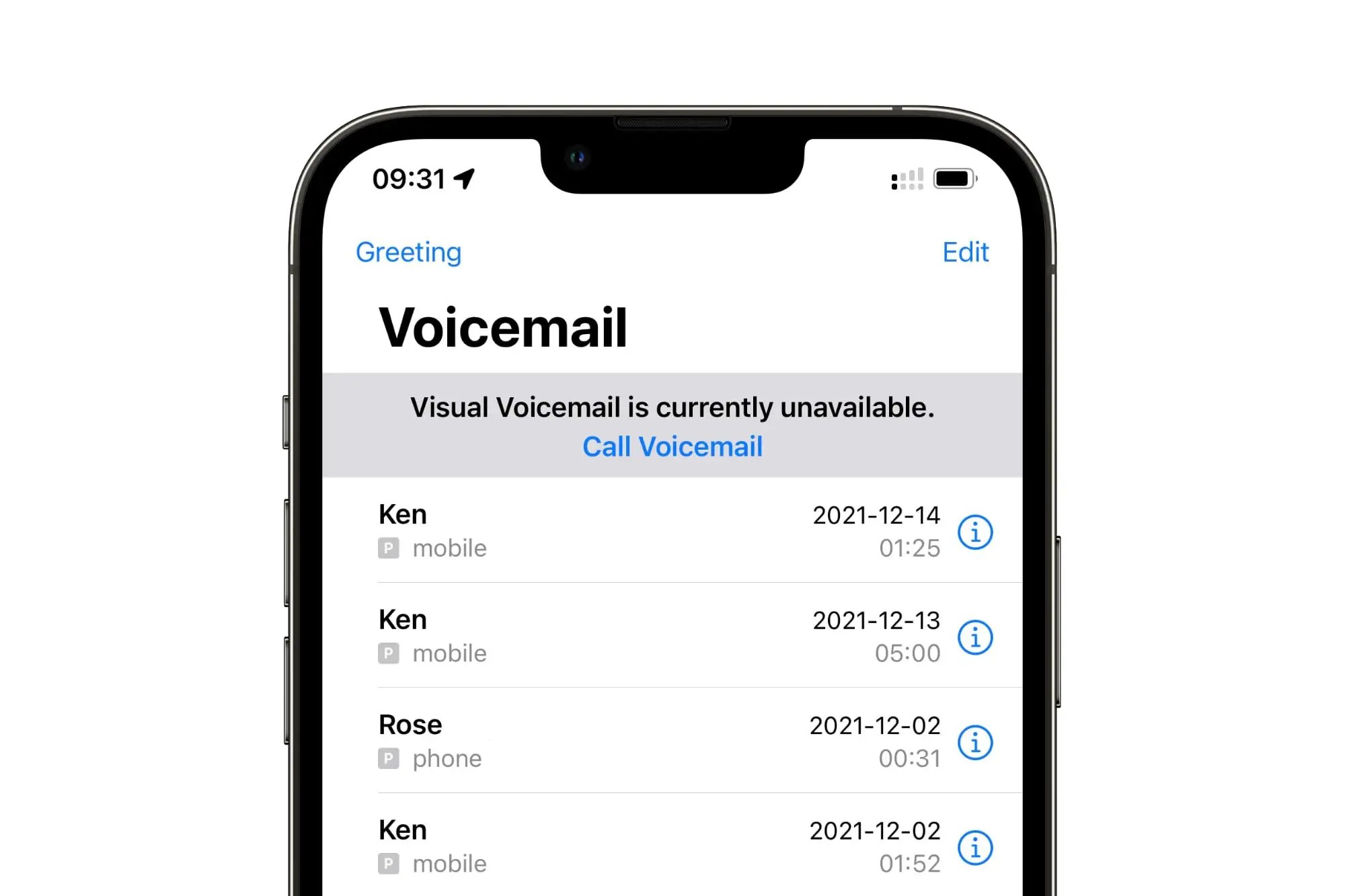
Have you ever been frustrated by unwanted voicemail messages on your iPhone? Perhaps you’re tired of receiving voicemails and prefer to handle all your communications through other channels like text messages or email. Luckily, turning off voicemail on your iPhone is a simple process that can save you time and frustration.
In this article, we will guide you on how to turn off voicemail on your iPhone, giving you the freedom to choose how you want to receive and respond to messages. Whether you need to temporarily disable voicemail or permanently turn it off, we have got you covered. So, grab your iPhone and follow along as we show you the steps to take control of your voicemail settings.
Inside This Article
Turning off Voicemail on an iPhone
Voicemail is a convenient feature that allows callers to leave messages when you can’t answer your iPhone. However, there may be times when you want to turn off voicemail to avoid missed calls or simply because you prefer to handle all your phone calls in real-time. In this article, we will explore different methods to turn off voicemail on an iPhone.
Method 1: Using Call Forwarding
One of the easiest ways to turn off voicemail on an iPhone is by using call forwarding. This method redirects incoming calls to another number, effectively bypassing the voicemail feature. Here’s how:
- Open the Phone app on your iPhone.
- Tap on the “Keypad” tab at the bottom.
- Enter the code for call forwarding, which varies depending on your carrier. Typically, it’s *72 or *21.
- Follow the prompts and enter the forwarding number where you want the calls to be redirected.
- Confirm the forwarding number and wait for the confirmation message.
- To disable call forwarding, dial the code for deactivating call forwarding (usually *73 or ##).
Method 2: Contacting Your Carrier
If the call forwarding option is not available on your iPhone or you’re having trouble using it, you can contact your carrier directly to disable voicemail. Call your carrier’s customer service helpline and request them to deactivate voicemail for your iPhone. They will guide you through the process and make the necessary changes to your account settings.
Method 3: Using Reset Network Settings
In some cases, resetting the network settings on your iPhone can help turn off voicemail. Keep in mind that this will also reset other network-related configurations, such as Wi-Fi and Bluetooth settings. To reset the network settings:
- Go to the “Settings” app on your iPhone.
- Scroll down and tap on “General”.
- Scroll to the bottom and select “Reset”.
- Tap on “Reset Network Settings” and confirm your decision.
Method 4: Using a Third-Party App
If none of the above methods work for you, there are third-party apps available on the App Store specifically designed to disable voicemail on iPhones. These apps typically provide additional features and customization options for managing your incoming calls. Search for and install a reliable app from the App Store, follow the instructions provided, and adjust the settings to disable voicemail on your iPhone.
Turning off voicemail on an iPhone can be beneficial if you prefer not to use the voicemail feature or want to handle all incoming calls in-person. Use the methods mentioned in this article to disable voicemail and manage your calls according to your preference. Remember to contact your carrier if you encounter any difficulties or require further assistance.
Conclusion
In conclusion, learning how to turn off voicemail on your iPhone can be a valuable skill. Whether you want to temporarily disable voicemail, or permanently remove it from your device, the process is relatively straightforward. By following the steps outlined in this article, you can regain control over your incoming calls and customize your iPhone experience to suit your preferences. Remember to check with your mobile service provider for any specific instructions they may have, as the process can vary slightly depending on the carrier. By managing your voicemail settings, you can tailor your iPhone to your needs and ensure that you never miss an important call again.
FAQs
1. How do I turn off voicemail on my iPhone?
To turn off voicemail on your iPhone, follow these steps:
– Open the Phone app on your iPhone
– Tap on the Voicemail tab located at the bottom right corner of the screen
– Tap on “Greeting” or “Voicemail” (depending on your iPhone version)
– Scroll down to find the “Turn Off Voicemail” option and tap on it
– Confirm your selection and voicemail will be turned off on your iPhone.
2. What happens when I turn off voicemail on my iPhone?
When you turn off voicemail on your iPhone, incoming calls will no longer be directed to voicemail. Instead, the calls will continue to ring until they are answered or eventually get disconnected. Disabling voicemail means that callers will not be able to leave you a voicemail message, and you will not be able to access any previously saved voicemail messages.
3. Can I turn off voicemail for specific contacts?
No, it is not possible to turn off voicemail for specific contacts on an iPhone. When you disable voicemail, it applies to all incoming calls. However, you can enable the “Do Not Disturb” mode for specific contacts, which will silence incoming calls and prevent them from going to voicemail.
4. Can I turn off voicemail temporarily?
Yes, you can temporarily turn off voicemail on your iPhone by enabling the “Do Not Disturb” mode. This mode silences calls and notifications, preventing them from going to voicemail. However, it’s important to note that this is a temporary solution and does not permanently disable voicemail.
5. How do I turn voicemail back on for my iPhone?
To turn voicemail back on for your iPhone, follow these steps:
– Open the Phone app on your iPhone
– Tap on the Voicemail tab
– Scroll down to find “Set Up Now” and tap on it
– Follow the prompts to set up your voicemail
– Once you have completed the setup process, voicemail will be turned back on for your iPhone.
