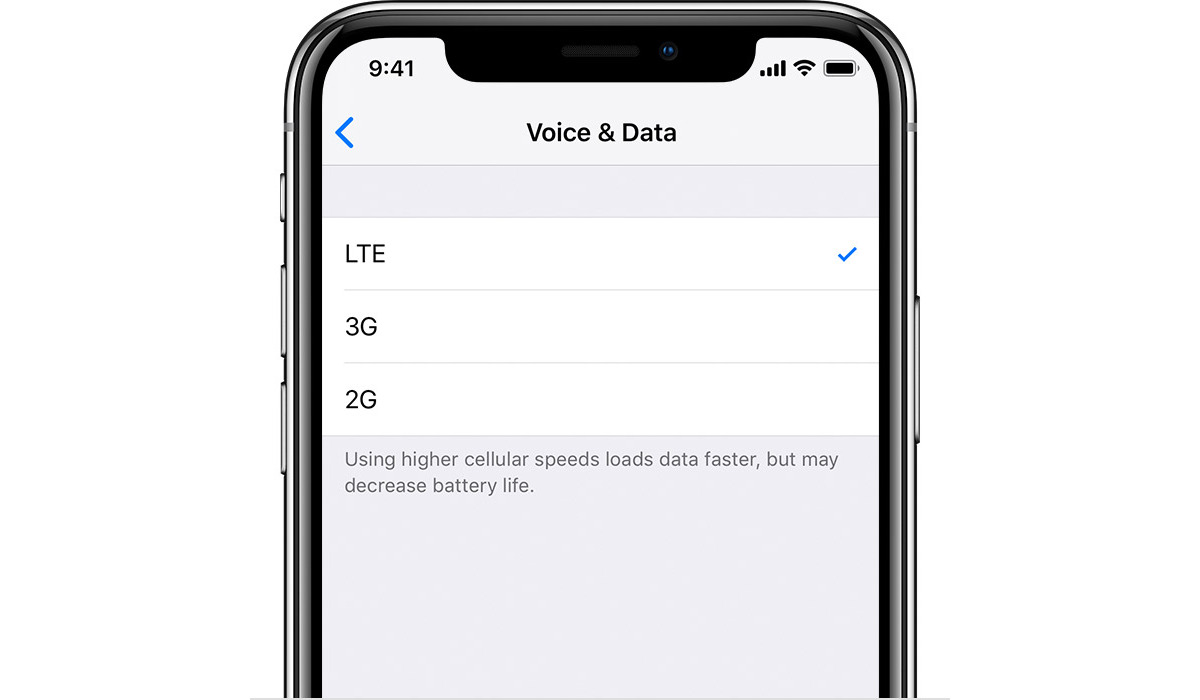
Are you struggling to enable LTE on your iPhone? Look no further! In this article, we will guide you through the simple steps to turn on LTE on your iPhone. LTE, or Long-Term Evolution, is a high-speed wireless communication technology that allows you to access the internet and make calls with lightning-fast speeds. By enabling LTE on your iPhone, you can enhance your browsing experience, stream high-quality videos, and enjoy faster downloads. Whether you’re using the latest iPhone model or an older version, we’ve got you covered. Get ready to unlock the full potential of your iPhone by enabling LTE and experiencing a whole new level of connectivity and performance.
Inside This Article
Enabling LTE on iPhone
Enabling LTE on your iPhone allows you to experience faster data speeds, smoother streaming, and improved browsing capabilities. If you have recently upgraded your device or switched to a new iPhone, you may need to enable LTE manually. Follow the steps below to enable LTE on your iPhone.
Step 1: Open the Settings app on your iPhone.
Step 2: Scroll down and tap on “Cellular” or “Mobile Data,” depending on your iOS version.
Step 3: Look for the “Cellular Data Options” or “Mobile Data Options” section and tap on it.
Step 4: Tap on “Voice & Data” or “Voice & Data Roaming.”
Step 5: Choose “LTE” or “LTE, VoLTE On” as your preferred option. This will ensure that your iPhone uses LTE networks whenever available.
Step 6: Exit the Settings app, and you’re all set! Your iPhone is now configured to use LTE for faster data speeds.
It’s important to note that the availability of LTE will depend on your location and your carrier’s network coverage. If LTE is not available in your area or your carrier does not support LTE, you may not see the option to enable it on your iPhone.
If you are experiencing any issues with LTE connectivity after enabling it on your iPhone, there are a few troubleshooting steps you can try:
- Restart your iPhone: Sometimes, a simple restart can help resolve connectivity issues. Press and hold the power button until the “slide to power off” option appears. Slide the power off button, wait for a few seconds, and then press the power button again to turn on your iPhone.
- Reset network settings: Go to Settings > General > Reset > Reset Network Settings. This will reset all your network settings, including Wi-Fi passwords, so make sure to have them handy before proceeding.
- Contact your carrier: If the issue persists, contact your carrier’s customer support to verify if there are any network outages or known issues in your area.
Enabling LTE on your iPhone can greatly enhance your mobile internet experience. Whether you’re streaming videos, downloading large files, or simply browsing the web, LTE ensures that you have a fast and reliable connection. Follow the steps above to enable LTE and enjoy the benefits of faster data speeds on your iPhone.
Conclusion
In conclusion, turning on LTE on your iPhone can significantly enhance your mobile browsing experience, providing faster internet speeds and improved network coverage. By following the simple steps outlined in this article, you can easily enable LTE connectivity and enjoy the benefits it offers.
Remember to check if your device and carrier support LTE, and make sure you have a compatible data plan. Keep in mind that enabling LTE may consume more battery power, so it’s a good idea to have a charger nearby or conserve battery when necessary.
Whether you’re streaming videos, browsing the web, or downloading files, having LTE enabled on your iPhone ensures a seamless and efficient online experience. So go ahead, enable LTE, and unlock the full potential of your iPhone’s connection speed.
FAQs
1.
How do I turn on LTE on my iPhone?
To turn on LTE on your iPhone, follow these steps:
- Open the Settings app on your iPhone.
- Tap on “Cellular” or “Mobile Data”, depending on your iPhone model.
- Toggle the “Enable LTE” or “Enable 4G” switch to turn it on.
2.
What is LTE and why should I turn it on?
LTE, which stands for Long Term Evolution, is a standard for high-speed wireless communication. By turning on LTE, you can experience faster internet speeds and better call quality on your iPhone, especially in areas with strong LTE coverage.
3.
Can I use LTE on any iPhone model?
Most recent iPhone models support LTE. However, the availability of LTE depends on your carrier and your location. To check if your iPhone model supports LTE, you can visit the Apple website or consult your carrier’s website.
4.
How can I check if LTE is enabled on my iPhone?
To confirm if LTE is enabled on your iPhone, you can follow these steps:
- Go to the Settings app on your iPhone.
- Tap on “Cellular” or “Mobile Data”.
- If you see an “Enable LTE” or “Enable 4G” option, it means LTE is enabled. If the option is not available or grayed out, LTE may not be supported in your area or by your carrier.
5.
What should I do if I don’t see the “Enable LTE” option on my iPhone?
If you don’t see the “Enable LTE” option on your iPhone, it could be due to the following reasons:
- Your iPhone model may not support LTE. Check the specifications of your iPhone model on the Apple website or consult your carrier.
- LTE may not be available in your area or supported by your carrier. Contact your carrier to verify the availability of LTE in your location.
- There might be an issue with the settings on your iPhone. Try resetting your network settings by going to Settings > General > Reset > Reset Network Settings.
